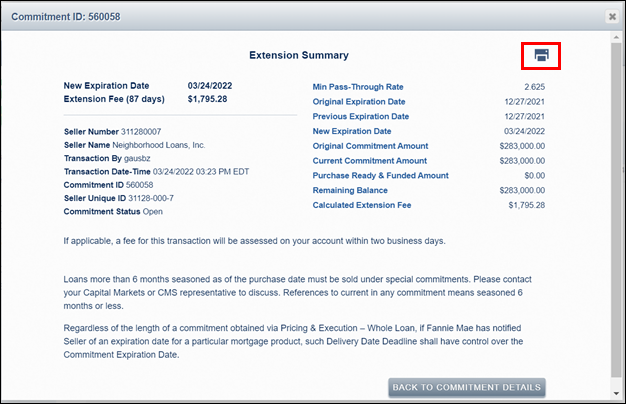My web
Executing an Extension for a Mandatory Commitment
![]()
Managing Commitments Overview
The Pricing & Execution – Whole Loan® (PE – Whole Loan) application allows you to manage the circumstances surrounding your mandatory and best efforts commitments. This job aid provides information on executing an extension for your mandatory commitments. For more information on managing mandatory commitments, see the Executing a Pair-Off for Mandatory Commitments job aid and Executing an Over-Delivery for a Mandatory Commitment job aid.
For information on managing your best efforts commitments, see the Executing an Extension for a Best Efforts Commitment job aid, the Modifying a Best Efforts Commitment job aid, the Moving a Best Efforts Commitment to Fallout job aid, and the Executing a Pair-Off for Best Efforts Commitments job aid.
Introduction
If you are unable to satisfy a commitment by the original expiration date and require additional time, you can request an extension of up to 30 calendar days past the original expiration date for a fee. The extension fee is a per-diem assessment that is based on the remaining balance and the minimum pass-through rate.
Automatic Extensions
Note: Commitments expiring with open remaining balances will be subject to either an automatic extension or automatic pair-off.
There are two types of automatic extensions:
One Day Extension
-
-
If there have been loans delivered against a commitment without delivery errors, but not yet purchased; and
-
the commitment has not already been extended past 25 days and has not been automatically extended previously,
-
then it will be automatically extended for one calendar day to allow for the purchase to take place.
-
Five Day Extension
-
-
If a commitment is not eligible for a one day auto extension,
-
then it will be automatically extended for five calendar days so long as the commitment has not already been extended past 25 days and has not been automatically extended for five days previously.
-
If a commitment goes past its expiration date without being satisfied and is not eligible for an automatic extension, then a pair-off will be automatically performed and the appropriate fee assessed. The fees for both automatic extensions and automatic pair-offs are drafted from the lender's designated custodial account within two business days of notification.
Steps to Request a Manual Extension
Follow the steps to request a manual extension on a mandatory commitment:
-
Enter the Commitment ID in the Basic Search box to the left of the screen and click the Search icon
 . When Commitment ID is found, the Commitment Details window will open directly.
. When Commitment ID is found, the Commitment Details window will open directly.
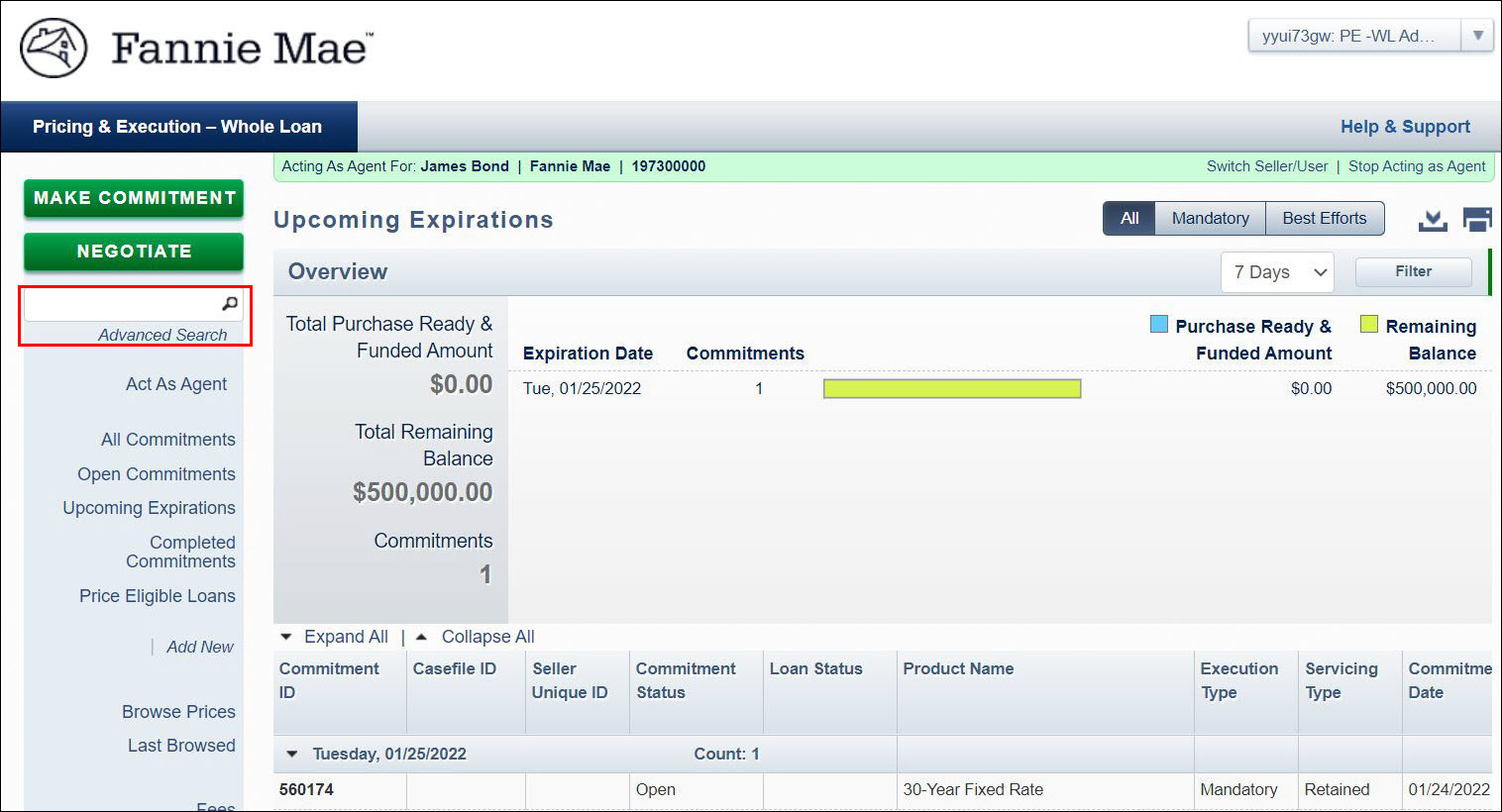
Note: Other ways to search for a commitment include selecting any relevant commitment pipeline views in the function menu to the left of the screen, and by using the Advanced Search option. For more information, see the Viewing Your Commitment Pipelines Overview and Searching Commitments job aids.
-
Click Extension at the top of the window.
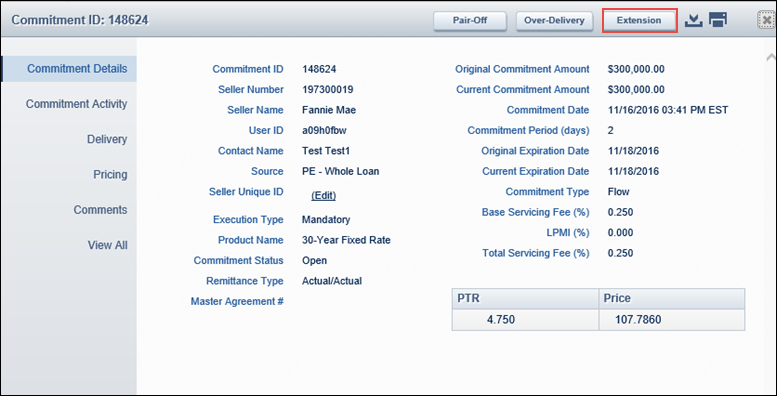
-
Put your cursor in either the box for Number of Days (the number of days still available for extension will appear to the right of the field) or New Expiration Date.
A calendar appears to assist you in selecting the length of your extension. Your extension period must end on a valid business day. The valid days are highlighted in the calendar. -
Click Calculate Fee. The Confirm Extension window opens. It summarizes the terms of the extension, as well as the extension fee.
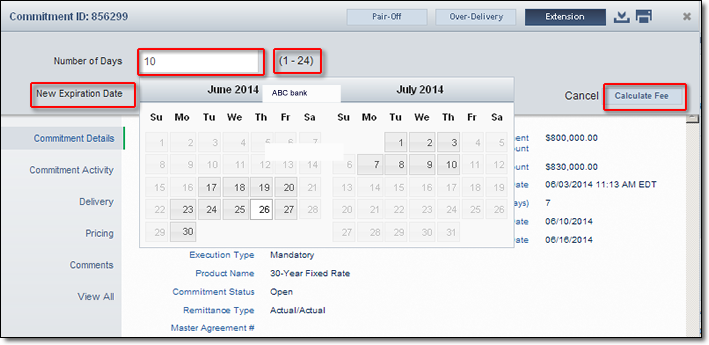
-
Review the terms of the extension. If you accept the terms, click Accept.
If you click Reject, you return to the Commitment Details window.
Note: You have 60 seconds in which to accept or reject the pair-off. If you run out of time, you return to the Commitment Detail window. A dialog box will inform you that time has expired and that you can resubmit your request.
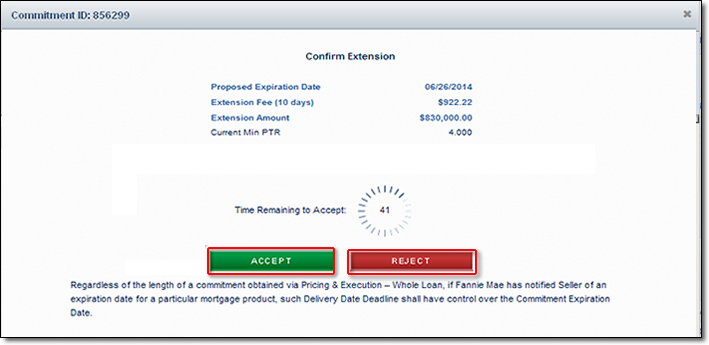
Whether you Accept, Reject, or the 60-second timer expires, each action will be recorded in the Commitment Activity history. All fees accepted will also be accessible in the Fees report view. For more information, see the Viewing Mandatory Commitment Details and Monitoring Commitment-Related Fees job aids.
After the terms of the extension have been accepted, the Extension Summary window appears with details about the extension.
-
Click the Print icon
 on the top-right of the window to print the extension details.
on the top-right of the window to print the extension details.
The PE – Whole Loan application automatically generates an email confirmation of your transaction. An email confirmation will only be sent if an email address has been added to your contact information. For more information, see the Setting Up Your Contact Preferences job aid.