My web
Viewing Mandatory Commitment Details
![]()
The Pricing & Execution - Whole Loan® (PE – Whole Loan) application allows you to review extensive data related to a mandatory commitment including basic commitment details, commitment activity, delivery and pricing information, and comments.
Follow the steps to view the details of your mandatory commitments:
-
Enter the Commitment ID in the Basic Search box to the left of the screen and click the Search icon
 .
.Note: Other ways to search for a commitment include selecting any relevant commitment pipeline views in the function menu to the left of the screen, and by using the Advanced Search option. For more information, see the Viewing Your Commitment Pipelines Overview and Searching Commitments job aids.
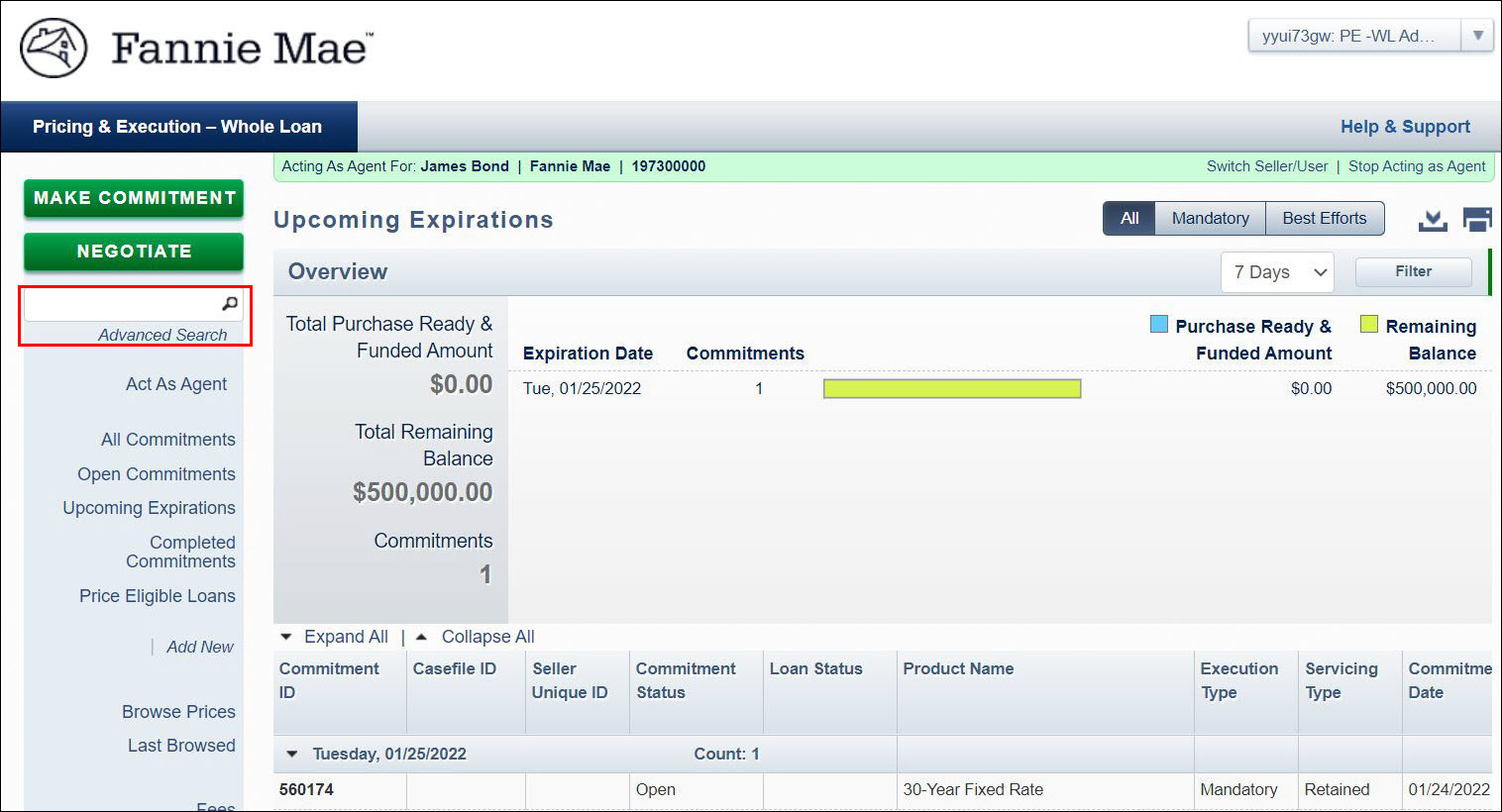
When Commitment ID is found, the Commitment Details window will open directly. The Commitment Details window opens. Commitment Details is the default tab which summarizes basic commitment details, including execution type, product name, remittance type, commitment amount, and expiration date. For adjustable-rate mortgages (ARMs), the information also includes the ARM plan number, gross margin, and actual net margin.
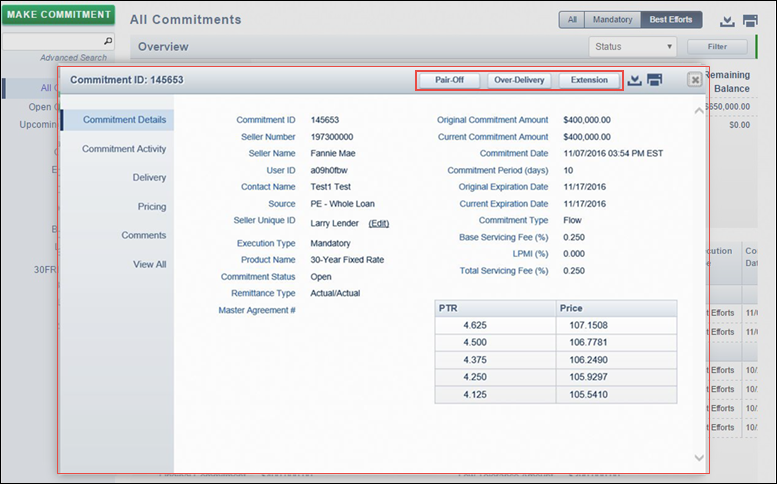
Note: The Commitment Details window allows you to access all of the commitment information and any functions you may want to perform for that commitment. Depending on the status of the commitment, your options may include pair-off, over-delivery, or extension. For more information, see the Executing a Pair-Off for Mandatory Commitments , Executing an Over-Delivery for a Mandatory Commitment and Executing an Extension for a Mandatory Commitment job aids.
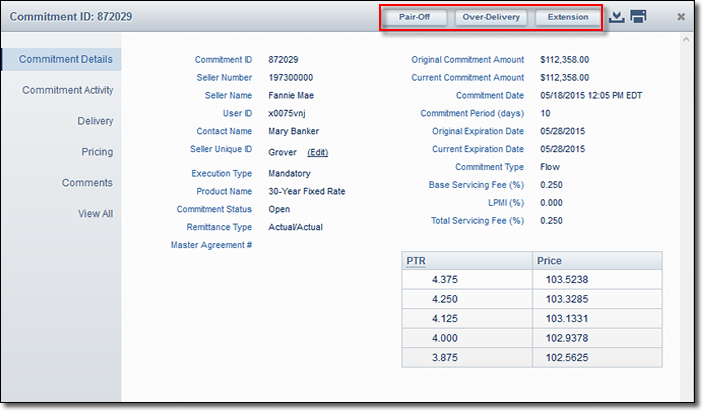
-
Click Commitment Activity to view the chronological transaction and loan delivery history of the commitment such as extensions, over-deliveries, and/or pair-offs, as well as the status of each transaction, associated fees, the remaining commitment balance, and any changes to the commitment expiration date.
Click the arrow next to the Action Date-Time to view further detail regarding the associated action including contact information for the user who performed the action, if applicable.
The Expand All | Collapse All links can be used to expand (or collapse) all of the details of each activity item at one time.
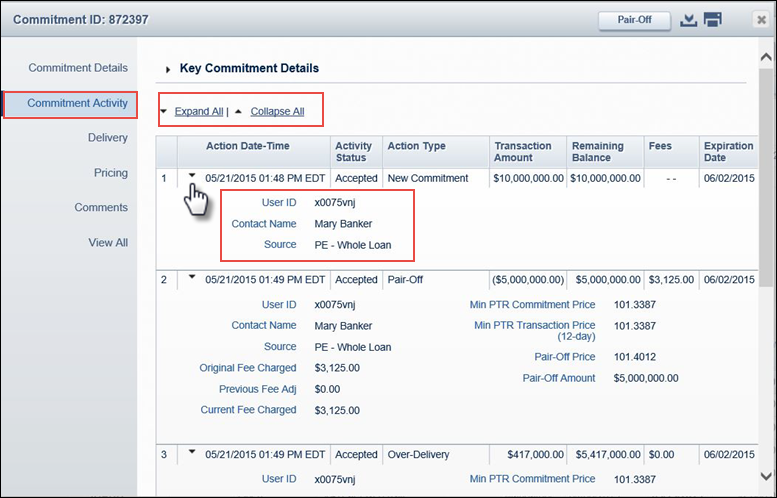
-
Click the arrow next to Key Commitment Details to expand the section. This section includes some of the more pertinent commitment activity summary information, such as the commitment delivery tolerances, purchased amount, and remaining balance.
The Key Commitment Details section is available to help you quickly determine what function you may need to perform on a specific commitment such as a pair-off, over-delivery, or extension. For more information, see the Executing a Pair-Off for Mandatory Commitments, Executing an Over-Delivery for a Mandatory Commitment, and Executing an Extension for a Mandatory Commitment job aids.
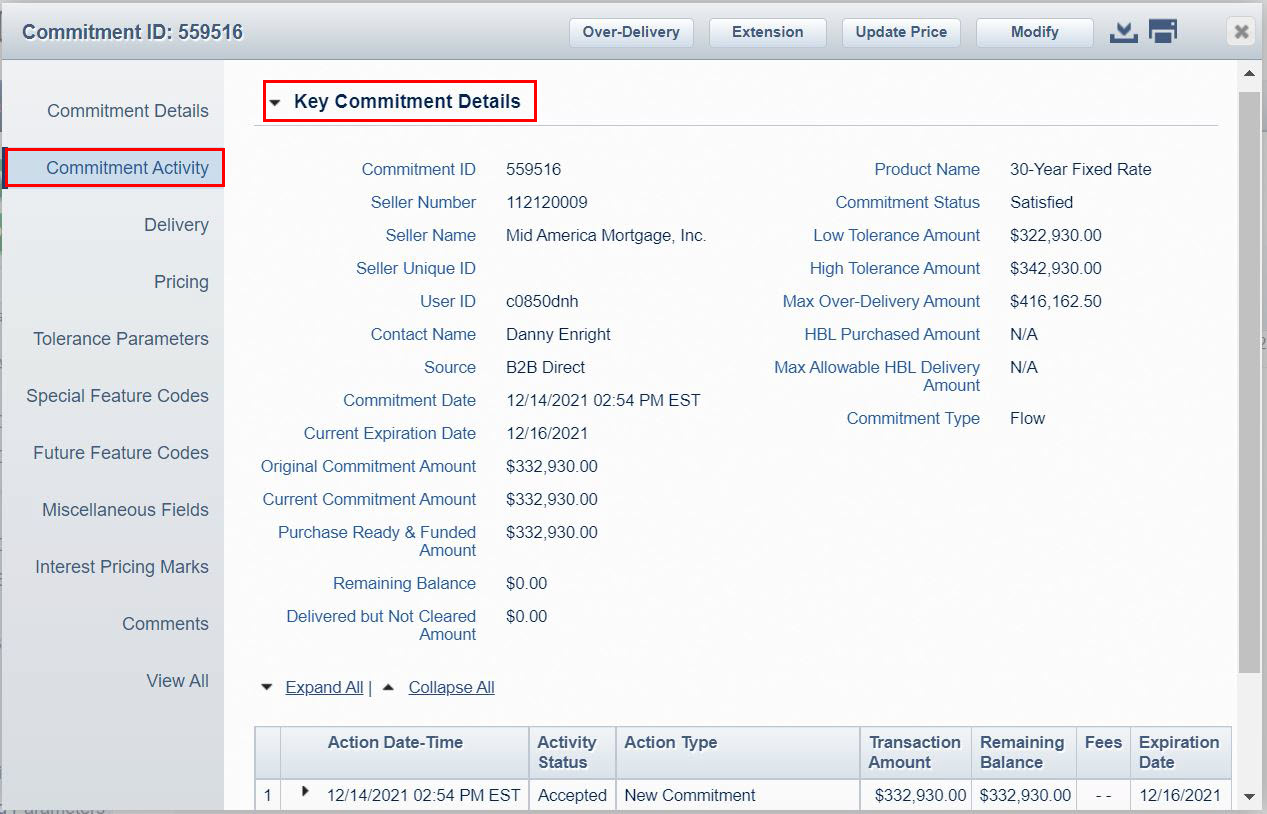
-
Click Delivery to view the original amount of your commitment, the amount of any pair-offs or over-deliveries, the purchase ready and funded amount and any delivered byt not cleared amount, delivery tolerances (the amounts under or over the original commitment amount that you may deliver without incurring a pair-off or over-delivery fee); and data related to high-balance loan (HBL) deliveries, if applicable.
Note: High-balance loans (HBLs) may be delivered against standard fixed-rate product mandatory commitments with sufficient balance, as long as the HBLs comprise no more than 10% of the aggregate UPB of the loans purchased against the commitment. The HBL Cap (%), Max Allowable HBL Delivery Amount, and HBL Purchased Amount fields would apply for commitments that meet these criteria.
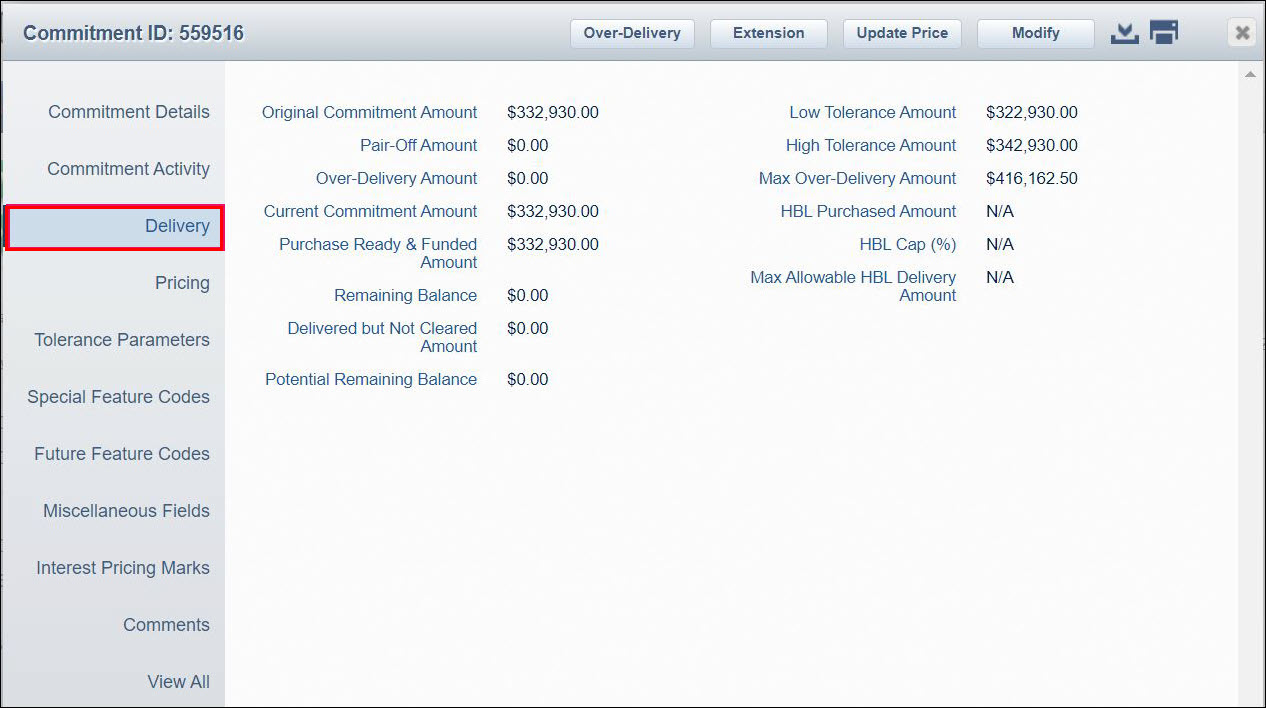
-
Click Pricing to view the range of pass-through rates (PTRs) that you may deliver against your commitment; the price associated with each PTR; the servicing fee; lender-paid mortgage insurance (LPMI) percentage, if applicable; and whether loan-level price adjustments will apply at delivery.
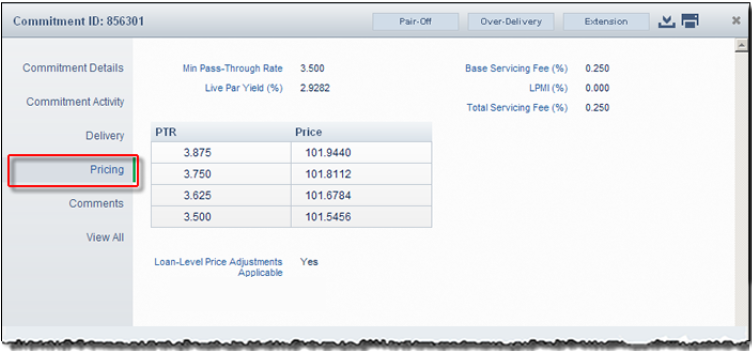
-
Click Comments to view any comments that you have entered regarding the commitment or to add a new comment.
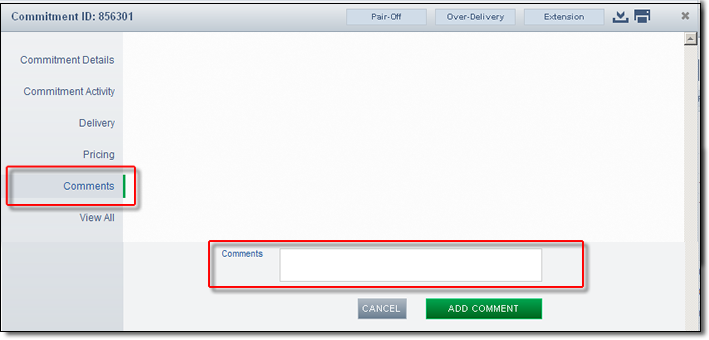
-
Click View All to see all of the above information.
-
Click the Export icon
 at the upper right of the window to export all commitment details (excluding commitment activity and comments) to a comma-delimited (.csv ) file.
at the upper right of the window to export all commitment details (excluding commitment activity and comments) to a comma-delimited (.csv ) file. -
Click the Print icon
 at the upper right of the window to print a report of all commitment details (excluding commitment activity and comments).
at the upper right of the window to print a report of all commitment details (excluding commitment activity and comments).