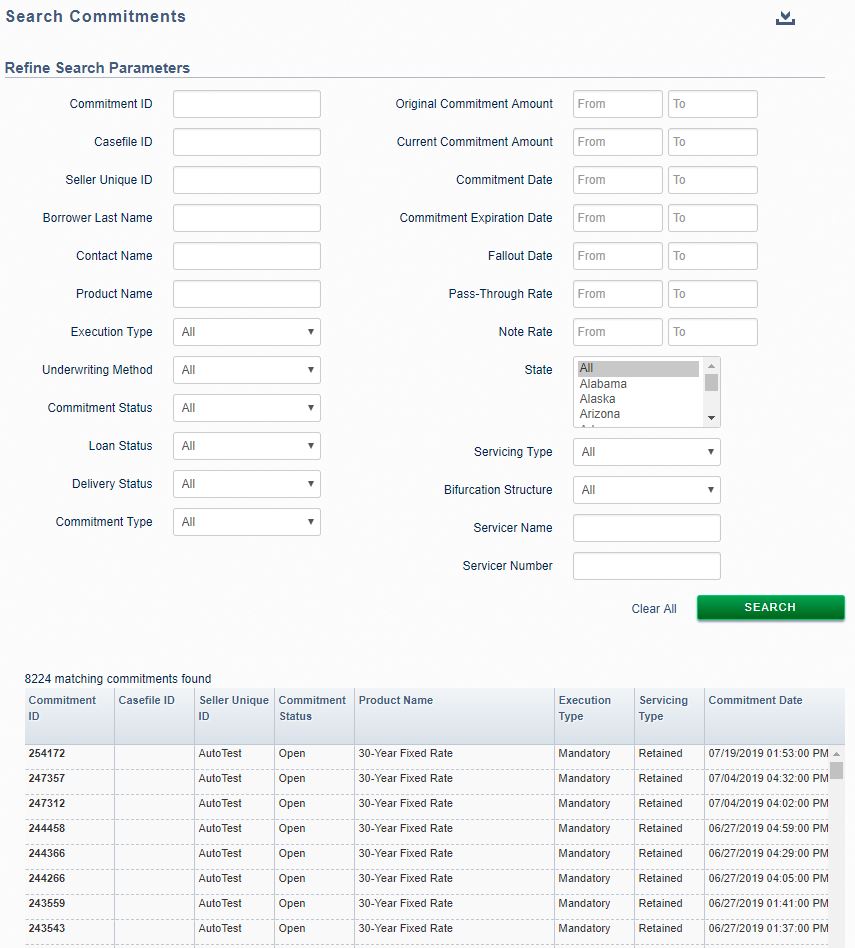My web
Searching Commitments
![]()
You can search mandatory, best efforts, servicing-released commitment data within the Pricing & Execution – Whole Loan® (PE – Whole Loan) application by using either the Basic or Advanced Search function.
Basic Search
Follow the steps to search commitment data for a single commitment:
-
Enter the Commitment ID in the Basic Search box to the left of the screen and click the Search icon
 .
.Note: Other ways to search for a commitment include selecting any relevant commitment pipeline views in the function menu to the left of the screen, and by using the Advanced Search option. For more information, see the Viewing Your Commitment Pipelines Overview job aid.
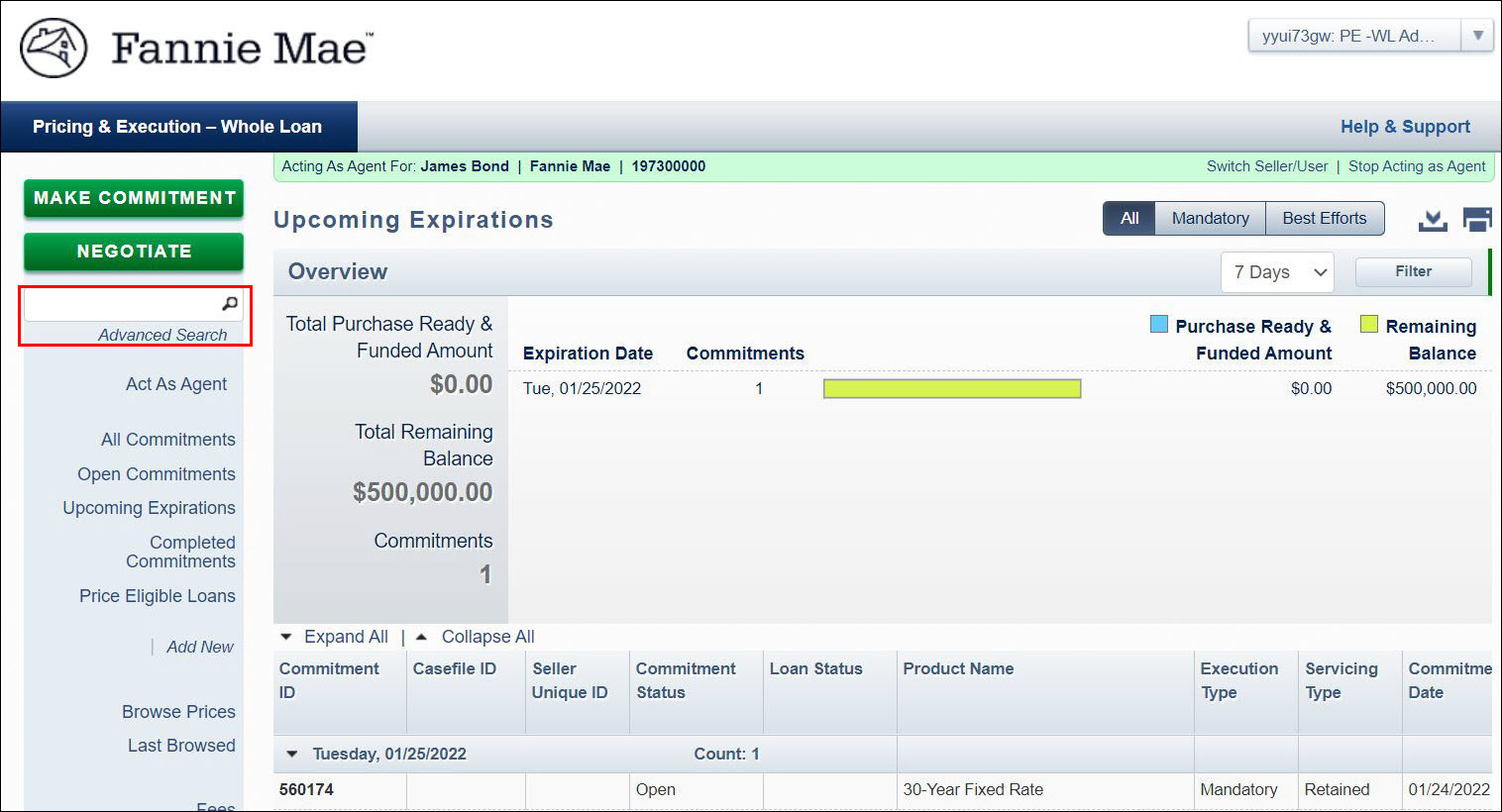
When Commitment ID is found, the Commitment Details window will open directly. For more information on the Commitment Details window, see the Viewing Mandatory Commitment Details, Viewing Best Efforts Commitment Details job aids and the Managing Mandatory Commitments, Managing Best Efforts Commitments chapters.
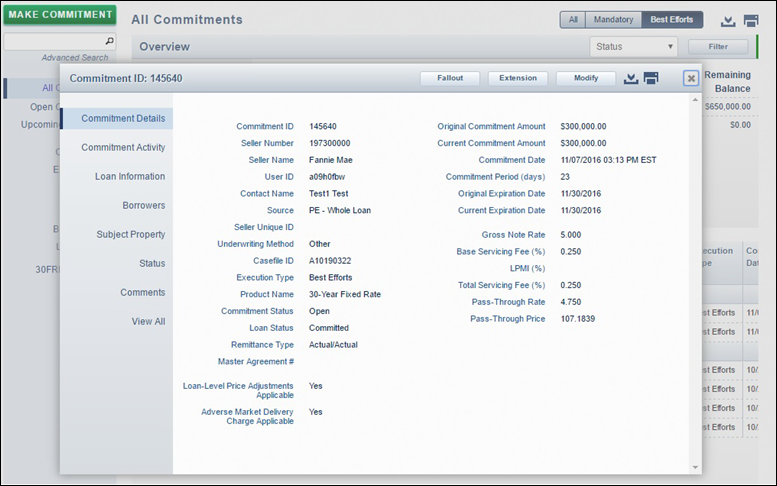
Advanced Search
You can search up to 200 individual commitment IDs at once, perform partial searches, and export your search results to a .csv file format.
-
Click Advanced Search in the function menu at the left of the screen. The Search Commitments: Refine Search Parameters screen appears.
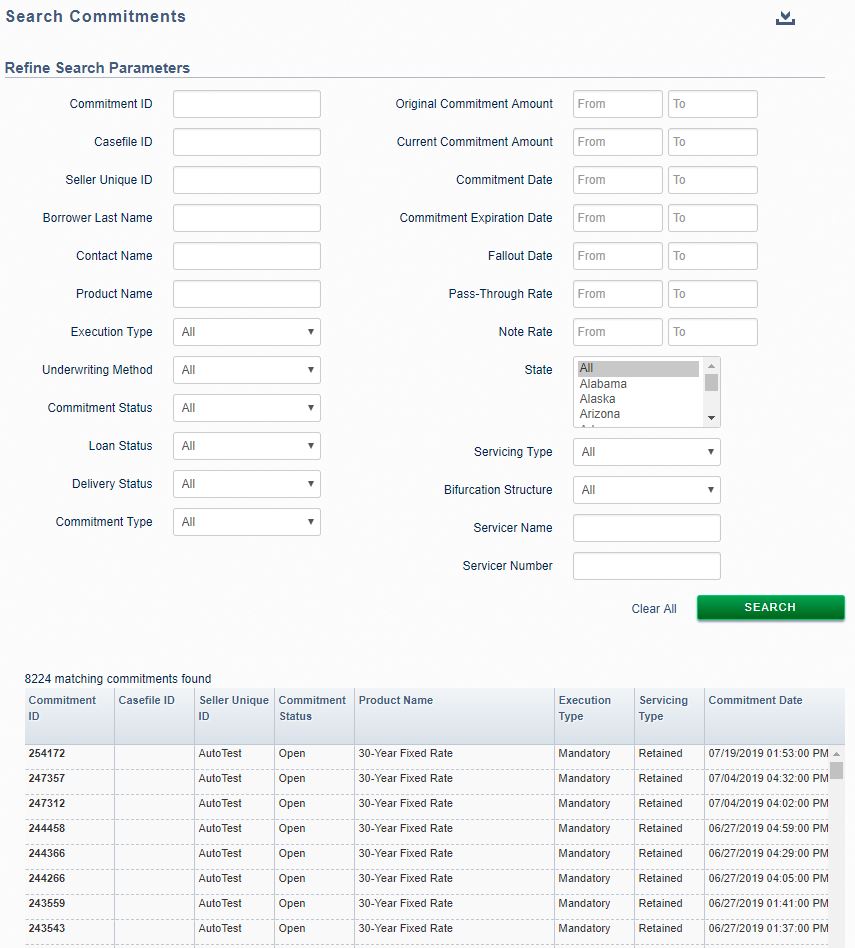
-
Enter the values for one or more of the available parameters in the Refine Search Parameters table. The available parameters are listed below.
Searchable Parameters
Commitment ID (Separate commitment IDs with a comma. Search up to 200 commitments at once.)
Loan Status (All, Closed, Committed, Fallout, Purchased and Funded)
Pass-Through Rate Range
Casefile ID
Delivery Status (All, Funded)
Note Rate Range
Seller Unique ID
Commitment Type (All, Flow, Flow Negotiated, Deal)
State (All, the 50 states, District of Columbia, Guam, Puerto Rico, Virgin Islands)
Borrower Last Name
Original Commitment Amount Range
Servicing Type (All, Released, Retained)
Contact Name (The contact name of the user who took the commitment.)
Current Commitment Amount Range
Bifurcation Structure
Product Name - (Type the first few characters of the product name and select the desired product from the drop-down list.)
Commitment Expiration date Range
Servicer Name
Execution Type (All, Best Efforts, Mandatory)
Commitment Date Range
Servicer Number
Underwriting Method (All, Desktop Underwriter, Other)
Commitment Expiration Date Range
Commitment Status (All, Open, Satisfied, Completed, Fallout)
Fallout Date Range
-
Click Search. A list of commitments matching your parameters appears. A message indicates the number of matching commitments found. The scroll bar at the bottom of the screen allows you to view other details about each commitment listed. These details may differ for mandatory (shown below) and best efforts commitments.
-
Click the Export icon to export the search results to a .csv file format.
-
Click the Commitment ID hyperlink, which appears in the first field to view a Commitment Details. For more information on the Commitment Details window, see the Viewing Mandatory Commitment Details, Viewing Best Efforts Commitment Details job aids and the Managing Mandatory Commitments, Managing Best Efforts Commitments chapters.
-
Click Clear All to search for commitments based on other parameters.
Note: The Clear All function will clear previously entered data within the Refine Search Parameters section and it will also clear the search results grid.