My web
Viewing Best Efforts Commitment Details
![]()
The Pricing & Execution – Whole Loan® (PE – Whole Loan) application allows you to review extensive data related to a best efforts commitment including basic commitment details, commitment activity, borrower and property data, the status of your commitment, comments entered by others working on the commitment, and any comments that you entered yourself.
Follow the steps below to view details of your best efforts commitments:
-
Enter the Commitment ID in the Basic Search box to the left of the screen and click the Search icon
 .
.Note: Other ways to search for a commitment include selecting any relevant commitment pipeline views in the function menu to the left of the screen, and by using the Advanced Search option. For more information, see the Viewing Your Commitment Pipelines Overview and Searching Commitments job aids.
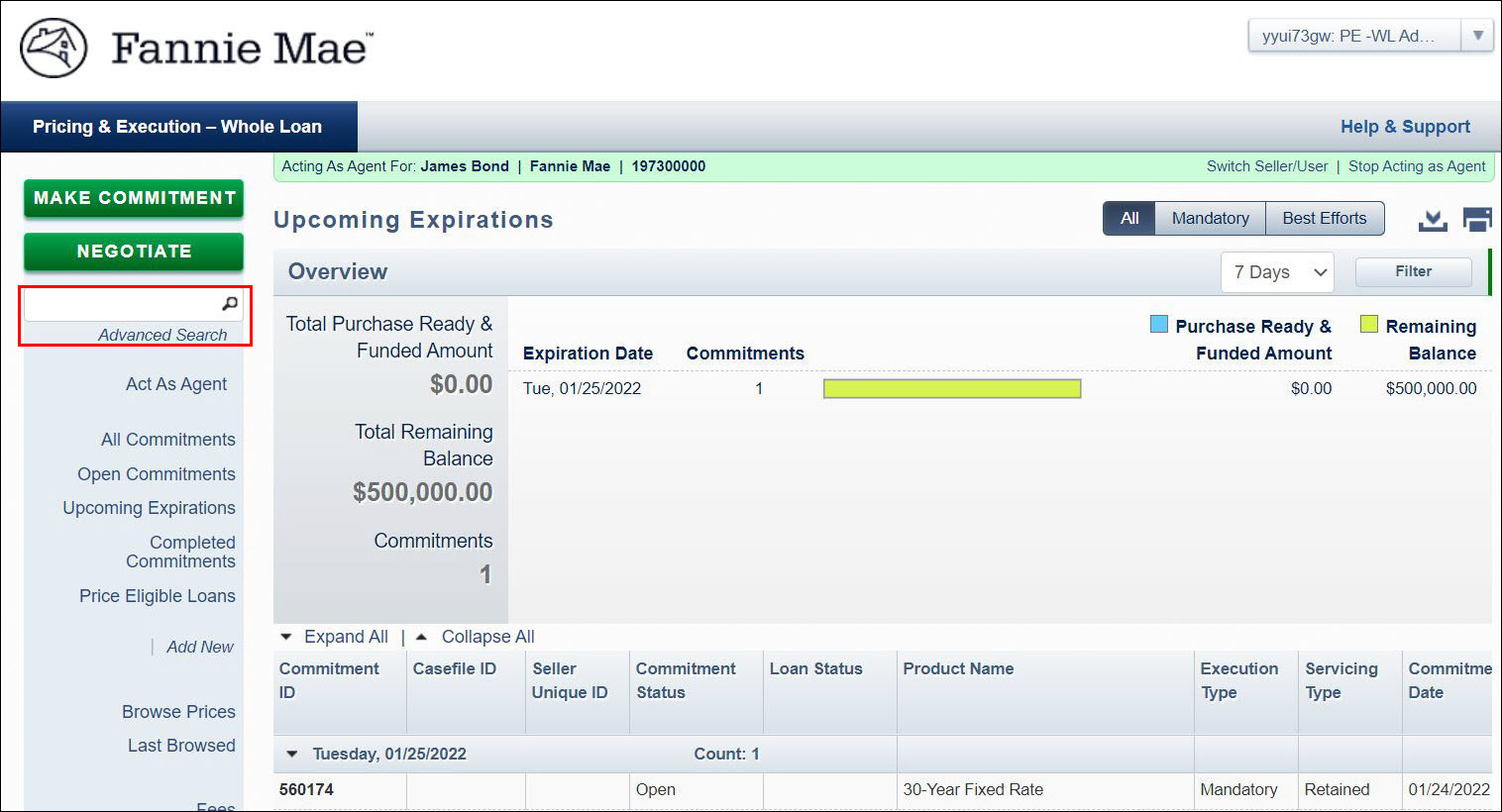
When Commitment ID is found, the Commitment Details window will open directly. The Commitment Details screen is the default tab which summarizes basic commitment details, including execution type, product name, remittance type, commitment amount, and expiration date. For adjustable-rate mortgages (ARMs), the information also includes the ARM plan number, gross margin, and actual net margin.
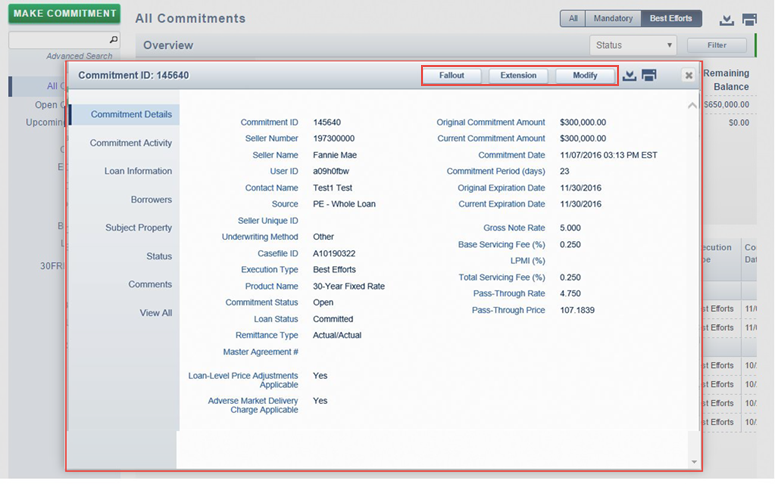
Note: The Commitment Details window allows you to access all of the commitment information and any functions you may want to perform for that commitment. Depending on the status of the Commitment and Loan Status(es), your options may include pair-off, extension, fallout, or modify. For more information, see the job aids in the Managing Best Efforts Commitments chapter.
-
Click Commitment Activity to view the chronological transaction and loan delivery history of the commitment such as extensions, modifications, fallouts, and/or pair-offs, as well as the status of each transaction; associated fees; the remaining commitment balance; and any changes to the commitment expiration date.
Click the arrow next to the Action Date-Time to view further detail regarding the associated action including contact information for the user who performed the action, if applicable.
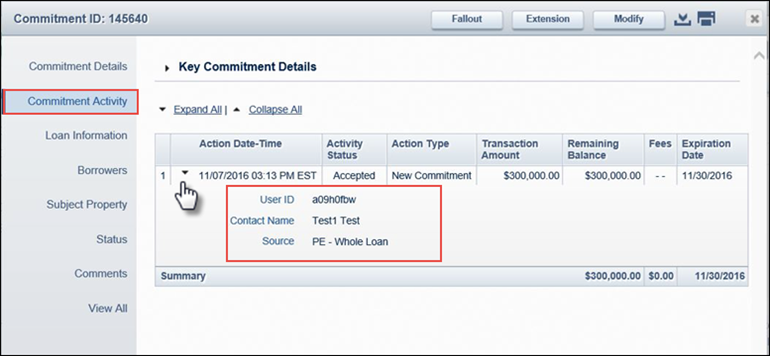
The Expand All | Collapse All links can be used to expand (or collapse) all of the details of each activity item at one time. -
Click the arrow next to Key Commitment Details to expand the section. This section includes some of the more pertinent commitment activity summary information, such as the current commitment amount and expiration date as well as purchase ready and funded amount or remaining balance.
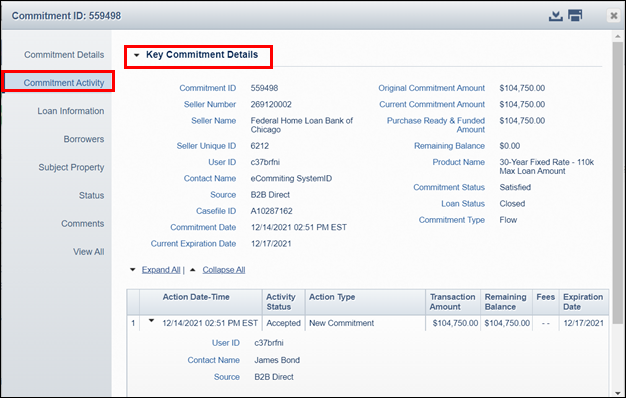
-
Click Loan Information to view only the current commitment amount, or loan amount, the purchase price or appraised value of the property, the amount of any subordinate financing, the LTV and CLTV, and the representative credit score of the borrower(s).
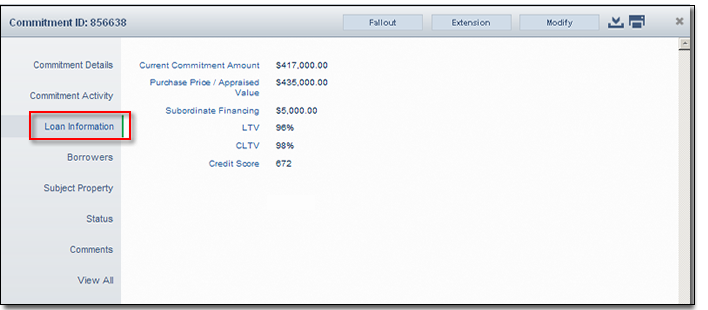
-
Click Borrowers to view only the full name(s) and social security number(s) of the borrower(s).
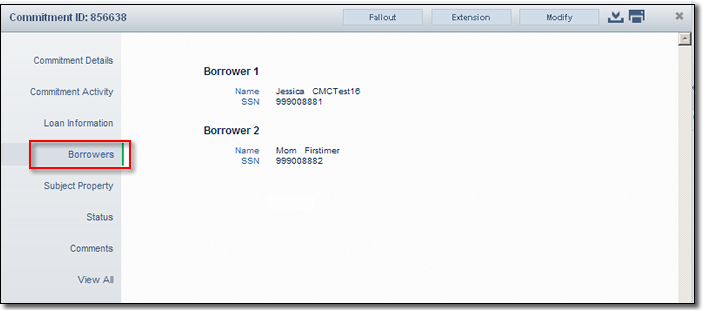
-
Click Subject Property to view only the property address, property type, occupancy type, loan purpose, and number of units.
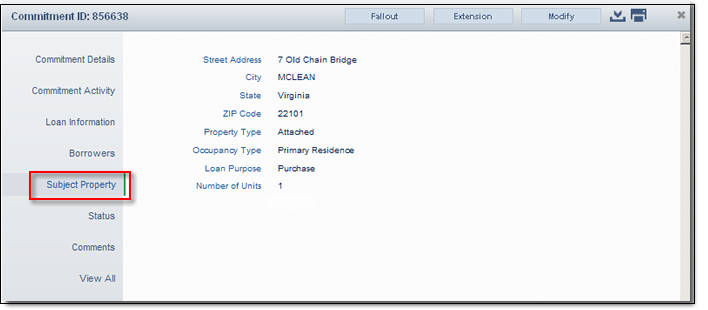
-
Click Status for the loan status (Committed, Closed, Funded, Purchased, and Funded, or Fallout) and current commitment status (Open, Fallout, Satisfied, or Completed), and if applicable, the loan closing date, the most recent delivery status (Purchase Requested, Error, Edits Required, Rejected, Purchase Ready, or Purchased and Funded), the most recent delivery status date, and fallout date.
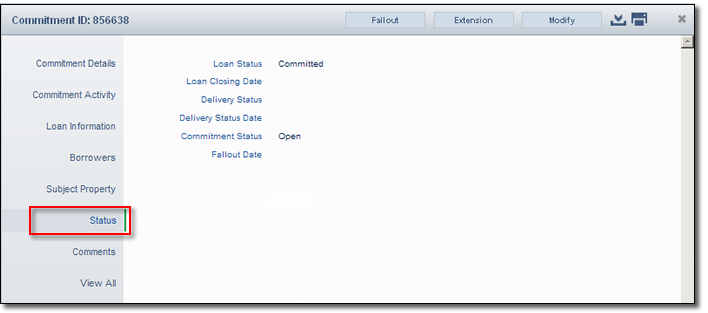
-
Click Comments to view any comments that you have entered regarding the commitment or to add a comment.
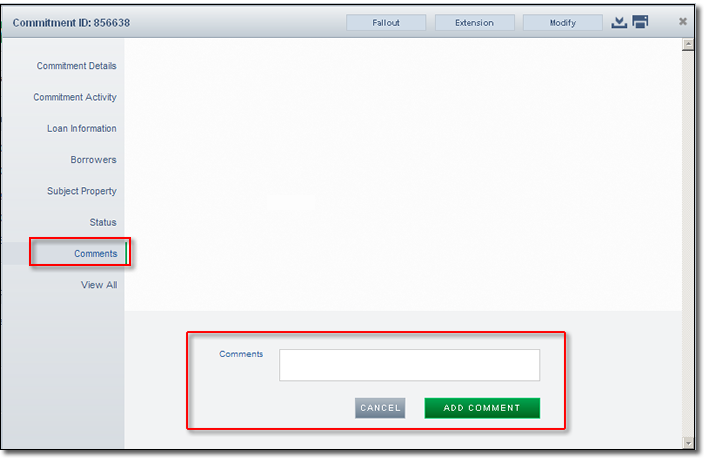
-
Click View All to see all of the above information.
-
Click the Export icon
 at the upper right of the window to export all commitment details (excluding commitment activity
and comments) to a comma-delimited (.csv) file.
at the upper right of the window to export all commitment details (excluding commitment activity
and comments) to a comma-delimited (.csv) file. -
Click the Print icon
 at the upper right of the window to print a report of all commitment details (excluding commitment
activity and comments).
at the upper right of the window to print a report of all commitment details (excluding commitment
activity and comments).