My web
Monitoring Commitment-Related Fees
![]()
With the Pricing & Execution – Whole Loan® (PE – Whole Loan) application, you can view a summary of each instance of a commitment-related fee, such as a pair-offs, over-deliveries, and extensions.
Follow the steps to monitor your commitment-related fees:
-
Click Fees in the function menu at the left of the screen.
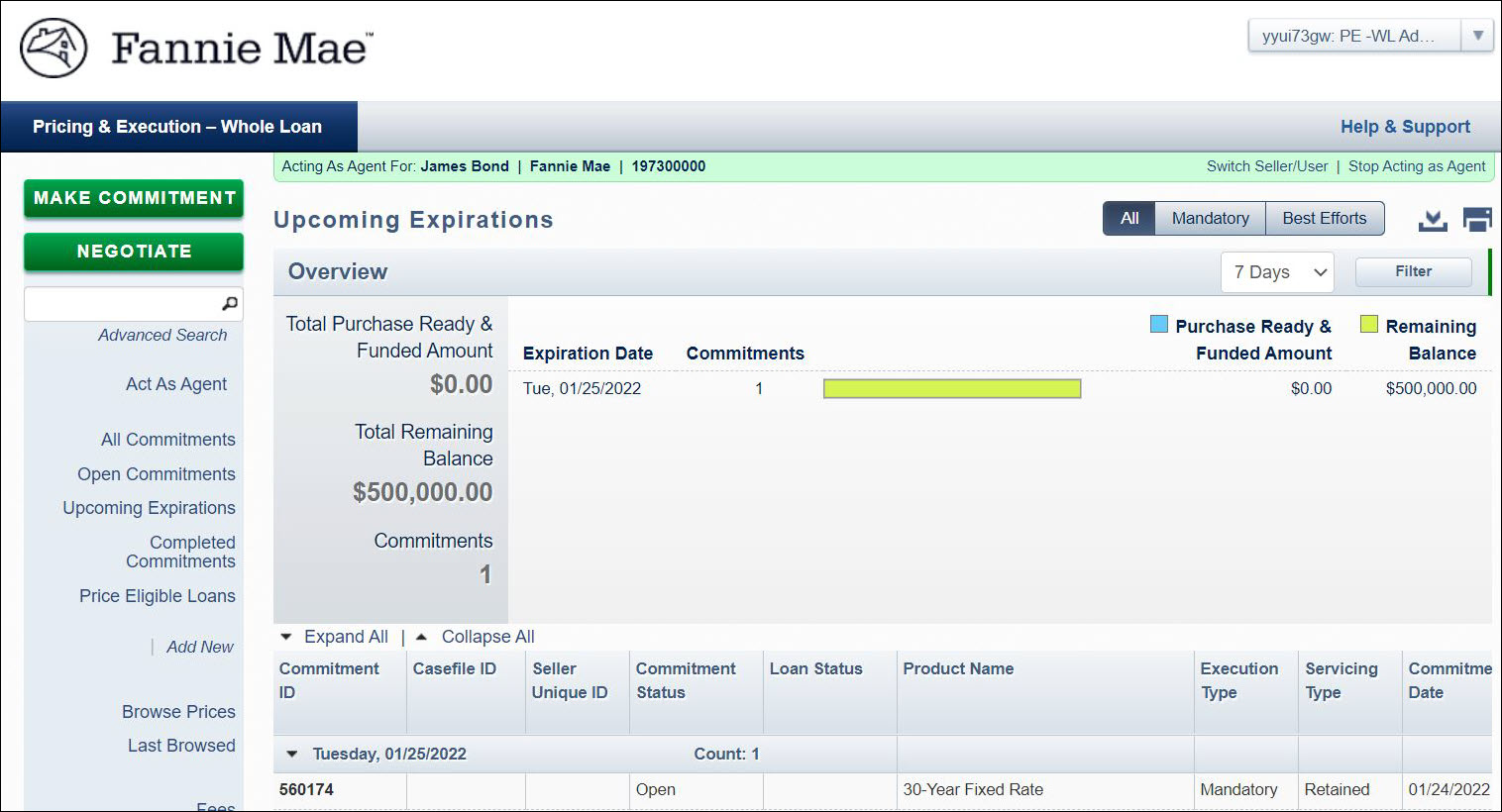
-
Click All, Mandatory, or Best Efforts toggle view all fee activities, or just those associated with mandatory, best efforts commitments.
The Fees screen has two sections: an overview and a listing of commitments with related fees. The Overview section summarizes all fee activity for the last two months. The lower section of the screen displays detailed information for each fee-related activity that occurred.
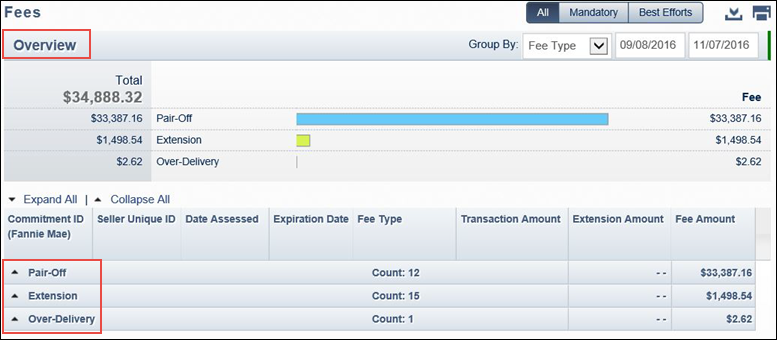
-
Click the Group By drop-down list in the Overview section and select the desired option to view your fees sorted by either Fee Type, Month, or Week (Day). To view a longer time period, adjust the date in the beginning date field.
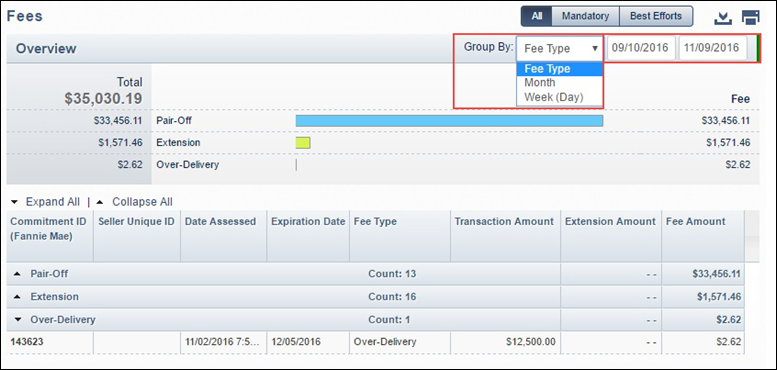
-
Click the arrow in front of each group in the Fees detail list to display more information. Click the Expand All | Collapse All links to show or hide details for each section.
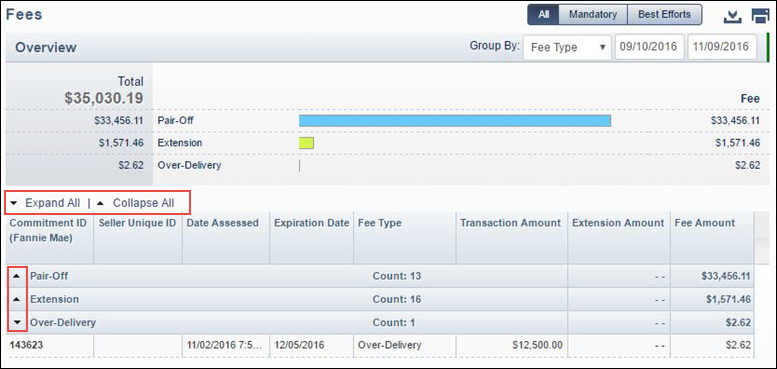
-
Click the Print icon
 at the top-right of the Fees screen to print the details of
your commitment related fees. The Print function will print just the fee-related information that you have selected on your screen, including the specific execution type.
at the top-right of the Fees screen to print the details of
your commitment related fees. The Print function will print just the fee-related information that you have selected on your screen, including the specific execution type. -
To export the details of your commitment- related fees to a comma-delimited (.csv) file, click the Export icon button
 at the top right of the Fees screen. The Export function will export the fee-related information that you have selected on your screen, including the specific execution
type.
at the top right of the Fees screen. The Export function will export the fee-related information that you have selected on your screen, including the specific execution
type. -
Click the Commitment ID hyperlink, which appears in the first field of each row, to view fee information related to a specific commitment.
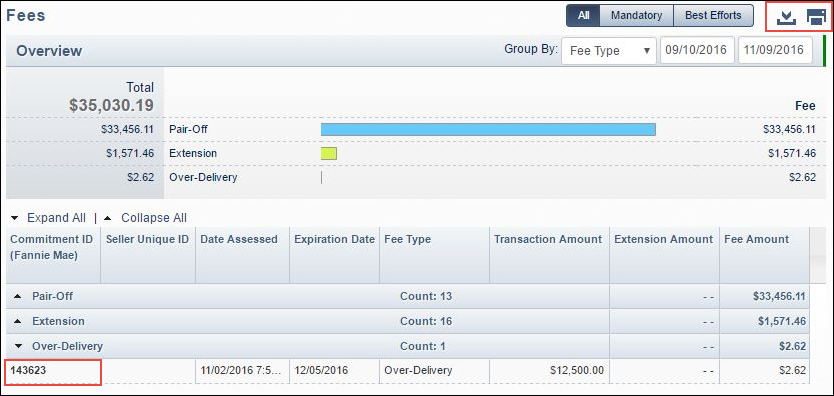
Note: By default, the system displays fee activity sorted by type (pair-off, extension, over-delivery, etc.) for the last two months. To sort fee activity by week or month, select the desired option from the drop-down list in the Group By field. To view a longer time period, adjust the date in the beginning date field.
-
The Commitment Details: Commitment Activity window opens to the details of the particular fee that was selected. For more details on the Commitment Details: Commitment Activity window, see the Viewing Mandatory Commitment Details and Viewing Best Efforts Commitment Details job aids.
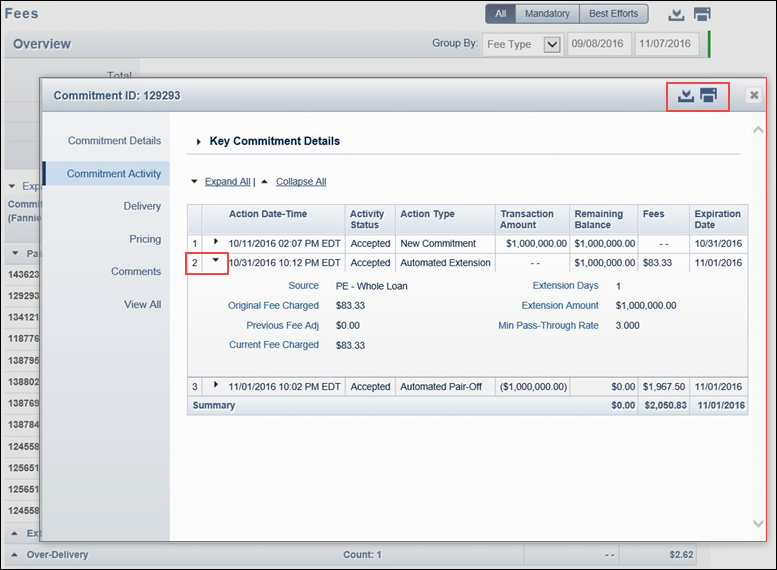
-
Click the Print icon
 at the top right of the Commitment Details: Commitment Activity window to print the information on the screen.
at the top right of the Commitment Details: Commitment Activity window to print the information on the screen. -
Click the Export icon
 at the top right of the Commitment Details: Commitment Activity window to export a report of all commitment details into a comma-delimited (.csv) file.
at the top right of the Commitment Details: Commitment Activity window to export a report of all commitment details into a comma-delimited (.csv) file.