My web
Executing an Extension for a Best Efforts Commitment
![]()
Managing Commitments Overview
The Pricing & Execution – Whole Loan® (PE – Whole Loan) application allows you to manage the circumstances surrounding your mandatory and best efforts commitments. This job aid provides information on executing an extension for a best efforts commitments. For more information on managing your best efforts commitments, see the: Modifying a Best Efforts Commitment job aid, the Moving a Best Efforts Commitment to Fallout job aid, and the Executing a Pair-Off for Best Efforts Commitments job aid.
For information on managing mandatory commitments, see the Executing a Pair-Off for Mandatory Commitments job aid, the Executing an Extension for a Mandatory Commitment job aid, and the Executing an Over-Delivery for a Mandatory Commitment job aid.
Introduction
If you are unable to satisfy a commitment by the original expiration date, you can request an extension in exchange for a fee. The maximum extension including manual and auto-extensions is 60 days for a closed loan and 30 days for a loan that has not closed. Keep in mind that the PE – Whole Loan application automatically issues a five-day extension of a best efforts commitment on a closed loan on the night the commitment expires. Automatic extensions will continue in five-day increments until Fannie Mae acquires the loan or it falls out. If the loan has not closed, it automatically falls out on the night the commitment expires. If the commitment has reached its maximum 60-day extension period (manual and auto-extension) and the commitment remains in the "Closed" loan status, the system will auto-pair-off the commitment and a fee may be assessed. For more details, see Executing a Pair-Off for Best Efforts Commitments job aid
Steps for Executing an Extension for a Best Efforts Commitment
Follow the steps to request an extension:
-
Enter the Commitment ID in the basic search field to the left, then click the Search icon
 . When Commitment ID is found, the Commitment Details window will open directly.
. When Commitment ID is found, the Commitment Details window will open directly.
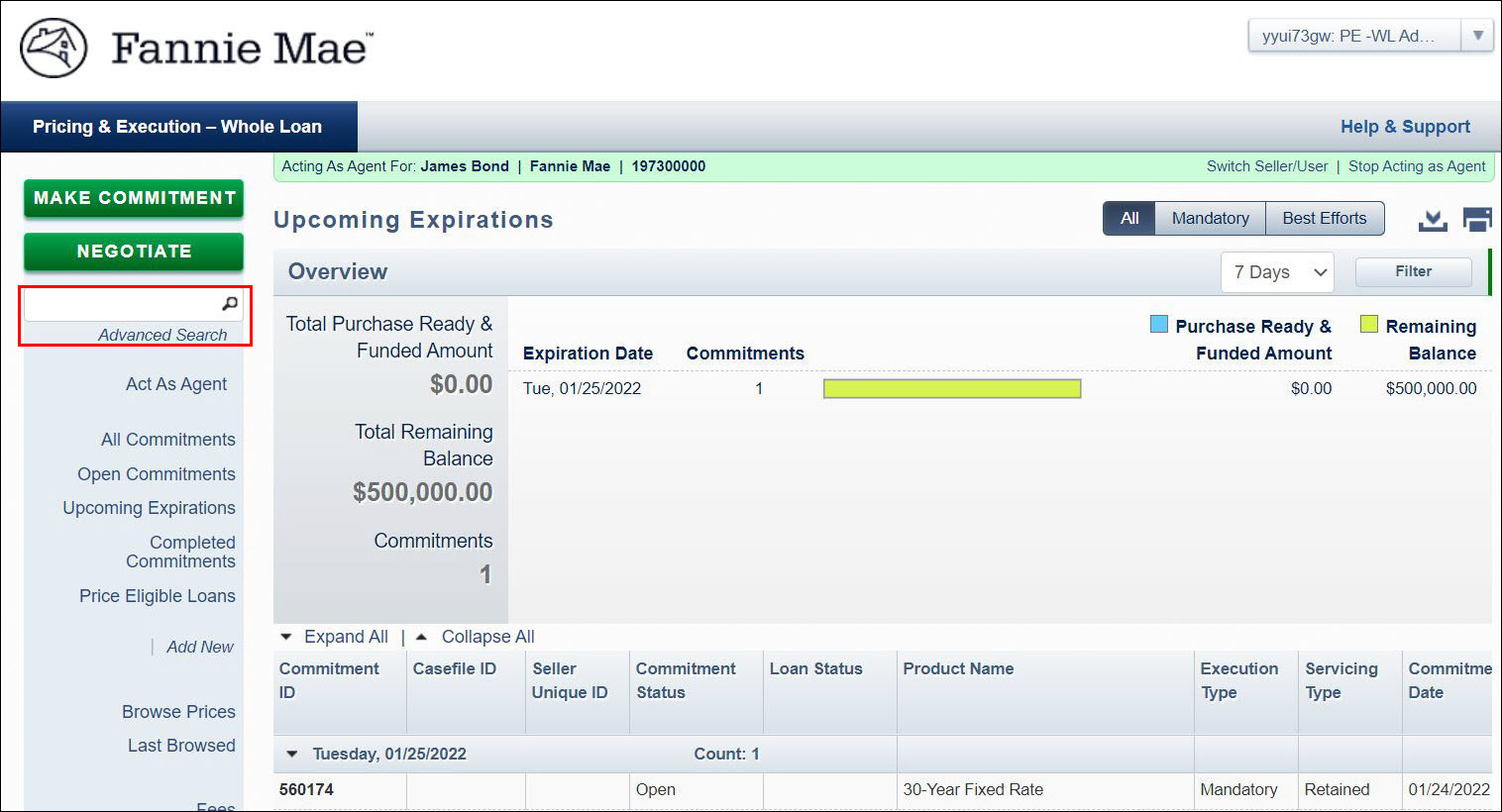
Note: Other ways to search for a commitment include selecting any relevant commitment pipeline views in the function menu to the left of the screen, and by using the Advanced Search option. For more information, see the Viewing Your Commitment Pipelines Overview and Searching Commitments job aids.
-
Click the Extension button at the top of the window.
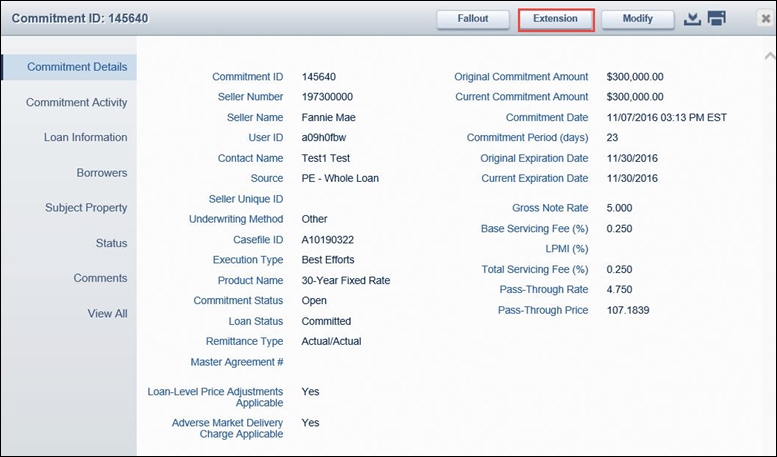
-
Put your cursor in either the box for Number of Days (the number of days still available for extension will appear to the right of the field) or New Expiration Date.
A calendar appears to assist you in selecting the length of your extension. Your extension period must end on a valid business day. The valid days are highlighted in the calendar. -
Click Calculate Fee. The Confirmation Extension window opens. It summarizes the terms of the extension, as well as the extension fee.
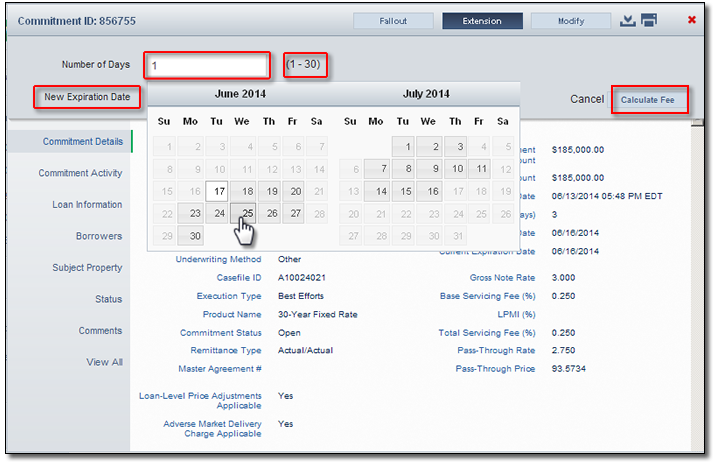
-
Review the terms of the extension. If you accept the terms, click Accept.
If you click Reject, you return to the Commitment Details window.
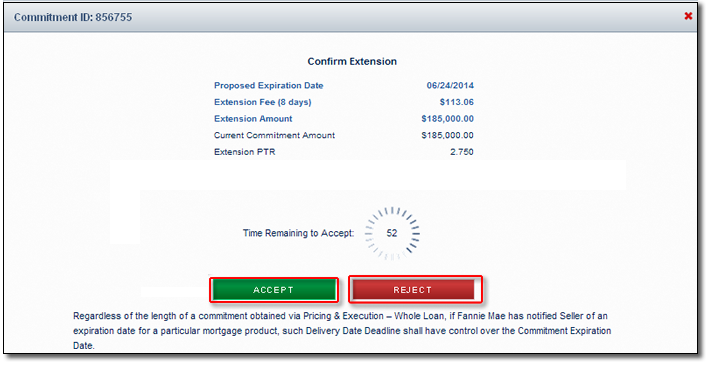
Note: You have 60 seconds in which to Accept or Reject the extension fee. If you run out of time, you return to the Commitment Details window. A dialog box will inform you that time has expired and that you need to resubmit your request.
The PE –Whole Loan application automatically generates an email confirmation of your transaction. An email confirmation will only be sent if an email address has been added to your contact information. For more information, see the Setting Up Your Contact Preferences job aid.