My web
Requesting Approval for a Pre-foreclosure (Standard Short Sale) Case in Workout Profiler
![]()
Note: The following functionality is also available in Servicing Management Default UnderwriterTM (SMDU) and SMDU UI.
A short sale is where Fannie Mae agrees to accept less than the total amount owed on the mortgage loan. Fannie Mae will consider accepting a payoff of less than the total amount owed on the mortgage loan if it will reduce the loss Fannie Mae would otherwise incur with a foreclosure.
While pursuing a short sale, the servicer is still expected to follow Fannie Mae's requirements related to the initiation of foreclosure proceedings for defaulted mortgage loans. The servicer must not delay the initiation or continuation of foreclosure proceedings unless it receives prior approval to do so from both Fannie Mae and the mortgage insurer. If Fannie Mae is not the only lien holder, the borrower will have to make some arrangement with the other lien holders in order for Fannie Mae to agree to a short sale.
Follow the steps below to request Fannie Mae’s approval for a short sale.
Before you get started, you will need to obtain:
-
an interior/exterior appraisal or BPO dated within 90 days (refer to the Broker Price Opinions (BPO) and the Valuation Process Job Aid located on Fannie Mae’s business portal),
-
a signed copy of the purchase offer,
-
a preliminary HUD-1 statement is preferred or a net sheet from the real-estate agent showing the closing costs to be deducted from the sales proceeds and,
-
a credit report for the borrower(s) not greater than 90 days old.
-
Log onto AMN / HSSN and click on Fannie Mae's Workout Profiler link.
-
If you haven’t done so already, create and submit a case as explained in Entering and Submitting a Case to Workout Profiler.
If you have already created a case and saved it as a draft, click on the Query Draft Cases link from the HSSN Main Menu. Finish entering case details and then click Submit.
The Workout Profiler Options screen appears.
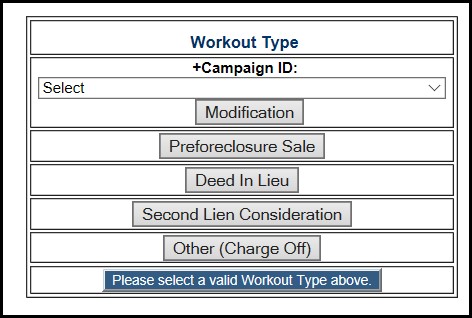
- On the Workout Profiler Options screen, click Pre-foreclosure Sale. This will take you to the Pre-foreclosure Sale Data screen. You will complete this screen in the sections described in below. Field names preceded by a plus sign (+) are required and must be completed.
Because you haven’t entered any value information yet, Workout Profiler assumes values for you and automatically enters the terms that result in the minimum acceptable sales proceeds. You will change those figures based on the circumstances of this particular offer. - Complete the Preforeclosure Sale Data section as shown. Use the corresponding table below the screen shot to complete the fields.
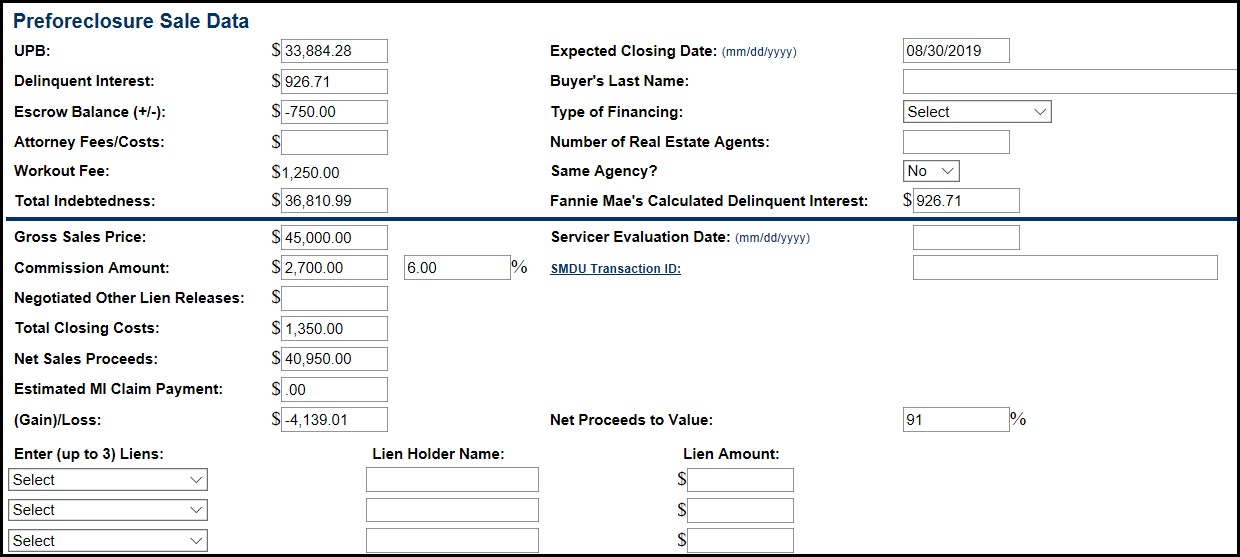
Note: The Escrow Balance and Attorney Fees/Costs should be the best possible estimates. This data is important for the purposes of your Cash Disbursement Request (Form 571).
| Field | Action |
| UPB | The Unpaid Principal Balance Field (UPB) is auto-populated. Edit if necessary. |
| Expected Closing Date | The Expected Closing Date Field is auto-populated. Edit if necessary. A conventional loan typically needs 30 days from Fannie Mae’s approval to close. If it appears that a closing will take longer than that, you should explain why, because each day of delinquent interest increases the loss. |
| Delinquent Interest | This field is auto-populated. Edit if necessary. |
| Buyer’s Last Name | Enter the buyer’s first and last name. |
| Escrow Balance (+/-) | This field is auto-populated from Workout Profiler. Edit if necessary. Advances that have been made but not recuperated should be entered as a negative amount. |
| Type of Financing | Select one of the following options from the drop-down list: FHA, VHA, Fannie Mae PMM, Conventional, Cash. |
| Attorney Fees/Costs | Enter all outstanding attorney fees and costs plus estimated fees and costs for any current bankruptcy/foreclosure action. |
| Number of Real Estate Agents | Enter the number of real estate agents. |
| Workout Fee | The Workout Fee is auto-populated and cannot be changed. |
| Same Agency? | Select Yes or No from the drop-down list. |
| Total Indebtedness | This field is auto-populated. Edit if necessary. |
| Fannie Mae’s Calculated Delinquent Interest | This field is auto-populated. Edit if necessary. |
| Gross Sales Price | This field is auto-populated. Ensure gross sales price is accurate and edit if necessary. |
| Servicer Evaluation Date | Non-SMDU Users: The date the servicer completed its evaluation and made the decision to move forward in offering the workout to the borrower. SMDU Users: The date that corresponds with the SMDU Transaction ID used to create the HSSN case for the workout. This is the Transaction ID associated with the Pre-qualifying call. |
| SMDU Transaction ID |
SMDU Transaction ID - A 32 character, alphanumeric, SMDU generated key that uniquely identifies the specific transaction completed by SMDU. It is returned in the SMDU response file with the label 'SMDU Request Identifier'. The SMDU Transaction ID entered must represent the most recent SMDU evaluation for this case, and the data entered in HSSN should match the data evaluated by SMDU. |
| Commission Amount | This field is auto-populated. Edit if necessary. For the Commission Amount, we allow a 6% real-estate agent commission. Reference Fannie Mae’s Servicing Guide for real estate commission allowance. |
| Negotiated Other Lien Releases | Enter the amount for negotiated other lien releases. |
| Total Closing Costs | This field is auto-populated. Edit if necessary. The Total Closing Costs is populated from data you will enter later in the Breakdown of Closing Cost section. |
| Net Sales Proceeds | This field is auto-populated. Edit if necessary. |
| Estimated MI Claim Payment | This field is populated from data you will enter later in the Breakdown of Closing Cost section. Any MI company involved must approve the sale before you submit it through Workout Profiler. If the projected MI payment makes Fannie Mae whole or results in no loss to us, the MI company will negotiate the sales price and contribution. If Fannie Mae does have a loss after the projected claim payment, we will participate with you and the MI company in the negotiations. |
- Complete the Streamlined Documentation section as shown. Use the corresponding table below the screen shot to complete the fields.

| Field | Action |
| +Streamlined Documentation | Select Y for Yes if streamlined documentation is being used. Otherwise, Select N for No. |
| Last LPI Reported to Fannie Mae | This field auto-populates and cannot be changed. |
| +User Entered LPI Date | Enter the date of the last paid installment. |
| Fannie Mae Relocation Incentive | Enter the amount of the relocation incentive, if applicable. |
| +Property Type | Select the property type from the drop-down menu. |
| +Occupancy Status | Select the occupancy status from the drop-down menu. |
| +Projected Foreclosure Date | Enter the projected foreclosure date. |
| +Is Projected Foreclosure Date Actual/Estimate | Select whether the projected foreclosure date is an actual or estimated date from the drop-down menu. |
| Most Recent Representative FICO score | Enter the most recent FICO score. |
- Scroll to the Bankruptcy/Litigation Information section shown. Use the corresponding table below the screen shot to complete the fields.

| Field | Action |
| +Active Litigation (Does not Include Foreclosure) | Indicates if the loan has an active Legal Action. |
| +Bankruptcy Indicator | Indicates if a borrower has ever declared bankruptcy. |
| Bankruptcy Type | Indicates the chapter of the US Bankruptcy Code referenced in the bankruptcy filing. |
| Bankruptcy Status Type | Indicates the current status of the bankruptcy proceeding. |
| Bankruptcy Reaffirmation Indicator | Indicates if a borrower has reaffirmed the mortgage loan following bankruptcy discharge. |
- Scroll down and complete the Breakdown of Closing Costs section as shown. Use the corresponding table below the screen shot to complete the fields. Enter comments for each field as necessary. To help you complete this section, refer to the estimated net sheet that the real-estate agent provides you. Keep in mind, though, that the names of the data fields on this screen may not be exactly the same as those on the net sheet.

| Field | Action |
| Buyer’s: Loan Origination Fee | Enter the buyer’s loan origination fee. This is not an allowable transaction cost for a Fannie Mae short sale. |
| Buyer’s: Attorney / Closing/Escrow Fee | Enter the buyer’s attorney, closing, and escrow costs. |
| Buyer’s: Appraisal Fee | Enter the buyer’s appraisal fee. |
| Buyer’s: Discount Points | Enter the buyer's discount points. This is not an allowable transaction cost for a Fannie Mae short sale. |
| Buyer’s: Other Buyer’s Closing Costs | Enter buyer’s other closing costs. |
| Seller’s: Transfer Tax/Doc Stamps | Enter the seller’s transfer tax/doc stamps. |
| Seller’s: Property Tax | Enter the seller’s property tax. Provide dates of coverage in corresponding comment field. |
| Seller’s: Title Policy / Insurance | Enter the seller’s title policy/insurance. |
| Seller’s: Attorney / Closing / Escrow Fee | Enter the seller’s attorney, closing and escrow fees. Provide breakdown of all fees and costs in corresponding comment field. |
| Seller’s: Recording Fees | Enter the seller’s recording fees. |
| Seller’s: Discount Points | Enter the seller’s discount points. This is typically not paid by Fannie Mae. |
| Seller’s Homeowners Warranty | Enter the seller’s homeowner’s warranty. |
| Seller’s: Other Sellers’ Closing Costs | Enter the seller’s other closing costs. Enter relocation assistance amount if applicable and breakdown of any other costs in corresponding comment field. |
| Total Closing Costs | Enter total closing costs. |
- Scroll down and complete the Market Value Analysis section as shown. Use the corresponding table below the screen shot to complete the fields.
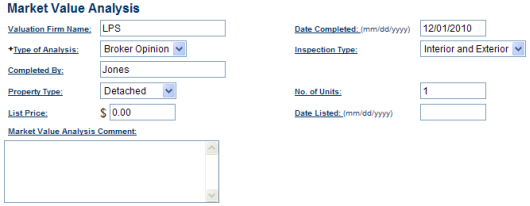
| Field | Action |
| Valuation Firm Name | Enter the name of the firm that completed the valuation. |
| Date Completed | Enter the date that the valuation was completed. |
| +Type of Analysis | From the drop-down list, select the type of analysis that was completed. |
| Inspection Type | Select the inspection type used in completing the valuation from the drop-down list. |
| Completed By | Enter the name of the person who completed the valuation. |
| Property Type | Select the property type from the drop-down list. |
| No. of Units | Enter the number of units that comprise the subject property (1-4). |
| List Price | If the subject property is currently listed with a realtor, enter the current list price. |
| Date Listed | If the property is currently listed, enter the date on which the property was first listed. |
| Market Value Analysis Comment | Enter any comments regarding the valuation. |
- Fannie Mae requires that you order and receive an interior/exterior appraisal before you submit the case. The appraiser or the listing agent can tell you the list price of the property. Refer to the Servicing Guide for Fannie Mae’s policy on the valuation ordering process for loss mitigation.
- Scroll down and complete the Marketing Strategy section as shown. Use the corresponding table below the screen shot to complete the fields.
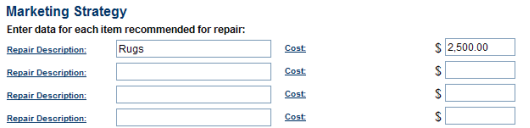
| Field | Action |
| Repair Description | Enter a description for any repairs done to the property. |
| Cost | Enter the estimated cost for the repair type selected. Repeat above steps for additional repairs if necessary. |
- Scroll down and complete the Probable Final Value section as shown. Use the corresponding table below the screen shot to complete the fields. You only have to enter information on repairs if the appraiser has noted that the repair could significantly affect the property’s value.
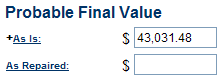
- Scroll down and complete the Recommended Contributions section as shown. Use the corresponding table below the screen shot to complete the fields.

| Field | Action |
| Cash Contribution | If it is determined a cash contribution is required, enter the amount here. The servicer must not request a cash contribution and/or promissory note where applicable law prohibits a borrower contribution. If the borrower had a discharged bankruptcy that included the property, a contribution cannot be requested unless the debt was reaffirmed. |
| Promissory Note Amount | If the servicer negotiates a promissory note, enter the details of the note.The servicer must not request cash contributions and/or promissory notes where applicable law prohibits a borrowe r contribution. |
| Estimated Hazard Claim Proceeds | Enter insurance proceeds if applicable. |
| Note Term (Enter Number of Months) | If the servicer negotiates a promissory note, enter the term here. |
| First Payment Due Date | If the servicer negotiates a promissory note, enter the first payment due date. |
| Monthly Payment Amount | If the servicer negotiates a promissory note, enter the monthly payment amount. |
| % (Percent) to Fannie Mae | If the MI company and Fannie Mae are sharing the promissory, enter the percentage which represents Fannie Mae’s portion of the proceeds of the note. |
- Scroll down and complete the MI Information section as shown. Use the corresponding table below the screen shot to complete the fields. Apply Fannie Mae guidelines for MI approval and delegations as specified in the Servicing Guide.
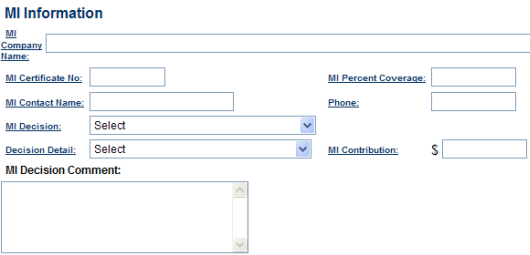
| Field | Action |
| MI Company Name | Select the MI company’s name from the drop-down list. |
| MI Certificate No. | Enter the MI certificate number. |
| MI Percent Coverage | Enter the percent of coverage as stated on the MI certificate. |
| MI Contact Name | Enter the name of the primary MI contact for this case. |
| Phone | Enter the phone number of the primary MI contact for this case. |
| MI Decision | Select an MI decision (Approved, Declined, Pending, etc.) from the drop-down list. |
| Decision Detail | Select a reason (No Legitimate Hardship, Had Assets and Refused to Contribute, etc.) for the MI company’s decision from the drop-down list. |
| MI Contribution | Enter the dollar amount of any contribution that the MI is required from the borrower(s). |
| MI Decision Comment | If the MI approval is conditional on anything, such as a closing date, net proceeds, or a borrower contribution, enter those conditions here. |
- Scroll down and complete the Hardship Reason(s) section as shown. Use the corresponding table below the screen shot to complete the fields.
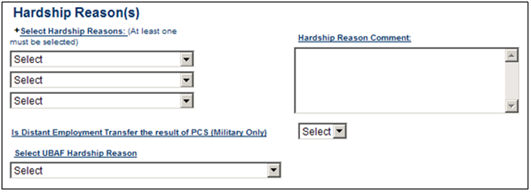
| Field | Action |
| +Select Hardship Reasons (At least one must be selected) | Select at least one hardship reason from the drop-down list. You can select up to two additional hardship reasons if necessary. |
| Hardship Reason Comment | Enter any additional comments regarding the hardship(s). |
| Is Distant Employment Transfer the result of PCS (Military Only) | Select Yes or No from the drop-down menu. |
| Select UBAF Hardship Reason | Select the reason on the User Borrower Assistance Form from the drop-down menu. |
- Scroll down and complete the Contact Information section as shown. Use the corresponding table below the screen shot to complete the fields.

| Field | Action |
| +Servicer Contact Name | Enter the name of the loss mitigation contact in your shop that is responsible for this case. |
| +Phone | Enter the phone number of the servicer contact. |
| Extension | Enter the phone extension of the servicer contact, if applicable. |
| Fax | Enter the fax number of the servicer contact. |
| Enter the email address of the servicer contact. Email is Fannie Mae’s preferred method of communication to request additional information from servicers and to inform them of final decisions. If you don’t provide an email address, you can get approval letters directly from the HSSN main page using the Query Case Letters function. NOTE: As a reminder, you must use a company email address and not a personal email address when submitting a case. Using a personal email address is a violation of our Non-Public Information (NPI) Policy and could result in delays of the review process. |
|
| Attorney Contact Name | Enter the name of the foreclosing attorney representing the servicer in this case. |
| Phone | Enter the phone number of the foreclosing attorney representing the servicer in this case. |
- Scroll down and complete the Servicer Recommendation section as shown. Use the corresponding table below the screen shot to complete the fields.
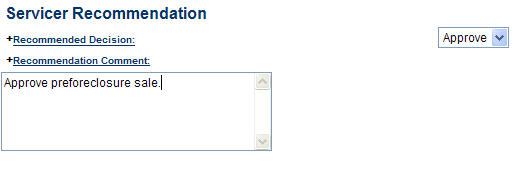
| Field | Action |
| +Recommended Decision | Select recommended decision from the drop-down list. |
| +Recommendation Comment | Enter comments to support your recommendation. Paste Short Sale Submission Template if applicable. Provide as much detailed information is possible so that Fannie Mae can make an informed decision. Enter any other important notes regarding the case. |
- Click Submit to send the case to Fannie Mae for review.
Fannie Mae will review the case to see if it meets our internal guidelines for approval and inform you of a decision via email. If the case was not approved, no further action is required.
- Upload supporting documentation for the case in Workout Profiler. Documents may include but are not limited to the following:
- HUD-1 statement or estimated net sheet
- Homeowners Association (HOA) outstanding invoice, if applicable
- Proof of MLS listing for subject
- Credit Bureau Report (if low FICO Streamlined Documentation eligible)
- Short Sale submission template, if applicable
- From the Asset Management Network home screen, click Query Manager located under the Home Savers Solutions Reporting section.
The Query Manager screen appears.
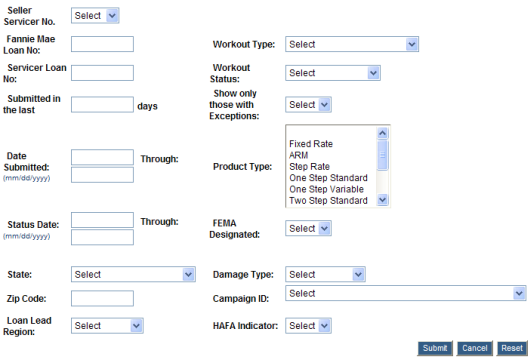
- Enter the Fannie Mae Loan No. or Servicer Loan No. in the appropriate field then click Submit.
The Query Manager – Results screen appears. - Click on the Case Number link associated with the case you submitted through HSSN.
The Case Information screen appears. - In the Upload Case Document section, click Browse to search your computer for the document you want to upload.
The Choose file window opens in a new window. - Select the file location from the Look in drop-down list.
- Select the file name from the File name drop-down list.
- Click Open.
The document name appears in the field to the left of the Browse button in the Upload Case Document section. - Click Upload.
If the document was successfully uploaded, a note will appear at the top middle of the page saying that the document was successfully uploaded.
If there were any issues with uploading the documents, you will receive an error message stating why the document could not be uploaded. - Once you have received an approval from Fannie Mae, you’ll need to close the case in HSSN. Refer to Closing Approved Cases for more details. If the case was not approved, no further action is required.
- Refer to the next sections on what to do after you submit the case and for answers to frequently asked questions.
After You Submit the Case
- Follow up with the real-estate agent to make sure that the sale will close on time.
- Provide the closing agent with a payoff statement as of the closing date.
- Obtain and review a copy of the proposed HUD-1, typically within 24 hours before the real-estate closing. Be sure no items have been added and that the expected sales proceeds haven’t been reduced since we approved the offer.
If there is a loss and closing costs have been reduced since approval (perhaps agreed-upon repairs cost less than estimated, or the taxes were overestimated), the difference goes toward reducing our loss, not toward closing costs. - Make sure the closing agent sends the approved and executed HUD-1 and sales proceeds to you immediately after the closing.
- Work with Investor Reporting team to remit sales proceeds using code 310 and any cash contribution using code 324, as instructed in the approval letter.
- If the borrower signed a promissory note, send it and the first note payment check to Dyck-O’Neal by overnight mail or delivery service. (Their address is on your approval letter).
- Cancel the foreclosure action or ensure that it has been stopped.
- Request the final bill from the attorney.
- Submit the Cash Disbursement Request - Form 571, available on fanniemae.com, to get reimbursed for your advances.
- File the MI claim, unless the MI is with RMIC. In that case, Fannie Mae will file the MI claim.
- Confirm case is already closed in HSSN and if not, close the case. Refer to Closing Approved Cases for more details.