My web
Entering and Submitting a Case to Workout Profiler
![]()
Note: The following functionality is also available in Servicing Management Default UnderwriterTM (SMDU) and SMDU UI.
This job aid explains how Servicers may use HomeSaver SolutionsTM Network (HSSN) Workout Profiler to submit workout cases to Fannie Mae for review. A workout helps borrowers avoid foreclosure and stay in their homes, where possible.
Follow the steps below to get a recommended workout option using Workout Profiler.
-
Log into AMN/HSSN and click on the Fannie Mae’s Workout Profiler link.
The Create Case screen appears.
- On the Create Case screen, use the corresponding table below the screen shot to complete the following fields:

| Field | Action |
| Fannie Mae Loan Number | Enter the Fannie Mae loan number. |
| Servicer Loan No. | Leave blank. |
| State | Select the state in which the loan is located. |
| Campaign ID | Select a Campaign ID if you are submitting a standard modification case for review. Leave this field blank if submitting a government (FHA/VA) loan for a modification. Refer to Fannie Mae Modification Campaign Codes for a specific Campaign ID. |
- Click Submit. Fannie Mae’s Workout Profiler screen appears.
Workout Profiler will retrieve loan and property information based on the Fannie Mae loan number you submitted. - You will complete Fannie Mae’s Workout Profiler screen in the sections described below. Field names preceded by a plus sign (+) must be completed.
- Complete the Borrower(s) Information section as shown. Use the corresponding table below the screen shot to complete the fields.
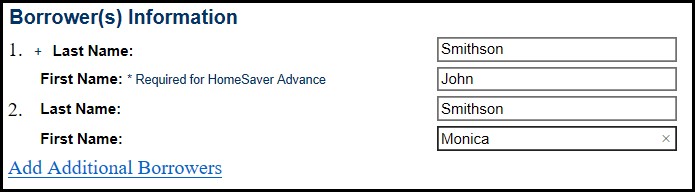
| Field | Action |
| +Last Name | Enter the borrower’s last name. |
| First Name | Enter the borrower’s first name. |
- If there is a second borrower, populate the additional fields provided. If there are more than two borrowers, click the Add Additional Borrowers link.
Scroll down to the View General Information section. If the Remaining Term on this Loan field is blank or contains a zero, enter the number of months remaining of the loan.
Scroll down and complete the Update General Information section as shown. Use the corresponding table below the screen shot to complete the fields.
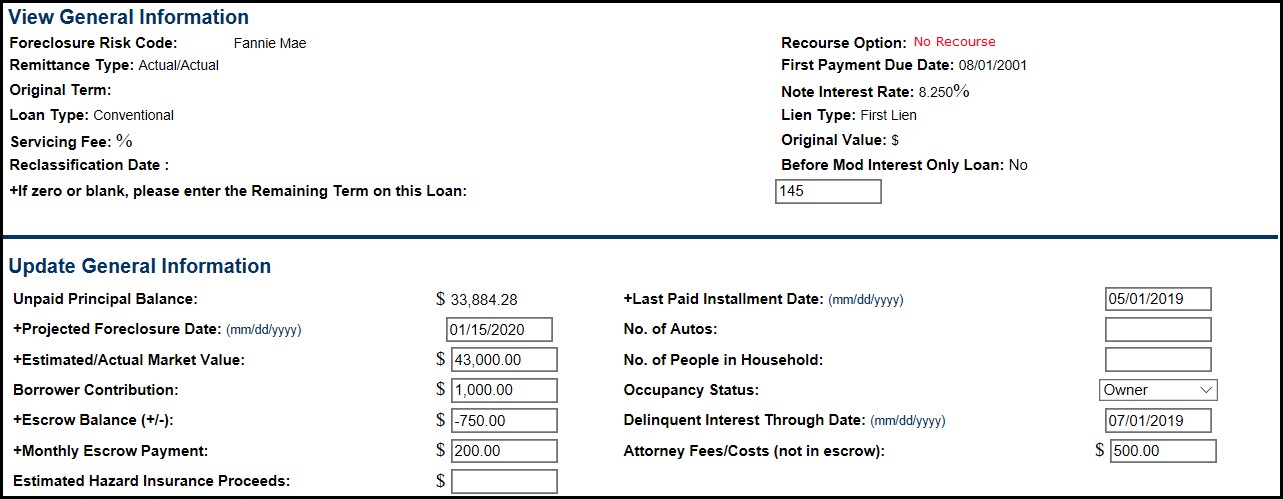
| Field | Action |
| +Last Paid Installment Date | Auto-populated with the due date of the last payment applied to the loan. Change the date if necessary. |
| +Projected Foreclosure Date | Enter the date that the property is scheduled or anticipated to go to sheriff’s sale. |
| Number of Autos | Enter the number of autos owned and/or leased by the borrowers. |
| +Estimated / Actual Market Value | This field is auto-populated. Update the actual value of the property if you have obtained an appraisal or BPO. |
| Number of People in Household | Enter the total number of people, including borrowers, in the household. |
| Borrower’s Contribution | Enter the borrower’s contribution. Discuss with borrower how much of a contribution he or she can make to the debt. Be sure that it’s a reasonable amount, based on the borrower’s income after expenses. |
| Occupancy Status | Select the current occupancy status of the subject property from the drop-down list. |
| +Escrow Balance | If the workout will be a modification, enter only the amount of the escrow balance to be considered for capitalization. This figure should be entered as a negative number. Place a minus sign (-) in front of the amount if the balance is negative. If you place a plus sign (+) before the amount, the system will assume there is a surplus and it will be carried over to the capitalization information. |
| Delinquent Interest Through Date | Enter the date of the first new payment, assuming that the borrower has agreed to continue making payments. |
| +Monthly Escrow Payment | Enter the monthly escrow payment. |
| Attorney Fees/Costs (not in escrow) | Enter all outstanding attorney fees and costs plus estimated fees and costs for any current bankruptcy/foreclosure action. |
| Estimated Hazard Insurance Proceeds | Enter the estimated hazard insurance proceeds. |
Note: The Escrow Balance and Attorney Fees/Costs should be the best possible estimates. This data is important for the purposes of your Cash Disbursement Request (Form 571).
- Scroll down and complete the MI Information section. Use the corresponding table below the screen shot to complete the fields.
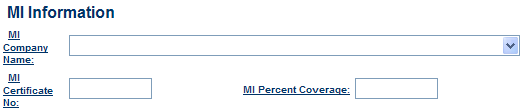
| Field | Action |
| MI Company Name | Select the MI company name from the drop-down list. |
| MI Certificate No. | Enter the MI certificate number, which can be found on the MI certificate. |
| MI Percent Coverage | Enter the percentage of coverage as stated on the MI certificate. |
- Scroll down to the Financial Analysis section and click on the Financial Worksheet link.
The Financial Worksheet screen appears.
On this screen, you will enter the borrower’s assets, liabilities, and wages.
Select the borrower’s expense level (high, medium, or low) from the Range drop-down list at the top of the screen. - Complete the Financial Worksheet as shown. Use the corresponding Assets and Liabilities tables below the screen shot to complete the fields.
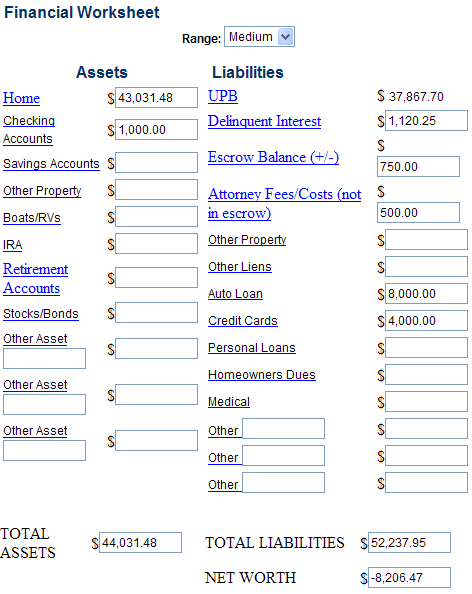
| Field | Action |
| Home | This field is pre-populated based on the information you entered earlier in the Update General Information section. Edit the value in this field if necessary. |
| Checking Accounts | Enter the total amount from the most current checking account statements for all borrowers who will be making payment on the loan. |
| Savings Accounts | Enter the total amount from the most current savings account statements for all borrowers who will be making payment on the loan. |
| Other Property | Enter the total amount from the completed Financial Statement to include other properties owned by the borrowers. If other property loans appear on the credit report but no asset is given by the borrower, contact the borrower for clarification. |
| Boats/RVs | Enter the total amount from the completed Financial Statement to include boats and recreational vehicles. If loans for these items appear on the credit report but no asset is given by the borrower, contact the borrower for clarification. |
| IRA | Enter the total amount from the completed Financial Statement to include IRAs for all borrowers who will be making payment on the loan. |
| Retirement Accounts | Enter total amount from the completed Financial Statement. If pay stubs indicate deductions for a 401K account and the borrower has not indicated an asset, contact the borrower for clarification. |
| Stocks/Bonds | Enter the total amount from the completed Financial Statement. |
| Other Asset | Enter any other assets borrowers may have in this section. It is not necessary to enter the value of life insurance policies, home furnishings, or clothing. |
| Total Assets | This field automatically calculates all of the assets you entered in the Assets column. |
- Complete the fields in the Liabilities column.
| Field | Action |
| UPB | Auto-populated based on the information you entered earlier in the Updated General Information section. |
| Delinquent Interest | |
| Escrow Balance (+/-) | |
| Attorney Fees/Costs (not in escrow) | |
| Other Property | Enter all mortgages on other properties declared by the borrower. If other mortgage loans are included in the credit report, contact the borrower for clarification and enter the most up-to-date data. |
| Other Liens | Enter the amount of liens on property secured by a Fannie Mae loan. If other liens or judgments are included in the credit report, contact the borrower for clarification and enter the most up-to-date data. |
| Auto Loan | Enter auto loans listed on the credit report. If the borrower declared an auto on the financial statement and no loans show up on the credit report, contact the borrower for clarification and enter the most up-to-date data. |
| Credit Cards | Enter the total of all outstanding credit card balances as shown on credit report. |
| Personal Loans | Enter the total of all outstanding personal loans declared by the borrower on the financial statement. |
| Homeowners Due | Enter the amount declared by the borrower on the financial statement. If you have information to indicate the property is a townhome, condo, or co-op and the borrower did not declare fees, contact the borrower for information on possible past due amounts and enter the most up-to-date data. |
| Medical | Enter the amounts that may be listed on the credit report along with the amounts declared by the borrower on the financial statement. If hardship indicates current or recent illness and no medical liabilities are evident, contact the borrower for clarification and enter the most up-to-date data. |
| Other | Enter any other liabilities not covered for which the borrower is responsible. |
| Total Liabilities | This field automatically calculates all of the liabilities you previously entered. |
| Net Worth | This field automatically subtracts total liabilities from total assets to determine the borrower’s net worth. |
- Scroll down and complete the Borrower(s) Pay Schedule fields for each borrower. Use the corresponding table below the screen shot to complete the fields.
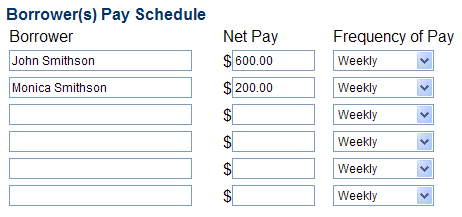
| Field | Action |
| Borrower | Enter the borrower’s name. |
| Net Pay | Enter the borrower’s net pay. |
| Frequency of Pay | Select frequency of pay from the drop-down list. To determine the borrower’s frequency of pay, look at the dates of the pay period on the borrower’s pay stub. This will tell you whether the borrower is paid weekly, every two weeks, or monthly. |
- Scroll down to the Monthly Income and Monthly Expenses section. Use the corresponding Monthly Income and Monthly Expenses tables below the screen shot to complete the fields.
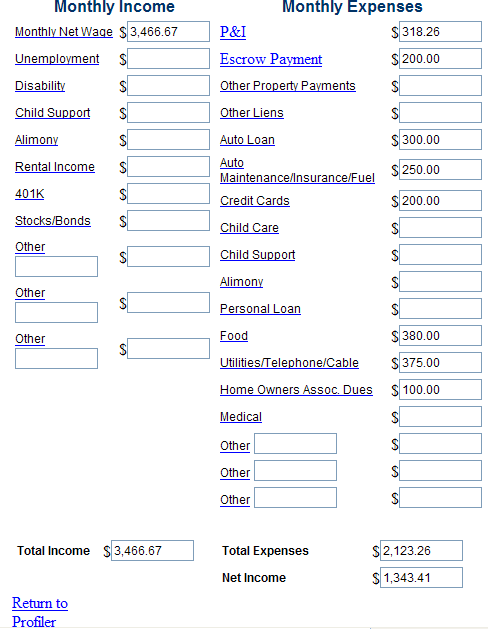
- Use the following information to help you complete this section:
- Credit reports, bank statements, or pay stubs.
- Conversations with the borrower.
-
Form 710 - Uniform Borrower Assistance Form.
Note: If any expense, such as child support, is deducted directly from a borrower’s paycheck, do not enter it on this screen as the expense has already been accounted for in the net pay. If you enter it again here, you will be “double counting” that expense.
Complete the fields in the Monthly Income column.
| Field | Action |
| Monthly Net Wage | This field is pre-populated based on the data you entered in the Borrower(s) Pay Schedule section above. |
| Unemployment | Do not enter unemployment income. Fannie Mae’s current guidelines do not allow use of unemployment insurance benefits or temporary sources of income for loans being evaluated for a modification. |
| Disability | Enter any amounts for disability as verified by letter, stubs, and/or deposits to bank accounts on statements. |
| Child Support / Alimony | Enter any amounts for child support and/or alimony verified by court order and/or deposits to bank accounts on statements. |
| Rental Income | Enter any amounts for rents received as verified by lease agreements and/or deposits to bank accounts on statements. |
| 401K | Enter any amounts for 401K income as verified by letter from the institution managing funds and/or bank accounts on statements. |
| Stocks/Bonds | Enter any amounts for stocks and/or bonds verified by stubs and/or deposits to bank accounts on statements. |
| Other | Enter any items of monthly income not addressed above that have been verified through a letter from source and/or deposits to bank accounts on statements. |
| Total Income | This field automatically calculates the total of all monthly income based on the information you entered earlier. |
- Complete the Monthly Expenses column. If discrepancies exist between the credit report and the financial statement completed by the borrower, contact the borrower for clarification and enter the most up-to-date data.
| Field | Action |
| P&I | Pre-populated based on the information you entered earlier in the Update General Information section. |
| Escrow Payment | |
| Other Property Payments | Enter monthly payments for loans on other properties declared by the owners and/or listed on the credit report. |
| Other Liens | Enter monthly payments for liens and/or judgments on property secured by a Fannie Mae loan. |
| Auto Loan | Enter monthly payments for auto loans. |
| Auto Maintenance/ Insurance/ Fuel | Pre-populated based on the information you entered in the Update General Information section earlier. Update the data in this field if necessary. |
| Credit Cards | Enter the minimum monthly payments shown on the credit report for credit cards. If borrower has been through a bankruptcy and is not paying and/or credit cards are included in the bankruptcy, do not enter anything in this field. |
| Child Care | Enter the amount provided by the borrower on the financial statement. If the financial statement indicates dependents but there is no amount for child care, contact the borrower for clarification and enter the most up-to-date data. |
| Child Support / Alimony | Enter the amount provided by the borrower on the financial statement as verified by court order and/or amounts credited from pay stubs or bank accounts on statements. |
| Personal Loan | Enter the amount provided by the borrower on the financial statement. |
| Food | Pre-populated based on the data that you entered earlier in the Financial Worksheet section. Edit the data in this field if necessary. |
| Utilities / Telephone/Cable | |
| HOA Fees | Enter monthly payments declared by the borrower on the financial statement. If you have information to indicate property is a townhome, condo, or co-op and the borrower did not declare fees, contact the borrower for clarification and enter the most up-to-date data. |
| Medical | Enter monthly payments declared by the borrower on the financial statement and any amounts listed on the credit report due to medical providers. If the stated hardship indicates a recent illness and there are no medical expenses, contact the borrower for clarification and enter the most up-to-date data. |
| Other | Enter the monthly expenses not addressed above declared by the borrower or noted on the credit report. Include a reasonable amount in this field for entertainment, clothing, and miscellaneous expenses. |
| Total Expenses | This field automatically calculates the total expenses in the field you completed above. |
| Net Income | This field automatically subtracts the borrower’s total expenses from his/her total income. |
- Click the Return to Profiler link located at the bottom left of the screen. The Financial Analysis screen appears.
The Monthly Total Income, Monthly Total Expenses, and Monthly Net Income After Expenses fields are auto-populated based on the data you entered in the Financial Worksheet.
Complete the Financial Analysis section. Use the corresponding table below the screen shot to complete the fields.

| Field | Action |
| Has the borrower indicated a desire to remain in the home and/or keep the property? | Select Yes or No from the drop-down list. |
| Are you aware of any structural and/or environmental problems with the property? | Select Yes or No from the drop-down list. If Yes, you can provide details later in the process. |
- Once you have completed all required fields and ensured that the data is accurate, click Submit to save the case and submit it to Workout Profiler.
Or, you can choose one of the following options:- Click Save Draft to save the data you entered (your answers to the last four questions will not be saved, however). The screen will update to say “Draft has been saved.” To retrieve your case, select Query Draft Cases from the HSSN Main Menu.
- Click Cancel. The case will be deleted from the system and you will be returned to the main Create Case screen.
- Click Reset. Any updates you made to the data will either disappear or revert to the default values.
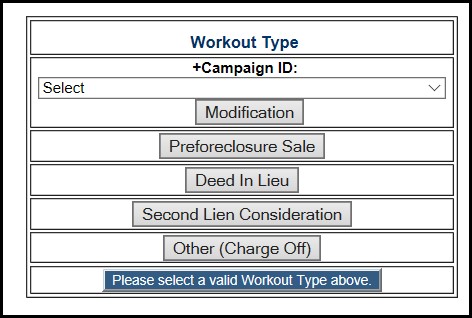
Note: If you selected a Campaign ID on the Create Case screen, you will bypass the list of recommendations and be returned to the data entry screen.
- Refer to additional Workout Profiler job aids for instructions on completing the workout type you selected and submitting the case to Fannie Mae for review.