- Contents
My web page
Submitting a Wholesale Loan Casefile for an Underwriting Recommendation
For ease of reference, we will generally use the term “DU” to refer to Desktop Originator® and Desktop Underwriter® (DO®/DU®).
This document shows you how to submit a wholesale loan casefile (i.e. a loan casefile to a sponsoring lender) for an underwriting recommendation from DU.
If you have not yet ordered or reissued a credit report for the loan, you will need to do so before you can request an underwriting recommendation. For details, see Ordering a new credit report or Reissuing a credit report. The first step, below, assumes that you are in the Quick 1003 for the loan casefile you want to submit and that you have already ordered or reissued a credit report.
-
When you have completed all of the sections of the1003 that are required for underwriting, scroll to the bottom of any 1003 section and click Submit.

-
The Select Credit and Underwriting Options screen appears. In the drop-down, click Underwriting Only, then click Next.
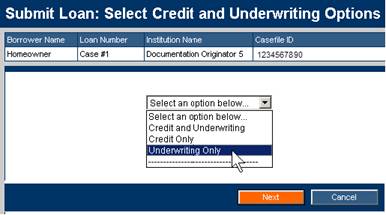
-
Select one of the following submission options:
-
-
To obtain preliminary underwriting findings before submitting the loan casefile to a sponsoring lender, select the Preliminary Findings option.
-
To obtain an underwriting recommendation, select the sponsoring lender to whom you want to submit the loan casefile.
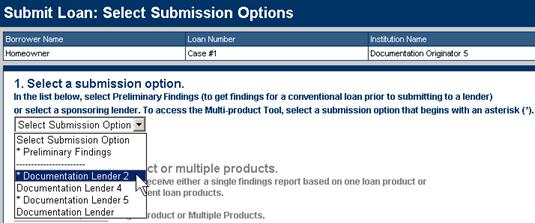
-
Note: You will not be able to perform this step if you have already submitted the loan casefile to a sponsoring lender. Once you submit a loan casefile to a sponsoring lender, you cannot select a different lender without first obtaining a release from the original lender.
Tip: A submission option that begins with an asterisk (*) indicates that the option allows multiple product recommendations with just one submission.
-
If you chose preliminary findings or a sponsoring lender that offers submissions for both single and multiple products, you must indicate whether you want to perform a single-product submission or a multiple-product submission:
-
-
To receive a single findings report based on one loan product, select Single Product.
-
To receive multiple reports based on two to five loan products, select Multiple Products.
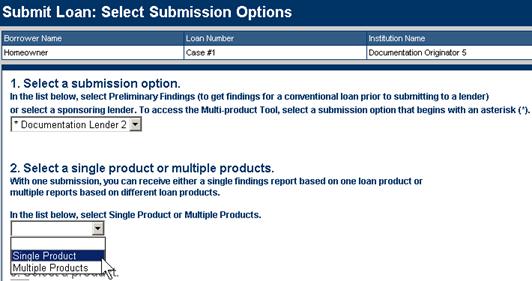
-
-
The single products offered by the selected lender appear in the “Select a product” drop-down. To select a product, follow these steps:
-
Select the product you want to use.
-
Select the type of submission you want to perform. The submission type denotes the party that controls the Form 1003 data in the electronic loan file. You have two choices:
-
-
-
-
If you want to retain control of the Form 1003 data and continue making changes to the data after the submission is complete, select Interim.
-
If you are ready to deliver the hard-copy loan casefile to your sponsoring lender and you want to transfer the control and editing rights of the Form 1003 data to the lender, select Final.
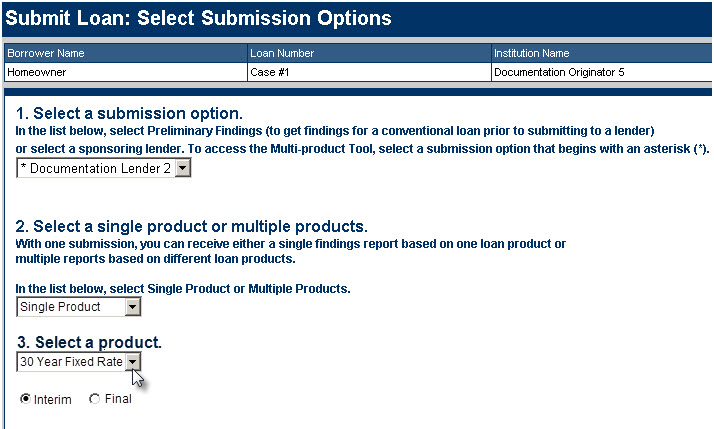
-
-
Note: You cannot perform a Final submission if you are using the Preliminary Findings tool.
-
Click Submit to request an underwriting recommendation.

-
The Processing screen appears indicating the status of your request. Simply wait for the processing to complete.
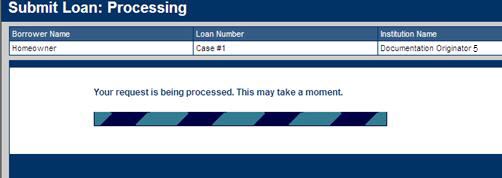
-
The Loan Information screen displays the status of your underwriting request. When the underwriting findings become available, the underwriting recommendation appears as a link under Underwriting Recommendation.
You can click the link for the recommendation to view the Underwriting Findings report and the Underwriting Analysis report. You can also click the View Findings link in the navigation bar of the Loan Information screen. For details, see Viewing the Underwriting Findings and Underwriting Analysis reports.
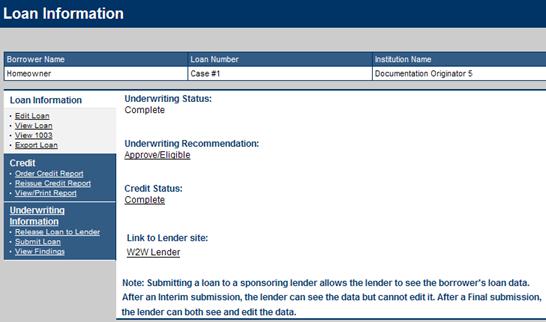
Related Job Aids
© 2021 Fannie Mae. Trademarks of Fannie Mae.