- Contents
My web page
Viewing the Underwriting Findings and Underwriting Analysis Reports
For ease of reference, we will generally use the term “DU” to refer to Desktop Originator® and Desktop Underwriter® (DO®/DU®).
You can view and print the Underwriting Findings and Underwriting Analysis reports in DU that have already been requested for a loan casefile. The Summary section, at the top of the Underwriting Findings report, contains the underwriting recommendation, property address, loan-to-value ratio, combined loan-to-value-ratio, and other key loan data.
The first step, below, assumes that you have already logged in with your password, that the loan casefile has already been submitted for underwriting, and that you are in the Loan List.
-
Click the hyperlink in the Underwriting Recommendation column for the loan casefile.

Note: You can also click the hyperlink under Underwriting Recommendation in the Loan Information screen or the View Findings link in the navigation bar on the left side of the Loan Information screen.
-
The Desktop Underwriter Findings will be displayed. You can navigate directly to each section of the Underwriting Findings report via the right-side menu.

Note: You will only see the enhanced HTML version of the DU Underwriter Findings Report in your Loan Origination System (LOS) if your LOS requests the corresponding file type for it, which is 16.
-
To identify messages that have been added, deleted or changed since your last submission, toggle Show Changes ON at the top left of the page. This feature is only available in reports that have at least two submissions

Notice that messages are formatted with bolding, bulleting and hard returns to add emphasis to specific text and support readability. The Message ID number at the end of each message is an unique identifier that remains the same across multiple submissions and can be used as a reference number to which you can refer when requesting assistance.
Note: The Show Changes function displays message changes that have occurred since the most immediate version of the casefile was submitted through DU.
-
The Filtering function allows you to filter messages to view only messages related to Day 1 Certainty. To filter messages, select Day 1 Certainty in the View drop down menu.

Note: Persistent "Day 1" flags (![]() ) display next to Day 1 Certainty messages.
) display next to Day 1 Certainty messages.
-
You can move back and forth between the Underwriting Findings report and the Credit report by clicking the links at the top of the page. For example, if you are currently viewing the Findings report and you want to view the credit report, click Credit Report.

Note: There may be multiple Underwriting Findings reports for the same loan casefile. For example, this could happen if you submit the loan casefile to DU and also to FHA. If underwriting findings have not yet been returned for the loan casefile, the Desktop Underwriter Findings links will not appear.
-
The Underwriting Analysis report appears at the end of the Underwriting Findings. To see the Underwriting Analysis Report, click the associated link in the right-side menu.

Note: In the Classic version, if there is more than one loan application, then only the Primary Borrower, and if applicable Co-Borrower, on the first loan application will be listed at the top of the Underwriting Findings report and the Underwriting Analysis report. Even though DU supports four borrowers, the most that will be displayed in the Underwriting sections is two borrowers. However, the DU messages will provide results for all applicable borrowers included in the first loan application.
-
To print the report you are currently viewing, click the PRINT button.
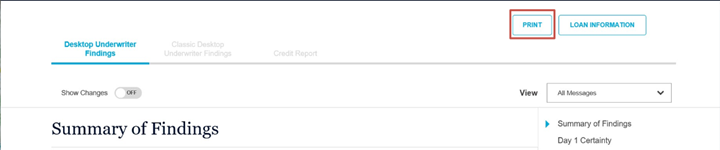
-
When you are done reviewing the Underwriting Findings report and Underwriting Analysis report, click the LOAN INFORMATION button to return to the Loan Information screen.

Related Job Aid
© 2021 Fannie Mae. Trademarks of Fannie Mae.