- Contents
My web page
Reissuing a Credit Report
For ease of reference, we will generally use the term “DU” to refer to Desktop Originator® and Desktop Underwriter® (DO®/DU®).
A credit report must be available within DU for every loan casefile that is submitted for a Desktop Underwriter underwriting recommendation. If you previously requested a three-in-file merged credit report for a loan casefile, you can request a reissue of the credit report in DU. By having an existing credit report reissued, you can associate the loan casefile with that credit report, likely without incurring a charge from your credit agency for pulling new credit. (However, please note that the credit agency may charge a fee for the reissuance.)
Note: If a valid credit report does not yet exist for a loan casefile, you can order one directly through DU. For details, see Ordering a new credit report.
If you are entering a new loan casefile in a Quick 1003, you must complete the Borrower Information screen before you can reissue the credit report for the loan casefile. The following steps assume that you are in the Quick 1003 of the loan casefile for which you want to request credit.
Note: In order to reissue a joint credit report for two applicants, both applicants would need to be on the same loan application in DU.
-
In the existing credit report, find the reissue number, reference number, or order number. This number usually appears at the top of the first page of the credit report.
Important: If a reissue number on the credit report contains spaces, dashes, or other punctuation characters, please ask your credit information provider whether these characters should be included in the reissue number you enter in DU.
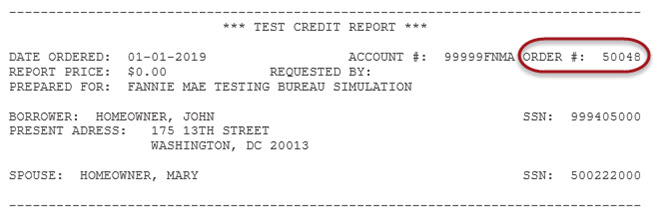
-
Click Submit at the bottom of any screen in the 1003.

-
The Select Credit and Underwriting Options screen appears. In the list box, click Credit Only, then click Next
.
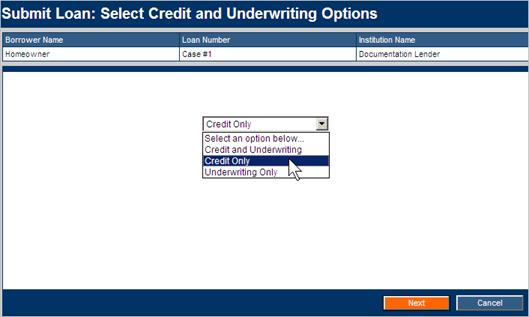
Note: If you want to submit the loan casefile to credit and underwriting at the same time, click Credit and Underwriting. The system will present you with all of the information you need to perform both tasks. For information about the underwriting submission process, see Submitting a retail loan casefile for an underwriting recommendation or Submitting a wholesale loan casefile for an underwriting recommendation.
-
The Select Reissued or New Credit screen appears. Click Reissue an existing credit report and associate it with the casefile. Then, click Next.
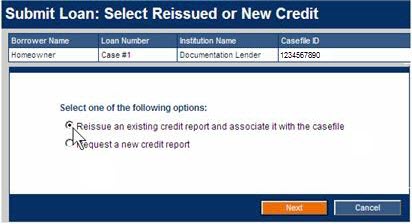
-
The Reissue a Credit Report screen appears. Take the following steps:
-
In the Credit Agency list, select the credit agency from which you originally requested the credit report. Enter your account number and password for that credit agency.
(To save the password for the current session, make sure a check mark appears on the Remember Password for login session check box.)
Important: If you do not know your credit account number and password, contact the credit provider. For a list of providers, see the current credit provider list on FannieMae.com. -
To copy liabilities from the credit report to the 1003, click Yes to auto-populate liabilities. If you have already populated the liabilities, then you do not need to auto-populate liabilities when you re-issue, click No.
-
Verify that you are requesting the correct report type (Joint or Individual). To order joint credit, click Yes and verify that a check appears in the check box for the borrower and co-borrower. To order individual credit reports, click No and verify that a check appears in the check box for the appropriate borrower.
-
Note: You can skip this step if there is only one borrower on the loan casefile.
-
-
In the borrower’s Reference Number field, enter the reference number that appears on the existing credit report. (See Step 1, above.) If you are reissuing separate credit reports for the borrower and co-borrower, you will need to enter both reference numbers.
-
When you have finished setting up your reissuance request, click Submit.
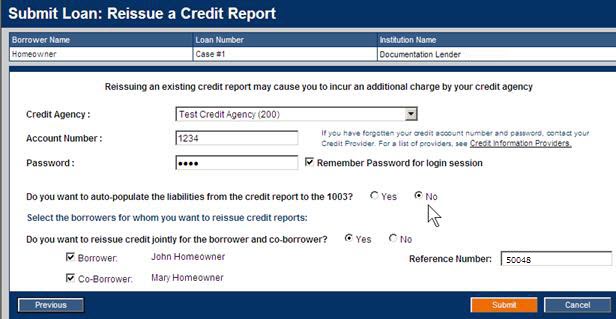
-
-
The Processing screen appears indicating the status of your request. Simply wait for the processing to complete.
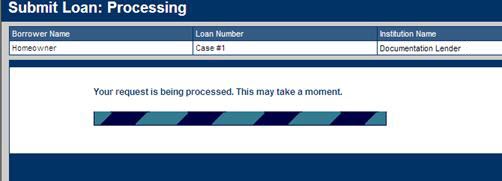
-
The Loan Information screen displays the status of your credit request in the Credit Status column. Once a credit report is retrieved within DU, it is always available, and there is no need to request another report (unless you later change critical borrower data, such as the borrower’s name or Social Security number).
Tip: At this point, you might want to review and print the credit report. Click the Complete link under Credit Status. (Detailed instructions for viewing and printing a credit report appear in Viewing and printing a credit report.)
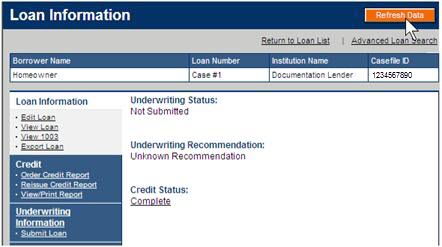
Related Job Aids
-
Submitting a retail loan casefile for an underwriting recommendation
-
Submitting a wholesale loan casefile for an underwriting recommendation
© 2021 Fannie Mae. Trademarks of Fannie Mae.