- Contents
My web page
Viewing and Printing a Credit Report
For ease of reference, we will generally use the term “DU” to refer to Desktop Originator® and Desktop Underwriter® (DO®/DU®).
You can view and print a credit report that you have already requested or reissued within DU.
The first step below assumes that you have already logged in with your password and that you are in the Loan List.
-
Click the Complete link in the Credit Status column for the loan.
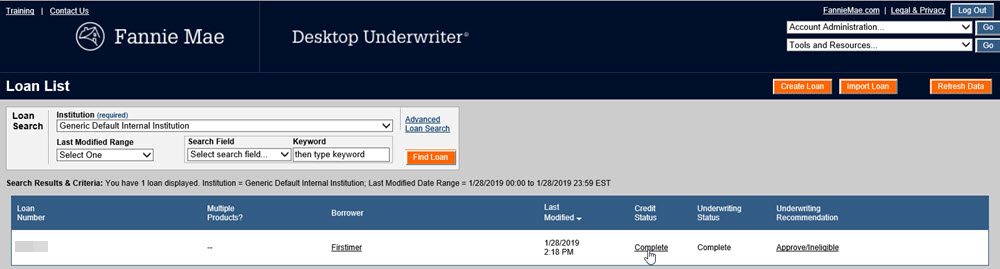
Note: You can also click the Complete link under Credit Status in the Loan Information screen.
-
The credit report will be displayed. You can scroll down to see all of the information.
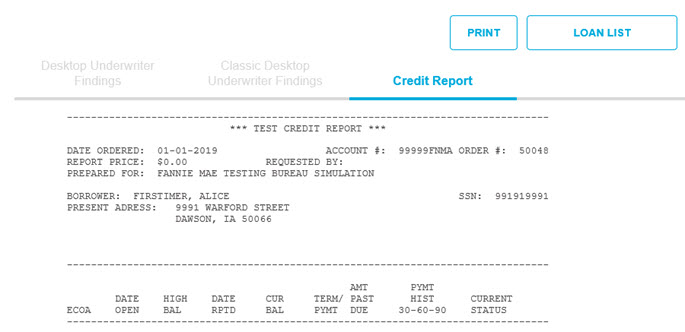
Note: If you have already submitted to underwriting, there may be two tabs, Desktop Underwriter Findings and Credit Report. The highlighted tab is the one that is currently active. You can move back and forth between the Underwriting Findings report and the credit report by clicking the tabs.
Important: Once a credit report is retrieved within DU, it is always available, and there is no need to request another report (unless you later change critical borrower data, such as the borrower’s name or Social Security number).
-
To print the report you are currently viewing, click the PRINT button.
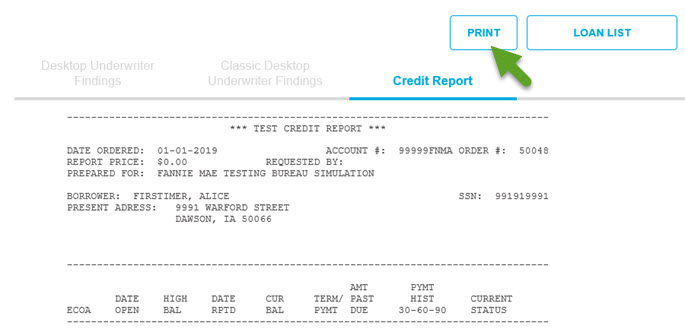
Note: You can print the credit report as many times as needed.
-
When you are done reviewing the credit report, click the LOAN LIST.

Related Job Aids
© 2021 Fannie Mae. Trademarks of Fannie Mae.