- Contents
My web page
Ordering a New Credit Report
For ease of reference, we will generally use the term “DU” to refer to Desktop Originator® and Desktop Underwriter® (DO®/DU®).
This document shows you how to use DU to order a new credit report for a loan casefile. You can follow these steps regardless of whether you are importing a loan casefile or entering the loan data into the Quick 1003. If you use a loan origination system (LOS), you may also find these job aids helpful.
Here are a few pointers to keep in mind:
-
A credit report must be available within DU for every loan casefile that is submitted for an underwriting recommendation. If you have not yet ordered a valid credit report for a loan casefile, you can order one directly through DU.
Note: If a valid credit report does already exist for the loan casefile, you can request a reissue of the credit report to bring it into DU. By having an existing credit report reissued, you can associate the loan casefile with that credit report, likely without incurring a charge from your credit agency for pulling new credit. (However, please note that the credit agency may charge a fee for the reissuance.) For details on reissuing a credit report through DU, see Reissuing a credit report.
-
A credit report must be available in DU for every borrower and co-borrower on a loan casefile. You can use DU to order the necessary combination of individual and joint credit reports for each loan casefile.
Note: In order to pull a joint credit report for two applicants, both applicants would need to be on the same loan application in DU.
If you are entering a loan casefile in a Quick 1003, you must complete the Borrower Information screen before you can request a credit report.
The first step, below, assumes that you are in the Quick 1003 of the loan casefile for which you want to request credit and you clicked Submit at the bottom of any screen in the 1003.
-
The Select Credit and Underwriting Options screen appears. In the list box, click Credit Only, then click Next.
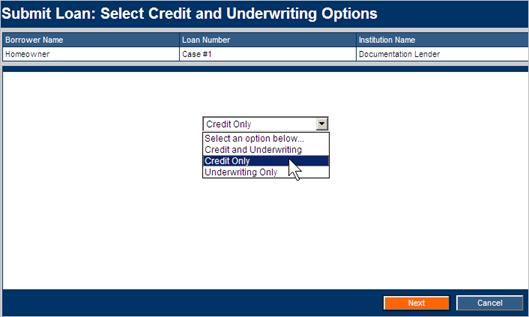
Note: If you want to submit the loan casefile to credit and underwriting at the same time, click Credit and Underwriting. The system will present you with all of the information you need to perform both tasks. For information about the underwriting submission process, see Submitting a retail loan casefile for an underwriting recommendation or Submitting a wholesale loan casefile for an underwriting recommendation.
-
The Select Reissued or New Credit screen appears. Click Request a new credit a report, then click Next.
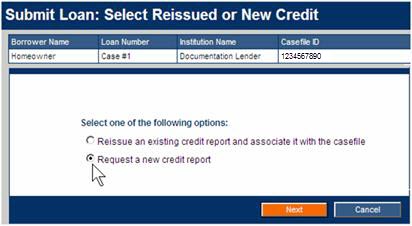
-
The Order a New Credit Report screen appears. Take the following steps:
-
Select a credit information provider from the Credit Agency list and enter your account number and password for that credit agency.
(To save the password for the current session, make sure a check mark appears on the Remember Password for login session check box.)
Important: If you do not know your credit account number and password, contact the credit provider. For a list of providers, see the current credit provider list on FannieMae.com. -
To copy liabilities from the credit report to the 1003, click Yes to auto-populate liabilities. If you do not want to automatically copy the liabilities, click No.
-
Verify that you are requesting the correct report type (Joint or Individual). To order joint credit, click Yes and verify that a check appears in the check box for the borrower and co-borrower. To order individual credit reports, click No and verify that a check appears in the check box for the appropriate borrower.
-
Note: You can skip this step if there is only one borrower on the loan casefile.
-
-
When you have finished setting up your credit request, click Submit.
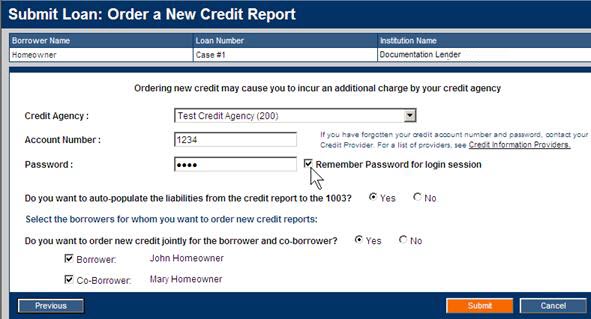
-
-
The Processing screen appears indicating the status of your request. Simply wait for the processing to complete.
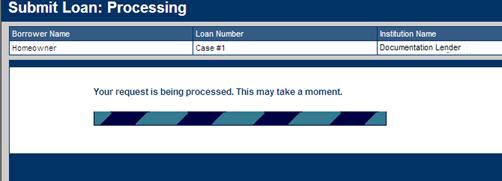
-
The Loan Information screen displays the status of your credit request in the Credit Status column. Once a credit report is retrieved within DU, it is always available, and there is no need to request another report for the loan casefile (unless you later change critical borrower data, such as the borrower’s name or Social Security number).
Tip: At this point, you might want to review and print the credit report. Click the Complete link under Credit Status. (Detailed instructions for viewing and printing a credit report appear in Viewing and printing a credit report.)
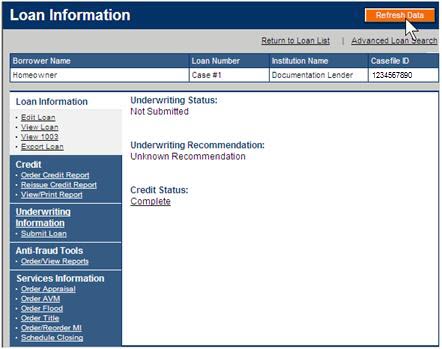
Related Job Aids
-
Submitting a retail loan casefile for an underwriting recommendation
-
Submitting a wholesale loan casefile for an underwriting recommendation
© 2021 Fannie Mae. Trademarks of Fannie Mae.