My web
Edit Your Profile
![]()
This job aid explains how to edit your profile information. You can update your contact and security information and you may be able to reset the password you use to access Technology Manager and other Fannie Mae technology applications you may access.
Note: For theUser Administrator (UA) dashboard view will vary based on UA's assigned role.
- From theDashboard, select Edit My Profile.

- TheEdit My Profile screen appears. Edit the desired information.
- Select Update Profile.
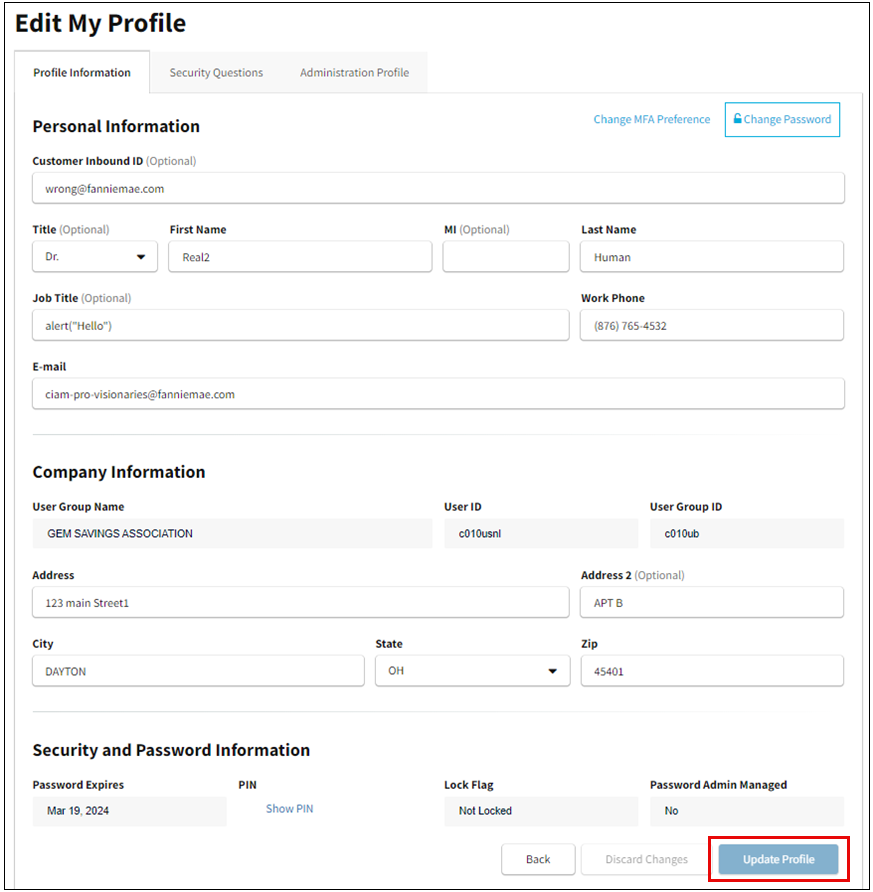
Note: Update your email and Work Phone information as these change. Up-to-date information is necessary for successful password resets.
Edit Security and Password Information
TheSecurity and Password Information section of theEdit My Profile screen contains your password and security information that is used when you request assistance from a Fannie Mae representative. You can change both pieces of this information at any time.
Security Information
If you have not provided security information for your profile, a warning message at the top of theEdit My Profile screen will prompt you to enter the information via theSecurity Questions tab.
Follow these steps to edit your security information:
- From theEdit My Profile screen, selectSecurity Questions tab.
- Select desired security question from theSecurity Question dropdown.
- Enter yourSecurity Answer andVerify Security Answer. Remember, that the Security Answer that you enter is case sensitive.
- SelectSave.
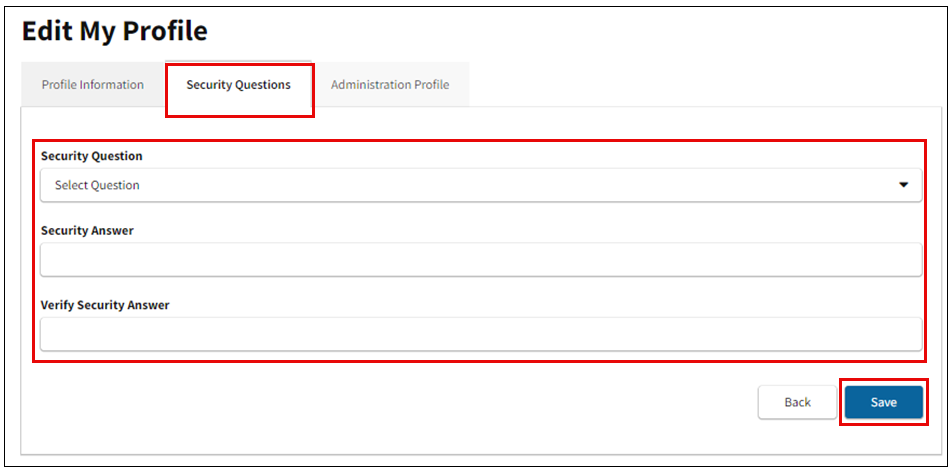
Note: If you try resetting your password using a new User ID for which a security question and answer have not been set up, you will get an error indicating that the User ID is invalid. In this case, contact your Administrator to have the password reset. You will be sent an email with instructions to reset your password. The email will also have you establish a security question/answer to prevent this issue from reoccurring. Typically, the email will take 5 minutes to be delivered, however with various network response times, it could take up to 30 minutes. If after 30 minutes you still have not received the link, check your Spam folder and verify that your email address is correct in your profile, ten contact theTechnology Support Center (1-800-2FANNIE). The link in the password reset email you receive expires at midnight the same calendar day it is received.
Password Admin Managed Information
TheSecurity and Password Information section of theEdit My Profile screen reflects the password administration settings. Your company configuration determines how user passwords are administered.
The date your password will expire is shown. Change your password before this date to ensure uninterrupted access. Depending on your company configuration, you may be able to reset other users' passwords.
If the Administrator Managed field is set to No, both you and users can reset your own password. If it is Yes, then a user's password must be reset by an administrator. See Password Reset FAQs and possible scenarios which would require the password reset process.

Change Your Password
In order to change your password, security questions and answers must be submitted.
Follow these steps to change your password:
- From theEdit My Profile screen, selectChange Password.

- TheChange Password screen appears. Enter yourCurrent Password.
Note: Technology Manager will lock users if they input the incorrect password for their current password more than5 times. Using the guidelines on the screen, enter/confirm your new password. Remember the password is case sensitive.
- Using the guidelines on the screen, enter and confirm your new password. Remember that the password you enter is case sensitive.
- SelectChange Password.
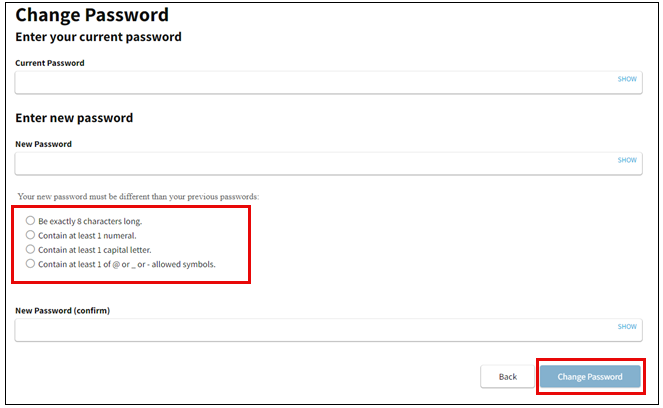
Note: After changing your password, please wait approximately 10 minutes before accessing Fannie Mae technology applications with the new password.
Change Your PIN
You will need to reset your password if it expires or becomes locked out of a Technology Manager application due to inactivity. When your password is locked, the Lock Flag field will display 'Yes' and a Lock Reason will show. It may be necessary to know your PIN for verification purposes when contacting our Technology Support Center at (1-800-2FANNIE) for assistance with password resets. You may also change your PIN at any time.
- From theSecurity and Password Information section of theEdit My Profile screen, select Show PIN to reveal your PIN.
-
Change your PIN and clickUpdate Profile.
