My web
Password Configuration
![]()
This job aid explains how to view the password expiration period for users in your organization, and how to allow users to manage their own password reset. Only Corporate Administrators (CA) can perform this task.
- From the dashboard, selectEdit Company Configuration.
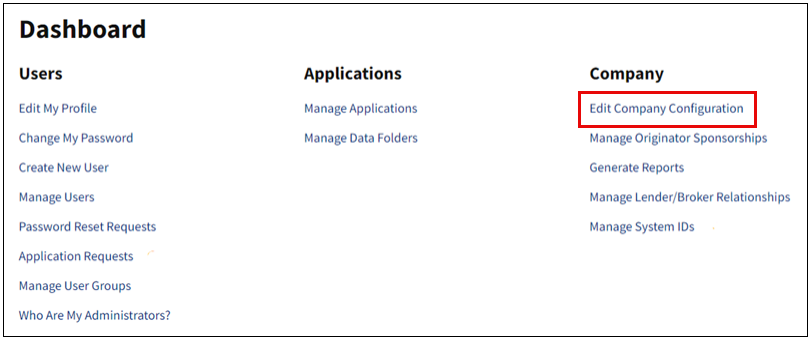
- TheEdit Company Configuration screen appears. Edit the desired information on this screen, then select Submit to save your changes.
- User Password Expiration in Days: SelectUser Password Expiration in Days dropdown. A CA may select an expiration day every 30, 60 or 90 days and these changes will apply to the organization level.
- Passwords Managed by Administrator Only: Select Yes or No from the dropdown to indicate whether you want to allow end users to reset their password.
- No - If this is set to No, then the Administrator, Fannie Mae Technology Support Center and the end user can manage the password. This is the suggested setting.
- Yes - Set this attribute to Yes if you only want the Company’s designated Administrator to manage the password. Please note that if the password is managed by the Administrator only, then the Fannie Mae help desk cannot assist the user for password resets. Users will be redirected to the Company’s designated Administrator for assistance.
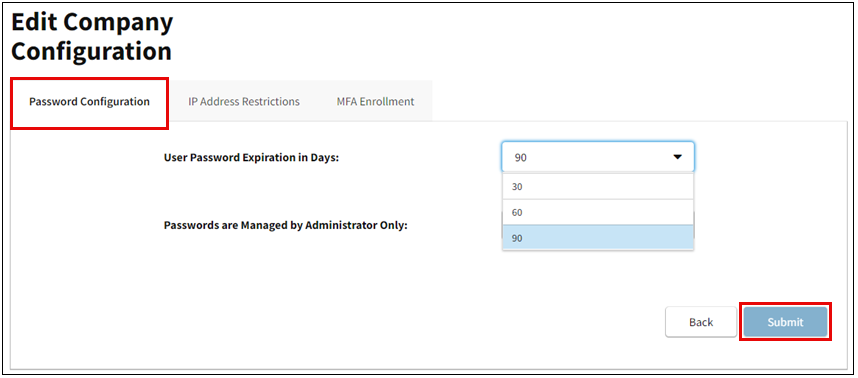
The following table includes possible scenarios that would require use of the password reset process:
|
User forgot their password or a New User Setup? |
Password managed by Administrator or Self-Serve enabled? |
Who can help? |
Next Steps |
|
Forgot Password |
Administrator Managed |
Administrator can click "Reset Password" within the user's profile in Technology Manager. Alternatively, the user can also submit their User ID at https://passwordreset.fanniemae.com and follow the instructions to reset their password [Recommended]. |
User will receive an email with password reset instructions. User will require Admin approval to reset their password. |
|
Forgot Password |
Self-Serve |
User can submit their User ID at https://passwordreset.fanniemae.com and follow the instructions to reset their password [Recommended]. |
User will be required to validate the One Time Passcode (OTP) that they receive via email and can reset their password on the following screen. |
|
New User Setup |
Administrator Managed |
Administrator can click "Reset Password" within the user's profile in Technology Manager. Alternatively, the user can also submit their User ID at https://passwordreset.fanniemae.com and follow the instructions to reset their password [Recommended]. Fannie Mae support will be able to assist as well. |
User will receive an email with password reset instructions. |
|
New User Setup |
Self-Serve |
Users need to submit their User ID at https://passwordreset.fanniemae.com and follow the instructions to set their password [Recommended]. |
User will be required to validate the One Time Passcode (OTP) that they receive via email and can reset their password on the following screen. |
|
Reset Password |
Self-Serve |
User can login to Technology Manager and change their password by clicking "Change Password" within their profile. Users can submit their User ID at https://passwordreset.fanniemae.com and follow the instructions to set their password. |
User will be required to validate the One Time Passcode (OTP) that they receive via email and can reset their password on the following screen. |
|
Reset Password |
Administrator Managed |
Administrators can login to Technology Manager and change their own password by clicking "Change Password" within their profile. Administrators can authorize other users to change their password by clicking "Reset Password" in the requestor's profile in Technology Manager. Users can submit their User ID at https://passwordreset.fanniemae.com and follow the instructions to set their password. |
User will receive an email with password reset instructions. User will require Admin approval to reset their password. |