My web
Edit Your Profile
![]()
This job aid explains how toEdit Your Profile which includes updates to personal, company, security, and password information.
Log In to Technology Manager
- Go to https://technologymanager.fanniemae.com and enter yourUser ID/password credentials and theCheck Your Email screen will appear.
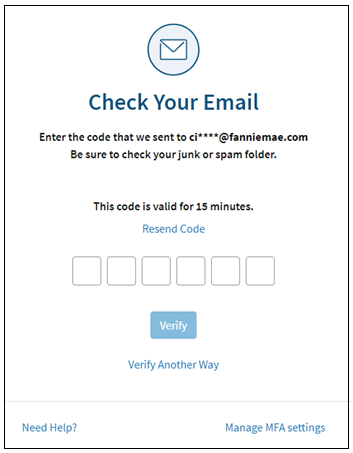
Note: Fannie Mae Security Code is sent via email.
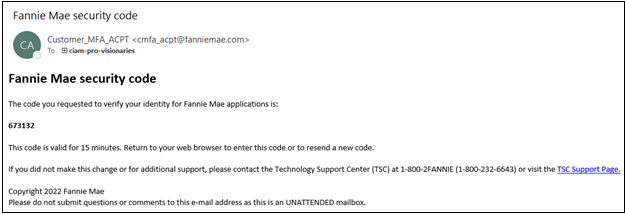
- Enter theFannie Mae Security Code on theCheck Your Email screen. Enter the code within 15 minutes of receipt, and select Verify.
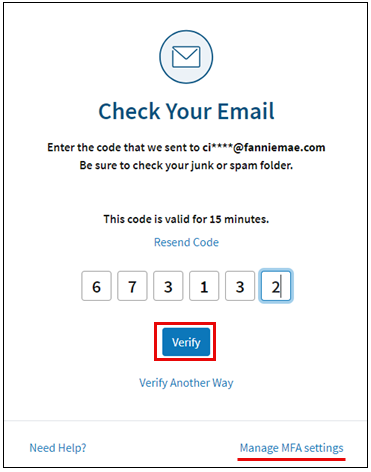
Note: To Manage MFA Settings, refer to the Multifactor Authentication Help Center for detailed instructions.
- TheTechnology Manager dashboard will appear. SelectEditMy Profile.
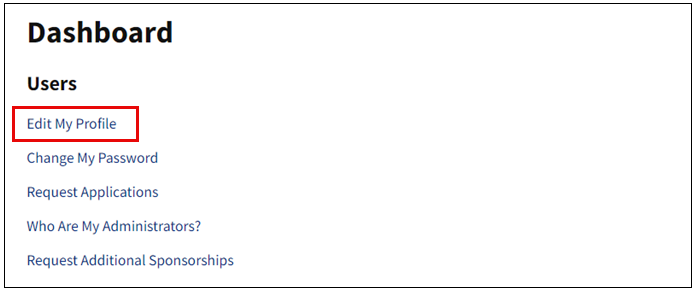
- TheEdit My Profile screen appears. Here you may update personal, company, security, and password information. Remember to keep your email and work phone information up-to-date as this information is necessary for successful password resets. Once all updates are complete, selectUpdate Profile.
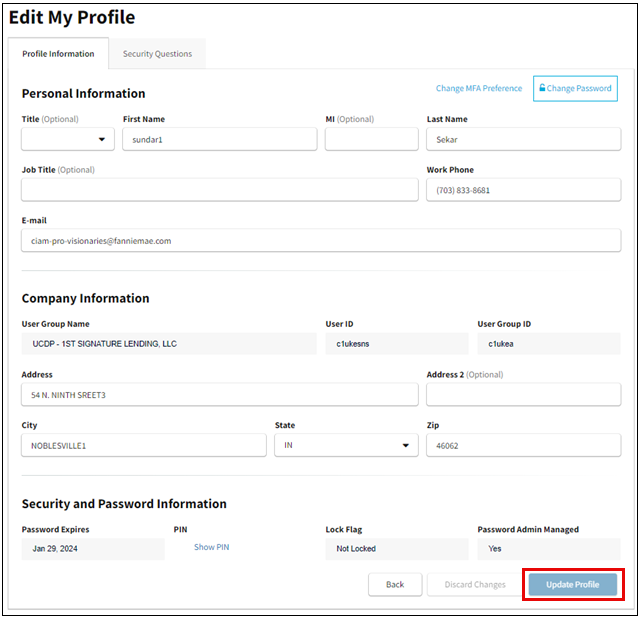
Security and Password Information
TheSecurity and Password Information section of theEdit My Profile screen contains your password and security information that is used when you request assistance from a Fannie Mae representative. If your organization has chosen to manage users' passwords for your user group or your entire organization, you will need a Corporate Administrator or User Administrator to manage your password. If passwords for your user group or organization are not managed by an administrator, you can change manage your own password. You can determine your permissions to administer your password by checking your Password Admin Managed section.
Password Admin Managed Information
Your company configuration determines how user passwords are administered. ThePassword Admin Managed is located in theSecurity and Password Information section reflects the password administration settings.
If the Administrator Managed field is set to No, both you and administrators can reset your password, unless your email is a public email domain (e.g., Gmail, Yahoo, etc.). If it is Yes, or if your email is a public email domain, then your password must be reset by an administrator. See Password Reset FAQs and possible scenarios that would require use of the password reset process.

Change Your Password
The date your password will expire is shown in theSecurity and Password Information section. Change your password before this date to ensure uninterrupted access.
- From thePersonal Information section of theEdit My Profile screen, selectChange Password.

- The Edit My Profile screen appears. Select theSecurity Questions tab and select Save. Remember your security answers are case sensitive.
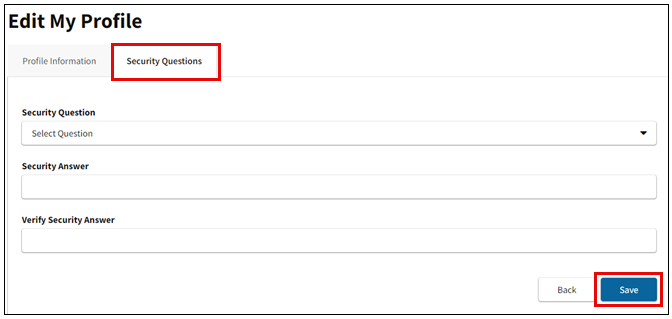
Note: If you try resetting your password using a new User ID for which a security question and answer have not been set up, you will get an error indicating that the User ID is invalid. In this case, contact your Administrator to have the password reset. You will be sent an email with instructions to reset your password. The email will also have you establish a security question/answer to prevent this issue from reoccurring. Typically, the email will take 5 minutes to be delivered., however with various network response times, it could take up to 30 minutes. If after 30 minutes you still have not received the link, check your Spam folder and verify that your email address is correct in your profile, then contact the Technology Support Center (1-800-2FANNIE). The link in the password reset email you receive expires at midnight the same calendar day it is received.
- Return to theProfile Information tab to update your current password. Enter your Current Password, then your New Password, and select Change Password.
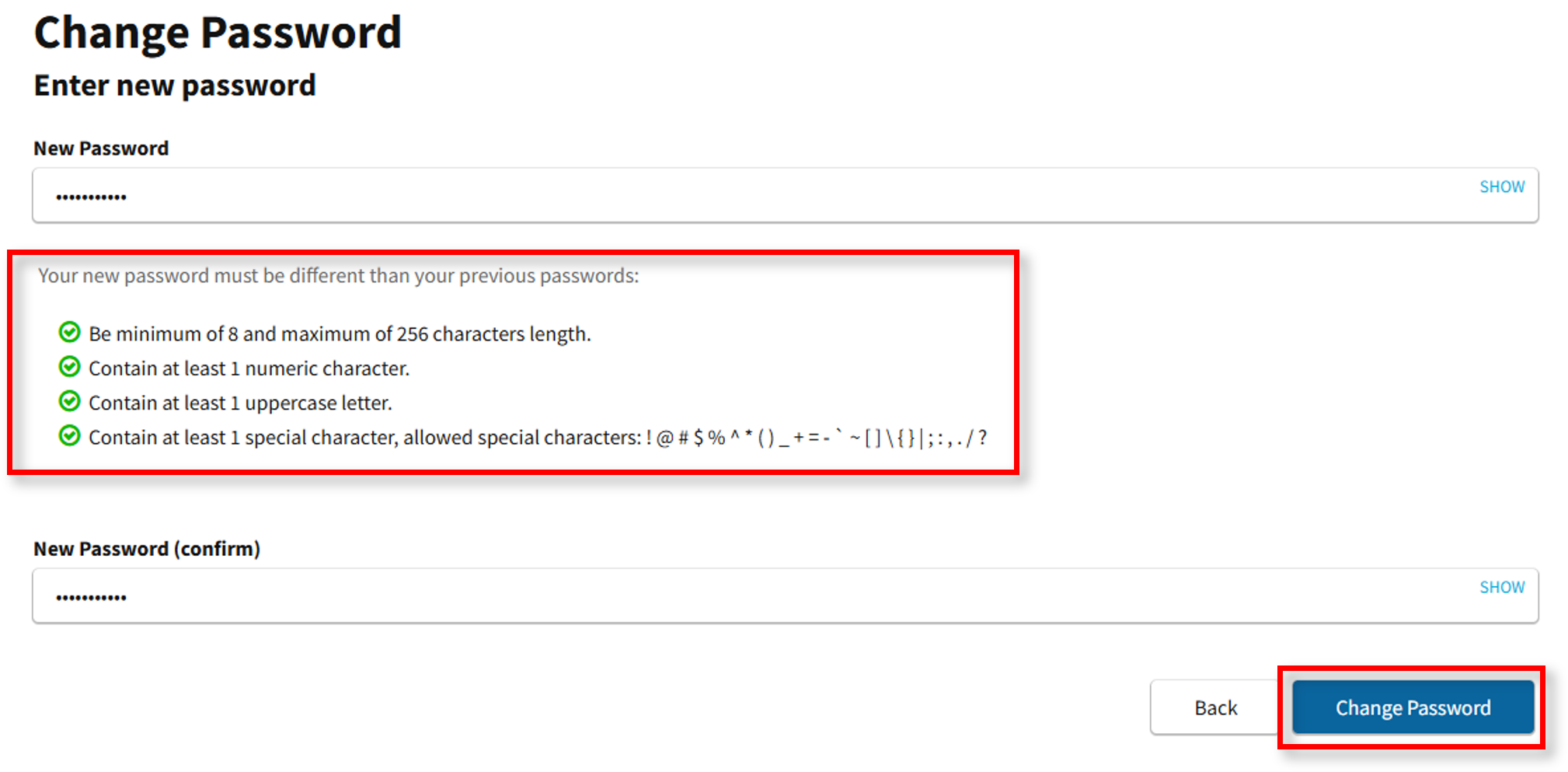
Notes: Technology Manager will lock users if they input the incorrect password for their current password more than 5 times. Using the guidelines on the screen, enter/confirm your new password. Remember the password is case sensitive. After changing your password, please wait approximately 10 minutes before accessing Fannie Mae technology applications with the new password.
Change Your PIN
You can change your PIN at any time. If you are set up for self-serve password management, you will not need to know your PIN to reset your password, but if you contact the technology Support Center for assistance, you may be asked to provide your PIN for verification purposes.
- From theSecurity and Password Information section of theEdit My Profile screen, selectShow PIN to reveal your PIN. Change your PIN, then selectUpdate Profile.
