My web
Exporting and Printing Prices
![]()
In the Pricing & Execution – Whole Loan® (PE – Whole Loan) application, you can export and print the price results from the Browse Prices screen. The Browse Prices functionality allows you to export and/or print your prices for multiple products and commitment periods at once. It is strongly suggested to create customized browse price templates upon initial log in to the PE – Whole Loan application in order to efficiently set your rate sheets daily. See the Custom Browse Prices Template job aid.
Note: All prices on the Browse Prices screen are "live" from 8:15 a.m. to 5:00 p.m. ET, and may move throughout the day based on current market conditions. A timestamp of when the prices were pulled will be included on the screen.
Follow the steps to export and/or print prices:
-
Browse prices for the desired pricing criteria, as described in the Browse Prices - Mandatory, Browse Prices - Best Efforts job aids. You can browse, export, and/or print up to 20 products at one time.
-
If desired, remove a selected product from the pricing results grid prior to exporting or printing by clicking on the Delete icon
 to the right of the product name.
to the right of the product name.
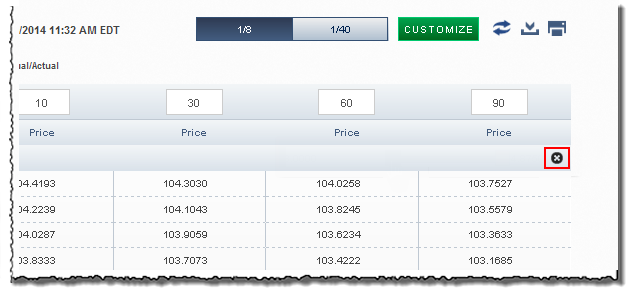
-
To export your Browse Price results as a comma-delimited (.csv) file, click the Export icon
 on the top right of the screen. A new File Download window appears.
on the top right of the screen. A new File Download window appears.
-
Click Save. The Save As window appears.
-
Specify the desired file location, enter the file name, and click Save. For a list of the products see the " Browse Prices Export File Specification" document and sample file on the PE – Whole Loan page on fanniemae.com.
Note: The order of products returned in the Export file will always be sorted by the product name in descending order for Fixed Rate products followed by Adjustable Rate products. Consider creating separate Custom Browse Prices Templates for your fixed and adjustable rate mortgage products when exporting pricing for your rate sheets.
-
To print your price results, click the Print icon
 at the top right of the screen.
at the top right of the screen.Note: If you print the pricing for multiple products, each product appears in succession with a separate heading that includes the product name and the four commitment periods you selected when you initiated your search. Similarly, for printouts that extend beyond one page, the heading is repeated at the top of each page.