My web
Browse Prices - Best Efforts
![]()
Through the Pricing & Execution – Whole Loan® (PE – Whole Loan) application, you can view current prices for the products and other parameters you specify.
Tip: If you regularly view, export, and/or print prices for the same sets of products, commitment periods, and other parameters, it is recommended that you create Custom Browse Prices templates. See the Creating a Custom Browse Prices Template job aid for more information. To view prices for the products and the parameters you last searched, select Last Browsed from the function menu on the left of the PE – Whole Loan screen.
Note: For users with access to multiple seller-servicer numbers (branches) custom browse prices templates are visible across all branches. The Last Browsed function takes
you to the last browse prices results screen searched by the user, regardless of the branch selected.
Browse Prices Screen
Follow the steps, to brows prices:
-
From the Function menu on the left, click Browse Prices. The Browse Prices screen appears.
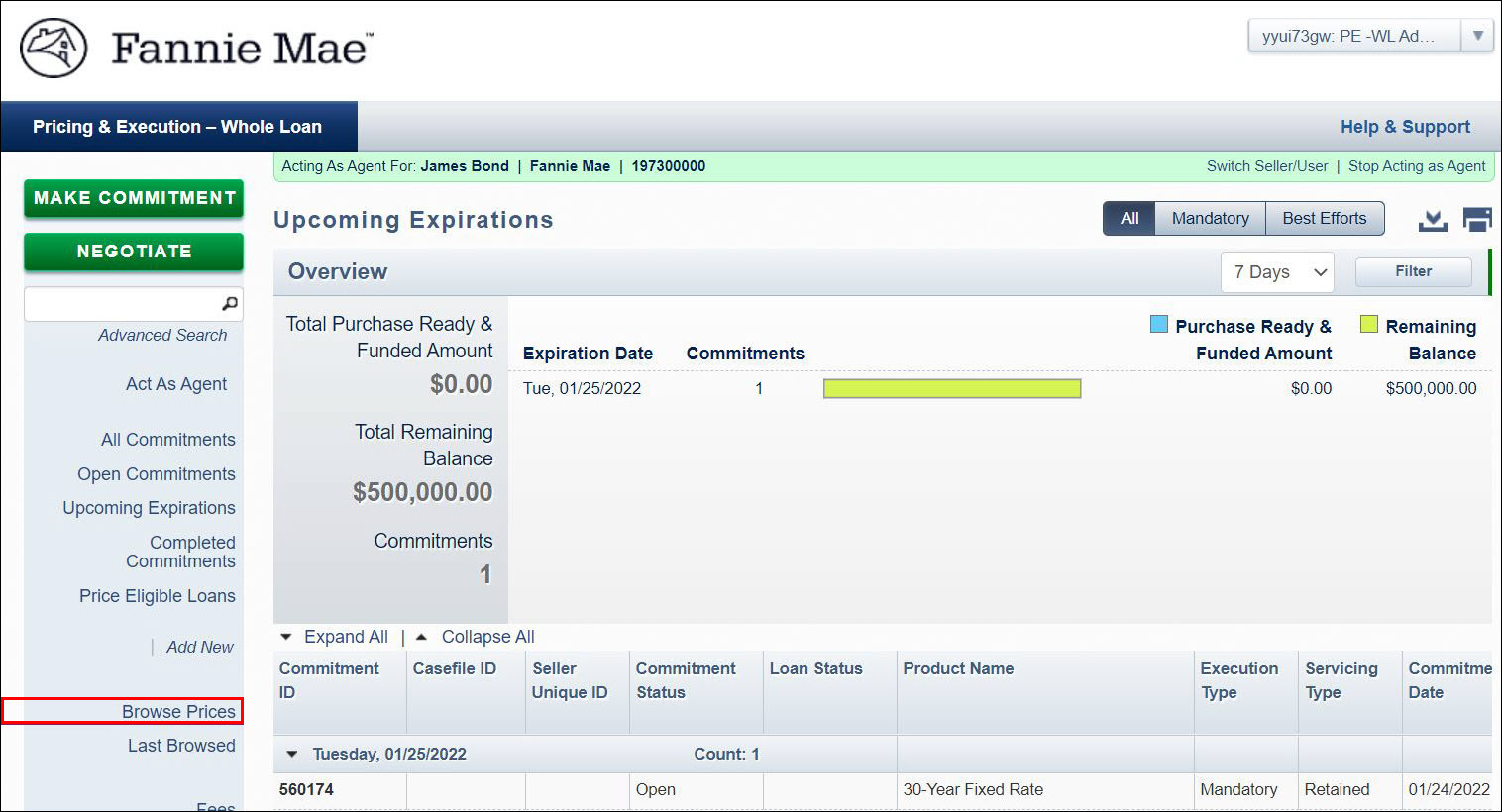
-
On the top right, click the Best Efforts toggle.
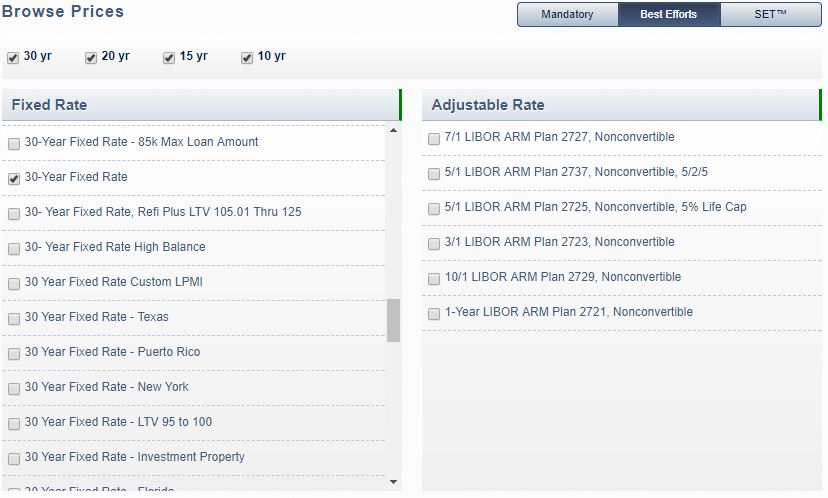
-
The product names listed in either the Fixed Rate or Adjustable Rate tables appear based on the amortization term(s) selected above the tables (i.e., 30 yr, 20 yr, 15 yr, and 10 yr). To limit or expand the number of products in your browse prices results, (de)select the check boxes next to each amortization term.
-
Click the check boxes next to the product name(s) to select your desired product(s). The pricing for up to 20 products can be returned at one time.
-
In the Pricing Factors section of the screen, first select a remittance type from the Remittance Type drop-down list. Remittance types could include Actual/Actual or Scheduled/Scheduled (if approved).
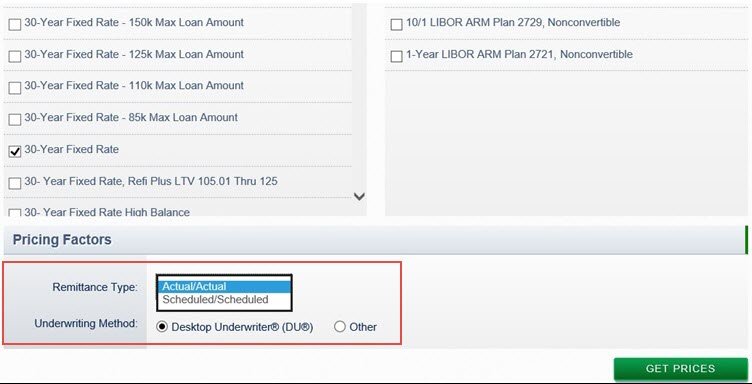
Remittance Type is the method the lender uses to remit mortgage payments to Fannie Mae.-
Actual/Actual: A method of sending mortgage payments that requires the seller to remit only the actual interest due (if it is collected from borrowers) and the actual principal payments that it collects from borrowers.
-
Scheduled/Scheduled: A method of sending mortgage payments that requires the seller to remit the scheduled interest due and the scheduled principal due whether or not payments are collected from borrowers.
-
-
Select the Underwriting Method, either Desktop Underwriter® (DU®) or Other. Unlike products, you may browse prices for only one remittance type and underwriting method at a time.
Note: The “Other” underwriting method does not require a DU Casefile ID at time of commitment. A seller may select the “Other” underwriting method when committing loans that have been underwritten either manually or by an alternative underwriting system; or if the lender does not have an Approve/Eligible DU recommendation prior to commitment. There may be an adjustment to the commitment price if the "Other" underwriting method is selected.
-
Click Get Prices at the bottom of the screen and the pricing for the selected products, remittance type, and underwriting method will appear.
Browse Prices Results Screen
All prices are "live" from 8:15 a.m. to 5:00 p.m. ET. Live prices may move frequently throughout the day based on current market conditions. The date and time that the pricing was pulled will be noted at the top of the screen.
Note: You may commit and view pricing on a best efforts basis after business hours from 5 p.m. to 10 p.m. ET. (Prices may vary from intraday.)
The Pass-Through Rate is the rate at which mortgage interest is remitted (passed through) to Fannie Mae. It is equal to the note rate (the interest rate paid by the borrower) less the servicing fee that the Servicer retains as compensation for servicing loans on Fannie Mae's behalf.
Note: The best efforts execution within PE – Whole Loan always assumes a 25 bps servicing fee.
The Commitment Period is the number of calendar days between the date the pricing was provided and the potential expiration date. A Commitment Period must be from 1 to 90 calendar days.
After selecting the desired product(s) on the Browse Prices screen, the pricing for the selected product(s) appears. The screen displays prices for pass-through rates (PTRs) in 1/8 percent (0.125%) increments. You also can view pricing for PTRs in 1/40 percent (0.025%) increments, by clicking the 1/40 toggle.
Tip: You can remove a selected product from the pricing results grid by clicking on the Delete icon ![]() to the right of the product name.
to the right of the product name.
-
Check pricing for the desired commitment period. The system defaults to 10, 30, 60, and 90 days. To view pricing for another commitment period, enter the number of days in place of those values.
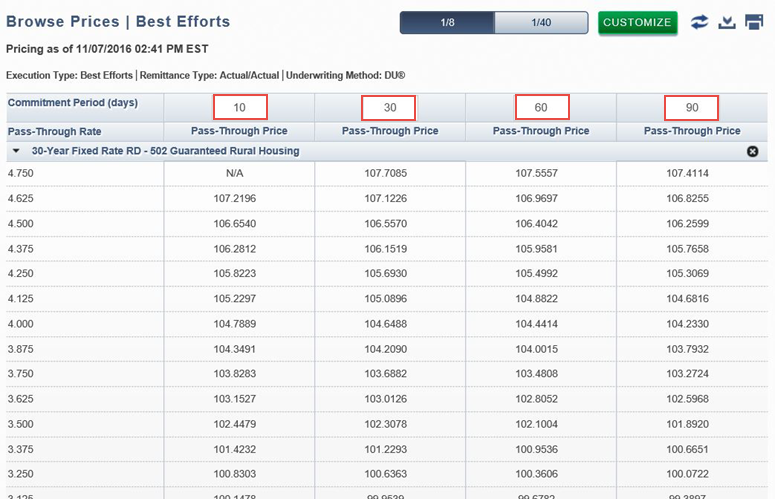
A window appears with a Refresh Prices button. Click Refresh Prices to see new prices for the new commitment periods entered. You can also click the Refresh icon at any time to refresh prices.
at any time to refresh prices. -
To export the pricing results to a comma-delimited (.csv) file, click the Export icon
 at the upper right of your screen.
For more information on exporting prices, see the Exporting and Printing Prices job aid.
at the upper right of your screen.
For more information on exporting prices, see the Exporting and Printing Prices job aid. -
To print the pricing results, click the Print icon
 at the upper right of your screen. For more information on printing
the pricing results, see the Exporting and Printing Prices job aid.
at the upper right of your screen. For more information on printing
the pricing results, see the Exporting and Printing Prices job aid.