My web
Importing or Exporting a Loan
![]()
You can import loan data directly into Desktop Underwriter® (DU®). This is particularly helpful if you use a loan origination system (LOS) that does not provide an interface with DU. The imported loan data must be in the MISMO AUS Version 3.4 file format. Check with your LOS vendor to ensure compatibility with this file format.
If you use an LOS to maintain your loan casefiles, you can export loan casefiles from DU in the MISMO AUS Version 3.4 file format for use with your LOS. After you export the loan casefile, you can import the data into the LOS.
The Loan List screen is the first screen you see when you log in to DU. You can use the Loan List to create or import a loan casefile or to view a list of existing loan casefiles.
Importing a Loan Casefile
-
To import a loan, click Import Loan.

-
The Import Loan screen appears. Click + Choose to locate the file you want to import.
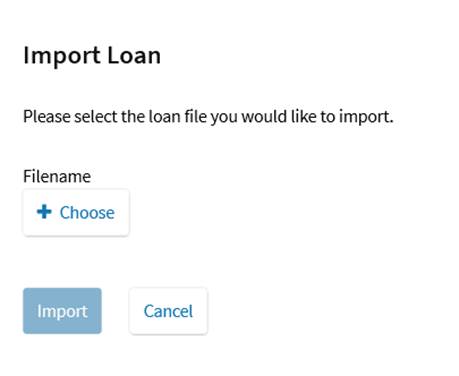
-
The Choose File to Upload window appears.
-
Select the folder that contains the file you want to import.
-
Click once on the file name for the loan you want to import. The name appears in the File name field.
-
Click Open.
-
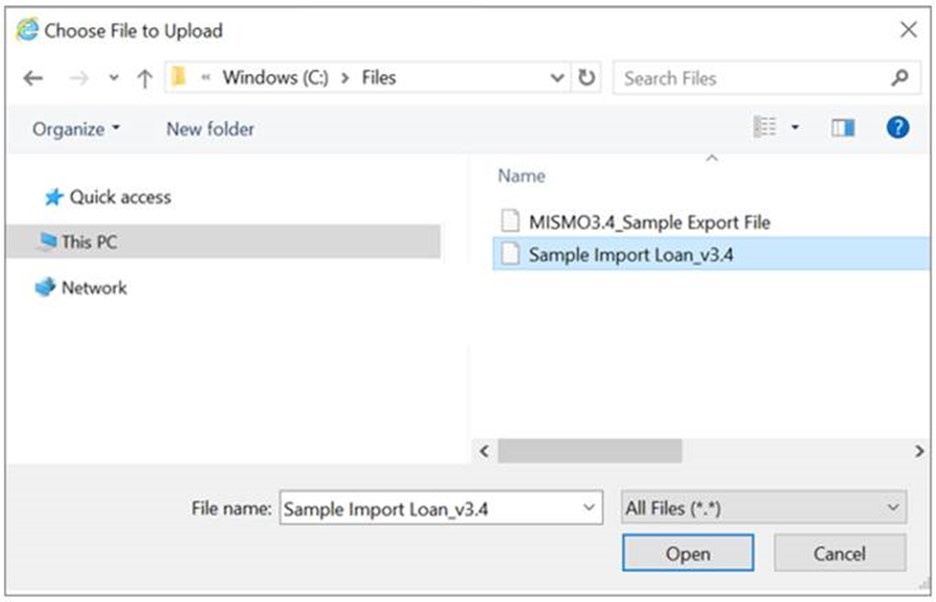
- The Import Loan screen appears again with the Filename field completed. Click Import.
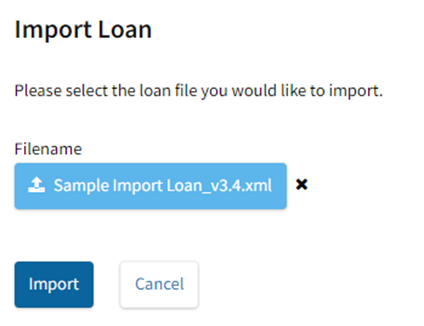
5. The Select Institution screen appears. Select an Institution (branch location) to associate with the loan. If you only have access to one institution, that
is the only one you will see listed.
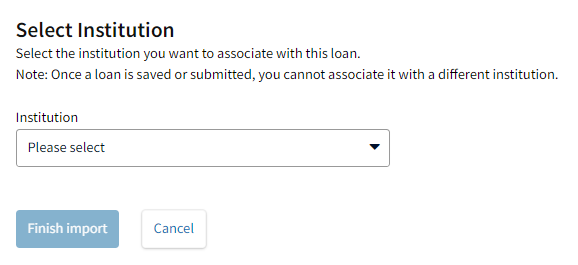
-
Click Finish import.
-
When the import is complete, the Loan Review screen appears.
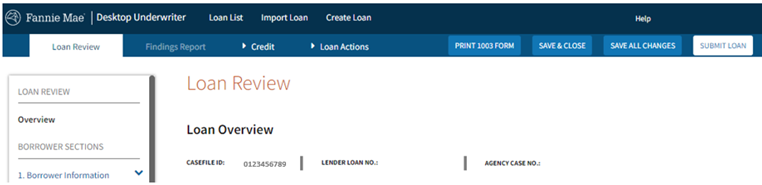
For additional information, see one of the related job aids listed below.
Exporting a Loan Casefile
-
To export a loan, on the Loan List screen, click the Casefile ID for the loan casefile you want to export.
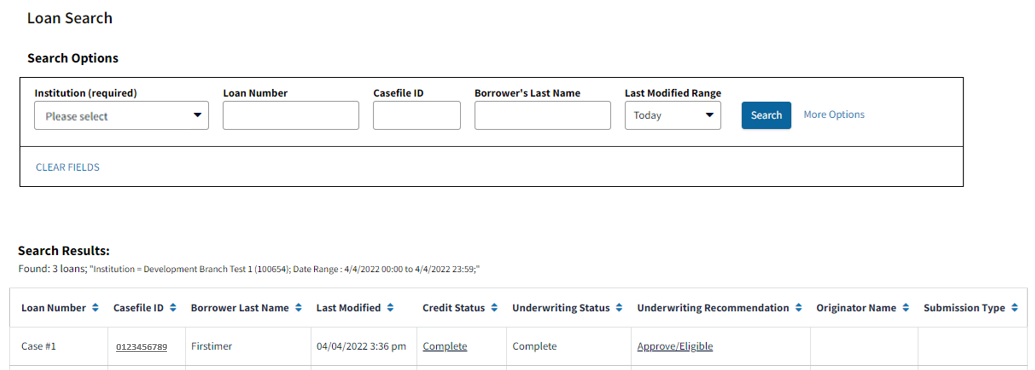
-
The Loan Review screen appears. Navigate to the Loan Actions tab and click Export Loan.
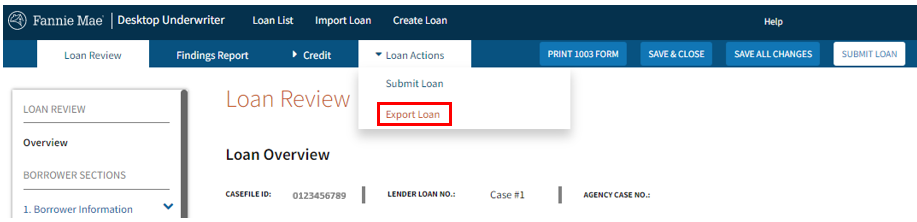
-
The Export Loan screen appears. Ensure that the MISMO 3.4 file version is selected and click Export Loan.
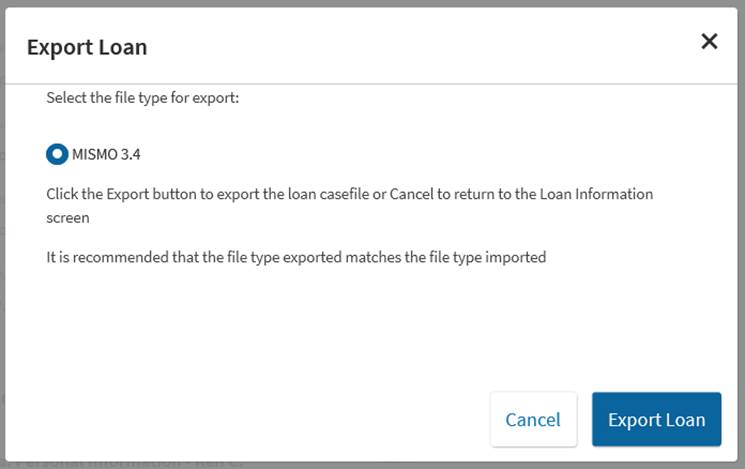
-
The file download pop-up bar appears at the bottom of the screen. Click Save As in the drop-down.
-
In the Save As window, select the folder into which you want to export the 1003. If necessary, change the file name under which you want to save the file. Click Save.
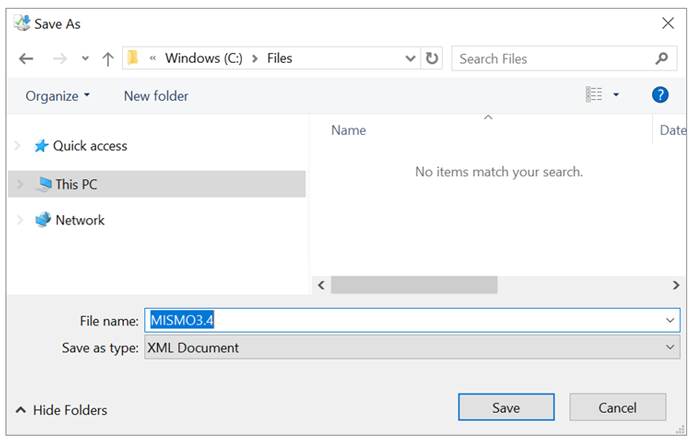
-
Once your file has been saved, you are returned to the Loan Review screen.
Related Job Aids
Submitting for an Underwriting Recommendation
Viewing and Printing the DU Underwriting Findings and Credit Report