My web
Associating a Credit Report
![]()
This document explains how to use Desktop Underwriter® (DU®) to associate a credit report to a loan casefile. You can follow these steps regardless of whether you are importing a loan casefile or entering the loan data into the DU user interface.
Here are a few pointers to keep in mind:
-
A credit report must be associated to every loan casefile that is submitted to DU for an underwriting recommendation.
-
If you have not yet ordered a valid credit report for the loan, you can request a new credit report directly through DU.
-
If a valid credit report does already exist for the loan, you can request a reissue of the credit report to bring it into DU. By having an existing credit report reissued, you can associate the loan casefile with that credit report.
-
-
A credit report must be available in DU for every borrower and co-borrower on a loan casefile. You can use DU to order the necessary combination of individual and joint credit reports for each loan casefile.
If you are entering a loan casefile in the user interface, you must complete the borrower and current address information in the Create Loan screen before you can associate a credit report.
-
There are two methods that you can use to associate a credit report from within the DU user interface.
Method 1: On the Loan Review screen for the loan casefile for which you want to associate credit, navigate to the Loan Actions tab and click Submit Loan.
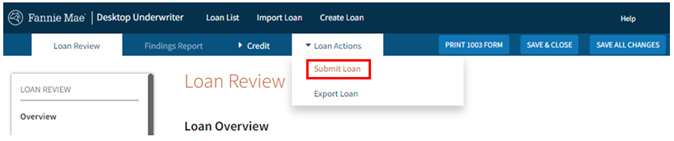
The Submit Loan screen appears. In the list box, click Credit Only, then click Next.
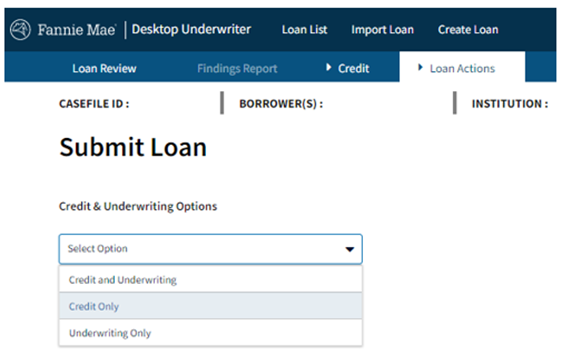
Note: If you want to submit the loan casefile for credit and underwriting at the same time, click Credit and Underwriting. The user interface will present you with all of the information you need to perform both tasks. For information about the underwriting submission process, see Submitting for an Underwriting Recommendation.
The Credit Report screen appears.
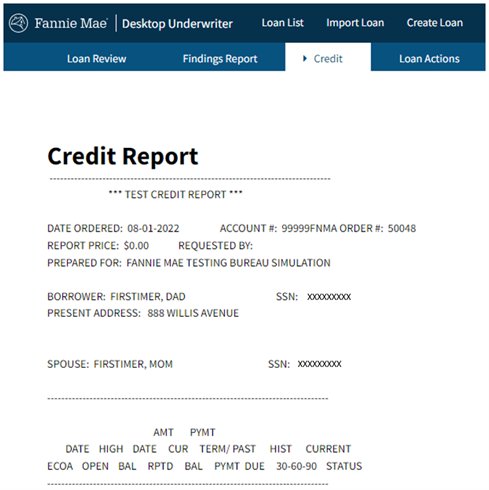
Method 2: On the Loan Review screen for the loan casefile for which you want to associate credit, select the Credit tab.
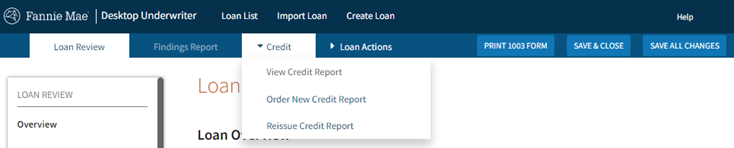
-
You are presented with options to either request a new credit a report or reissue an existing credit report and associate it with the casefile.
- If you have not yet ordered a valid credit report for the loan, you can request a new one directly through DU. Click Request a new credit a report or Order New Credit Report (depending on which method you used to initiate the credit request in step 1 above). Proceed to step 3 in the guidance below.
- If you previously requested a three-in-file merged credit report for the loan, you can request a reissue of the credit report in DU. By having an existing credit report reissued, you can associate the loan casefile with that credit report. To reissue a credit report, click Reissue an existing credit report and associate it with the casefile or Reissue Credit Report (depending on which method you used to initiate the credit request in step 1 above). Proceed to step 4 in the guidance below.
-
If you chose to order a new credit report, the Order New Credit Report screen appears. Take the following steps:
-
Select a credit information provider from the Credit Agency drop-down list and enter your account number and password for that credit agency. If you do not know your credit account number and password, contact the credit provider. For a list of providers, see the current credit provider list on fanniemae.com.
-
Note: To save the password for the current session, make sure a check mark appears on the Remember Password for login session check box.
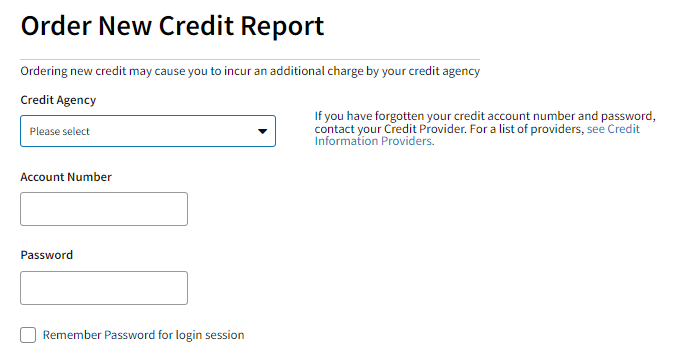
- To copy liabilities from the credit report to the 1003, click Yes to auto-populate liabilities. If you do not want to automatically copy the liabilities, click No.
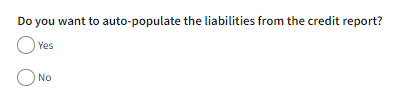
- Verify that you are requesting the correct report type (Joint or Individual). To order a joint credit report, click Yes. Identify the borrower and co-borrower as shown in the screenshot below. To order individual credit reports, click No and verify that the button is selected for the appropriate borrower(s).
Refer to the note in the Present Housing Expenses section of the Navigating Loan Application Fields job aid for important information regarding when individual credit reports would be required.
You can skip this step if there is only one borrower on the loan casefile.
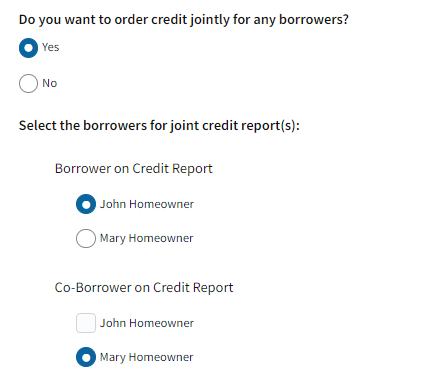
- When you have finished setting up your credit request, click Submit. Proceed to step 5 below.
-
If you chose to reissue a credit report, the Reissue Credit Report screen appears. Take the following steps:
-
In the Credit Agency list, select the credit agency from which you originally requested the credit report. Enter your account number and password for that credit agency. If you do not know your credit account number and password, contact the credit provider. For a list of providers, see the current credit provider list on fanniemae.com.
-
Note: To save the password for the current session, make sure a check mark appears on the Remember Password for login session check box.
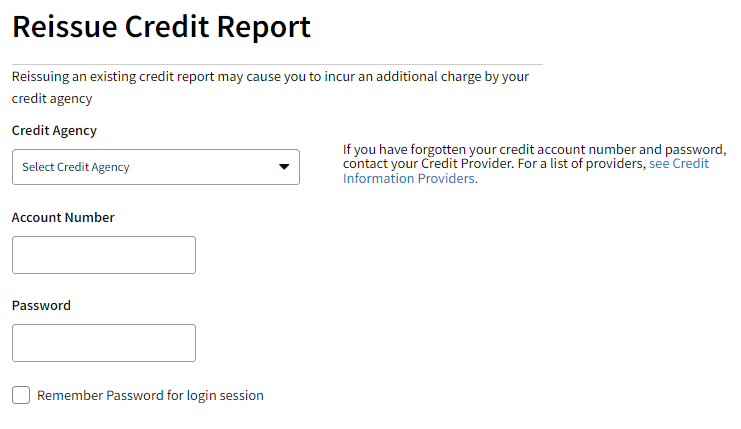
- To copy liabilities from the credit report to the 1003, click Yes to auto-populate liabilities. If you have already populated the liabilities, you do not need to auto-populate liabilities when you re-issue, click No.
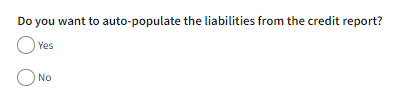
- Verify that you are requesting the correct report type (Joint or Individual). To reissue joint credit, click Joint Credit Report. Identify the borrower and co-borrower as shown in the screenshot below. To reissue individual credit reports, click Individual Credit Report and verify that the button is selected for the appropriate borrower(s).
You can skip this step if there is only one borrower on the loan casefile.
- In the Reference Number field, enter the reference number that appears on the existing credit report that you would like to reissue into DU. If you are reissuing separate credit reports for the borrower and co-borrower, you will need to enter both reference numbers.
In order to find the Credit Report Reference number, locate the existing credit report that you would like to reissue. Find the reissue number, reference number, or order number. This number usually appears at the top of the first page of the credit report.
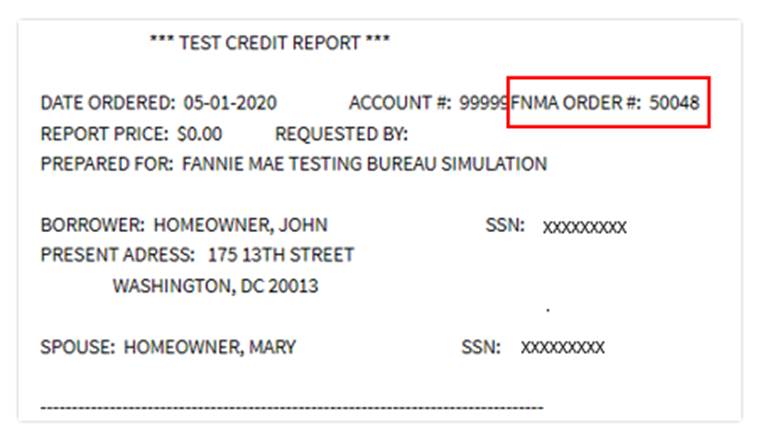
Note: If a reissue number on the credit report contains spaces, dashes, or other punctuation characters, please ask your credit information provider whether these characters should be included in the reissue number you enter in DU.
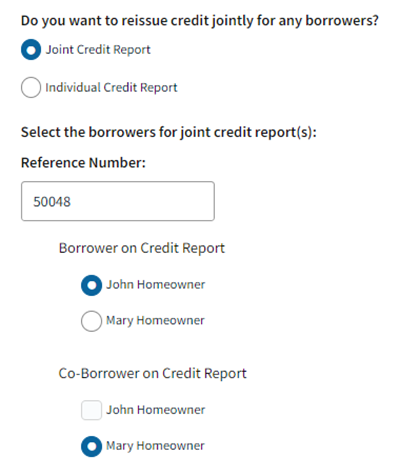
- When you have finished setting up your reissuance request, click Submit.
-
The Loan Review screen appears. This screen displays the status of your credit request in the CREDIT STATUS field. Once a credit report is retrieved within DU it is always available, and there is no need to request another report for the loan casefile unless you later change critical borrower data, such as the borrower’s name or Social Security number.
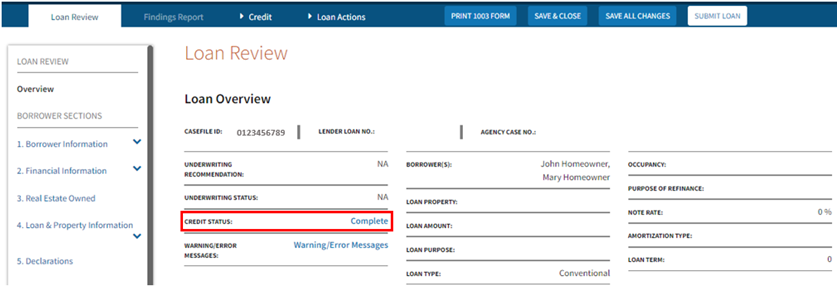
Note: After associating a credit report, any changes you make to the borrower last name, suffix, or social security number (SSN) will require you to associate a new credit report to the loan casefile.
- At this point, you might want to review and print the credit report. Navigate to the Credit tab at the top of the screen and select View Credit Report in the drop-down. Detailed instructions for viewing and printing a credit report appear in Viewing and Printing the DU Underwriting Findings Report and Credit Report.
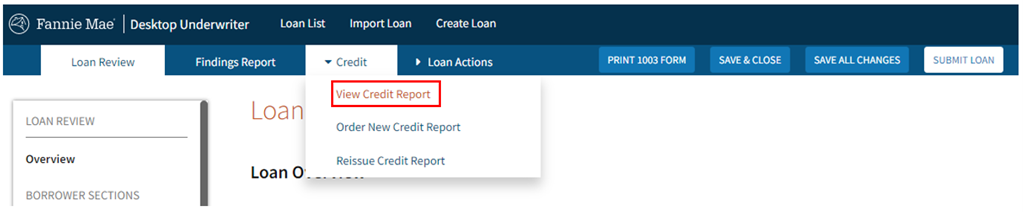
Related Job Aids
Viewing and Printing the DU Underwriting Findings Report and Credit Report