My web
Submitting for an Underwriting Recommendation
![]()
The first section of this document explains the steps for submitting a retail loan casefile for an underwriting recommendation from Desktop Underwriter® (DU®).
The second section of this document explains the steps for submitting a wholesale loan casefile (i.e. a loan casefile to a sponsoring lender) for an underwriting recommendation from Desktop Originator® (DO® ).
Note: If you have not yet ordered or reissued a credit report for the loan casefile, you will need to do so before you can request an underwriting recommendation. For details, see Associating a Credit Report.
Submitting a Retail Loan Casefile for an Underwriting Recommendation
-
When you have completed all the sections of the loan application that are required for underwriting, there are two methods that you can use to initiate a submission:
-
Method 1: In the upper right corner of the Loan Review screen, click Submit Loan.
-
Method 2: At the top of the Loan Review screen, in the Loan Actions drop-down tab, click Submit Loan.

-
-
The Submit Loan screen appears. In the Credit & Underwriting Options drop-down list, click Underwriting Only, then click Submit.
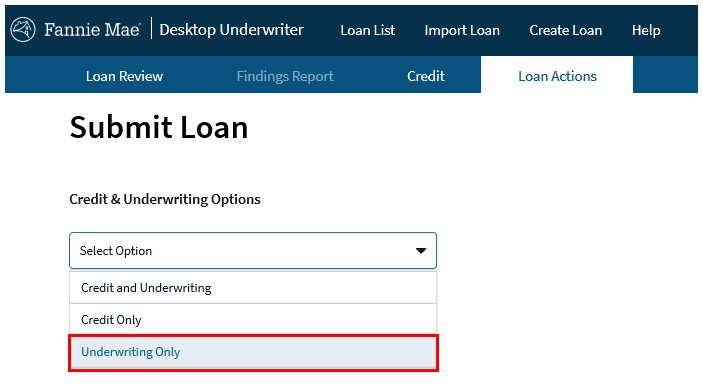
-
The processing screen appears. Simply wait for the processing to complete.
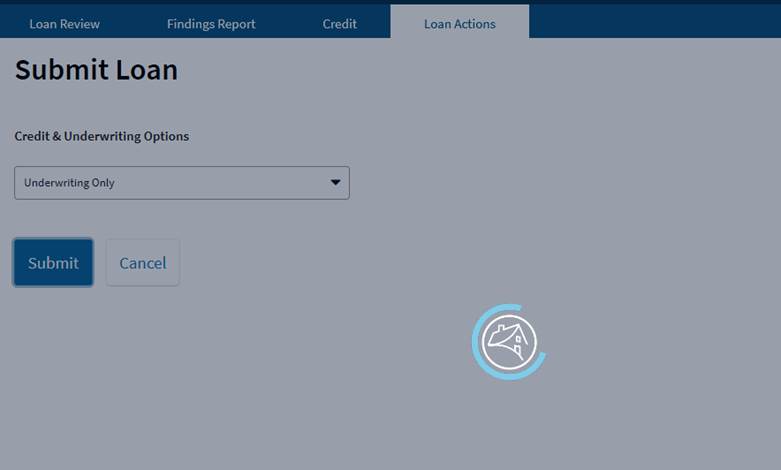
-
The Loan Review screen displays the status of your underwriting request. When the DU Underwriting Findings report becomes available, the underwriting recommendation appears as a link under Underwriting Recommendation.

To view the DU Underwriting Findings Report and the Underwriting Analysis report, click the link for the recommendation or click the Findings Report tab in the navigation bar of the Loan Review screen. For details, see Viewing and Printing the DU Underwriting Findings and Credit Report.
Submitting a Wholesale Loan Casefile for an Underwriting Recommendation
-
When you have completed all the sections of the loan application that are required for underwriting, there are two methods that you can use to initiate a submission:
-
Method 1: In the upper right corner of the Loan Review screen, click Submit Loan.
-
Method 2: At the top of the Loan Review screen, in the Loan Actions drop-down tab, click Submit Loan.

-
-
The Submit Loan screen appears.
-
Select one of the following submission options for a conventional loan casefile:
-
- Select the Preliminary Findings option if you are not ready to submit the loan casefile to a sponsoring lender but want preliminary DU underwriting results.
Note: A loan casefile must be submitted to a sponsoring lender before the loan is delivered to Fannie Mae.
- Select the sponsoring lender you want to submit the loan casefile to for complete DU underwriting results.

Note: You will not be able to perform this step if you have already submitted the loan casefile to a sponsoring lender. Once you submit a loan casefile to a sponsoring lender, you cannot select a different lender unless it is released from the original lender. For details, see Reassign Loan to Another Lender.
- Select the ownership status for the submission. The ownership status denotes the party that controls the loan application data in the electronic loan file. You have two choices:
- If you want to retain control of the loan application data and continue making changes to the data after the submission is complete, select Interim.
- If you are ready to deliver the loan to your sponsoring lender and you want to transfer the control and editing rights of the loan application data to the lender, select Final. You cannot perform a Final submission if you are using the Preliminary Findings option.
- In the Credit & Underwriting Options drop-down list, click Underwriting Only, then click Submit.
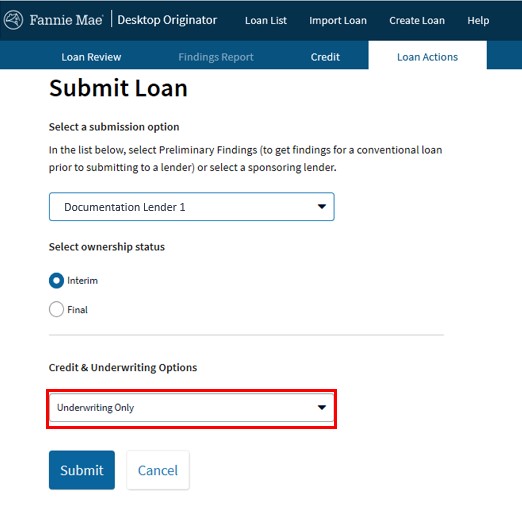
-
The processing screen appears. Simply wait for the processing to complete.
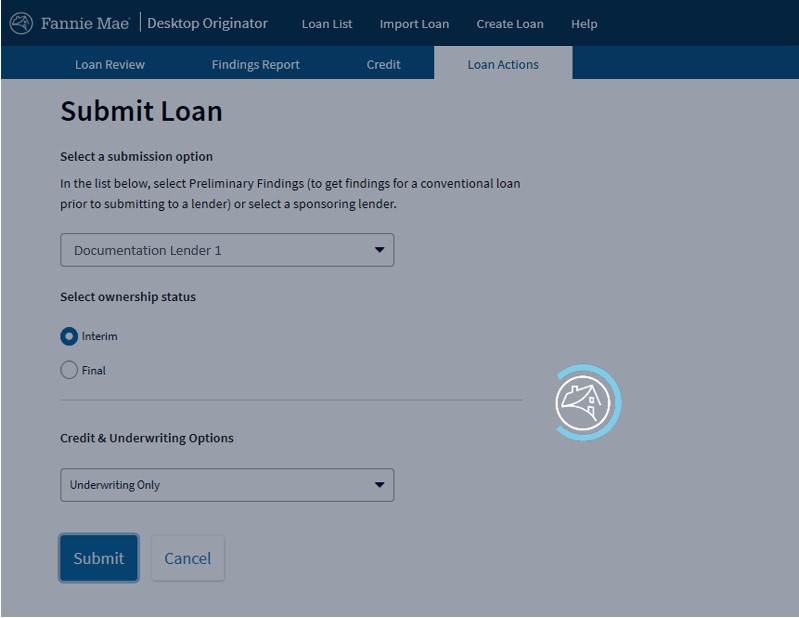
-
The Loan Review screen displays the status of your underwriting request. When the DU Underwriting Findings report becomes available, the underwriting recommendation appears as a link under Underwriting Recommendation.
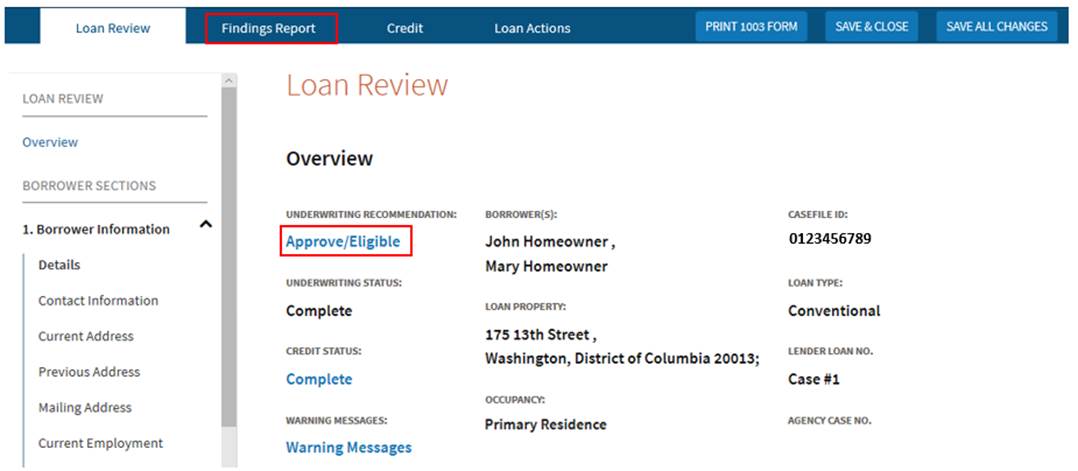
To view the DU Underwriting Findings Report and the Underwriting Analysis report, click the link for the recommendation or click the Findings Report tab in the navigation bar of the Loan Review screen. For details, see Viewing and Printing the DU Underwriting Findings and Credit Report.