My web
Responding to a Reaffirmation Resolution Request
![]()
After you have appealed a loan Resolution Request, Fannie Mae will make the decision to approve the appeal or reaffirm the request. If Fannie Mae issues a Reaffirmation, you have 15 days to close the Appeal process.
If all significant defects are corrected, Fannie Mae will issue a Rescind, the loan status will change from Lender Rebutted to Review Closed, and you will receive an email notification with this information. The Rescind will be visible in the Letters tab.
If at least one significant defect remains unresolved, Fannie Mae will issue a Reaffirmation addressing the remaining significant defect(s) and identifying why the Appeal comments and/or documentation was insufficient. Fannie Mae will document in the Comments tab the clearing of defects that were corrected with an Appeal and only remaining significant defects will appear on subsequent letters. The loan status will change to Reaffirmed, Lender Action Required and the status will move to the Re-affirmed BI card.
Important: Be sure to review the Documents tab for our evidence labeled Significant Defect Support Doc or Reaffirmation Support; this is especially important on appraisal defects where our response exceeds letter capacity and full details are in these documents; ensure the original appraiser has addressed each Alternate Comparable sale we provided, as to their analysis and why it was excluded when more similar in proximity, size, age, and/or condition. You may need to use the arrows at the top right corner of the Documents tab to review each page thoroughly.

Follow these steps to respond to a Reaffirmed Resolution Request after logging in to Loan Quality Connect:
- Click Resolution Queue, and then click the Re-affirmed BI card.
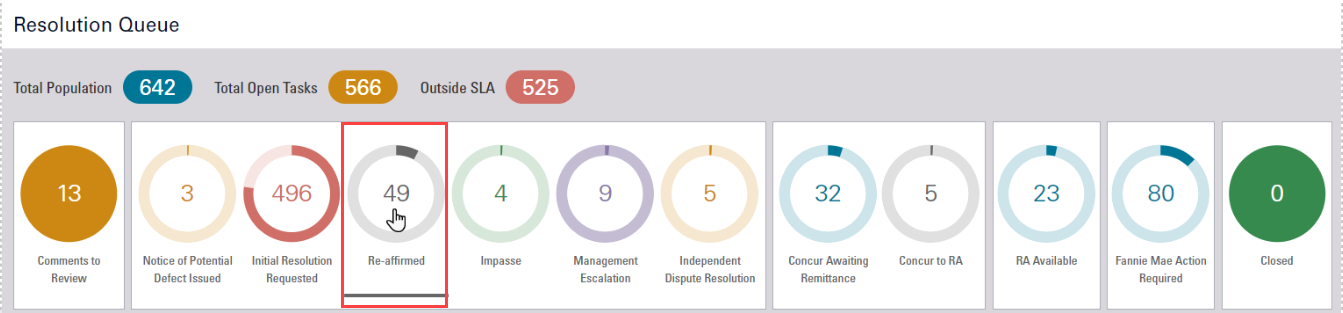
Note: Loans with a Reaffirmation populate the search result area below the BI cards.
-
Click the loan of your choice, and then click View – or simply double click the loan – to open the Loan Details page and perform further actions on that loan.

The Loan Details page opens, defaulting to the Remedy Status screen.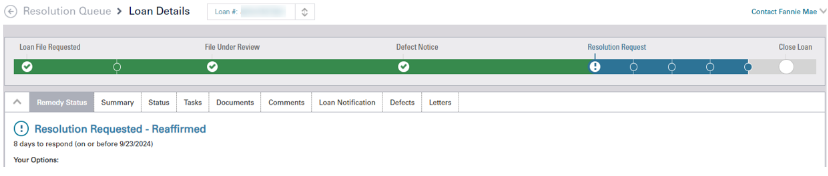
-
Click the last small circle on the progress bar at the top of the page to open additional information about the Reaffirmation. Click View Resolution Request to open the Reaffirmation.

You can also view the Reaffirmation by scrolling down to the bottom of the screen and clicking View Reaffirmation or click on View Current Letter under the Your Option section.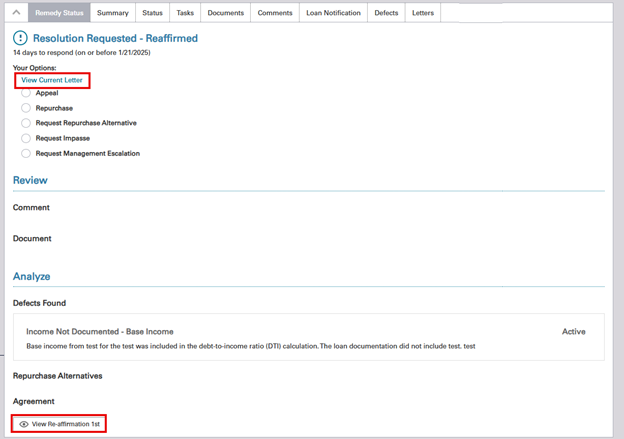
Note: If a second Reaffirmation is issued, the button will display View Reaffirmation 2nd.
Once open, you can download the letter in .PDF format.
- From the Remedy Status tab, navigate to the Your Options section to view possible actions you can take in response to the Reaffirmation.
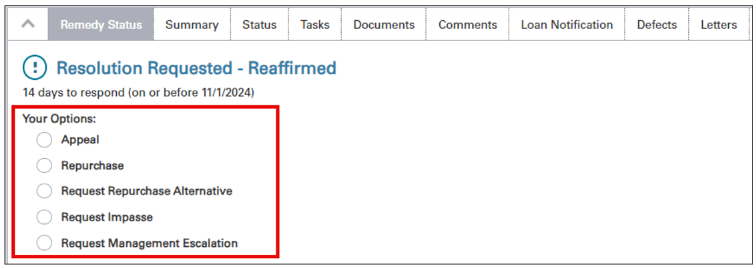
Options for Responding to a Reaffirmation Resolution Request
Throughout each step of the remediation process, the listed actions can be selected from the Your Options section on the:
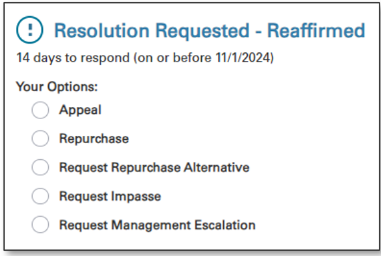
Note: If Fannie Mae offers a Repurchase Alternative on the loan, you will see the Repurchase Alternative as an available option instead of Request Repurchase Alternative.
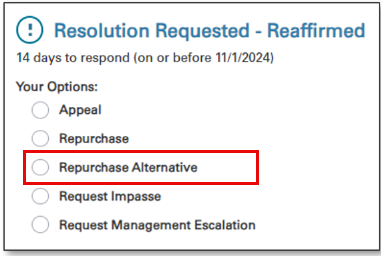
Each of the following options includes step-by-step instructions on how to perform the action.
Appeal
This option gives you the ability to disagree on a loan that has significant defect(s).
Note: Before you submit an Appeal, ensure that each Significant Defect is addressed, otherwise take the full 60 days to obtain all documents needed.
For All defects, go to the Documents tab and look for documents Fannie Mae linked to defects labeled Significant Defect Support Docs for details on the defects we cite, and which require remediation. You may need to use the arrows at the top right corner of the Documents tab to review each page thoroughly. For appraisal defects, ensure the original appraiser has addressed each Alternate Comparable sale we provided, as to their analysis and why it was excluded when more similar in proximity, size, age, and/or condition.

Follow these steps to submit an Appeal after opening the loan review:
- On the Loan Details/Remedy Status screen, navigate to the Your Options section and click the Appeal radio button.
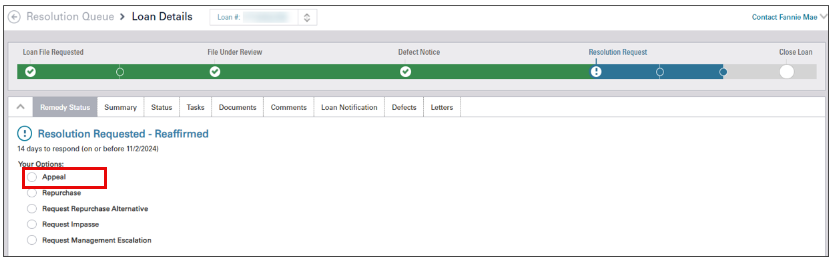
- Click the box I have already uploaded documentation to Appeal, then click Submit Appeal.
Important: Before submitting an Appeal, ensure all new supporting documentation has been uploaded to the loan. (See Uploading New Supporting Document(s).) Once you click Submit Appeal, you cannot go back to a previous step.
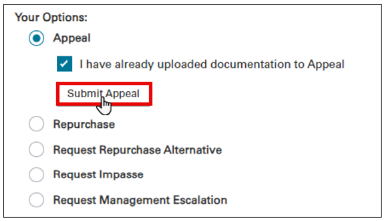
Note: A banner appears on the Loan Details screen, indicating that the Appeal has been sent to Fannie Mae.
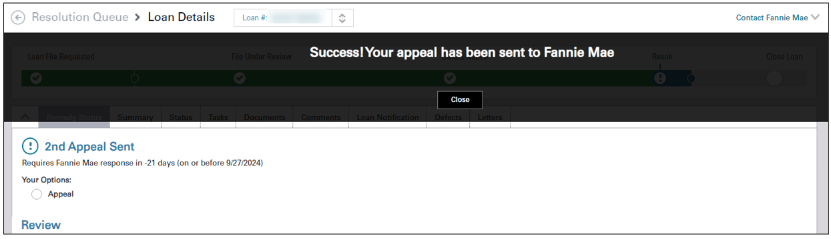
- Click Close to return to the Loan Details screen, where the most recent action you took will be displayed.
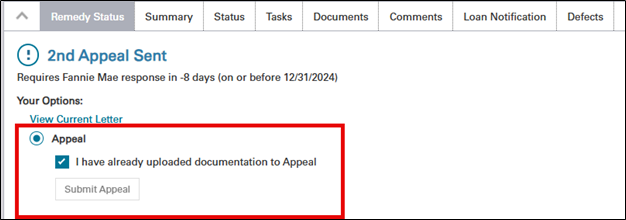
Concur to Repurchase - Single Loan
This option gives you the ability to acknowledge that the loan has at least one (1) significant defect that cannot be cured and agree to repurchase the loan or have submitted for repurchase approval (to stop SLA from expiring).
Follow these steps to concur to a Reaffirmation Resolution Request after opening the loan:
- On the Loan Details/Remedy Status screen, navigate to the Your Options/Repurchase, then click Concur to Repurchase.
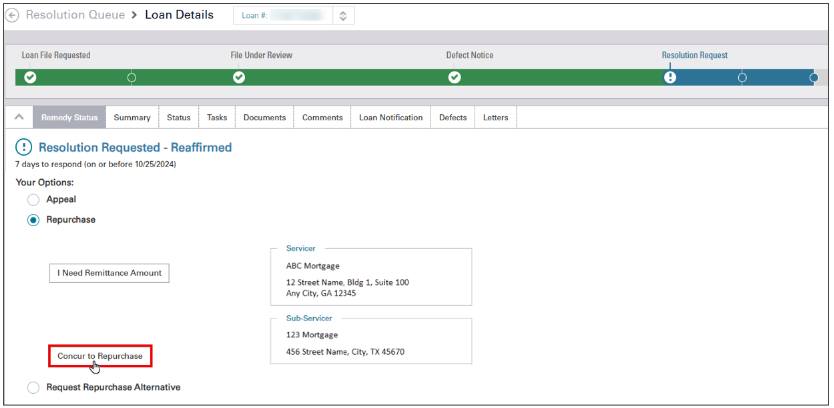
- Click No and select ‘I need Remittance Amount’ to determine remittance process. (See Determining How to Remit Funds on a Repurchase Request for instructions.)
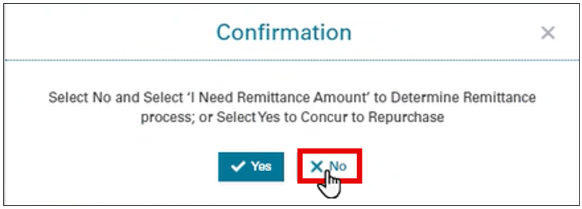
- Click Yes to Concur to Repurchase.
Note: Once you click Yes, you cannot go back to the previous step.
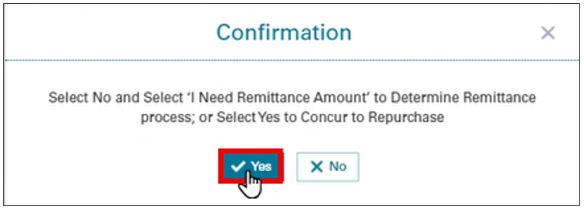
Remedy Status tab will now display Concurred To Repurchase.

Note: Concurring to a Repurchase increases the Concur Awaiting Remittance BI card count by one.
Important: After you concur to a repurchase request, you must remit funds. (See Determining How to Remit Funds on a Repurchase Request for instructions).
Concur to an Indemnification Agreement
This option gives you the ability to acknowledge that the loan has at least one (1) significant defect and agree to indemnify Fannie Mae for the losses specified in the individual agreement.
Follow these steps to concur to an Indemnification Agreement after opening the loan:
- On the Loan Details/Remedy Status screen, navigate to the Your Options section and click the Repurchase Alternative radio button to view the Indemnification Agreement offered on the loan.
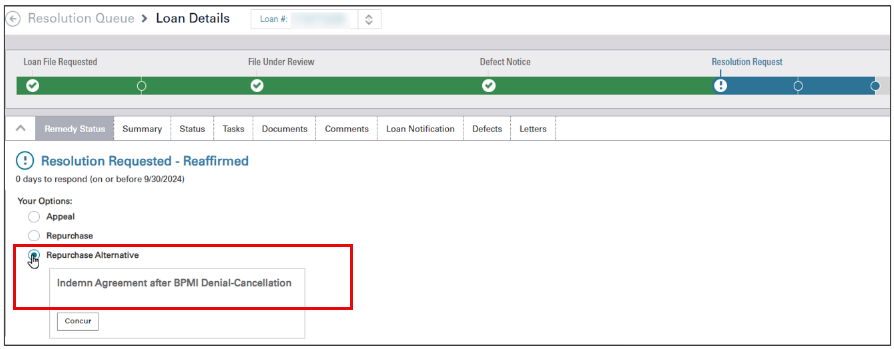
- Click Concur.
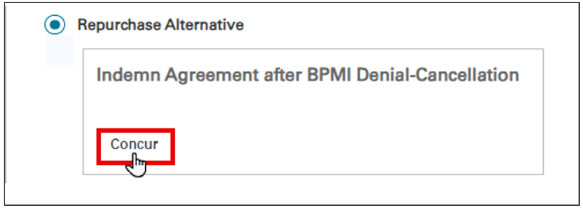
- Click Yes to concur to the Repurchase Alternative or No to return to the previous screen.
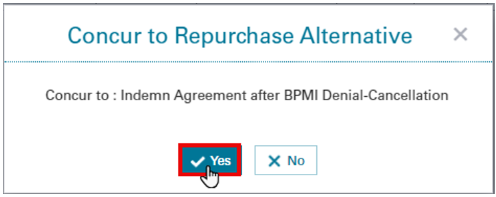
- To add a new contact, click Add and complete the required fields: Title, Name, and Email address.
Note: The Contact to Execute Agreement window is where you will need to select or add a contact of who will be executing the agreement.
If there are no contact listed, you will need to add the contact information of the officer(s) who will execute the agreement. This information is needed for your Fannie Mae contact to initiate your electronic signature process.
If contact(s) are listed, proceed to step 6.
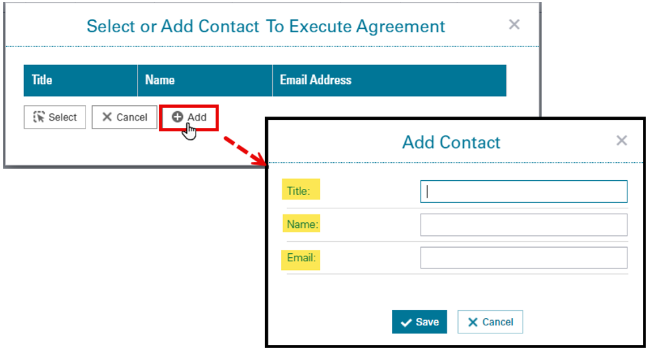
- Click Save.
Note: Repeat steps 4 and 5 if more than one contact needs to be added.
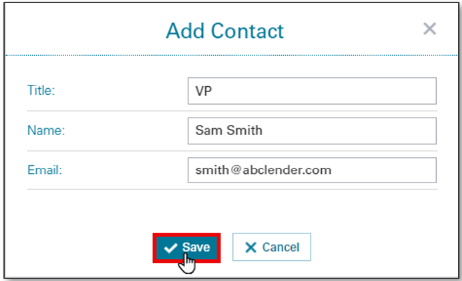
Note: The new contact will be displayed on the Select or Add Contact to Execute Agreement window.
- Click on the contact of choice, then click Select to request an electronic signature agreement via DocuSign.
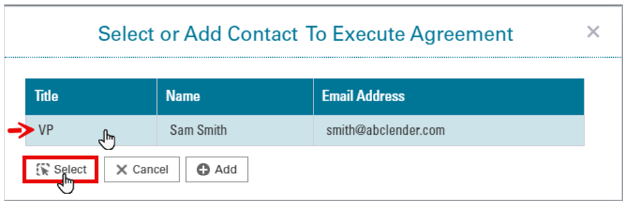
Remedy Status will now display Concur to 'Repurchase Alternative Name' along with the authorized contact you selected.
Alternative
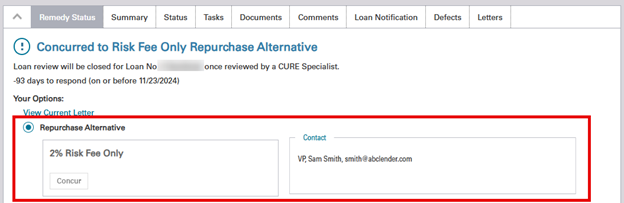
Note: When you concur to an Indemnification Agreement, the action increases the Concur Awaiting Remittance BI card count by one.
Note: After concurring to a Repurchase Alternative, Fannie Mae sends via DocuSign to the designated signer the lender identifies. The lender has 15 days to execute the agreement before it expires. After execution by Fannie Mae, the lender will receive an email notification that the agreement has been completed. The notification will include the link for the lender to retrieve the fully executed copy for their records. The Fannie Mae contact on the loan will upload an executed copy to Loan Quality Connect.
Request Repurchase Alternatives
This option gives the lender the ability to request a Repurchase Alternative (RA) when a resolution request has been made available and the letter doesn't currently have an RA or Agreement offer. This will provide a consistent process for the lender to request the loan be reviewed for a RA. This process will utilize one of the lender's two available appeals and thus should be utilized when at least one significant defect cannot be resolved, and loan will otherwise be repurchased.
Follow these steps to request a Repurchase Alternative after logging to Loan Quality Connect:
- On the Loan Details/Remedy Status screen, navigate to the Your Options section and click the Request Repurchase Alternative radio button to view the Indemnification Agreement offered on the loan.
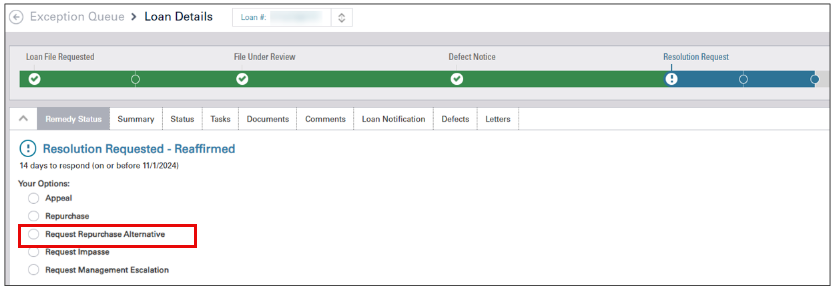
- Click Submit RA Request.
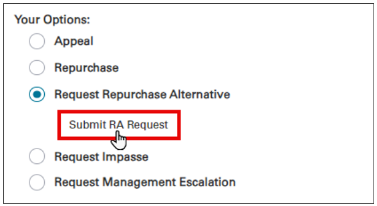
- Click Yes to proceed with submitting the RA Request or No to return to previous screen.
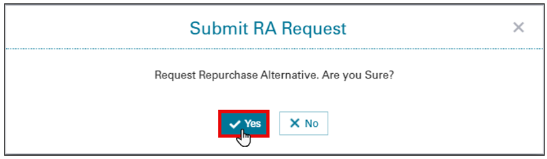
Remedy Status will display 1st Appeal Sent - Repurchase Alternative Requested.

Request Impasse Review/Call
At the conclusion of the first or second appeal, you can challenge the existence of the defect by initiating the impasse process. To do so, you must notify Fannie Mae of your desire within 15 days of receiving denial of the first or second appeal. The notification to initiate an impasse can be completed in Loan Quality Connect.
Note: Per the Selling Guide, lenders are allowed only two rebuttals prior to an impasse step.
Before requesting and Impasse, complete the Link Supporting Documents section by uploading new documents and any information that supports the impasse request. All information, facts, and documents that the lender want to be considered in any subsequent IDR process must be submitted to Fannie Mae no later the end of the impasse period or such information will not be considered in a subsequent IDR proceeding, (See Linking and Uploading Supporting Documents for instructions.)
Follow these steps to request an Impasse on the Resolution Request after opening a loan:
- On the Loan Details/Remedy Status screen, navigate to the Your Options section and click the Request Impasse radio button.
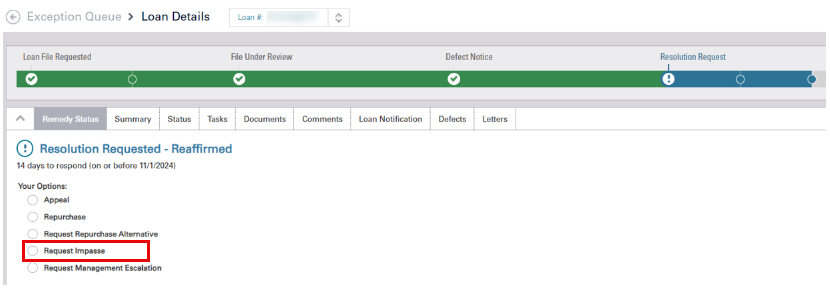
- Click I have uploaded documentation to Request Impasse.
Important: Before requesting Impasse, ensure all information, facts, and documents have been uploaded to the loan. See Linking and Uploading Supporting Documents for instructions.
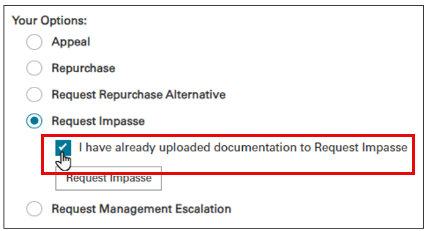
- Click Request Impasse.
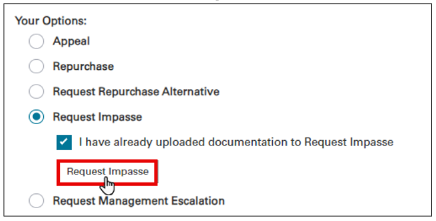
- You may enter a comment or click Okay to proceed with requesting an Impasse or Cancel to return to the previous screen and continue working.
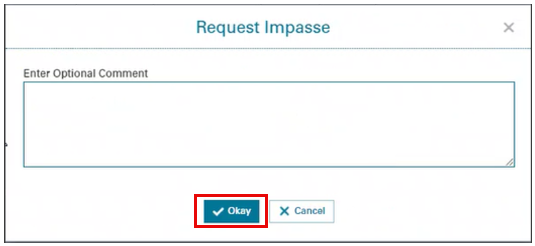
- Click Close.
Note: A banner appears on the Loan Details screen, indicating that the loan has been moved to impasse.

- Click the last circle on the progress bar to verify the impasse request was received by Fannie Mae.

Note: After requesting an impasse on a Resolution Request, the Impasse Requested BI card will increase by one. In the event the loan fails to move to the BI card, confirm the Impasse documents have uploaded and the Impasse Reason appears in the Review Comment section; If the Impasse documents have uploaded and the Impasse Reason appears under the Review Comment section, the Fannie Mae Remediation Specialist will automatically be notified to review the request and confirm status. If additional attempts to upload the Impasse documents fail, notify your assigned Fannie Mae contact using information in the top right corner of the screen.
The explanation for requesting an impasse is appended to the Lender Comments dialog box on the Comments screen. You can go back and review them later if the need arises.
Request Management Escalation
This option gives you the ability to disagree with Fannie Mae's response to your Impasse Request and want an officer of Fannie Mae outside of the Loan Quality Center to review the entirety of letters and appeals to Selling Guide and then meet with lender’s officer on their conclusion.
Follow these steps to respond to Request Management Escalation after opening the loan:
- On the Loan Details/Remedy Status screen, navigate to the Your Options section and click the Request Management Escalation radio button.
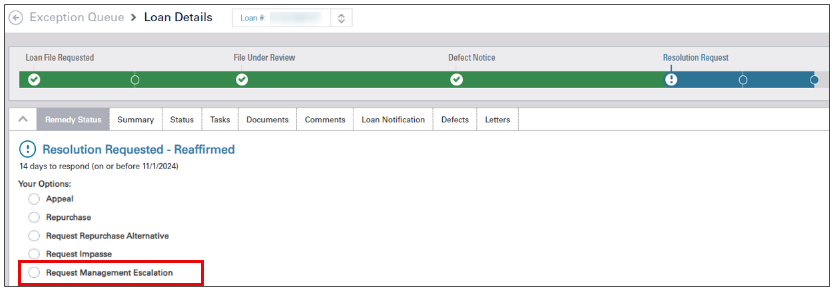
- Click Request Management Escalation.
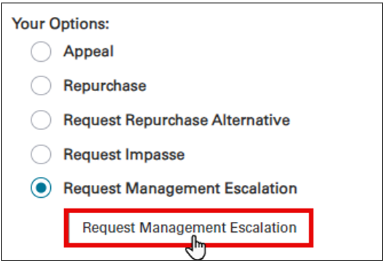
- Enter your reason(s) for requesting a Management Escalation, then click Yes to request a Management Escalation or No to return to the previous screen.
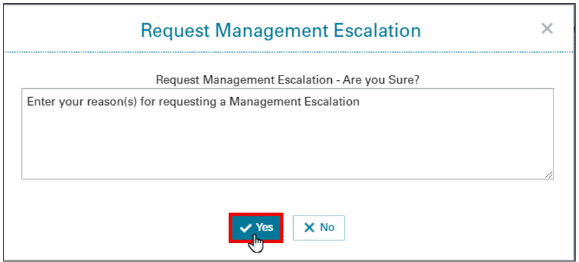
- Click Close.
Note: A banner appears on the Loan Details screen, indicating the Management Escalation has been requested successfully.
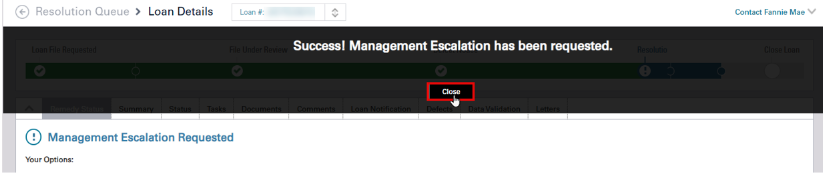
Concur to Repurchase Alternative
This option gives you the ability to acknowledge that the loan has at least one (1) significant defect and agree to the terms that are offered as an alternative to repurchasing the loan.
Follow these steps to concur to a Repurchase Alternative after opening the loan:
- On the Loan Details/Remedy Status screen, navigate to the Your Options section and click on the Repurchase Alternative radio button to view the Repurchase Alternative(s) offered on the loan.
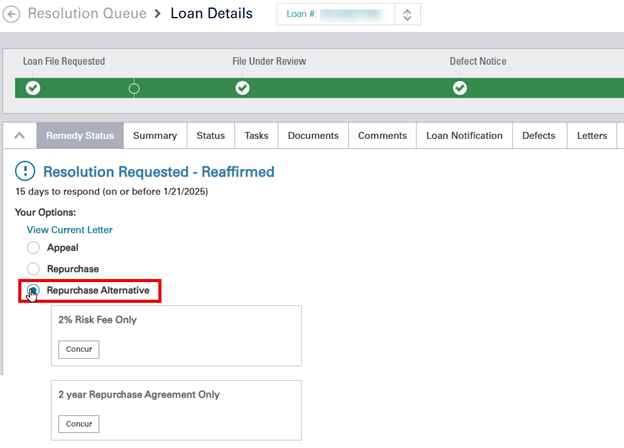
- Determine which Repurchase Alternative you wish to concur to then click Concur.
Note: When multiple Repurchase Alternatives are offered, you may select only one.
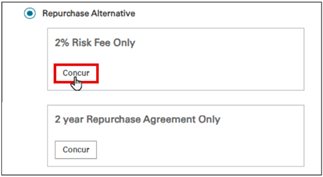
- Click Yes to concur to the Repurchase Alternative or No to return to the previous screen.
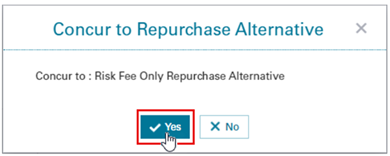
- To add a new contact, click Add and complete the required fields: Title, Name, and Email address.
Note: The Contact to Execute Agreement window is where you will need to select or add a contact of who will be executing the agreement.
If there are no contact listed, you will need to add the contact information of the officer(s) who will execute the agreement. This information is needed for your Fannie Mae contact to initiate your electronic signature process.
If contact(s) are listed, proceed to step 6.
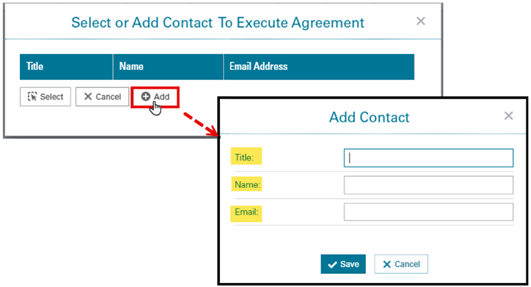
- Click Save
Note: Repeat steps 4 and 5 if more than one contact needs to be added.
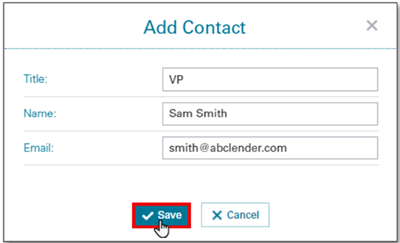
Note: The new contact will be displayed on the Select or Add Contact to Execute Agreement window. - Click on the contact of choice, then click the Select button to request an electronic signature agreement via DocuSign.
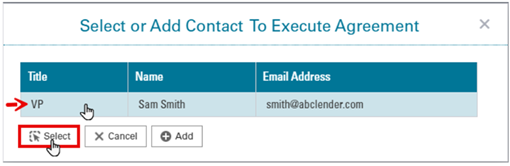 Remedy Status will now display Concurred to 'Repurchase Alternative name'. along with the authorized contact you selected.
Remedy Status will now display Concurred to 'Repurchase Alternative name'. along with the authorized contact you selected.
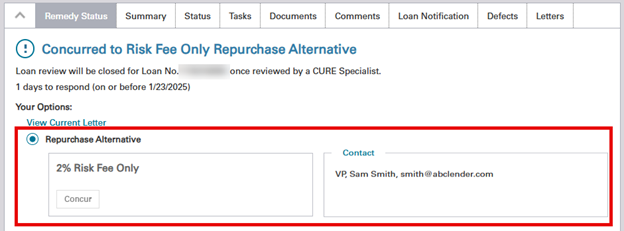
Note: When you concur to a repurchase alternative, the action increases the Concur to RA BI card count by one.
After concurring to a Repurchase Alternative, Fannie Mae will send the agreement via DocuSign to the designated signer the lender identifies. The lender has 15 days to execute the agreement before it expires. After execution by Fannie Mae, the lender will receive an email notification that the agreement has been completed. The notification will include the link for the lender to retrieve the fully executed copy for their records. The Fannie Mae contact on the loan will upload an executed copy to Loan Quality Connect.