My web
Responding to a Resolution Request
![]()
On the 31st day after issuance of the Notice of Potential Defect (NOPD), a Resolution Request will be issued if you do not provide sufficient documentation to correct or agree with All significant defects This is the formal start of the remediation timeline per the Selling Guide.
The resolution task timelines are defined in the Selling Guide (Remedies Framework timelines) and visually represented in the BI Cards. (See Business Intelligence (BI) Cards (Remediation Specialist/Manager for more information.)
Follow these steps to respond to a Resolution Request after logging in to Loan Quality Connect:
-
Click the Initial Resolution Request BI card. Loans with a Resolution Request populate the search result area under the BI cards in oldest to newest order.
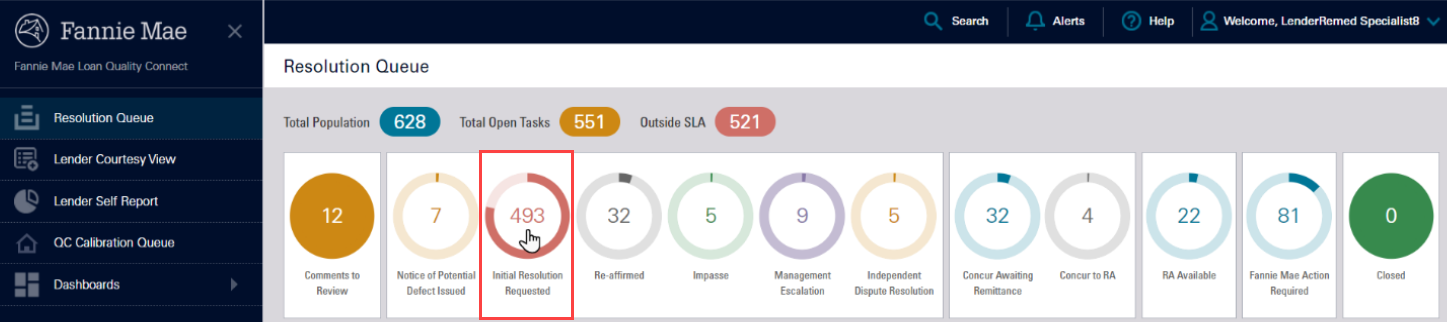
Note: When Loan Quality Connect opens, it defaults to the Resolution Queue screen and displays the business intelligence (BI) cards at the top.
-
Click the loan of your choice, and then click View – or simply double click the loan – to open the Loan Details page and perform further actions on that loan.

The Loan Details page opens, defaulting to the Remedy Status screen.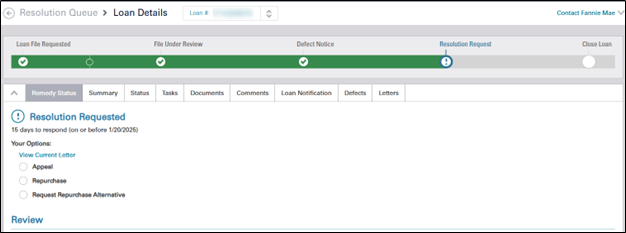
-
Follow one of these options to open the Resolution Request. After the Resolution Request opens, you can download it in PDF format.
-
Click the information icon under Resolution Request on the status bar to view additional information about the resolution requested, and then click View Resolution Request. The Resolution Request opens.

-
(New) Click View Current Letter under the Your Options section.
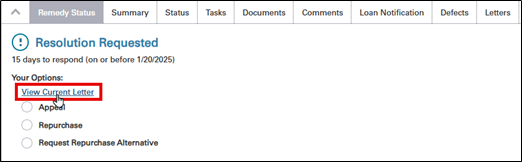
View Current letter image is displayed.
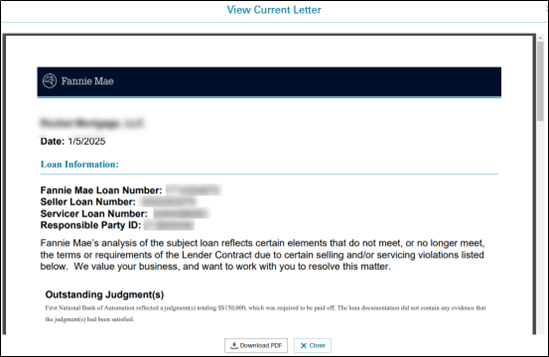
-
Scroll down the Loan Details page and click View Initial Resolution Request. The Resolution Request opens.

-
-
Click Back in the lower left corner of the Resolution Request to return to the Loan Details/Remedy Status screen.
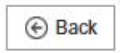
-
On the Remedy Status tab, navigate to the Your Options section to view possible actions you can take in response to the Resolution Request.
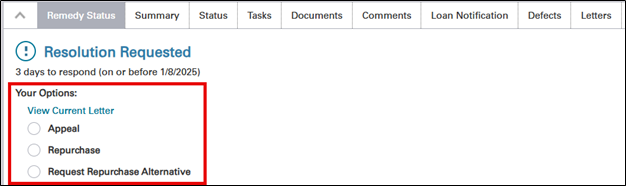
Options for Responding to a Resolution Request
The actions listed below are options for responding to an Initial Resolution Request. Throughout each step of the remediation process, the listed actions can be selected from the Your Options section:
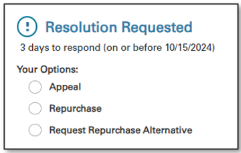
Note: If Fannie Mae offers a Repurchase Alternative on the loan, you will see the Repurchase Alternative as an available option instead of Request Repurchase Alternative.
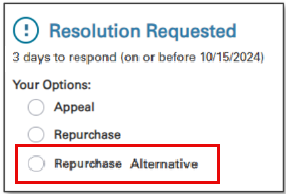
Each of the following options includes step-by-step instructions on how to perform the action.
Appeal
This option gives you the ability to disagree on a loan that has significant defect(s).
Note: Before you submit an Appeal, ensure that each Significant Defect is addressed, otherwise take the full 60 days to obtain all documents needed.
For All defects, go to the Documents tab and look for documents Fannie Mae linked to defects labeled Significant Defect Support Docs for details on the defects we cite, and which require remediation. You may need to use the arrows at the top right corner of the Documents tab to review each page thoroughly. For appraisal defects, ensure the original appraiser has addressed each Alternate Comparable sale we provided, as to their analysis and why it was excluded when more similar in proximity, size, age, and/or condition.
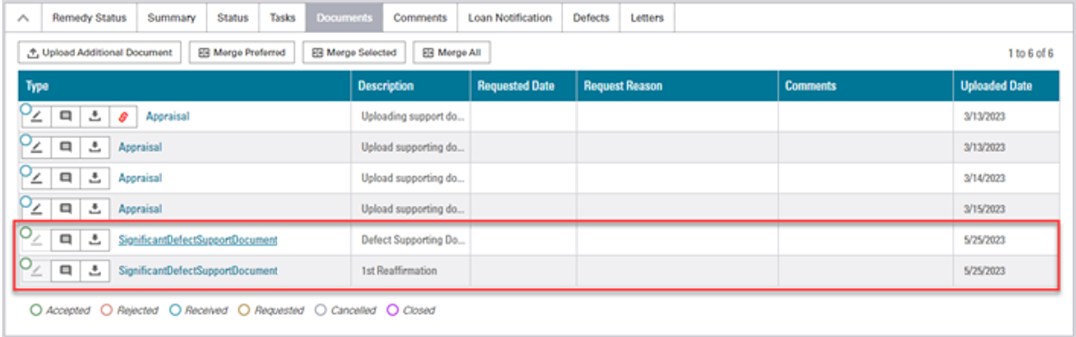
Follow these steps to submit an Appeal after opening the loan review:
- On the Loan Details/Remedy Status screen, navigate to the Your Options section and click the Appeal radio button.
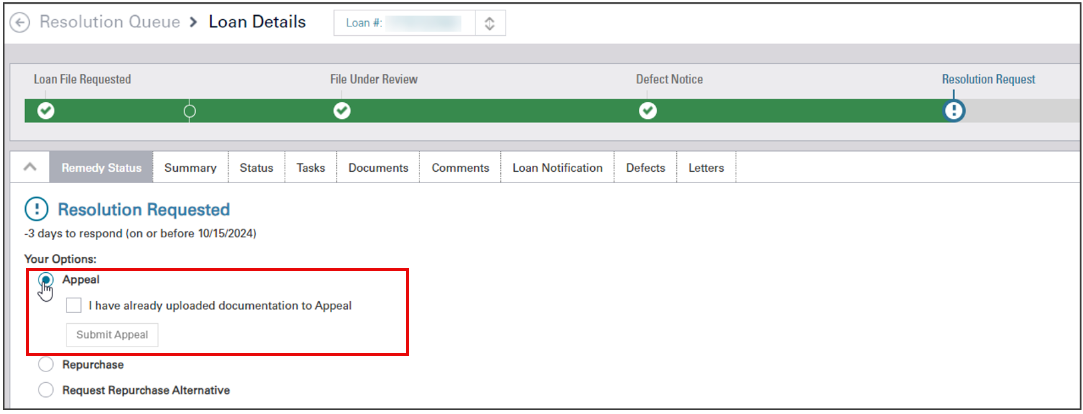
- Click the I have already uploaded documentation to Appeal box, then click Submit Appeal.
Important: Before submitting an Appeal, ensure all new supporting documentation has been uploaded to the loan. (See Uploading New Supporting Document(s).) Once you click Submit Appeal, you cannot go back to a previous step.
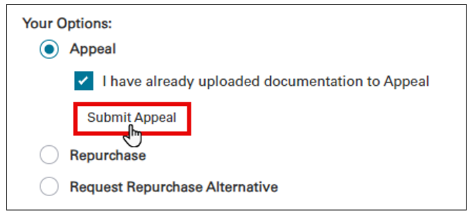
Note: A banner appears on the Loan Details screen, indicating that the Appeal has been sent to Fannie Mae

3. Click Close to return to the Loan Details screen. where the most recent action you took will be displayed.

Concur to Repurchase - Single Loan
This option gives you the ability to acknowledge that the loan has at least one (1) significant defect that cannot be cured and agree to repurchase the loan or have submitted for repurchase approval (to stop SLA from expiring).
Follow these steps to concur to a Resolution Request after opening the loan:
- On the Loan Details/Remedy Status screen, navigate to the Your Options and click on Repurchase.
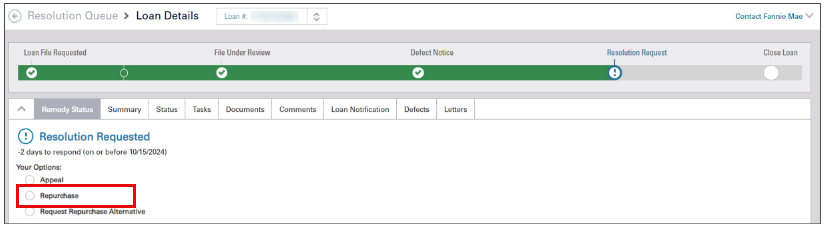
- Click Concur to Repurchase.
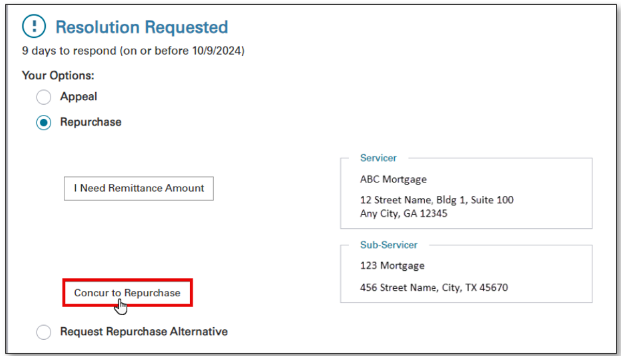
- Click No and select ‘I need Remittance Amount’ to determine remittance process. (See Determining How to Remit Funds on a Repurchase Request for instructions.)
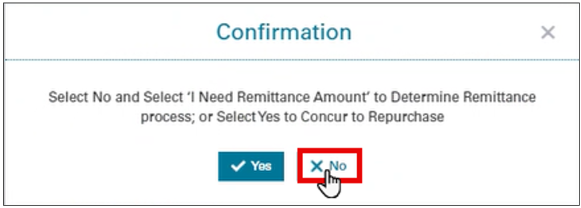
- Click Yes to Concur to Repurchase.
Note: Once you click Yes, you cannot go back to the previous step.
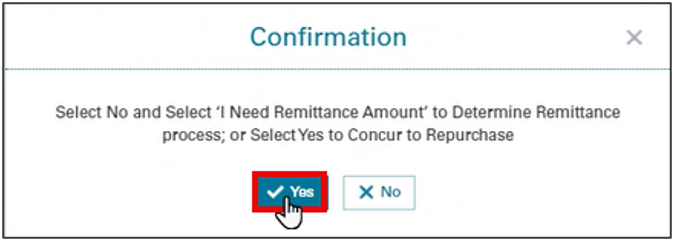
The Remedy Status tab will now display Concurred to Repurchase.

Note: Concurring to a Repurchase increases the Concur Awaiting Remittance BI card count by one.
Important: After you concur to a repurchase request, you must remit funds. (See Determining How to Remit Funds on a Repurchase Request for instructions.)
Concur to a Repurchase Alternative
This option gives you the ability to acknowledge that the loan has at least one (1) significant defect and agree to the terms that are offered as an alternative to repurchasing the loan.
Follow these steps to concur to a Repurchase Alternative after opening the loan review:
- On the Loan Details/Remedy Status screen, navigate to the Your Options section and click the Repurchase Alternative radio button to view the Repurchase Alternative(s) offered on the loan.
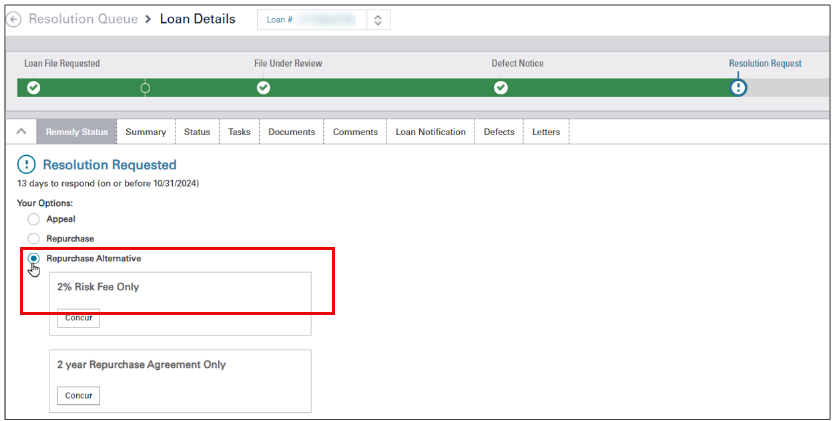
- Determine which Repurchase Alternative you wish to concur to then click Concur.
Note: When multiple Repurchase Alternatives are offered, you may select only one.
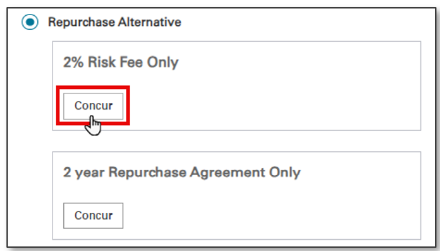
- Click Yes to concur to the Repurchase Alternative or No to return to the previous screen.
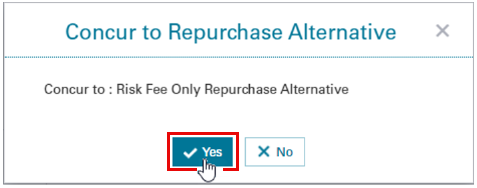
The Contact to Execute Agreement window is displayed.
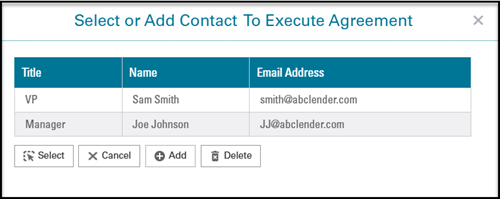
In the Contact to Execute Agreement window, you can select, add, or remove an authorized contact. This information is required for your Fannie Mae contact to initiate the electronic signature process.
If no contacts are listed,
- Click Add and complete the required fields: Title, Name, and Email address.
- Click SAVE and proceed to step 4.
If contact(s) are listed,
- Proceed to step 4.
If contact is no longer valid,
- Select the contact's name and click Delete.
- Click on the contact of choice, then click Select to request an electronic signature agreement via DocuSign.
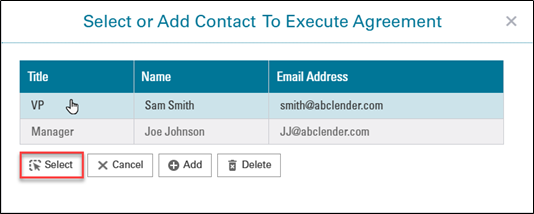
Remedy Status tab will now display Concur to 'Repurchase Alternative Name' along with the authorized contact you selected.
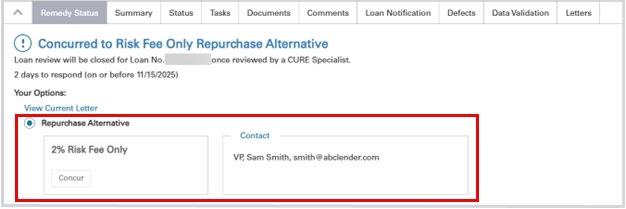
Note: When you concur to a Repurchase Alternative, the action increases the Concur to RA BI card count by one.
Note: After concurring to a Repurchase Alternative, Fannie Mae will send the agreement via DocuSign to the designated signer the lender identifies. The lender has 15 days to execute the agreement before it expires. After execution by Fannie Mae, the lender will receive an email notification that the agreement has been completed. The notification will include the link for the lender to retrieve the fully executed copy for their records. The Fannie Mae contact on the loan will upload an executed copy to Loan Quality Connect.
Concur to an Indemnification Agreement
This option gives you the ability to acknowledge that the loan has at least one (1) significant defect and agree to indemnify Fannie Mae for the losses specified in the individual agreement.
Follow these steps to respond to a Resolution Request after opening the loan:
- On the Loan Details/Remedy Status screen, navigate to the Your Options/Repurchase section and click the Repurchase Alternative radio button to the Indemnification Agreement offered on the loan.
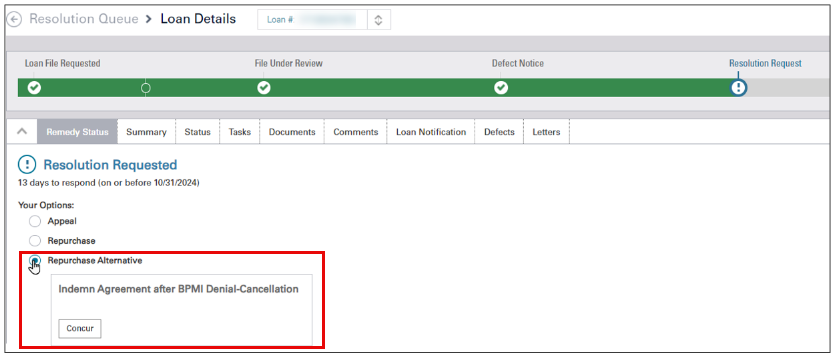
- Click Concur to concur to the Indemnification Agreement.
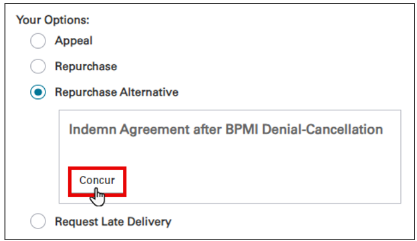
- Click Yes to concur to the Indemnification Agreement or No to return to the previous screen.
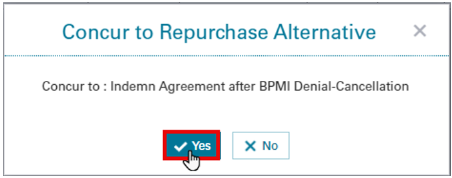
The Contact to Execute Agreement window is displayed.
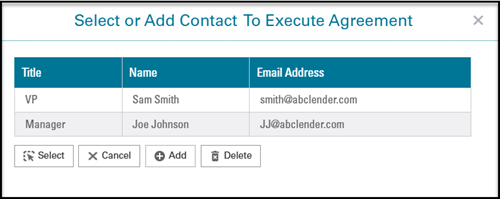
In the Contact to Execute Agreement window, you can select, add, or remove an authorized contact. This information is required for your Fannie Mae contact to initiate the electronic signature process.
If no contacts are listed,
- Click Add and complete the required fields: Title, Name, and Email address.
- Click SAVE and proceed to step 4.
If contact(s) are listed,
- Proceed to step 4.
If contact is no longer valid,
- Select the contact's name and click Delete.
- Click on the contact of choice, then click Select to request an electronic signature agreement via DocuSign.
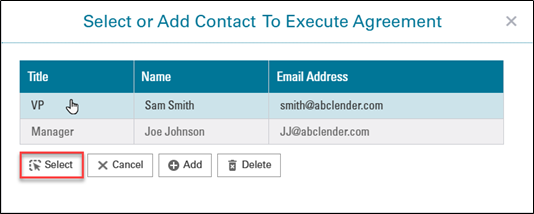
Remedy Status tab will now display Concurred to 'Indemnification Name' along with the authorized contact you selected.

Note: When you concur to an Indemnification Agreement, the action increases the Concur to RA BI card count by one.
Note: After concurring to a Repurchase Alternative, Fannie Mae sends via DocuSign to the designated signer the lender identifies. The lender has 15 days to execute the agreement before it expires. After execution by Fannie Mae, the lender will receive an email notification that the agreement has been completed. The notification will include the link for the lender to retrieve the fully executed copy for their records. The Fannie Mae contact on the loan will upload an executed copy to Loan Quality Connect.
Request Repurchase Alternatives
This option gives the lender the ability to request a Repurchase Alternative (RA) when a resolution request has been made available and the letter doesn't currently have an RA or Agreement offer. This will provide a consistent process for the lender to request the loan be reviewed for a RA. This process will utilize one of the lender's two available appeals and thus should be utilized when at least one significant defect cannot be resolved and loan will otherwise be repurchased.
Follow these steps to request a Repurchase Alternative after opening the loan:
- On the Loan Details/Remedy Status screen, navigate to the Your Options/Repurchase section and click the Request Repurchase Alternative radio button.

- Click Submit RA Request.
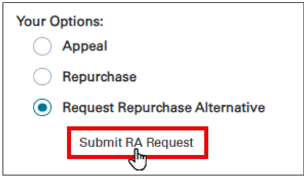
- Click Yes to proceed with submitting the RA Request or No to return to previous screen.
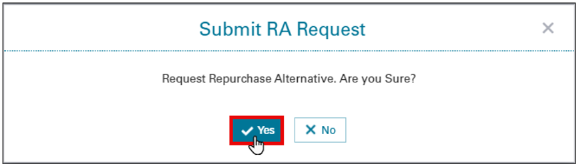
Remedy Status tab will display 1st Appeal Sent - Repurchase Alternative Requested.
