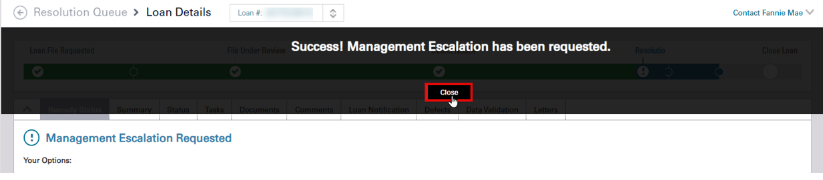My web
Responding to an Impasse Decision
![]()
After an Impasse Request, Fannie Mae and the lender have 30 calendar days to have an Impasse call meeting and attempt a resolution. At the end of that time period, Fannie Mae will send you an email with its decision and confirm the next step in the process. Because this happens outside of Loan Quality Connect, you must log in to take further action once the email is sent, as follows:
-
If you agree with Fannie Mae's decision, you will log in to Loan Quality Connect to Concur and Complete the Resolution.
-
If you disagree with Fannie Mae's decision, you may Request a Management Escalation in Loan Quality Connect.
Follow these steps to respond to an Impasse Decision:
-
Click Resolution Queue, and then click the Impasse BI card.

Note: Loans with an Impasse populate the search result area below the BI cards.
-
Click the loan of your choice, and then click View – or simply double click the loan – to open the Loan Details page and perform further actions on that loan.

The Loan Details page opens, defaulting to the Remedy Status screen.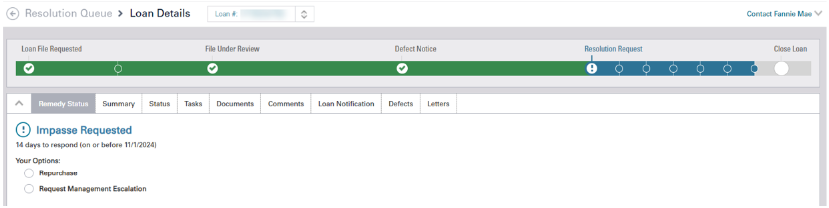
-
Click the last small circle on the progress bar to open additional information about the Impasse Request.
Note: The number of days in the impasse letter example will vary from loan to loan.

-
Click View Current Letter, View Impasse Letter near the bottom of the screen or the Letters tab to display the Impasse Letter.
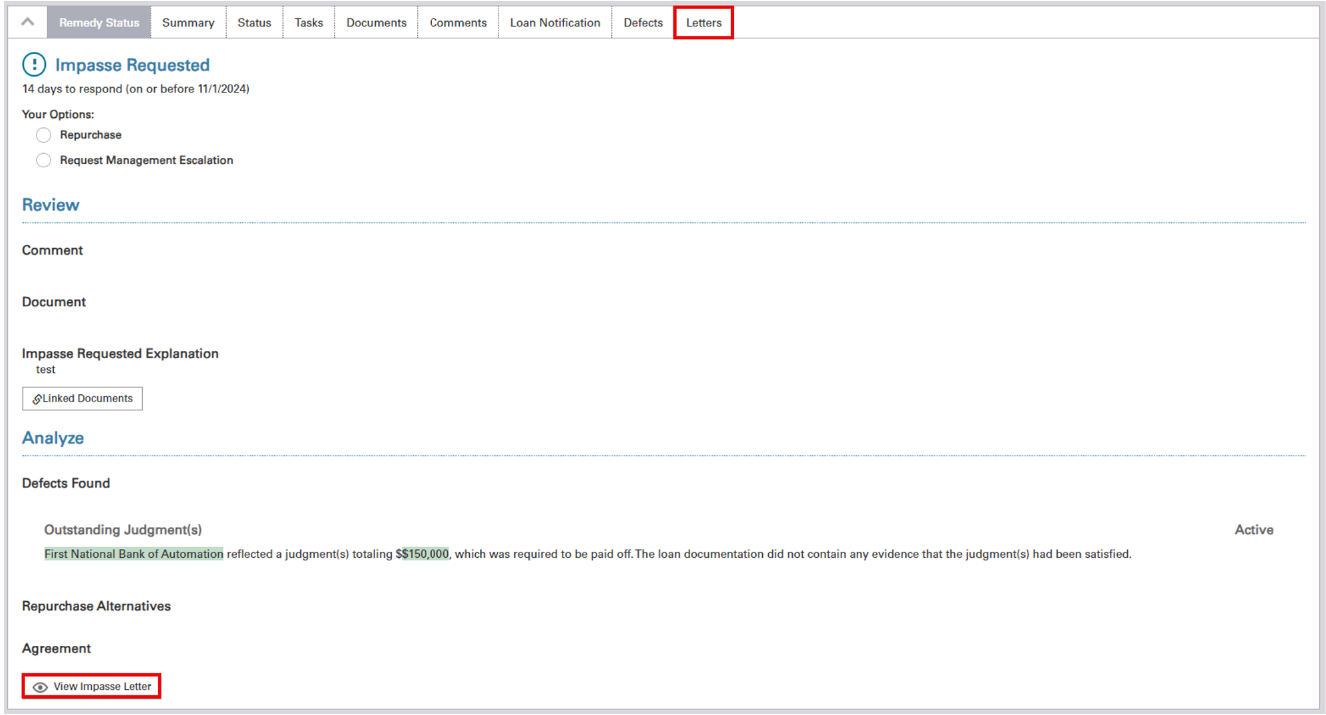
When the Letters tab is selected to view the Impasse Letter, a list including the active and archived letters display. You may select any letter in the list and click View to open it.

-
From the Remedy Status tab, navigate to the Your Options section to view possible actions you can take in response to the Impasse Decision.
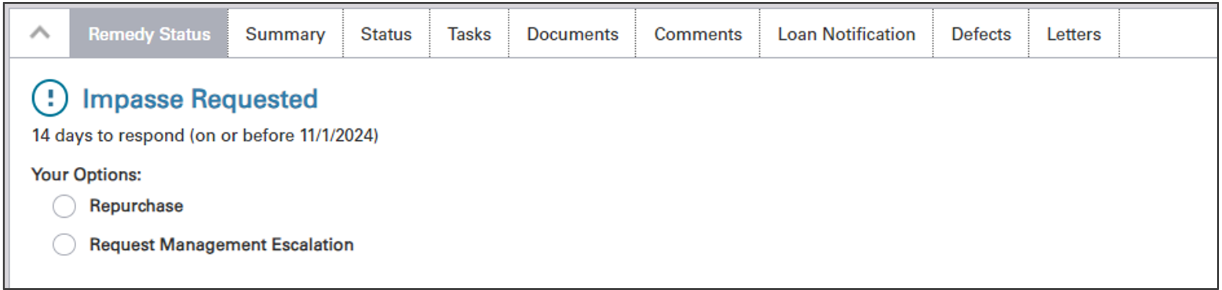
Options for Responding to an Impasse Decision
The actions listed below are options for responding to a Impasse Decision. Throughout each step of the remediation process, the listed actions can be selected from the Your Options section on the:
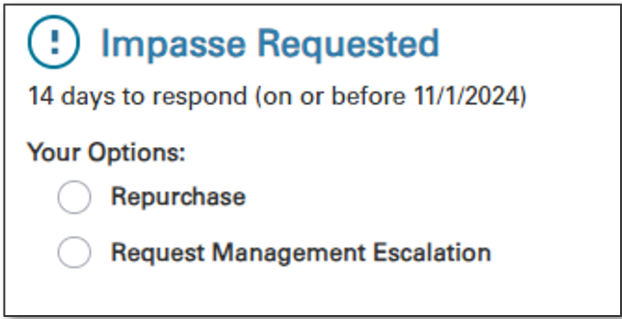
Note: If Fannie Mae offers a Repurchase Alternative on the loan, you will see the Repurchase Alternative as an available option instead of Request Repurchase Alternative.
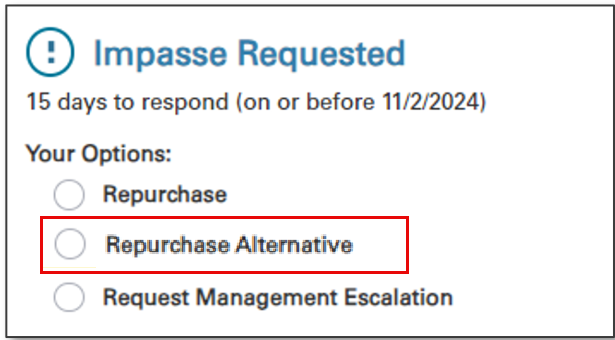
Concur to Repurchase - Single Loan
This option gives you the ability to acknowledge that the loan has at least one (1) significant defect that cannot be cured and agree to repurchase the loan or have submitted for repurchase approval (to stop SLA from expiring).
Follow these steps to concur to Repurchase Request after an Impasse Decision:
- On the Loan Details/Remedy Status screen, navigate to the Your Options/Repurchase, then click the Concur to Repurchase radio button.
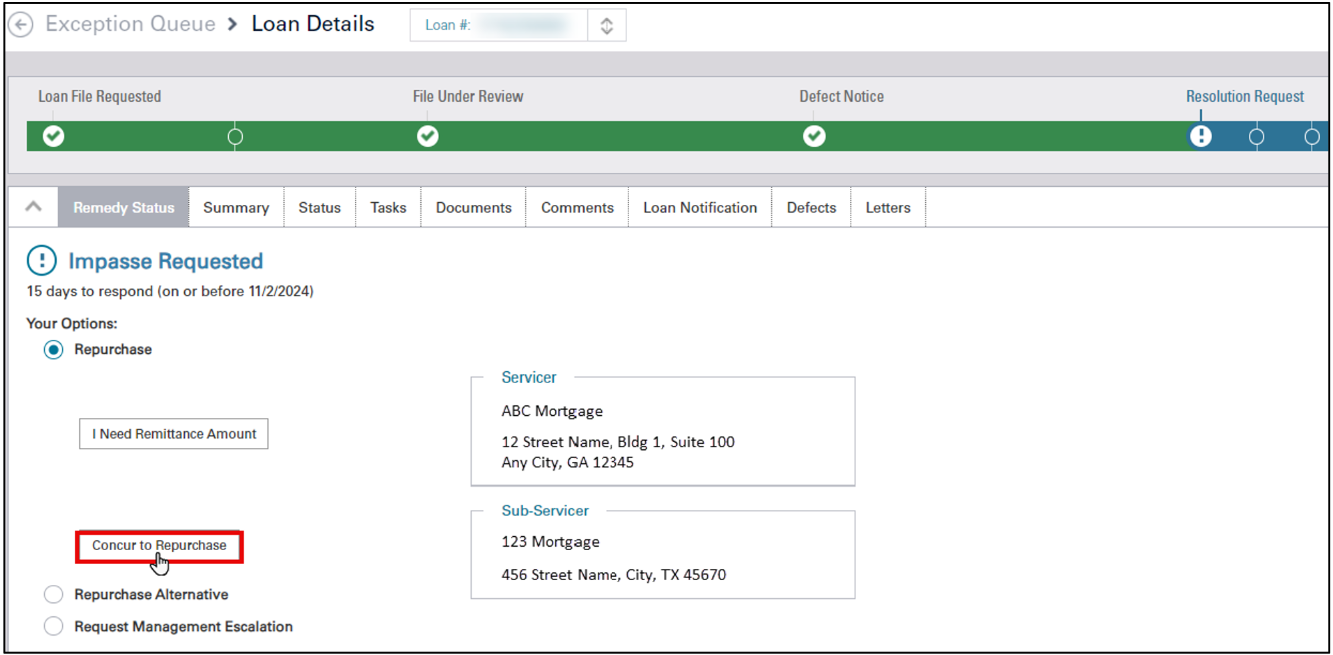
- Click No and select ‘I need Remittance Amount’ to determine remittance process. (See Determining How to Remit Funds on a Repurchase Request for instructions.)
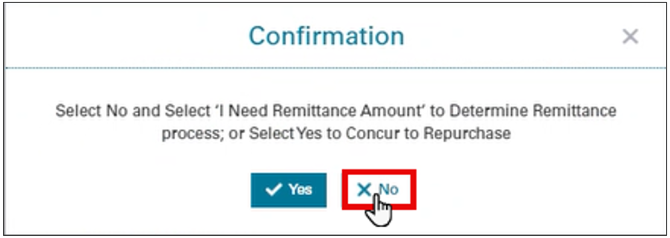
- Click Yes to Concur to Repurchase.
Note: Once you click Yes, you cannot go back to the previous step.
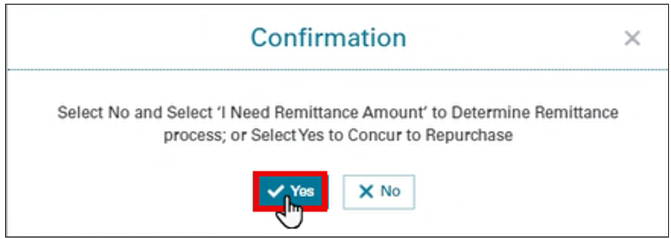
Remedy Status will now display Concurred To Repurchase.

Important: After you concur to a repurchase request, you must remit funds. (See Determining How to Remit Funds on a Repurchase Request or instructions.)
Concur to a Repurchase Alternative
This option gives you the ability to acknowledge that the loan has at least one (1) significant defect and agree to the terms that are offered as an alternative to repurchasing the loan.
Follow these steps to concur to a Repurchase Alternative after an Impasse Decision:
- On the Loan Details/Remedy Status screen, navigate to the Your Options/Repurchase section and click the Repurchase Alternative radio button to view the Repurchase Alternative(s) offered on the loan.
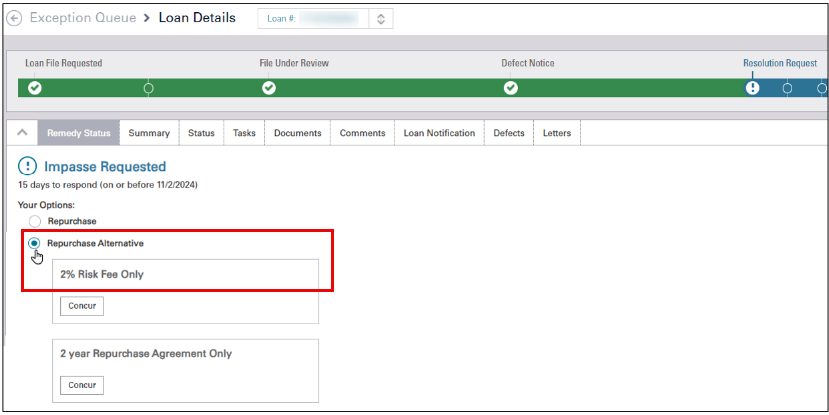
- Determine which Repurchase Alternative you wish to concur to then click Concur.
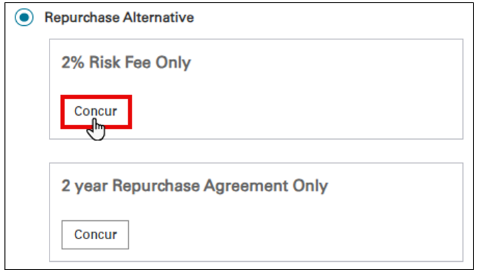
Note: When multiple Repurchase Alternatives are offered, you may select only one.
- Click Yes to concur to the Repurchase Alternative or No to return to the previous screen.
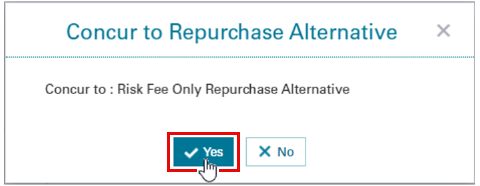
The Contact to Execute Agreement window is displayed.
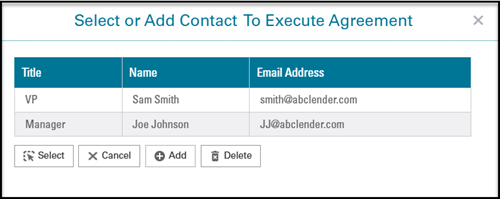
In the Contact to Execute Agreement window, you can select, add, or remove an authorized contact. This information is required for your Fannie Mae contact to initiate the electronic signature process.
If no contacts are listed,
- Click Add and complete the required fields: Title, Name, and Email address.
- Click SAVE and proceed to step 4.
If contact(s) are listed,
- Proceed to step 4.
If contact is no longer valid,
- Select the contact's name and click Delete.
- Click on the contact of choice, then click Select to request an electronic signature agreement via DocuSign.
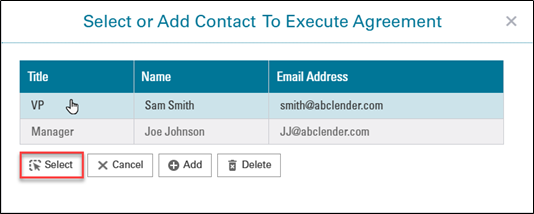
Remedy Status will now display Concurred to 'Repurchase Alternative name' along with the authorized contact you selected.
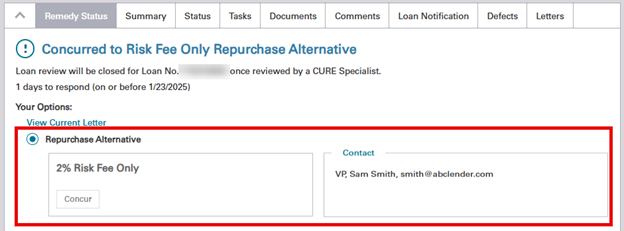
Note: After concurring to a Repurchase Alternative, Fannie Mae will send the agreement via DocuSign to the designated signer the lender identifies. The lender has 15 days to execute the agreement before it expires. After execution by Fannie Mae, the lender will receive an email notification that the agreement has been completed. The notification will include the link for the lender to retrieve the fully executed copy for their records. The Fannie Mae contact on the loan will upload an executed copy to Loan Quality Connect.
Concur to an Indemnification Agreement
This option gives you the ability to acknowledge that the loan has at least one (1) significant defect and agree to indemnify Fannie Mae for the losses specified in the individual agreement.
Follow these steps to respond to a Resolution Request after an Impasse Decision:
- On the Loan Details/Remedy Status screen, navigate to the Your Options section and click the Repurchase Alternative radio button to view the Indemnification Agreement offered on the loan.
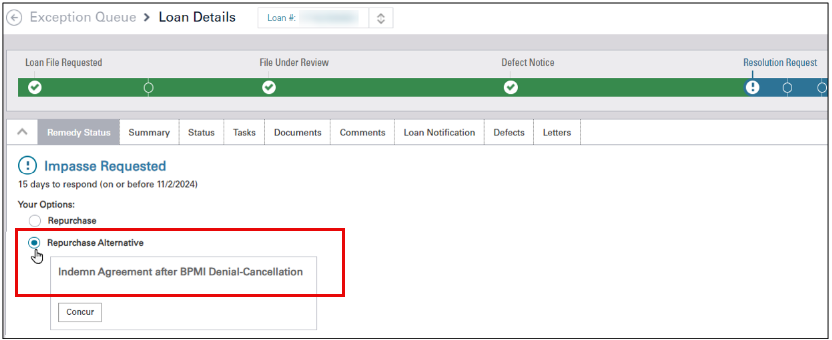
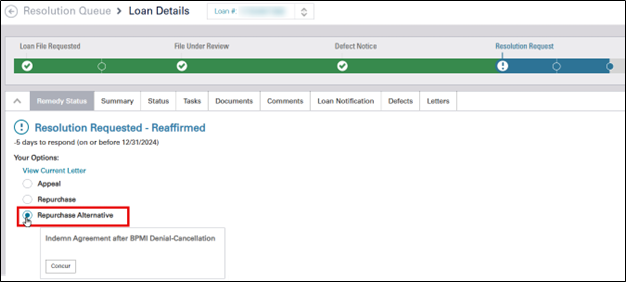
- Click Concur to concur to the Indemnification Agreement.
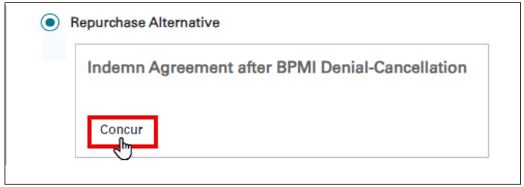
- Click Yes to concur to the Indemnification Agreement or No to return to the previous screen.

The Contact to Execute Agreement window is displayed.
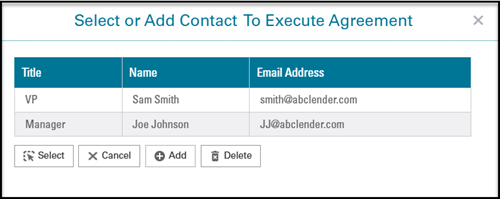
In the Contact to Execute Agreement window, you can select, add, or remove an authorized contact. This information is required for your Fannie Mae contact to initiate the electronic signature process.
If no contacts are listed,
- Click Add and complete the required fields: Title, Name, and Email address.
- Click SAVE and proceed to step 4.
If contact(s) are listed,
- Proceed to step 4.
If contact is no longer valid,
- Select the contact's name and click Delete.
- Click on the contact of choice, then click Select to request an electronic signature agreement via DocuSign.
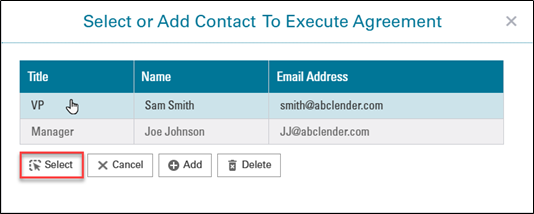
Remedy Status will now display 'Concurred to 'Indemnification Agreement name' along with the authorized contact you selected.
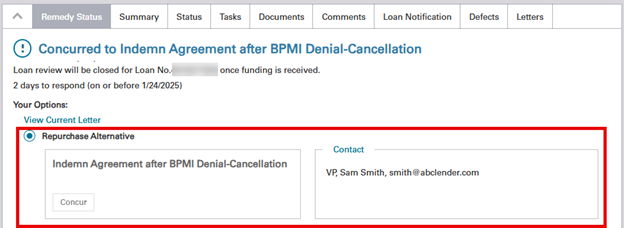
Note: After concurring to a Repurchase Alternative, Fannie Mae sends via DocuSign to the designated signer the lender identifies. The lender has 15 days to execute the agreement before it expires. After execution by Fannie Mae, the lender will receive an email notification that the agreement has been completed. The notification will include the link for the lender to retrieve the fully executed copy for their records. The Fannie Mae contact on the loan will upload an executed copy to Loan Quality Connect.
Request Management Escalation
This option gives you the ability to disagree with Fannie Mae's response to your Impasse Request and want an officer of Fannie Mae outside of the Loan Quality Center to review the entirety of letters and appeals to Selling Guide and then meet with lender’s officer on their conclusion.
Follow these steps to respond to Request Management Escalation after an Impasse Decision:
- On the Loan Details/Remedy Status screen, navigate to the Your Options section and click Request Management Escalation radio button.
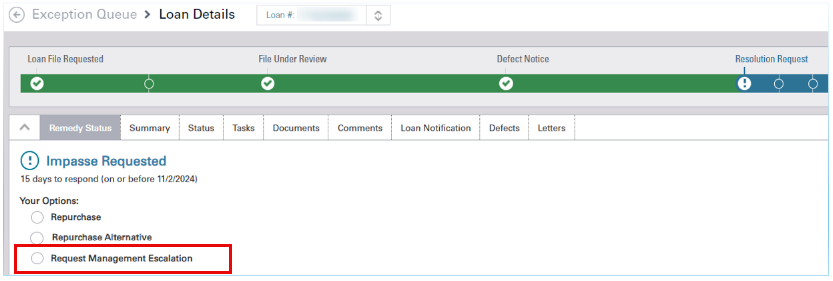
- Click Request Management Escalation.
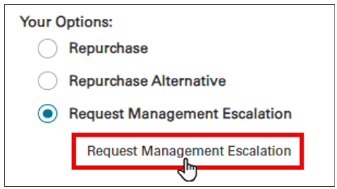
- Enter your reason(s) for requesting a Management Escalation, then click Yes to request a Management Escalation or No to return to the previous screen.
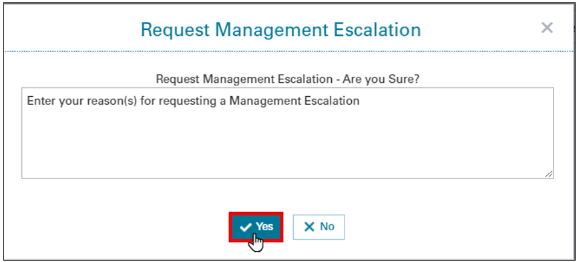
- Click Close.
Note: A banner appears on the Loan Details screen, indicating the Management Escalation has been requested successfully.