My web
Requesting Approval for Second Lien Consideration in Workout Profiler
![]()
Note: The following functionality is also available in Servicing Management Default UnderwriterTM (SMDU) and SMDU UI.
When Fannie Mae's mortgage is in a second-lien position, sometimes it may not be in Fannie Mae's best interest to pursue collection efforts or legal actions against the borrower. If the servicer of a second-lien mortgage loan believes that this is the case, he or she must transmit a recommendation for resolving the second-lien mortgage loan delinquency to Fannie Mae through HSSN. Before making a specific recommendation, the servicer must measure Fannie Mae's outstanding debt against:
- estimated costs of continued collections or legal actions,
- status, unpaid principal balance, or ownership of the first mortgage,
- mortgage insurance policy regarding future claims against abandoned debts,
- condition of the property and its estimated market value, and the
- borrower’s ability to reinstate the mortgage and repay it under a modification agreement.
There are several options for mitigating the loss on a second lien:
- If Fannie Mae holds the first lien as well as the second, we may decide to incorporate the second lien into the first and modify the combined loan.
- If the first lien is current, we may choose to modify the second loan and bring it current as well.
- In some circumstances, we may choose to pay off the first lien and foreclose on our second, or we may bring the first lien current and foreclose on the second.
- Finally, we may determine that it is more cost effective to simply charge-off the second lien rather than foreclose or try to bring it current.
If you determine that it’s in Fannie Mae’s best interest to pursue a workout of a mortgage that’s in the second lien position, follow the steps below to request approval through Workout Profiler.
-
Log into AMN/HSSN and click on Fannie Mae’s Workout Profiler link.
- If you haven’t done so already, create and submit a case as explained in Entering and Submitting a Case to Workout Profiler.
If you have already created a case and saved it as a draft, click on the Query Draft Cases link from the HSSN Main Menu. Finish entering case details and then click Submit.
The Workout Profiler Options screen appears.
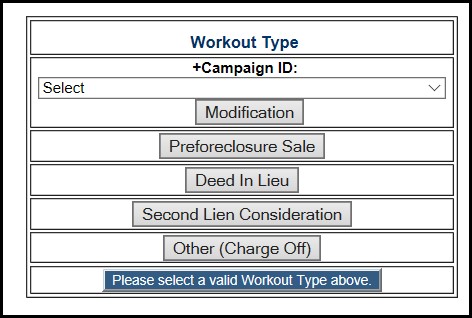
Workout Profiler may or may not recommend a Second Lien Consideration workout, but you can always submit this recommendation regardless of the Workout Profiler results.
-
On the Workout Profiler Options screen, click on the Second Lien Consideration button.
The 2nd Lien Consideration screen appears.
You will complete this screen in the sections described below. Field names preceded by a plus sign (+) must be completed.
Complete the 1st Mortgage Information section as shown. Use the corresponding table below the screen shot to complete the fields.
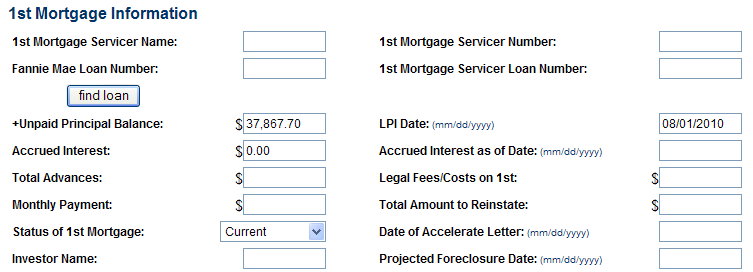
| Field | Action |
| 1st Mortgage Servicer Name | Enter the name of the first mortgage servicer. |
| 1st Mortgage Servicer Number | Enter the first mortgage servicer number. |
| Fannie Mae Loan Number | Enter the Fannie Mae loan number. If the first mortgage is also a Fannie Mae mortgage, you can simply enter the Fannie Mae Loan Number and then click Find Loan. Workout Profiler will automatically populate the fields with information on the first mortgage. |
| 1st Mortgage Servicer Loan Number | Enter the first mortgage servicer loan number. |
| +Unpaid Principal Balance | Enter the unpaid principal balance. |
| LPI Date | Enter the last paid installment date. |
| Accrued Interest | Enter accrued interest. |
| Accrued Interest as of Date | Enter date of accrued interest. |
| Total Advances | Enter total advances. |
| Legal Fees / Costs on 1st | Enter legal fees/costs on first mortgage. |
| Monthly Payment | Enter monthly payment. |
| Total Amount to Reinstate | Enter total amount due to reinstate mortgage. |
| Status of 1st Mortgage | Select the status (current, delinquent, in bankruptcy, in foreclosure, relief) of the first mortgage from the drop-down list. |
| Date of Accelerate Letter | Enter date of accelerate letter. |
| Investor Name | Enter investor name. |
| Projected Foreclosure Date | Enter projected foreclosure date. |
Scroll down and complete the Case Recommendation section as shown. Use the corresponding table below the screen shot to complete the field.
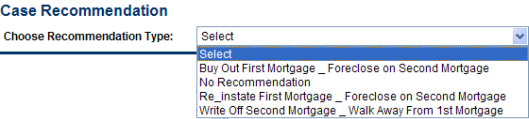
| Field | Action |
| Choose Recommendation Type | Select one of the following recommendation types from the drop-down list:
|
Scroll down and complete the Market Value Analysis section as shown. Use the corresponding table below the screen shot to complete the fields.
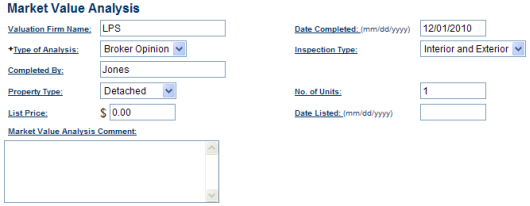
| Field | Action |
| Valuation Firm Name | Enter the name of the firm that completed the valuation. |
| Date Completed | Enter the date that the valuation was completed. |
| +Type of Analysis | From the drop-down list, select the type of analysis that was completed. |
| Inspection Type | Select the inspection type used in completing the valuation from the drop-down list. |
| Completed By | Enter the name of the person who completed the valuation. |
| Property Type | Select the property type from the drop-down list. |
| No. of Units | Enter the number of units that comprise the subject property (1-4). |
| List Price | If the subject property is currently listed with a realtor, enter the current list price. |
| Date Listed | If the property is currently listed, enter the date on which the property was first listed. |
| Market Value Analysis Comment | Enter any comments regarding the valuation. |
Scroll down and complete the Marketing Strategy section as shown. Use the corresponding table below the screen shot to complete the fields as applicable.
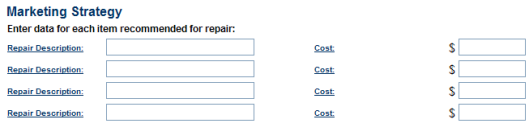
| Field | Action |
| Repair Description | Enter a description for any repairs done to the property. |
| Cost | Enter the estimated cost for the repair type selected. Repeat above steps for additional repairs if necessary. |
Complete the Probable Final Value section.
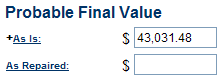
| Field | Action |
| +As Is | Enter value of property “as is.” |
| As Repaired | Enter value of property as repaired. |
Complete the Contact Information section.

| Field | Action |
| +Servicer Contact Name | Enter the name of the loss mitigation contact. |
| +Phone | Enter the servicer’s phone number. |
| Extension | Enter the servicer’s phone extension, if applicable. |
| Fax | Enter the servicer’s fax number. |
| Enter the servicer’s email address. Email is Fannie Mae’s preferred method of communication to request additional information from servicers and to inform them of final decisions. If you don’t provide an email address, you can get approval letters directly from the HSSN main page using the Query Case Letters function. NOTE: As a reminder, you must use a company email address and not a personal email address when submitting a case. Using a personal email address is a violation of our Non-Public Information (NPI) Policy and could result in delays of the review process. |
|
| Attorney Contact Name | Enter the name of the foreclosing attorney representing the servicer. |
| Phone | Enter the phone number of the foreclosing attorney representing the servicer. |
Complete the Servicer Recommendation section.
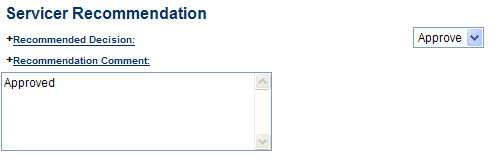
| Field | Action |
| +Recommended Decision | Select recommended decision from the drop-down list. |
| +Recommendation Comment | Enter comments to support your recommendation. Provide as much information as possible so that Fannie Mae can make an informed decision. |
-
Click Submit to submit the case to Fannie Mae.
-
- Fannie Mae will review the case and inform you of a decision via email.
- Fannie Mae’s decision is based on any remaining equity in the property after the first mortgage is paid off; therefore, be sure that you have entered an accurate appraised value.
- If Fannie Mae approves a write-off of the second mortgage and walks away from the first mortgage, we will approve the case, send the approval letter to the servicer, and then close the case.
- If Fannie Mae approves a buy-out of the first mortgage and forecloses on the second mortgage, then we will approve the case, send the approval letter to the servicer, and keep the case in approved status since future action will be required.
- Upload BPO/Appraisals documents in HSSN to support the case you submitted in Workout Profiler. If there is a 30% or more decrease in value since origination, you will need to order a second valuation. Please note that the value cannot be provided by the listing or selling agent in the transaction.
-
- Save appraisal document to your computer as a PDF file.
- From the Asset Management Network home screen, click Query Manager located under the Home Savers Solutions Reporting section.
The Query Manager screen appears.
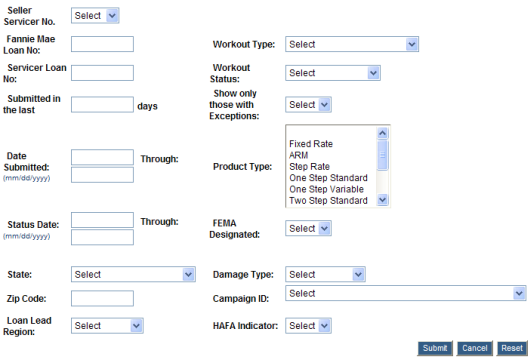
- Enter the Fannie Mae Loan No. or Servicer Loan No. in the appropriate field then click Submit.
The Query Manager – Results screen appears.
- Click on the Case Number link associated with the case you submitted through HSSN.
The Case Information screen appears.
- In the Upload Case Document section, click Browse to search your computer for the document you want to upload.
The Choose file window opens in a new window.
- Select the file location from the Look in drop-down list.
- Select the file name from the File name drop-down list.
- Click Open.
The document name appears in the field to the left of the Browse button in the Upload Case Document section.
- Click Upload.
If the document was successfully uploaded, a note will appear at the top middle of the page indicating that the document was successfully uploaded.
If there were any issues with uploading the documents, you will receive an error message stating why the document could not be uploaded.
-
Once you have received an approval from Fannie Mae, you’ll need to close the case in HSSN. Refer to Closing Approved Cases for more details. If the case was not approved, no further action is required.