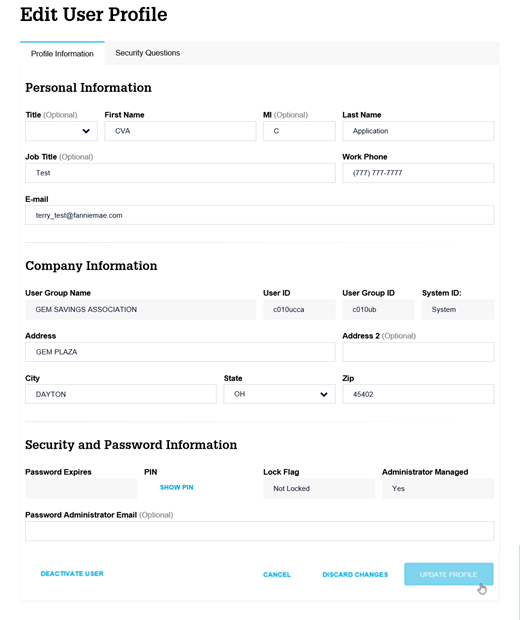My web
Edit a User's Profile
![]()
This job aid explains how to change a user's contact information. On the Edit Profile screen, you can also reset a user's password and edit a user's security question.
- From the dashboard, click the Manage Users link.
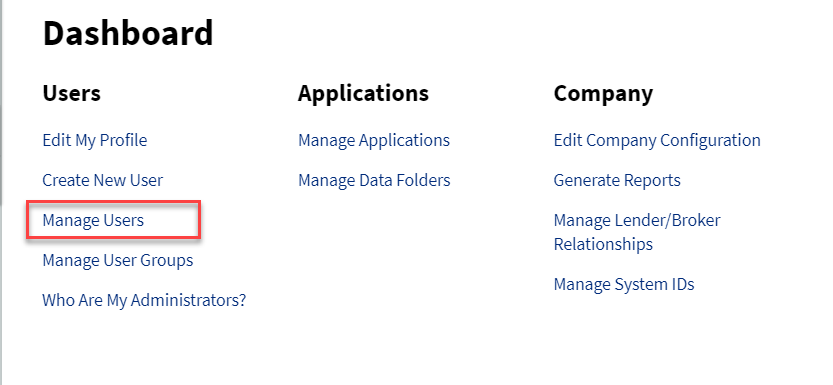
- The Manage Users screen appears. Select the Active radio button, then click SEARCH.
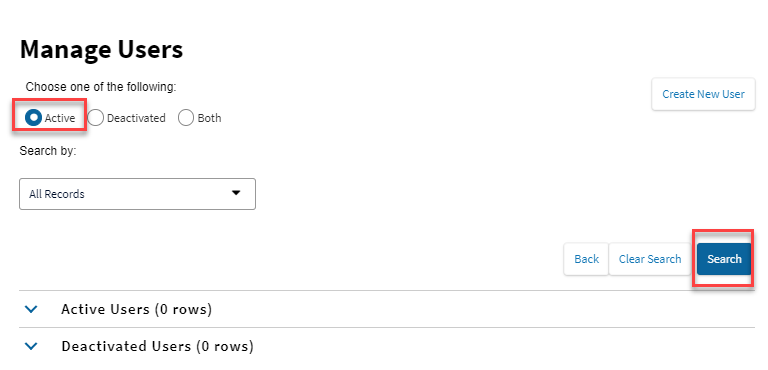
- Narrow your search results by inputting additional details into one or more of the search fields. Depending on the search terms used, multiple users may be found.
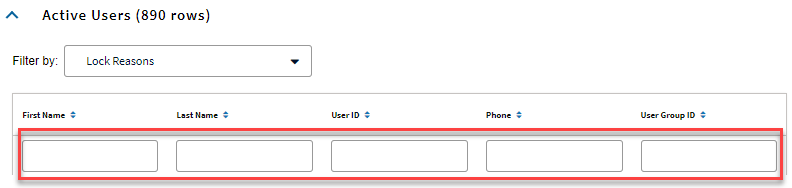
- Select the desired user record. The profile information for the selected user record appears. Click EDIT PROFILE.
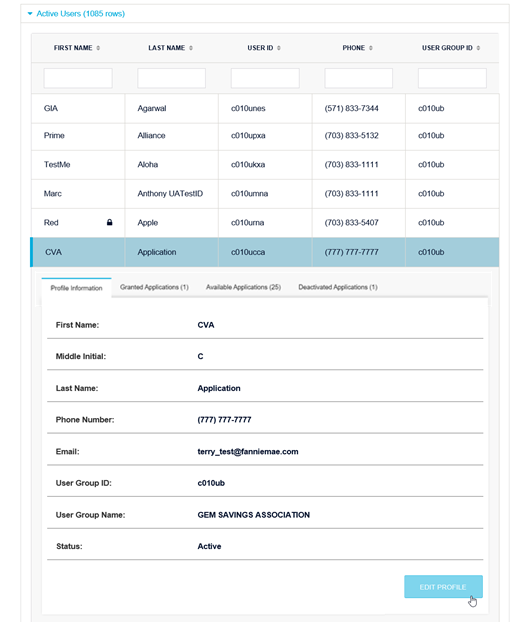
- The Edit User Profile screen will appear. Edit the desired information, then click UPDATE PROFILE to save your changes. As a best practice, make sure your phone number and email address are correct.
Note: An End User can reset their own password using the self-serve process if they are set up to be self-managed. The administrator must either reset the password or approve the password reset request for all users set up as administrator-managed.
Users who are not able to reset their password themselves should reach out to you as the administrator for assistance. Administrators can log into Technology Manager and assist the end user with their password resets.