My web
Administration Management for Corporate Administrators
![]()
Providing a Corporate Administrator or User Administrator permissions Overview
This process, to provide a Corporate Administrator (CA) or User Administrator (UA) permissions for Technology Manager, starts with processing the Administrator Registration from within Technology Manager. Authorized representatives from your organization may register a new, or update an existing, CA or UA role. By submitting the registration, the representative is agreeing to be responsible for any actions taken by the administrator through Technology Manager and to periodically review the status of each Administrator.
Processing an Administrator Management Request
As a Corporate Admin, login to Technology Manager and navigate to Manage Users.
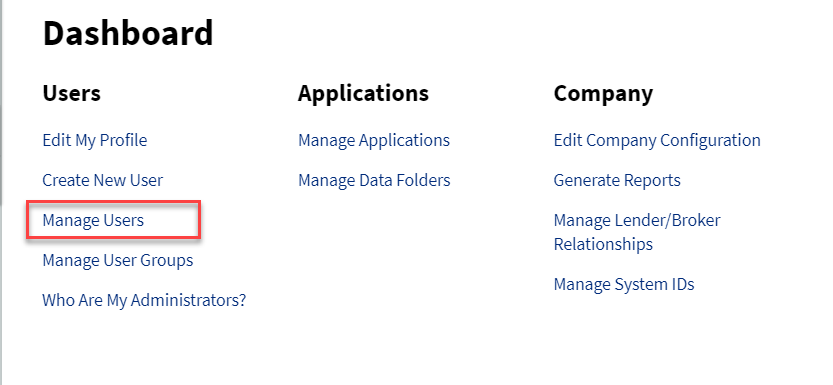
Note: To create a new Corporate Admin or User Admin in Technology Manager, refer to the Create a New User Job Aid to create a new user before continuing the next steps.
Manage Users
-
Search for the user that you would like to manage.
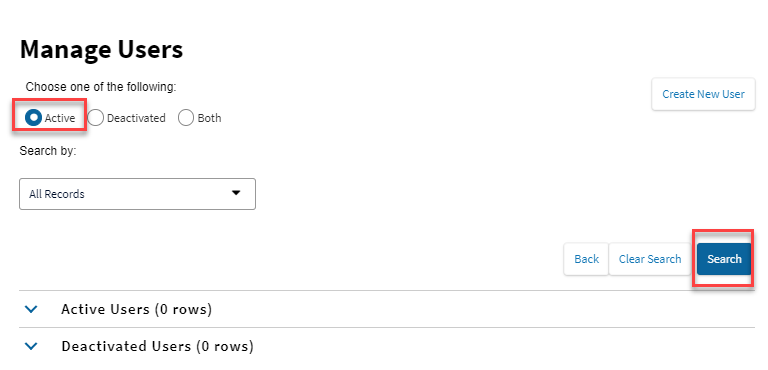
-
Once you have identified the user, click on Edit Profile.
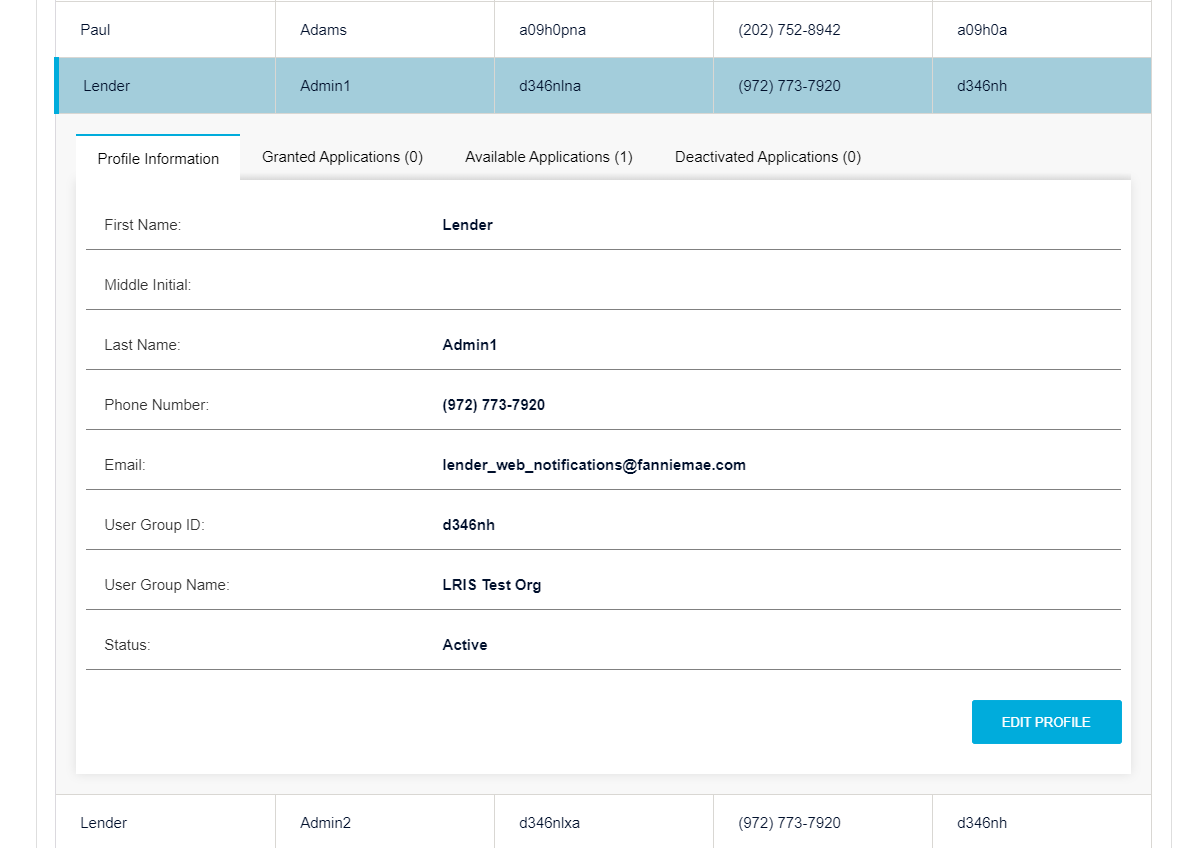
-
On the Edit User Profile screen, click on the Administration Profile tab.
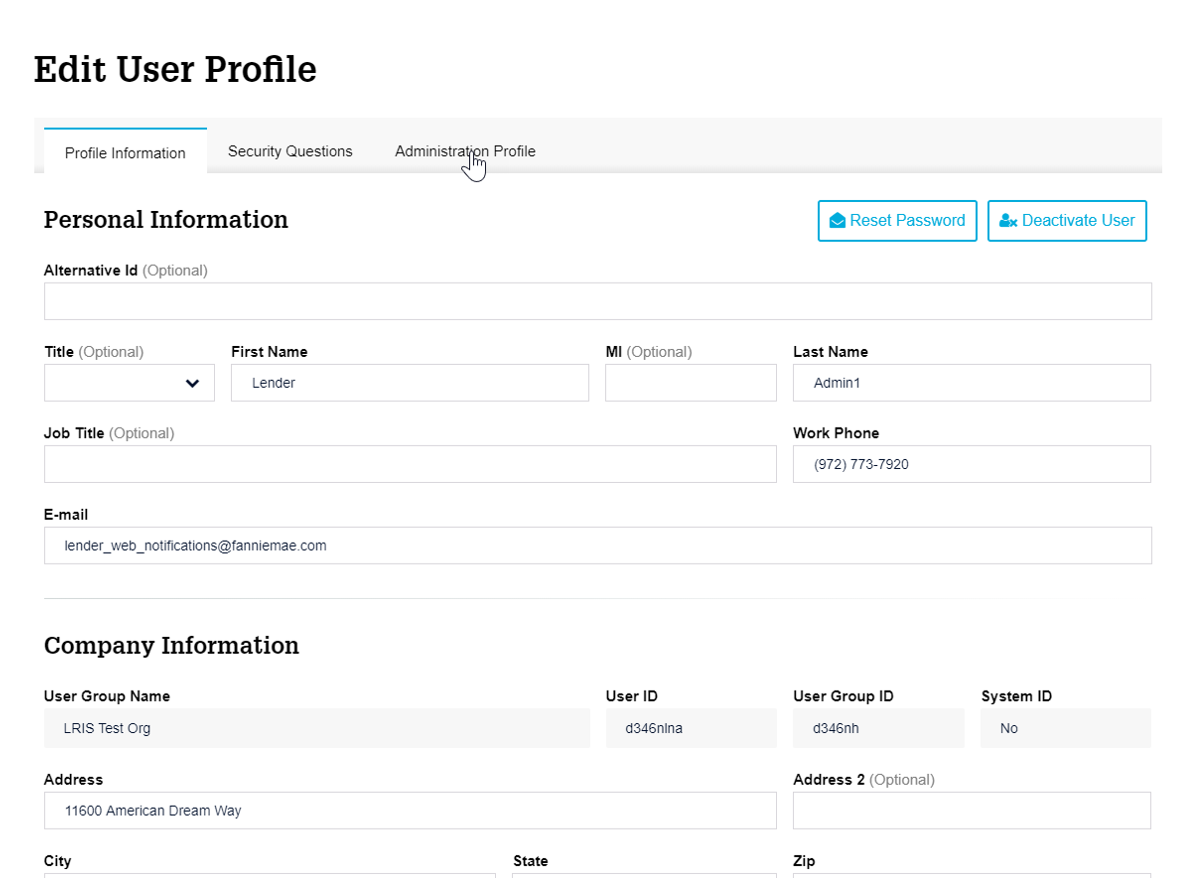
-
Click on Manage Administration Profile.
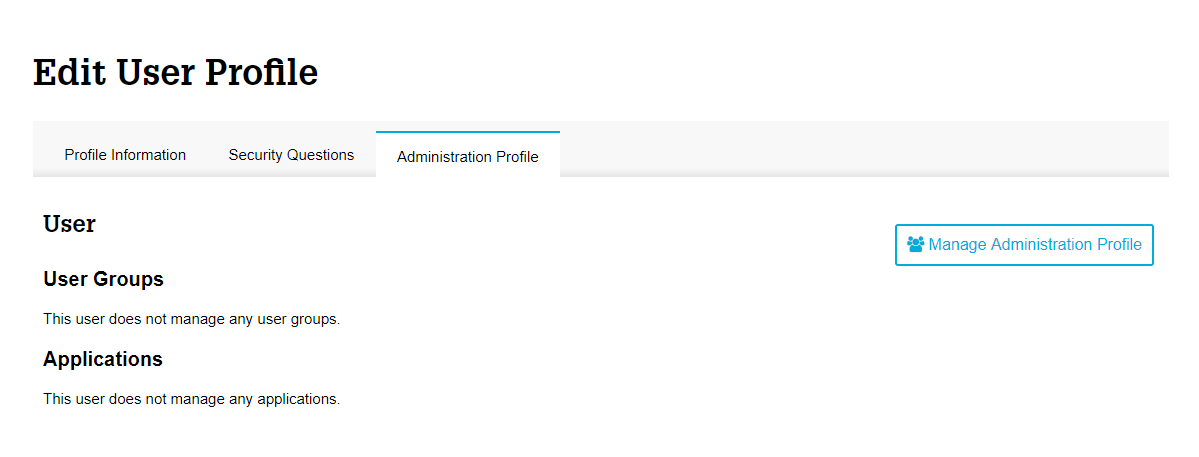
Note: This Administration Profile tab allows you to view the user’s current role within Technology Manager and its associated privileges, only existing Corporate Administrators and User Administrators may have managed user groups and managed applications.
Administrator Management Workflow
-
Corporate Administrator Setup
a. Select the Corporate Administrator role and click Continue.
Note: If you are managing an existing administrator, the existing administrator's role will be pre-selected.
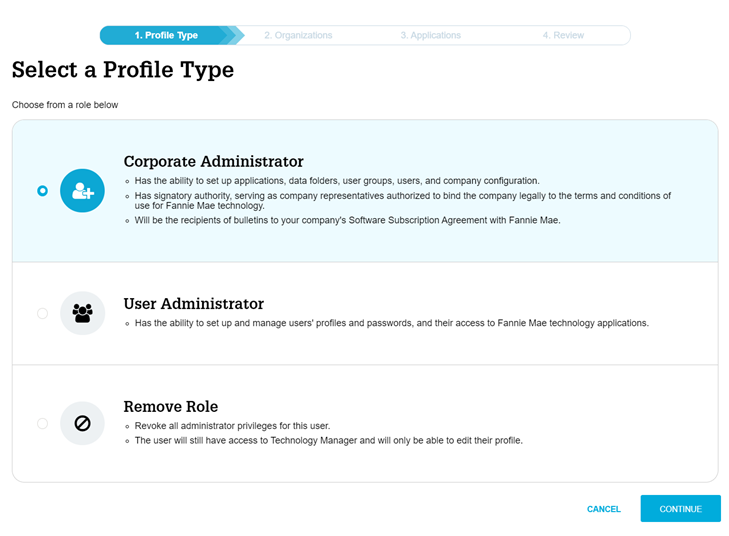
b. Select the organizations which you would like the user to be able to manage and click Continue.
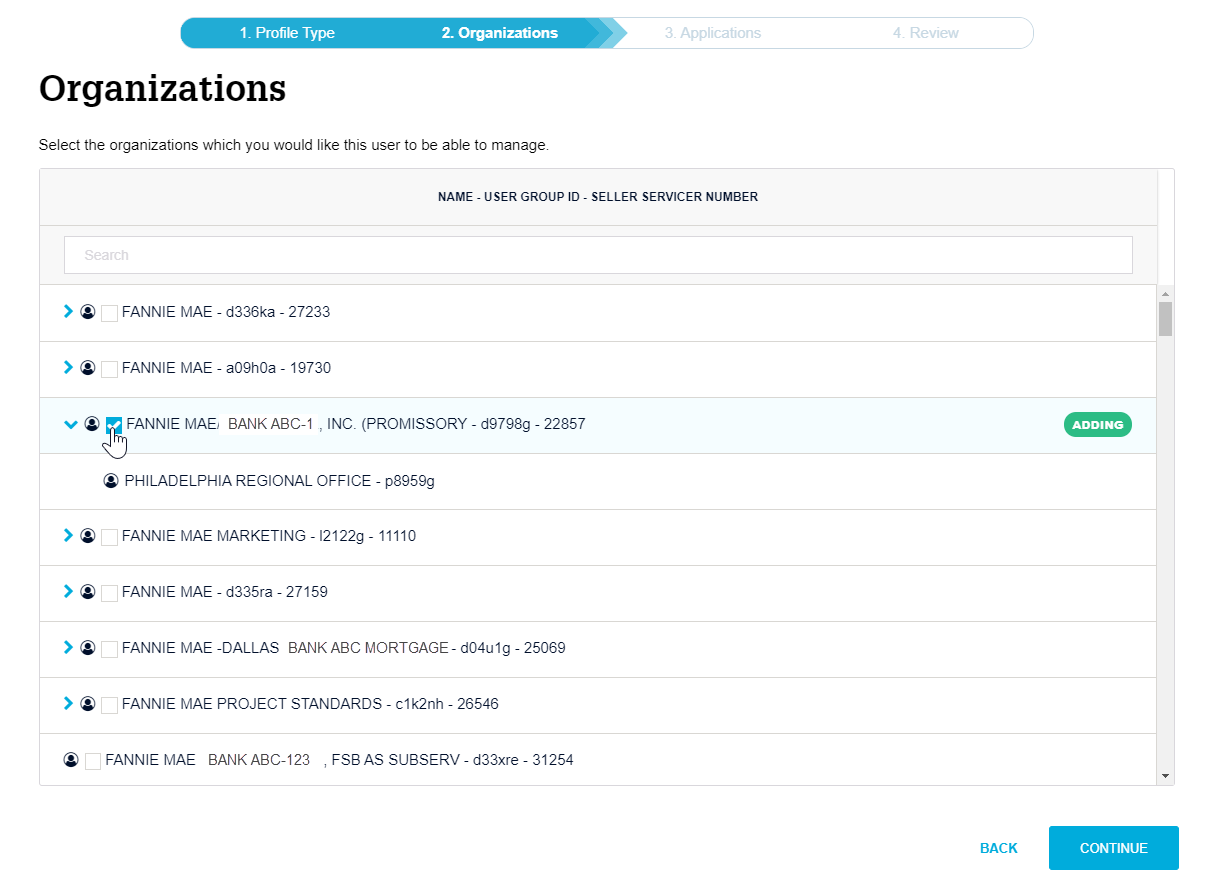
Note: If a 5-digit Seller Servicer (Organization) has multiple User Groups, you can view the Organizational hierarchy by selecting the “ > ”. For the Corporate Administrator Setup, you will select Organizations at the 5-digit Seller Servicer level. The user will be able to manage all the User Groups under that 5-digit Seller Servicer.
c. As a Corporate Administrator, the user will be able to manage users access to any active application in the selected organizations. Click on Review Changes to review your User Administrator setup.
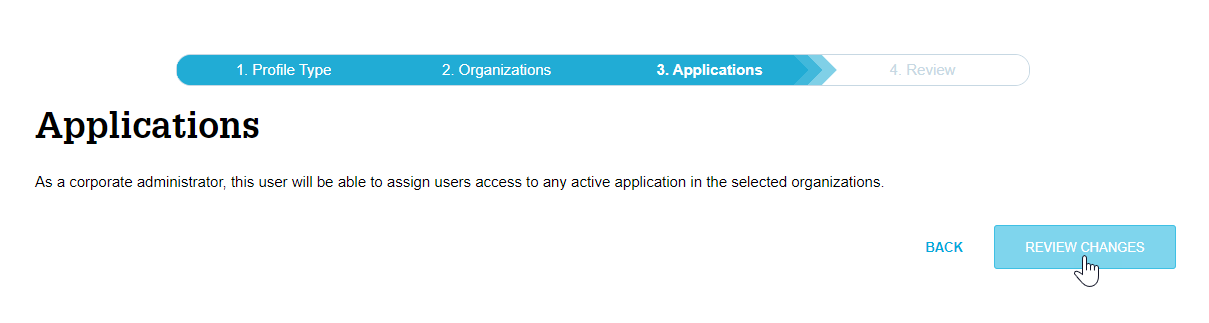
d. Review the legal language and enter an electronic signature. Click Request Profile Update to complete Corporate Administrator registration.
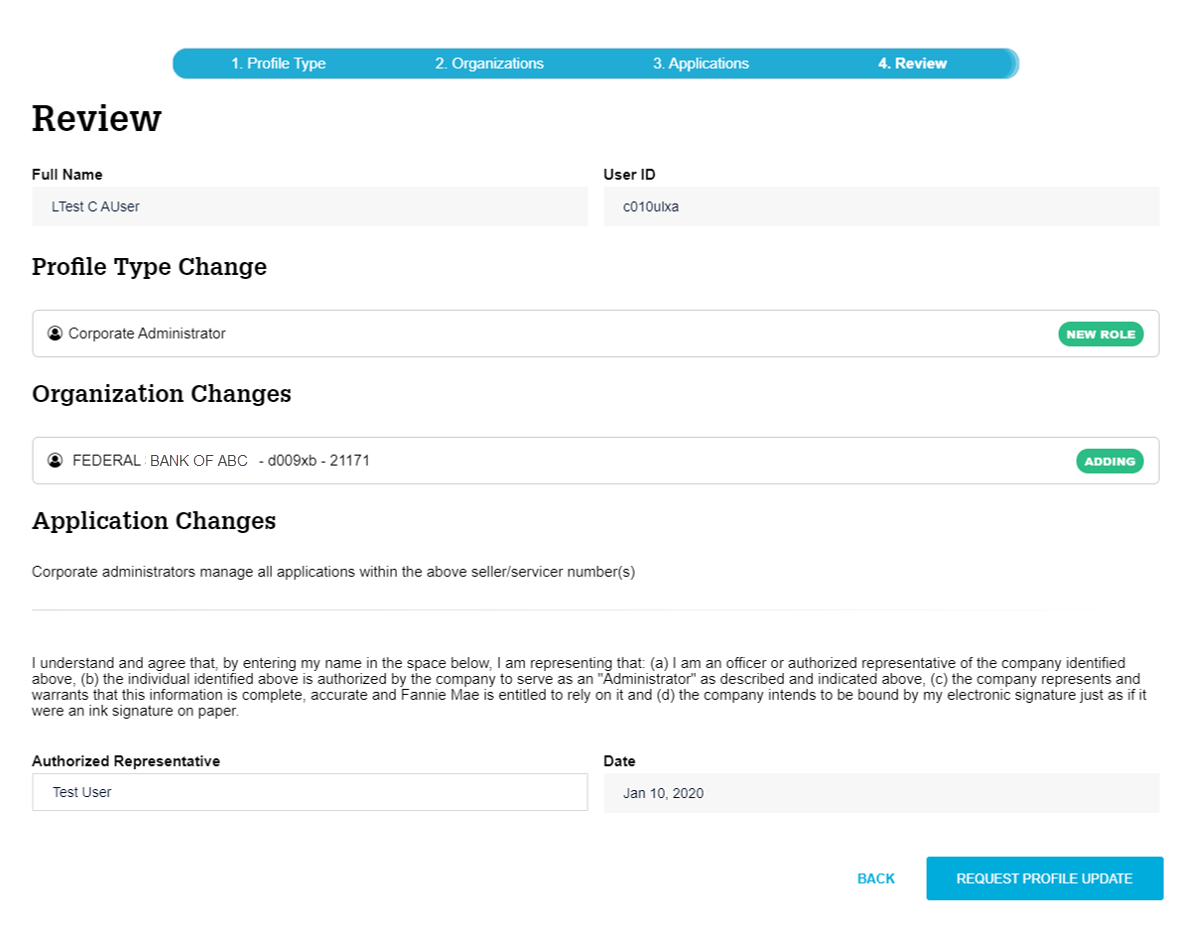
-
User Administrator Setup
a. Select the User Administrator role and click Continue.
Note: If you are managing an existing administrator, the existing administrator’s role will be pre-selected.
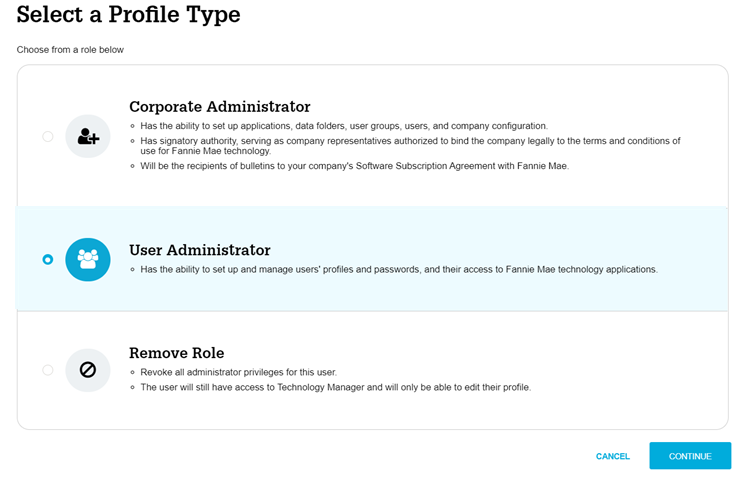
b. Select the organizations which you would like the user to be able to manage and click Continue.
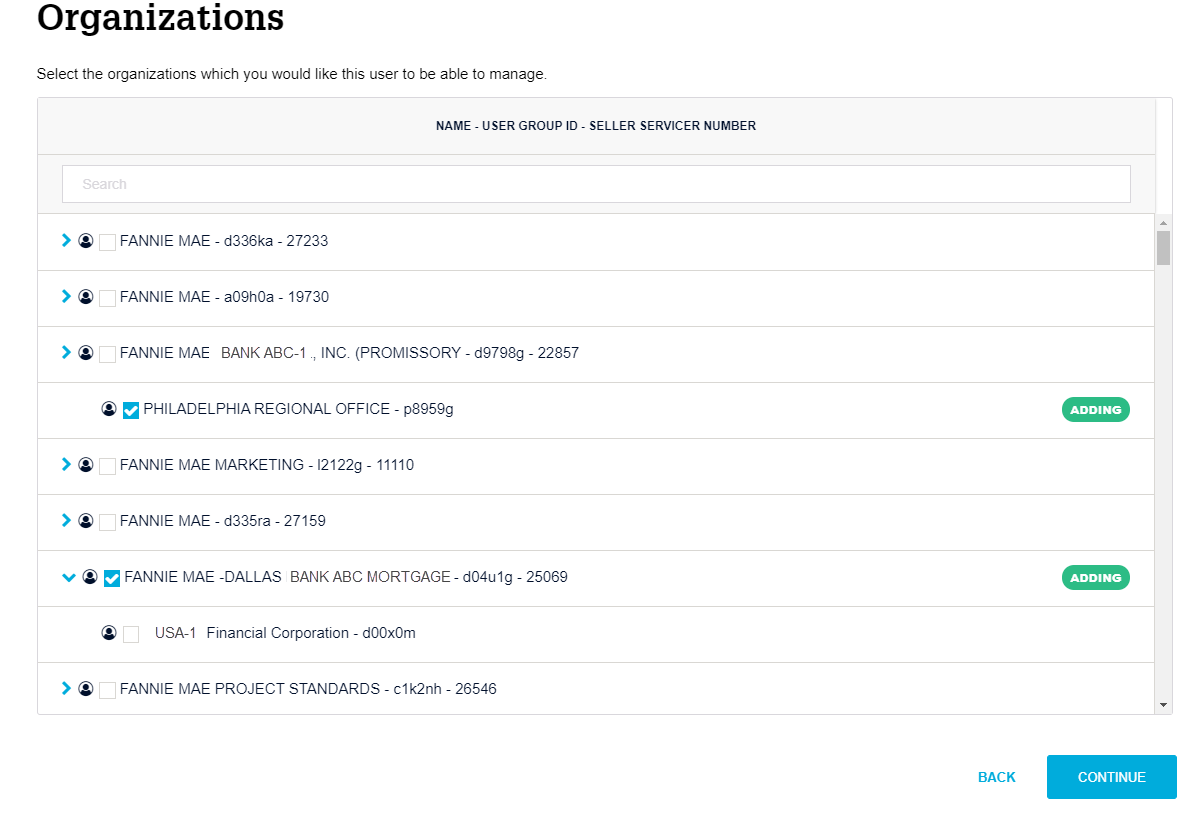
Note: If a 5-digit Seller Servicer (Organization) has multiple User Groups, you can view the Organizational hierarchy by selecting the “ > ”. For the User Administrator Setup, you can select Organizations at the 5-digit Seller Servicer level or User Group level.
c. Select which applications you would like the user to be able to manage. Click on Review Changes to review your User Administrator setup.
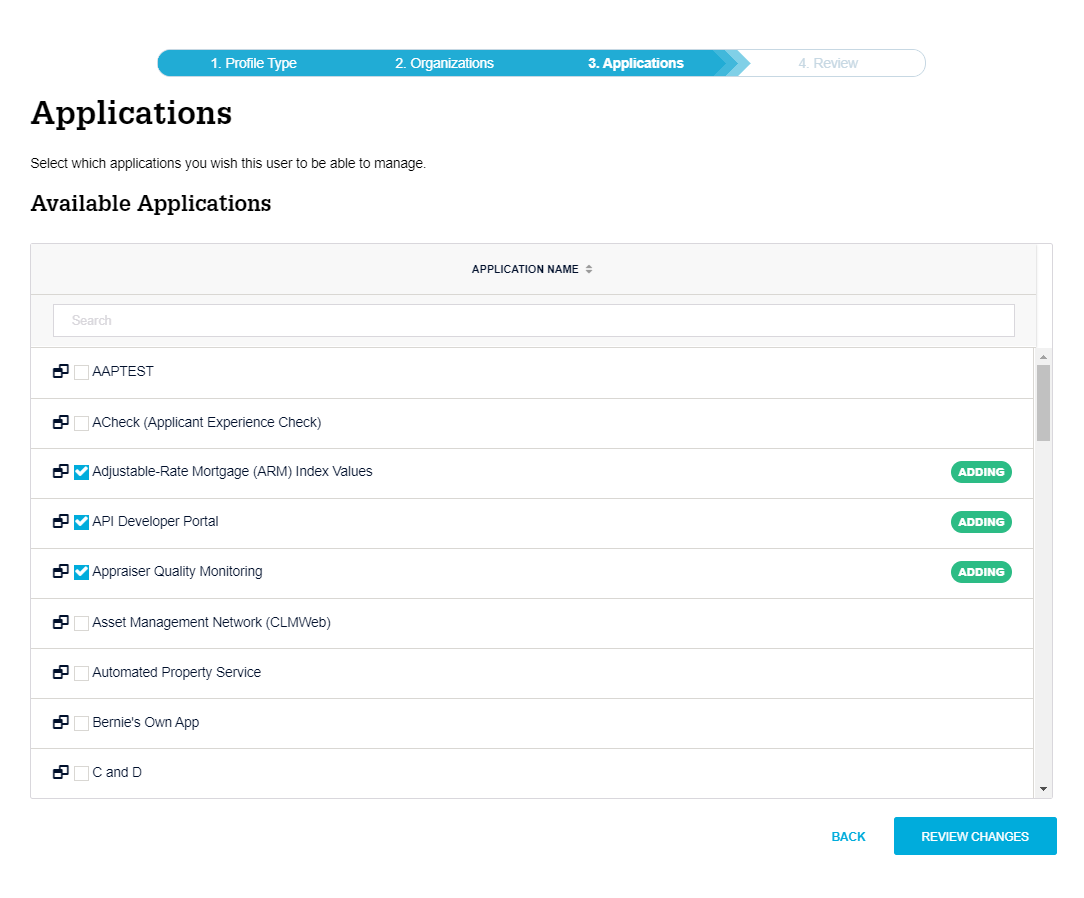
Note: There may be no applications listed on the Applications page. For an application to be listed, it must first be assigned to the user group.
d. Review the legal language and enter an electronic signature. Click Request Profile Update to complete User Administrator registration.
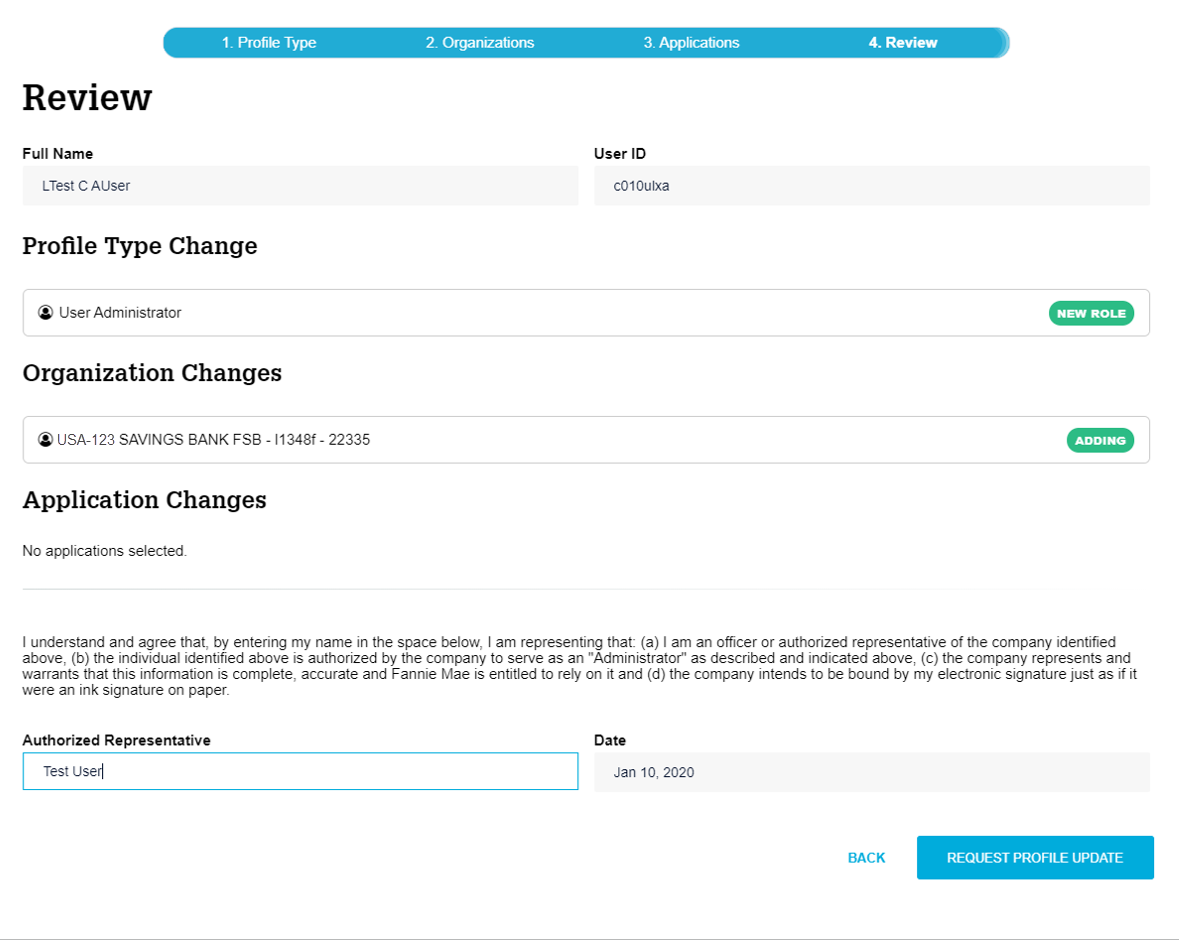
-
Remove Administrator Role
- To remove a role from a User, select Remove Role and click continue.
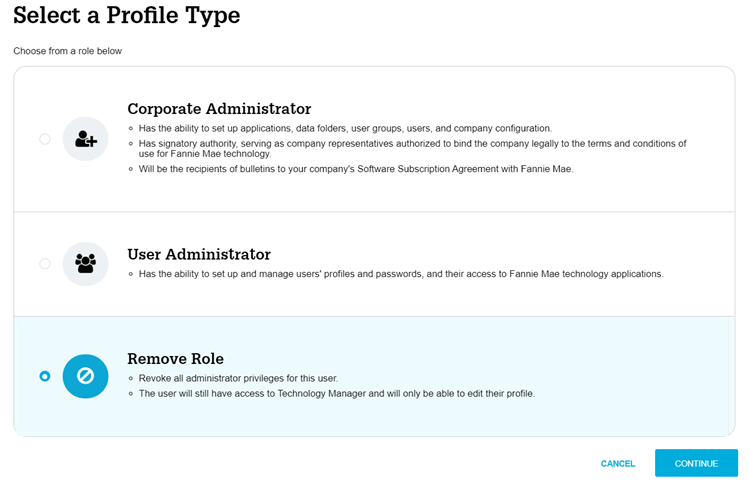
- Review the changes and legal language. Enter an electronic signature. Click Request Profile Update to complete the request.
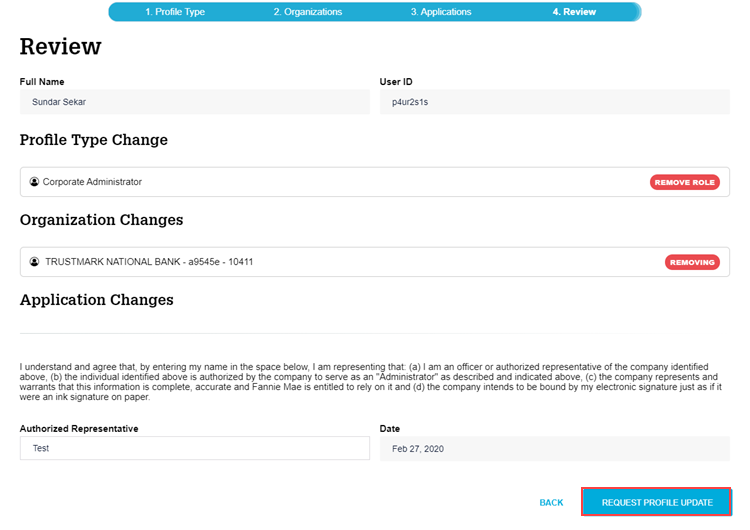
- To remove a role from a User, select Remove Role and click continue.
What to Expect Next
-
The Requester will receive an initial confirmation E-mail with the submitted information.
- Allow up to 30 minutes for the request to be processed.
For further assistance contact the Technology Support Center at 800-2FANNIE (232-6643), or your Fannie Mae representative.