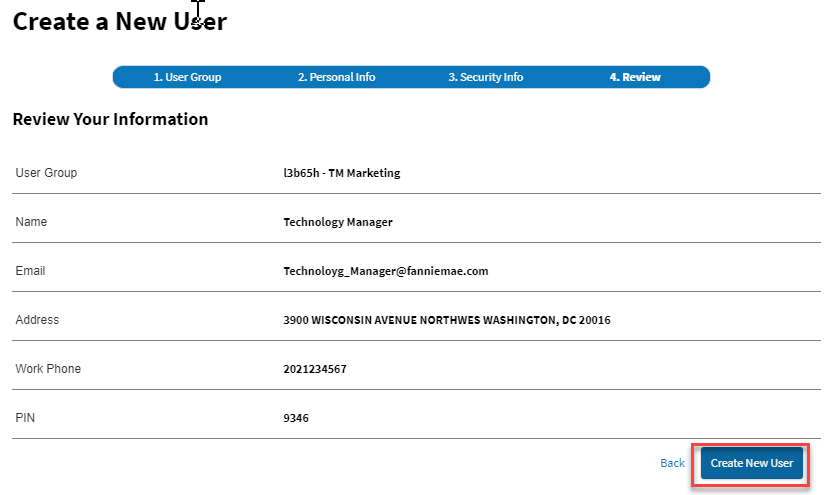My web
Create a New User
![]()
Note: The Technology Manager Virtual Assistant can walk you through the end-to-end process for creating up to five new users at once and for granting application access. Using the Virtual Assistant, you can also duplicate a list of applications to which one user has access in another user's profile and grant that user access to the same set of applications.
This job aid explains how to create a new user of Fannie Mae Technology applications and assign the user to a user group using the traditional Technology Manager process. After completing this procedure, you will need to grant the user access to at least one application.
- From the dashboard, click the Create New User link.
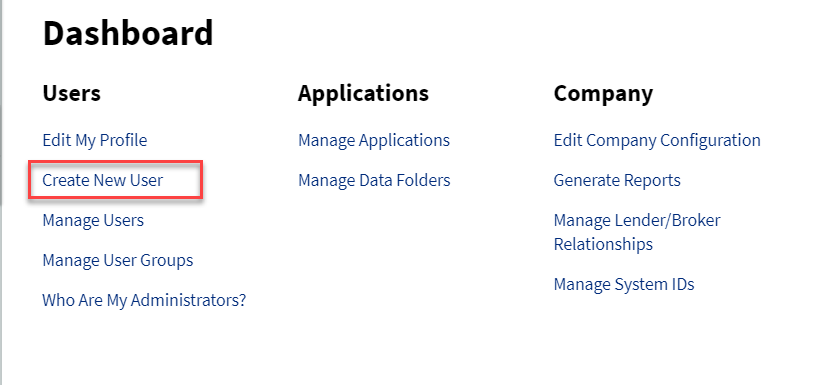
- The Select User Group screen appears, displaying a list of user group IDs and associated names. Navigate the list using the controls at the bottom of the screen. You can filter the list using the Search fields. Click a row to select a user group.
- The Personal Information screen appears with some fields populated. Complete the remaining required fields (i.e., First and Last Name, Work Phone and Email), then click NEXT.
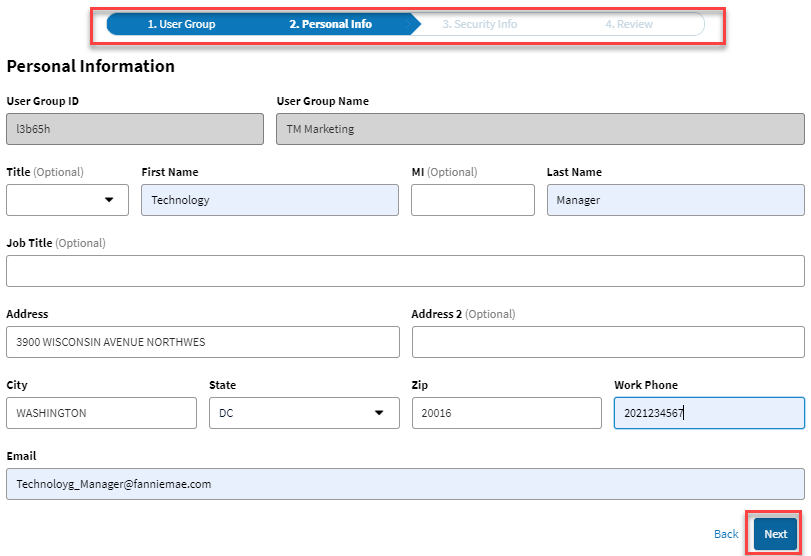
Note: Notice the steps required to Create a New User are shown in the workflow bar at the top of the screen.
- The Security Information screen appears. Enter the 4-digit PIN.
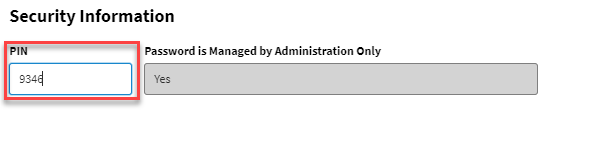
- Your company configuration determines how user passwords are administered. The Password is Managed by Administrator Only field reflects the password administration settings.

Note: If the Password Managed by Admin Only flag is set to Yes, then the email will be sent to the Administrator.
Click Next.
The Review Your Information screen appears. If the information is correct, then click CREATE NEW USER to save.
- Click Back if you need to edit information.