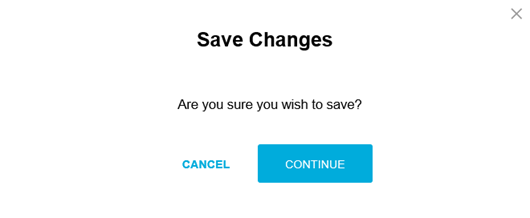My web
Grant a User Access to an Application
![]()
Note: The Technology Manager Virtual Assistant can walk you through the end-to-end process for creating up to five new users at once and for granting application access. Using the Virtual Assistant, you can also duplicate a list of applications to which one user has access in another user's profile and grant that user access to the same set of applications.
This job aid explains how to enable a user's access to a specific Fannie Mae Technology application using the traditional Technology Manager process.
Note: For the User Administrator role, a dashboard that shows different options will appear.
- From the dashboard, click the Manage Users link.
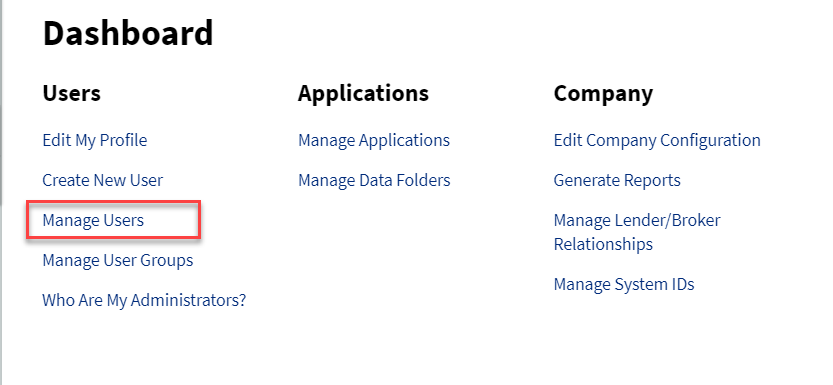
- The Manage Users screen appears. Enter the desired search criteria and search value, then click SEARCH.
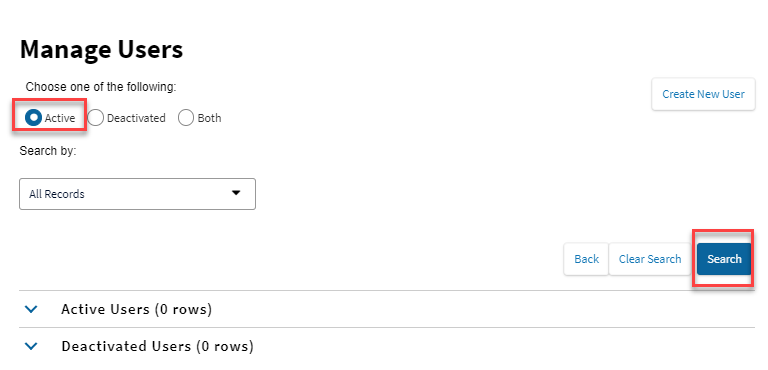
- Depending on the search terms used, multiple users may be found. The number of records found appears above the list. Select the desired user record.
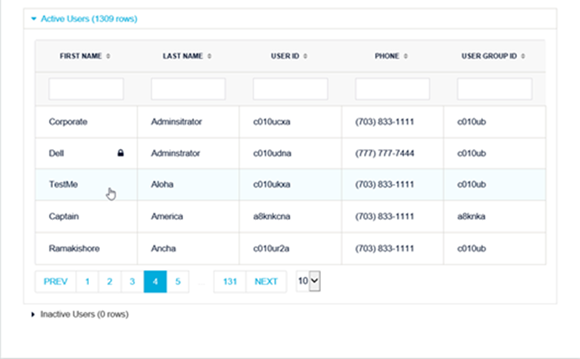
- Profile Information for the selected user appears. Click the Available Applications tab. A list of available applications appears.
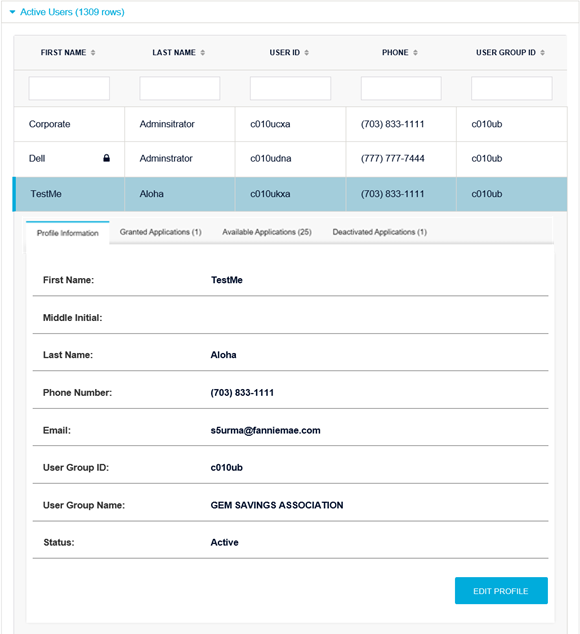
- Select the application you want to assign to the user, then click MANAGE ACCESS.
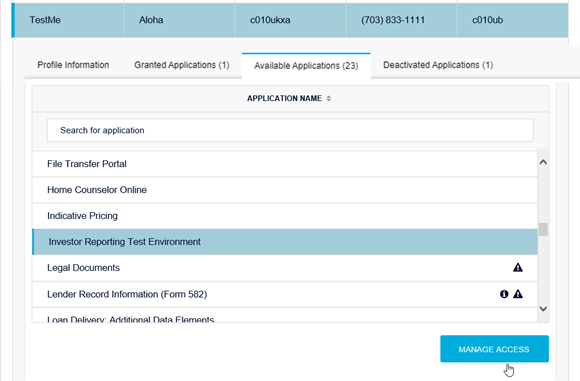
- The Set Up User Access screen appears. In the Roles section, select the role(s) you want to assign to the user, then click the
 Add Arrow button.
Add Arrow button.
Note: If the Roles section does not appear on the screen, you can proceed to the next step.
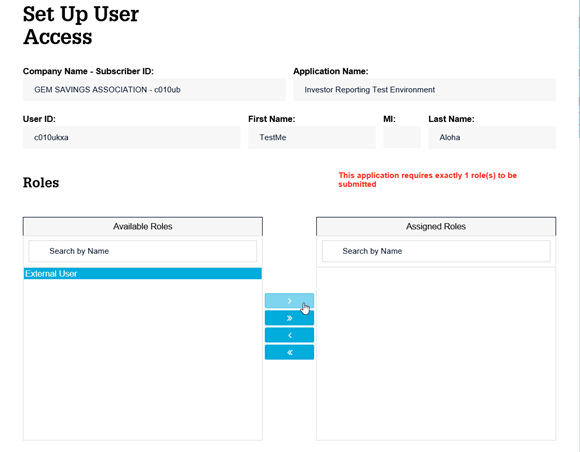
- In the Data Folder section, select which data folder(s) the user will be able to access, then click the
 Add Arrow button.
Add Arrow button.
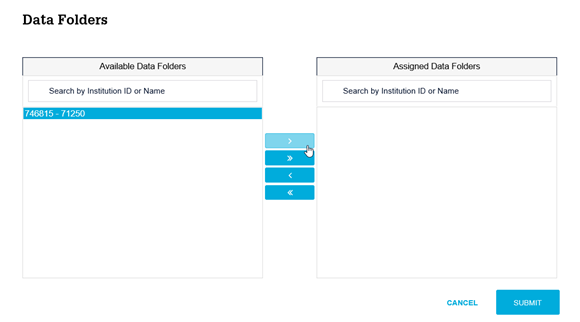
- Click SUBMIT.
- A confirmation window appears. Click CONTINUE to save your changes.