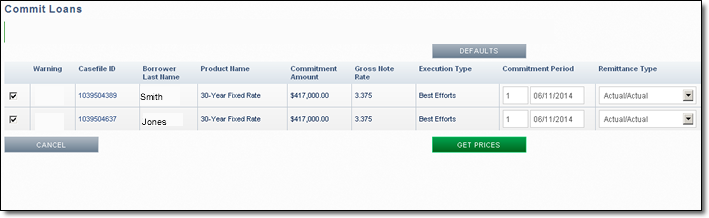My web
Overview of Best Efforts Loans
![]()
You can import one loan, or multiple loans, or add a loan directly to your Eligible Loans pipeline in the Pricing & Execution–Whole Loan ® (PE-Whole Loan) application without immediately making a best efforts commitment. The Eligible Loans screen organizes detailed information about your Eligible Loans Pipeline in one view. From your Eligible Loans pipeline, you can then commit one or multiple loans at once.
Overview
You can access the Eligible Loan screen from the function menu on the left of the application.
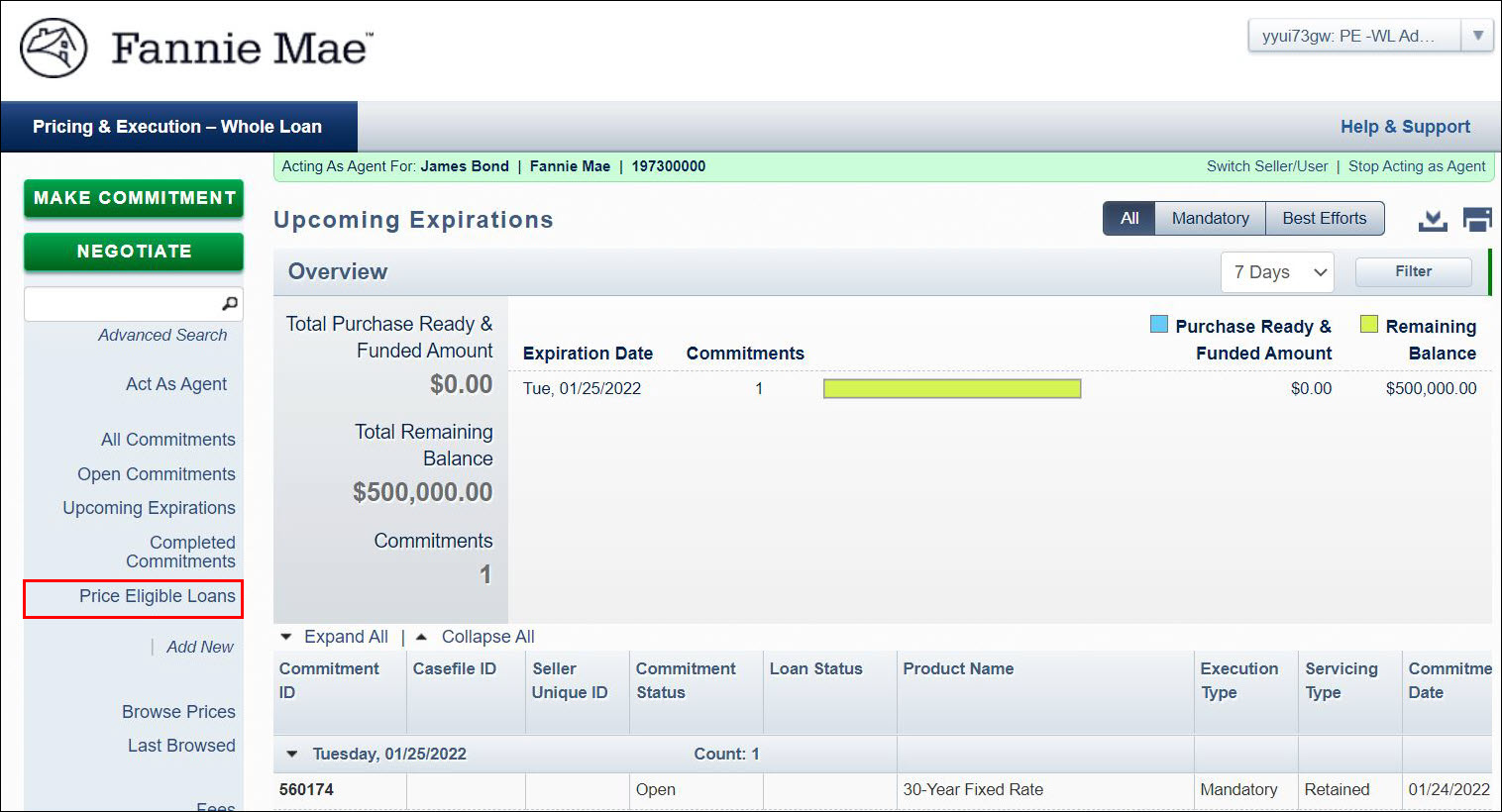
On this screen you can:
-
Import a single loan or multiple loans via the Import Loans feature
-
Add a loan to the Eligible Loans pipeline or commit that loan immediately
-
Commit a single loan or multiple eligible loans that have been previously saved or imported to your Eligible Loans pipeline
The Eligible Loans screen has two sections: an overview and a list
of loans eligible for best efforts committing.
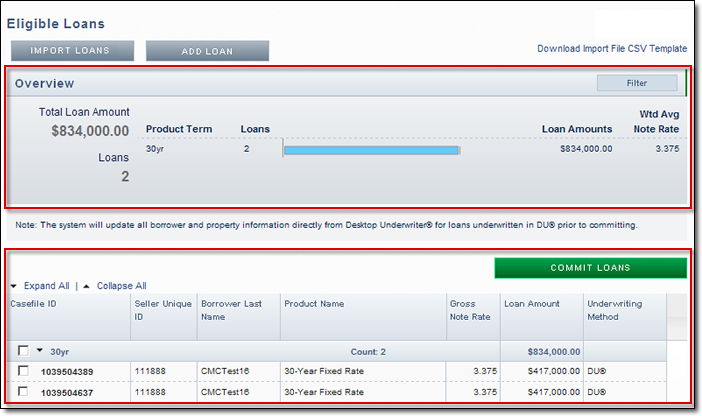
Overview Section
The Overview section prominently displays a graphical and numerical summary of the eligible loans that are ready to commit.
-
To view loans that had previously been added to your Eligible Loans pipeline that meet specific criteria, click Filter to the right of screen.
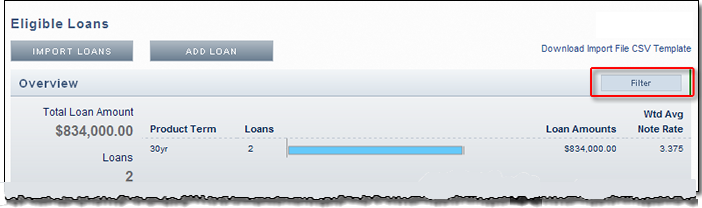
-
Complete the field(s) for the applicable criteria (for example, Casefile ID or Borrower Last Name), and then click Apply Filter. Only eligible loans meeting the requested criteria should appear in the pipeline grid below the Overview section.
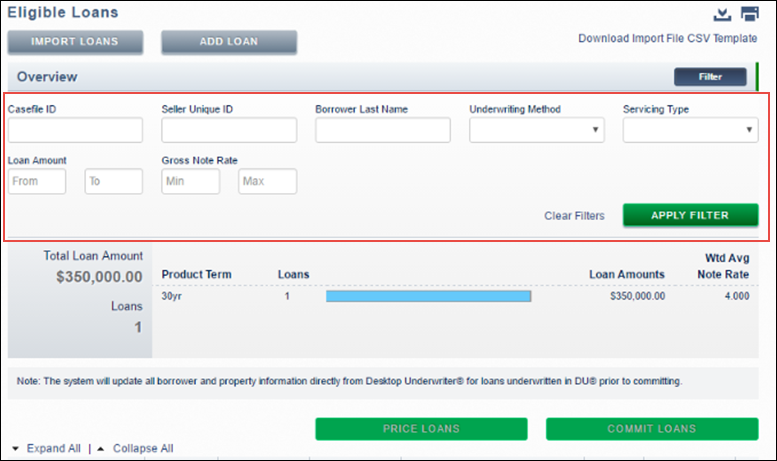
-
Click Clear Filters to clear the criteria you entered. Click Filter again to collapse this section of the screen.
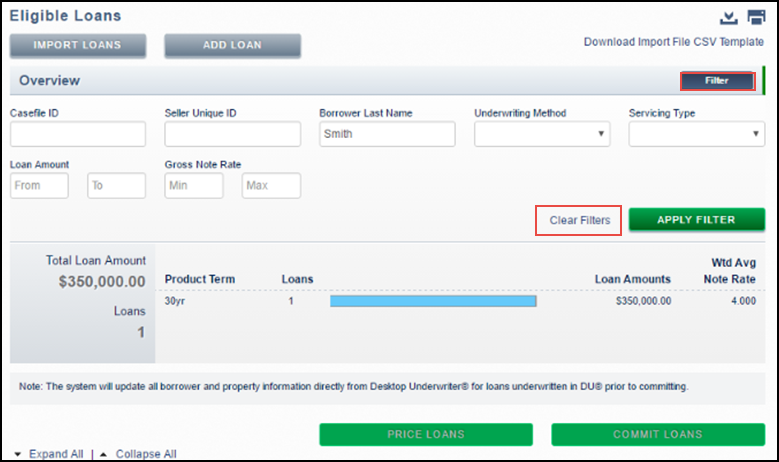
Eligible Loan Detail Section
The lower section of the screen displays information for each loan sorted by product term. The Expand All | Collapse All links can be used to expand or collapse all of the details of each activity item at one time. To expand or collapse the groupings, click the up or down arrows next to the product term headings. Click on a column name to sort the list of loans within the groupings by terms.
-
Click the Casefile ID, which appears in the first field of each row, to view or modify additional details regarding a specific loan saved to the Eligible Loans pipeline.
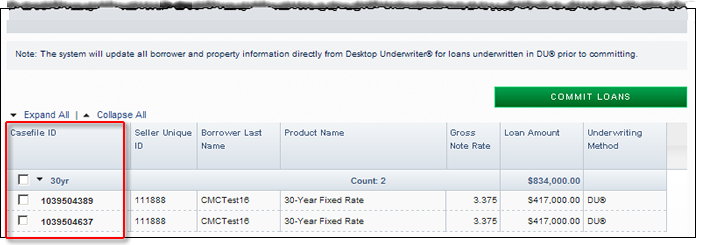
The Modify Eligible Loan screen appears. For more details, see the Modifying an Eligible Loan for Best Efforts Committing job aid job aid. -
Click the check box next to the desired loan(s) to commit any of the loans saved to your Eligible Loans pipeline.
-
Click the check box next to the product heading to select all the loans under a specific term.
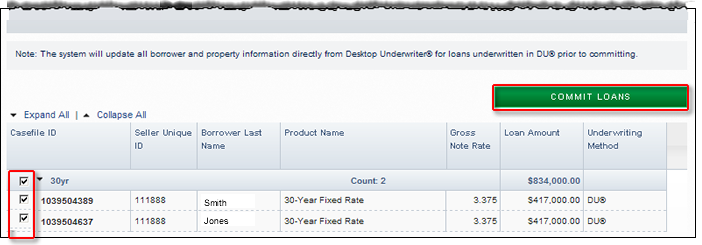
-
Click Commit Loans.
The Commit Loans screen opens with the loans you selected. For more information on committing a best efforts, see the Committing Loans for Best Efforts job aid.