My web
Modifying Eligible Loans for a Best Efforts Commitment
![]()
Introduction
You can modify your loan data for an already entered or imported eligible loan at any time prior to committing on a Best Efforts basis. You can access the Modify Eligible Loan screen by clicking on any of the following:
-
Warning icon from the Commit Loans screen, and then click Modify
-
Casefile ID hyperlink from the Commit Loans screen
-
Casefile ID hyperlink from the Eligible Loans pipeline
Follow the steps to modify a best efforts eligible loan:
-
If applicable, review any error messages in red or warning message represented by a yellow box that appear at the top of the Modify Eligible Loan screen. If you do not have any error messages in red or warning message within a yellow dialogue box, proceed to Step 3.
Any error messages in red will prevent you from committing a particular loan until such time that the error(s) have been resolved. -
Click on the arrow next to the Warning Message for more details on either potential duplicate commitments or duplicate loans in your eligible loans pipeline, as well as any key data mismatches between PE – Whole Loan and Desktop Underwriter® (DU®), when committing a Casefile ID underwritten in DU.
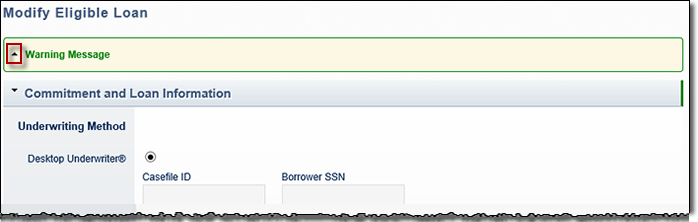
If applicable, within the expanded Warning Message dialogue box you have the option to update the loan information data that you previously entered prior to committing with the data from DU. To do so, click Update to the right of each field as indicated or click the Update All to DU® Values button. You may also choose to proceed with committing or saving the loan information as entered in PE – Whole Loan by scrolling to the bottom of the page.
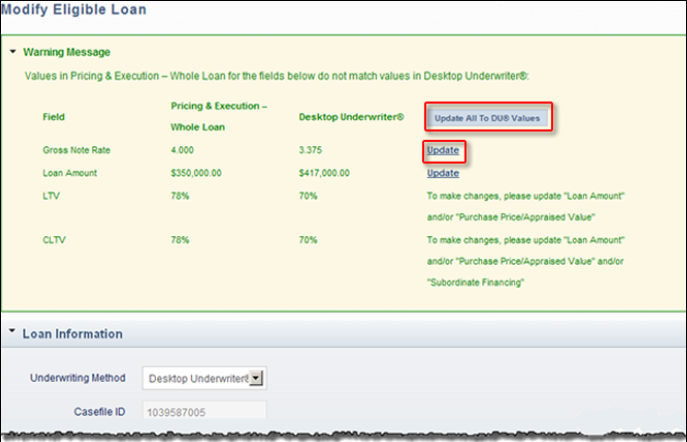
Note: If any of your committing data in PE – Whole Loan differs from the information in DU, be sure and update DU prior to delivery.
-
Click the arrow next to each section heading to expand or collapse the individual sections.
-
In the Commitment and Loan Information section, all fields are editable from this screen except, Credit Score, LTV and CLTV.
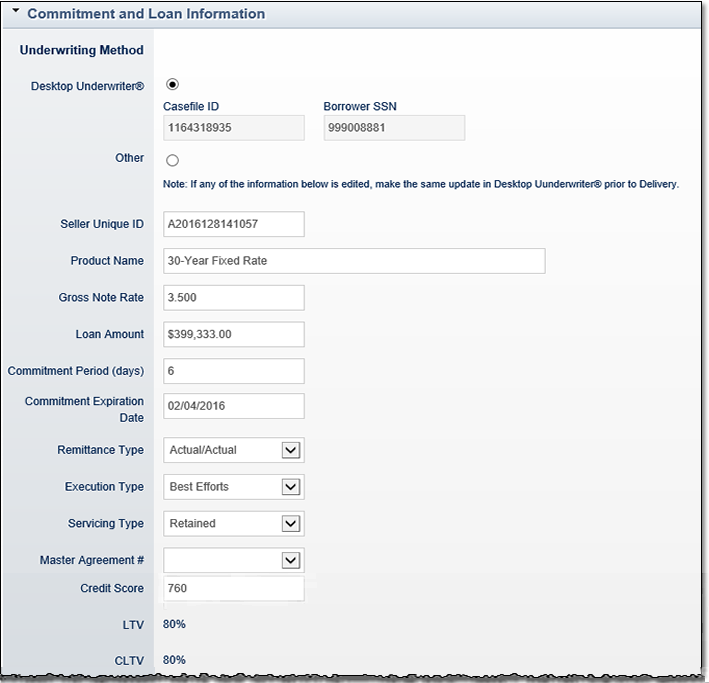
-
Review your Borrower and Subject Property information. The system will update all borrower and subject property information directly from Desktop Underwriter for loans underwritten in DU prior to committing. If any of the borrower and property information is incorrect or incomplete, you should update the data in DU before committing the loan for best efforts.
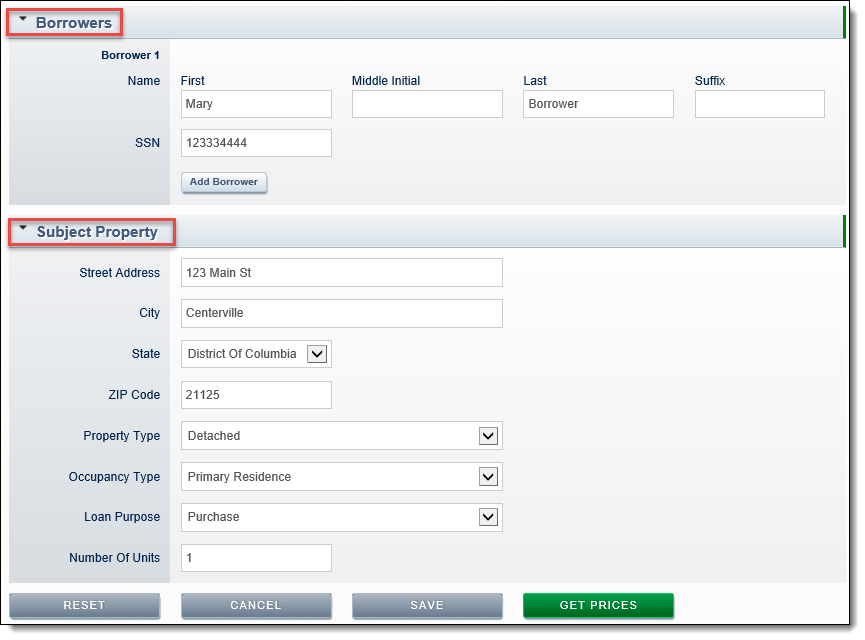
Note: Pre-qualification loans are not eligible for committing. A commitment requires a specified property address in order to commit a loan for sale to Fannie Mae. Be sure to check your subject property information pulled in from DU for a valid property address prior to committing.
The Modify Eligible Loan screen offers you four options using the buttons at the bottom of the screen:
-
-
Reset - Restore all fields to their previously saved values and remain on the Modify Eligible Loan screen until you navigate away.
-
Cancel - To return to the previous screen without making any changes.
-
Save - To save your changes and return to the Eligible Loans screen.
-
Get Prices - After making the necessary changes to the eligible loan information, the application proceeds to the Sell Loans: Commitment Price screen to continue with the commitment process. For more information, see the Committing Loans for Best Efforts job aid.
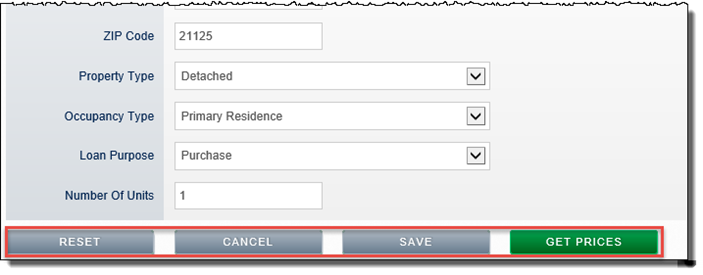 .
.
-