My web
Viewing Your Upcoming Expirations Commitments Pipelines
![]()
In the Pricing & Execution - Whole Loan® (PE – Whole Loan) application, the Upcoming Expirations pipeline view lists all Open commitments approaching expiration.
Follow the steps to view the commitments with upcoming expirations in your pipeline:
-
Click Upcoming Expirations pipeline view listed heading in the function menu at the left of the screen. The Upcoming Expirations screen appears.
-
Click All, Mandatory, or Best Efforts toggle at the upper right of the screen to select the execution type(s) of the commitments you want to view. The Upcoming Expirations screen has two sections: an overview and a listing of commitments.
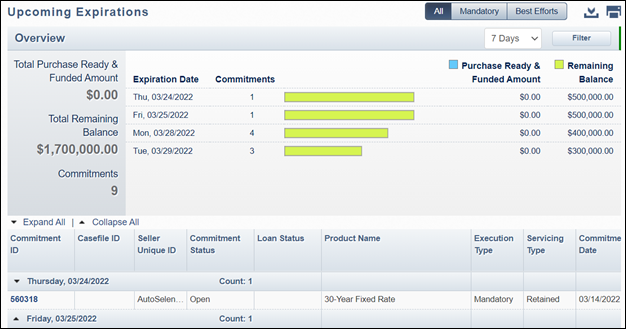
Upcoming Expirations Overview Section
The Overview section prominently displays a graphical and numerical summary of your commitment data, further sorted by commitment expiration date. By default, the screen displays commitments scheduled to expire in seven calendar days.
-
Click the drop-down list, which is defaulted to 7 Days, and select one of the day options to view the same data for commitments expiring today or in 3, 14, or 30 Days.
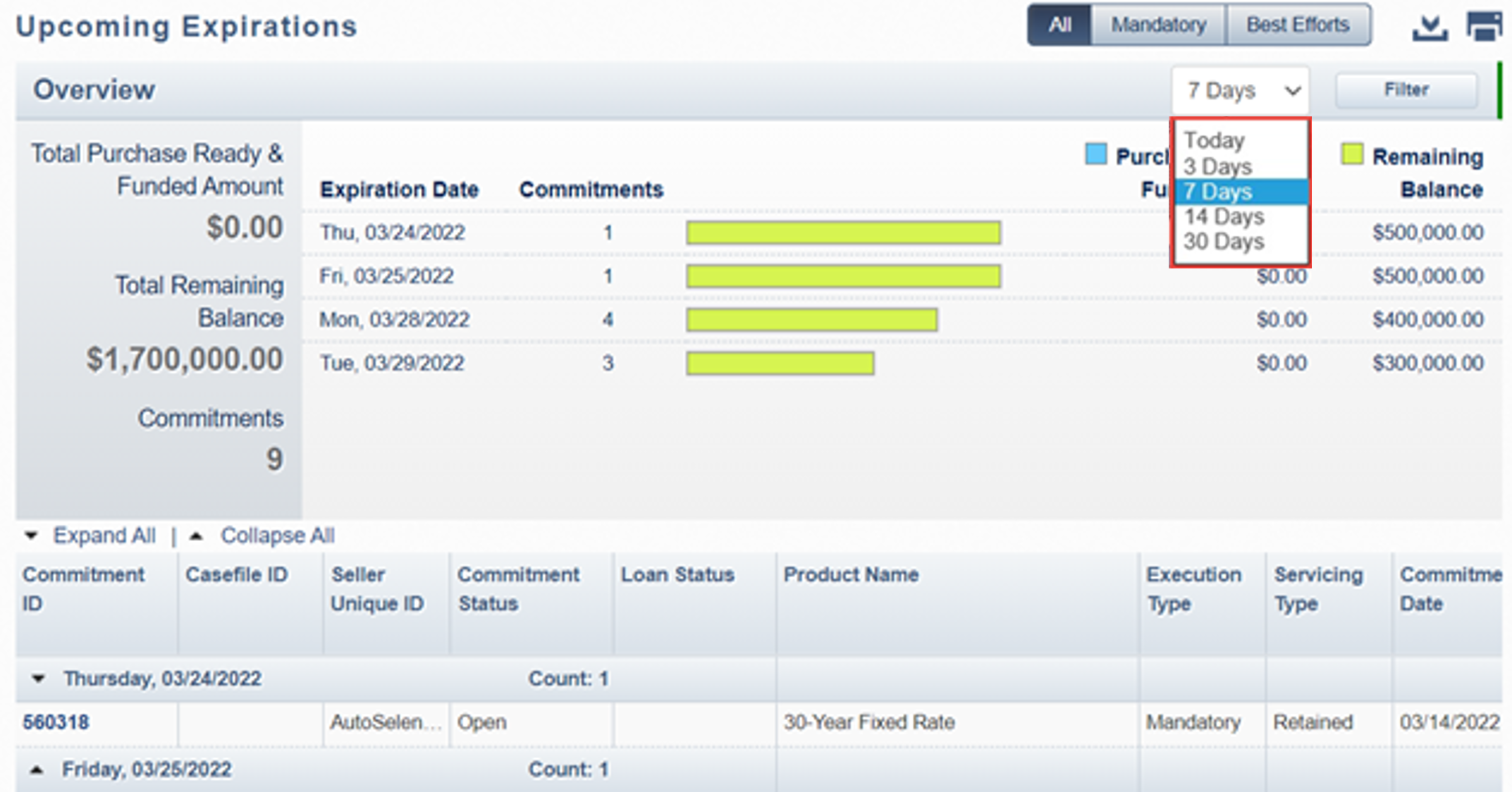
-
Click Filter on the right of the screen to view commitments meeting more specific criteria. Complete the field(s) for the applicable criteria (for example, a range of commitment dates or minimum pass-through rates).
-
Then, click Apply Filter. Only commitments meeting the requested criteria should appear. Your filter criteria will apply to the overview graphical and numerical summary as well as the list of commitments in the grid below.
-
Select Clear Filters to clear the criteria you entered.
-
Click Filter again to collapse this section the screen.
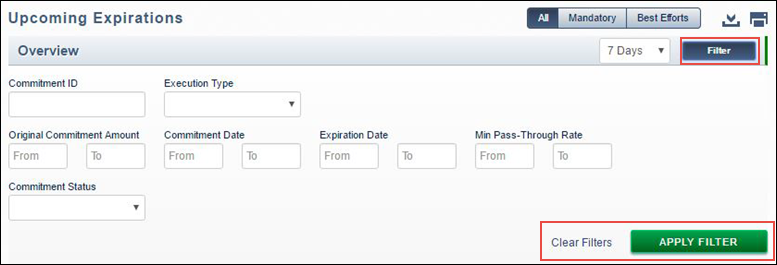
Note: The Clear Filters function will clear previously entered data in the expanded Filter section. However, if you have already applied a filter in this session, the list of commitments in the results grid below will not update or clear until you enter your new criteria and/or click the Apply Filter button again.
Upcoming Expirations List of Commitment Section
The lower section of the screen displays commitment details for each commitment sorted by the criteria you selected.
-
Click the up or down arrows next to the list headings or the Expand All | Collapse All links to expand or collapse the lists.
-
Move the bottom scroll bar to view column headings with information about each commitment.
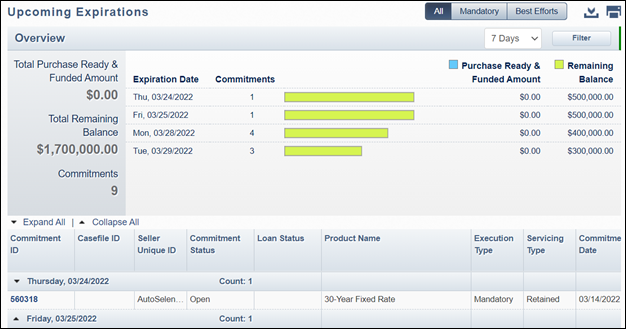
-
Click the Commitment ID to select a specific commitment, which appears in the first column of each row. The Commitment Details window opens.
Note: The Commitment Details window allows you to access all of the commitment information and any functions you may want to perform for that commitment. Depending on the status of the commitment and the execution type, your options may include pair-off, over-delivery, extension, fallout, or modify.
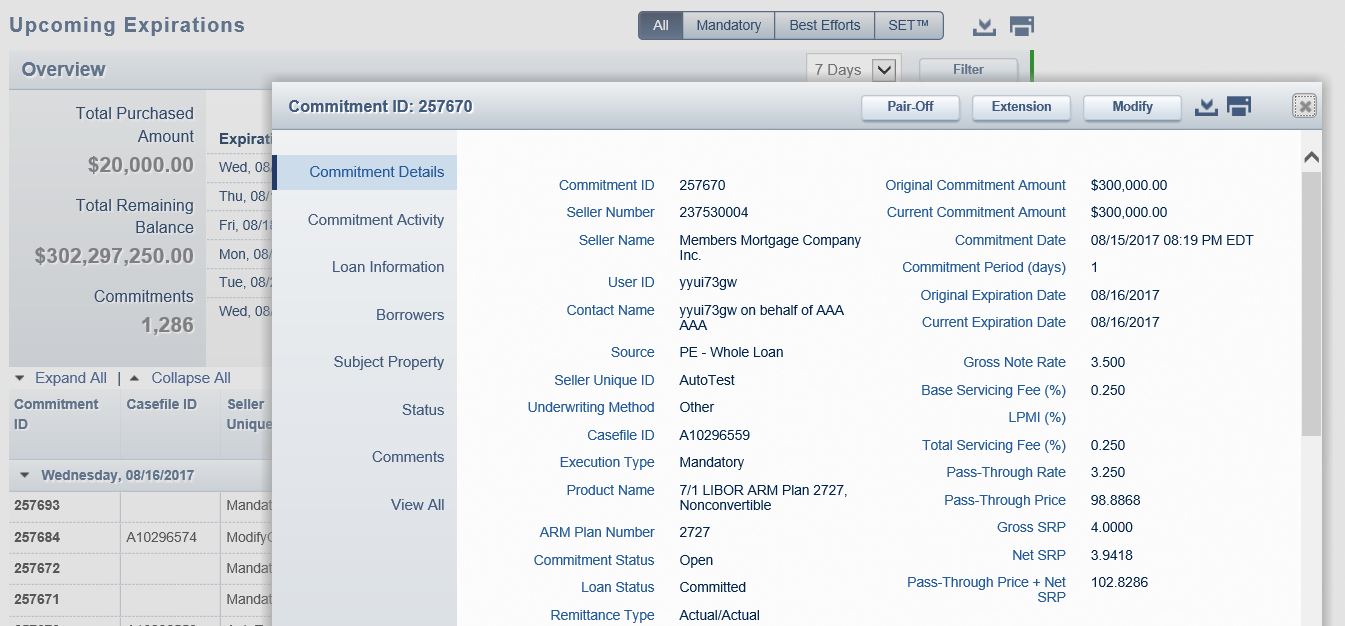
For more information, see the Viewing Mandatory Commitment Details, Viewing Best Efforts Commitment Details, and all Managing Mandatory
Commitments and Managing Best Efforts Commitments job aids.
-
To export an Upcoming Expiration pipeline screen to a comma-delimited (.csv) file, click the Export icon
 at the upper right of your screen.
at the upper right of your screen.
-
To print the Upcoming Expiration pipeline screen, click the Print icon
 at the upper
right of your screen.
at the upper
right of your screen.