My web
Viewing Your Open Commitments Pipelines
![]()
In The Pricing & Execution - Whole Loan ® (PE – Whole Loan) application, the Open Commitments pipeline view lists all commitments in Open or Satisfied status.
Follow the steps to view the open commitments in your pipeline:
-
Click Open Commitments pipeline view listed in the function menu at the left of the screen. The Open Commitments screen appears.
-
Click All, Mandatory, or Best Efforts toggle at the upper right of the screen to select the execution type(s) of the commitments you want to view. The Open Commitments screen has two sections: an overview and a listing of commitments.
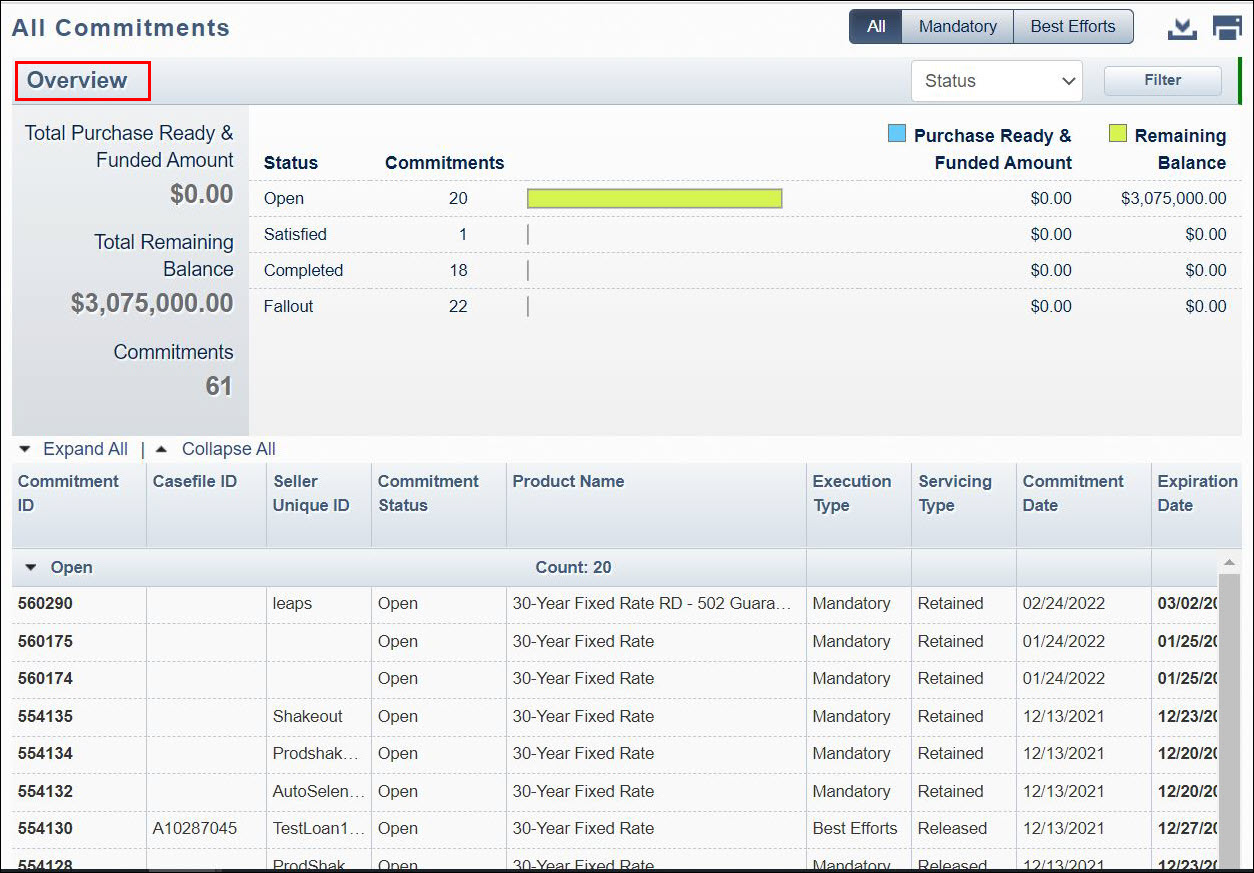
Open Commitments Overview Section
The Overview section prominently displays a graphical and numerical summary of your commitment data, further sorted by product name. Product is the default, but sorting by Status or Execution Type is also available.
-
Click the drop-down list which is defaulted to Product and select the desired option to view the same data sorted by status or execution type.
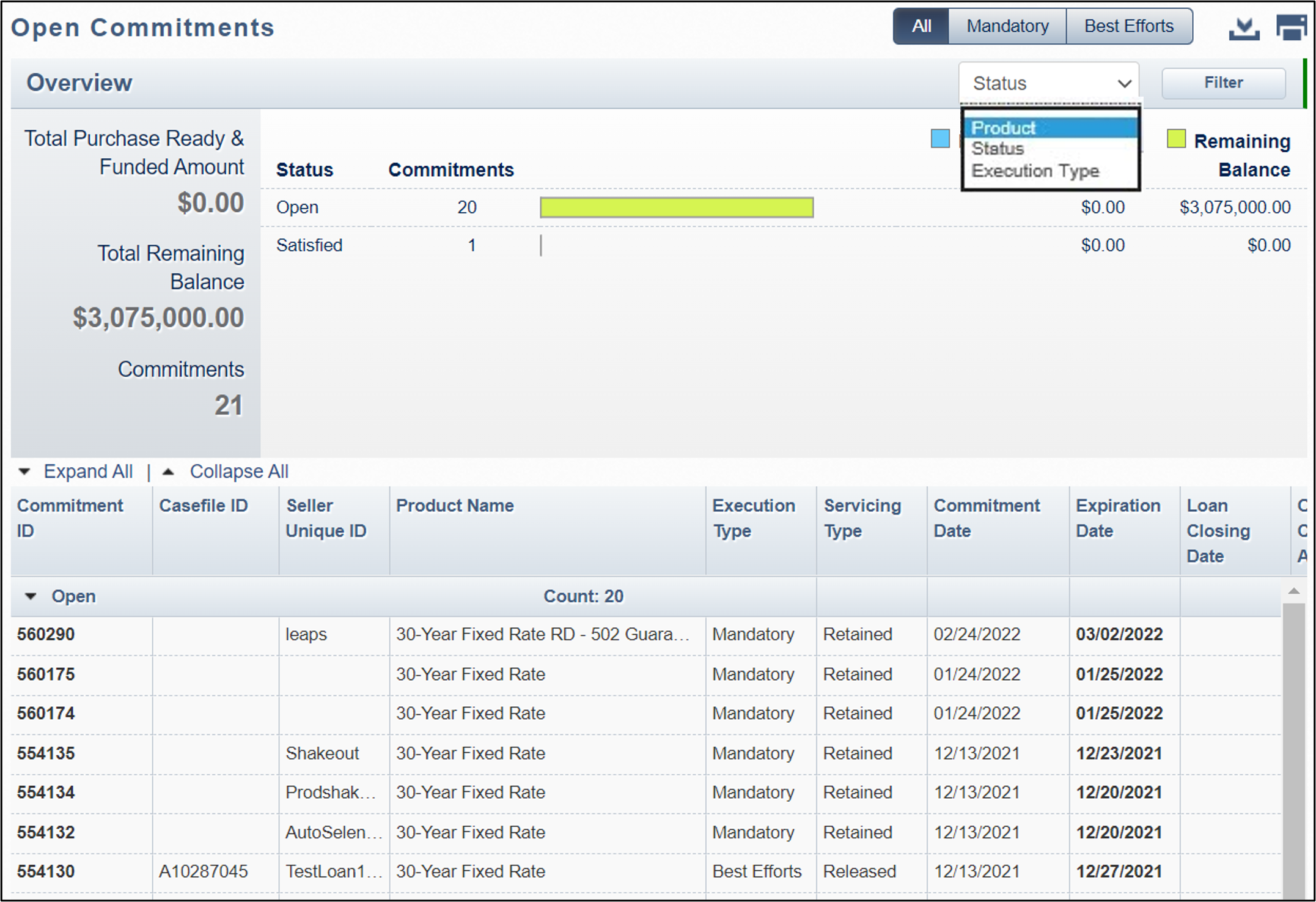
-
Click the Filter button on the top right to view commitments meeting more specific criteria. Complete the field(s) for the applicable criteria, for example, a range of expiration dates or minimum pass-through rates.
-
Then, click Apply Filter. Your filter criteria will apply to the overview graphical and numerical summary as well as the list of commitments in the grid below.
Only commitments meeting the requested criteria should appear. -
Click Clear Filters to clear the criteria you entered.
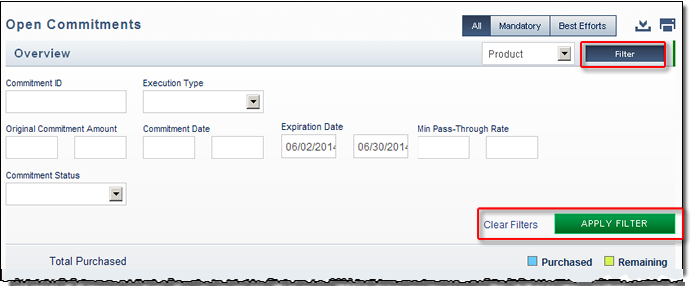
Note. The Clear Filters function will clear previously entered data in the expanded Filter section. However, if you have already applied a filter in this session, the list of commitments in the results grid below will not update or clear until you enter your new criteria and/or click the Apply Filter button again.
-
Click Filter again to collapse this section of the screen.
Open Commitments List of Commitments Section
The lower section of the screen displays commitment detail for each commitment sorted by the criteria you selected.
-
Click the up or down arrows next to the list headings or the Expand All | Collapse All links to expand or collapse the lists.
-
To view the details of a commitment, click the Commitment ID, which appears in the first column of each row. The Commitment Details window opens.
Note: The Commitment Details window allows you to access all of the commitment information and any functions you may want to perform for that commitment. Depending on the status of the commitment and the execution type, your options may include pair-off, over-delivery, extension, fallout, or modify.
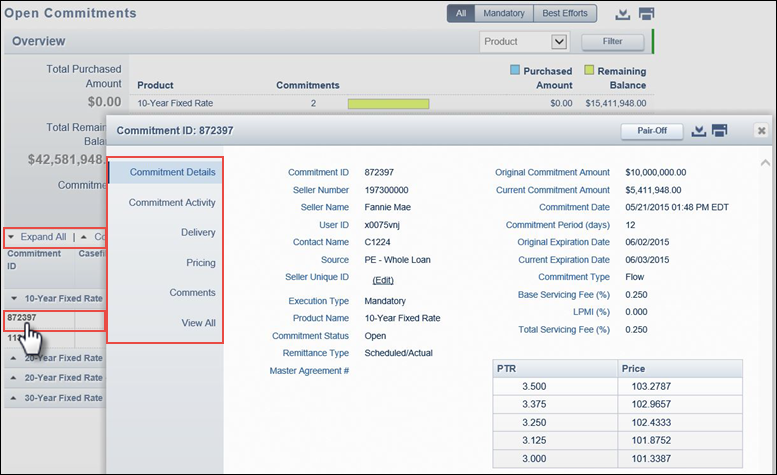
For more information, see the Viewing Mandatory Commitment Details, Viewing Best Efforts Commitment Details, and all Managing Mandatory
Commitments and Managing Best Efforts Commitments job aids.
-
To export the Open Commitments pipeline screen to a comma-delimited (.csv) file, click the Export icon
 at the upper right of your screen.
at the upper right of your screen. -
To print the Open Commitments pipeline screen, click the Print icon
 at the upper
right of your screen.
at the upper
right of your screen.
Note: If you want to print data only for commitments based on certain criteria, filter the data by those criteria first.