My web
Viewing Your All Commitments Pipelines
![]()
In The Pricing & Execution - Whole Loan ® (PE – Whole Loan) application, the All Commitments pipeline view lists all commitments regardless of status.
Follow the steps to view all the commitments in your pipeline:
-
Click the All Commitments pipeline view listed under Pipeline Summary in the function menu on the left. The All Commitments screen appears.
-
Click All, Mandatory, or Best Efforts toggle at the upper right of the screen to select the execution type(s) of the commitments you want to view. The All Commitments screen has two sections: an overview and a listing of commitments.
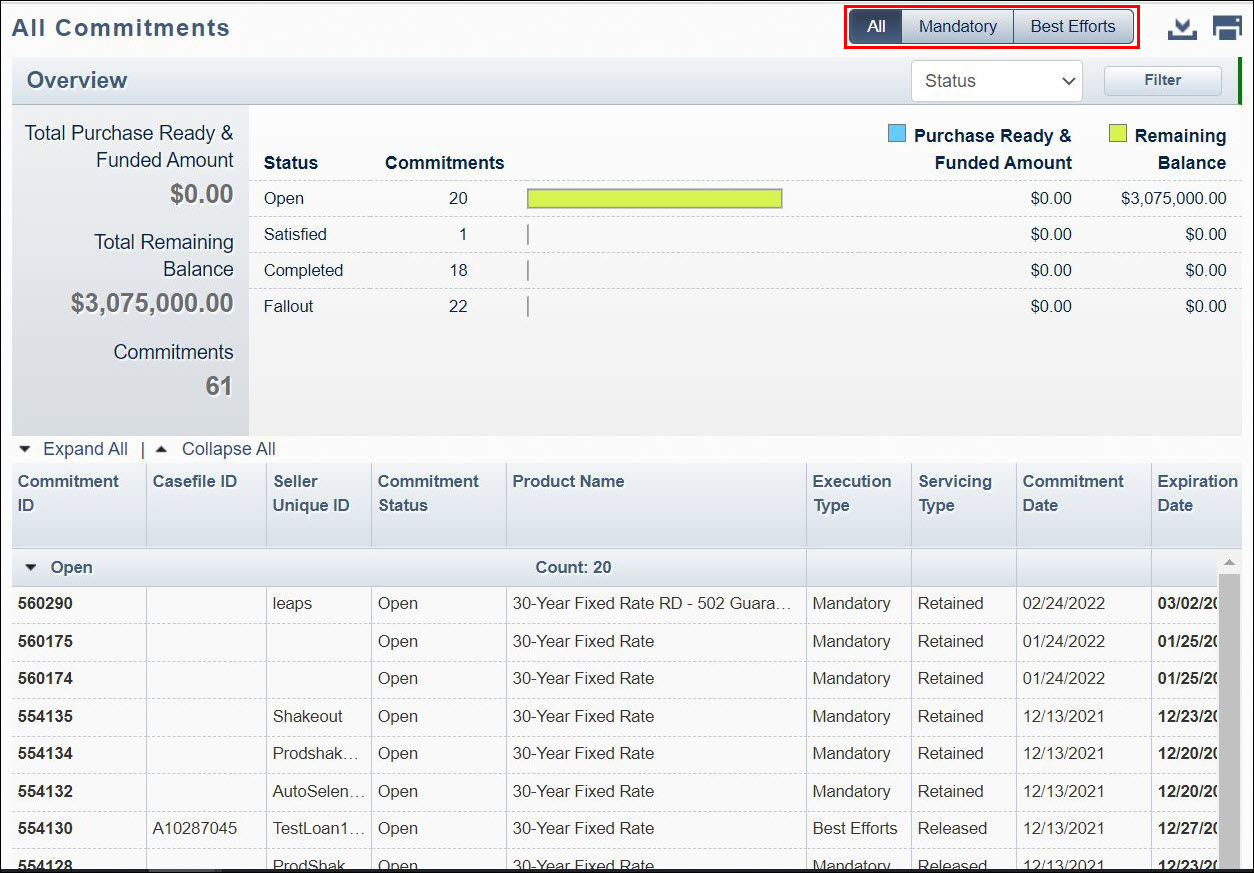
All Commitments Overview Section
The Overview section prominently displays a graphical and numerical summary of your commitment data, further sorted by commitment status (open, satisfied, completed, and fallout). Commitment Status is the default, but sorting by Product or Execution Type is also available.
-
Click the drop-down list which is defaulted to Status and select the desired option to view the same data sorted by product or execution type. The selected sort order will apply to the overview graphical and numerical summary as well as the list of commitments in the grid below.
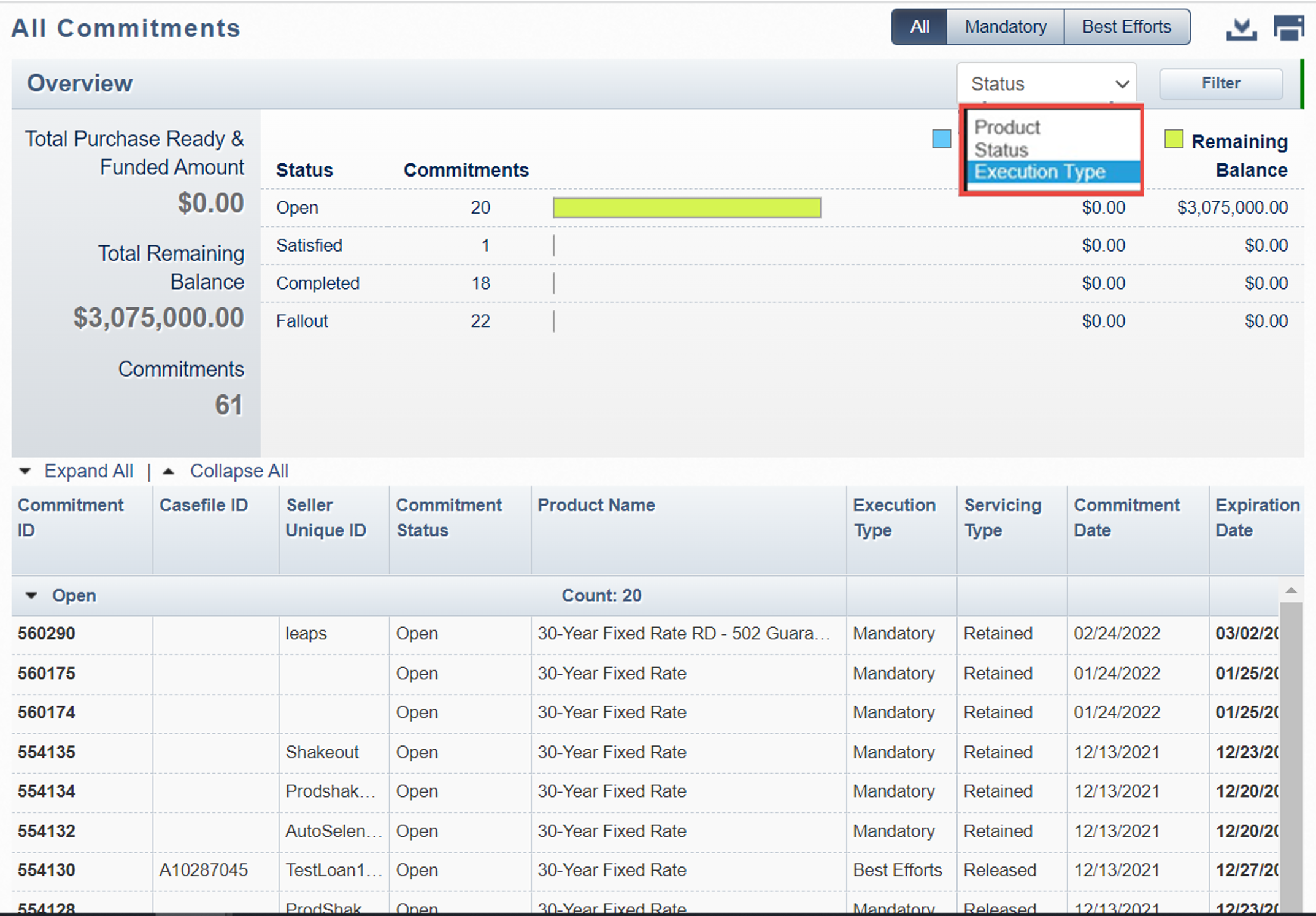
-
Click Filter at the top right of the Overview section to view commitments meeting more specific criteria. Complete the field(s) for the applicable criteria, for example, a range of expiration dates or minimum pass-through rates.
-
Click Apply Filter. Your filter criteria will apply to the overview graphical and numerical summary as well as the list of commitments in the grid below.
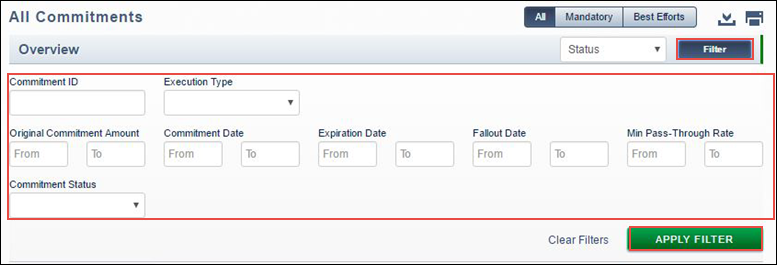
-
Click Clear Filters to clear the criteria you entered.
Note: The Clear Filters function will clear previously entered data in the expanded Filter section. However, if you have already applied a filter in this session, the list of commitments in the results grid below will not update or clear until you enter your new criteria and/or click the Apply Filter button again.
-
Click Filter again to collapse this section of the screen.
All Commitments List of Commitments Section
The lower section of the screen displays commitment details for each commitment sorted by the criteria you selected.
-
Click the up or down arrows next to the list headings or the Expand All | Collapse All links to expand or collapse the lists.
-
Move the bottom scroll bar to view column headings with information about each commitment.
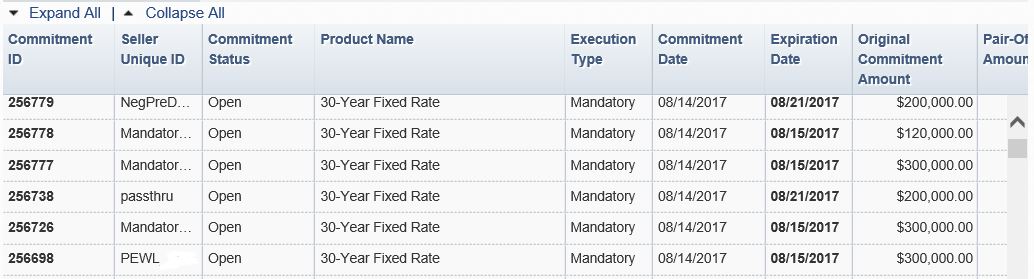
-
Click the Commitment ID, which appears in the first column of each row, to select a specific commitment. The Commitment Detail dialog box opens.
Note: The Commitment Details window allows you to access all of the commitment information and any functions you may want to perform for that commitment. Depending on the status of the commitment and the execution type, your options may include pair-off, over-delivery, extension, fallout, or modify.
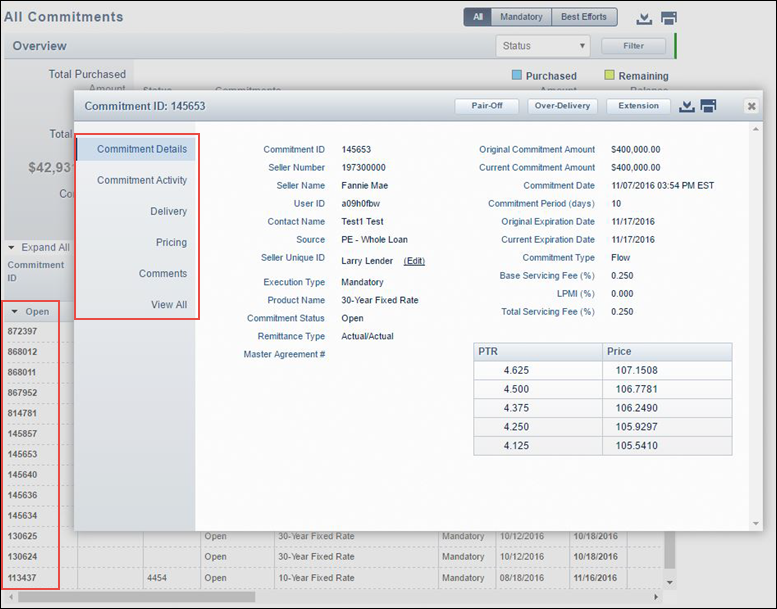
For more information on the Commitment Details window, see the Viewing Mandatory Commitment Details, Viewing Best Efforts Commitment Details, and all Managing Mandatory Commitments and Managing Best Efforts Commitments job aids. -
To export the All Commitments pipeline screen to a comma-delimited (.csv) file, click the Export icon
 at the upper right of your screen.
at the upper right of your screen. -
To print the Commitment Conformation screen, click the Print icon
 at the upper right of your screen.
at the upper right of your screen.Note: If you want to print data only for commitments based on certain criteria, filter the data by those criteria first.