My web
Importing Loans to Eligible Loans Pipeline
![]()
Introduction
You may import loans into the PE-Whole Loan application by first creating a comma-delimited (.csv) file to hold up to 200 loans or file size 2MB and then by using the Import Loan Data feature of PE-Whole Loan to bring the loans into the application for Pricing.
Follow the steps to import an eligible loan:
-
Click Eligible Loans from the function menu on the left. The Eligible Loans screen opens.
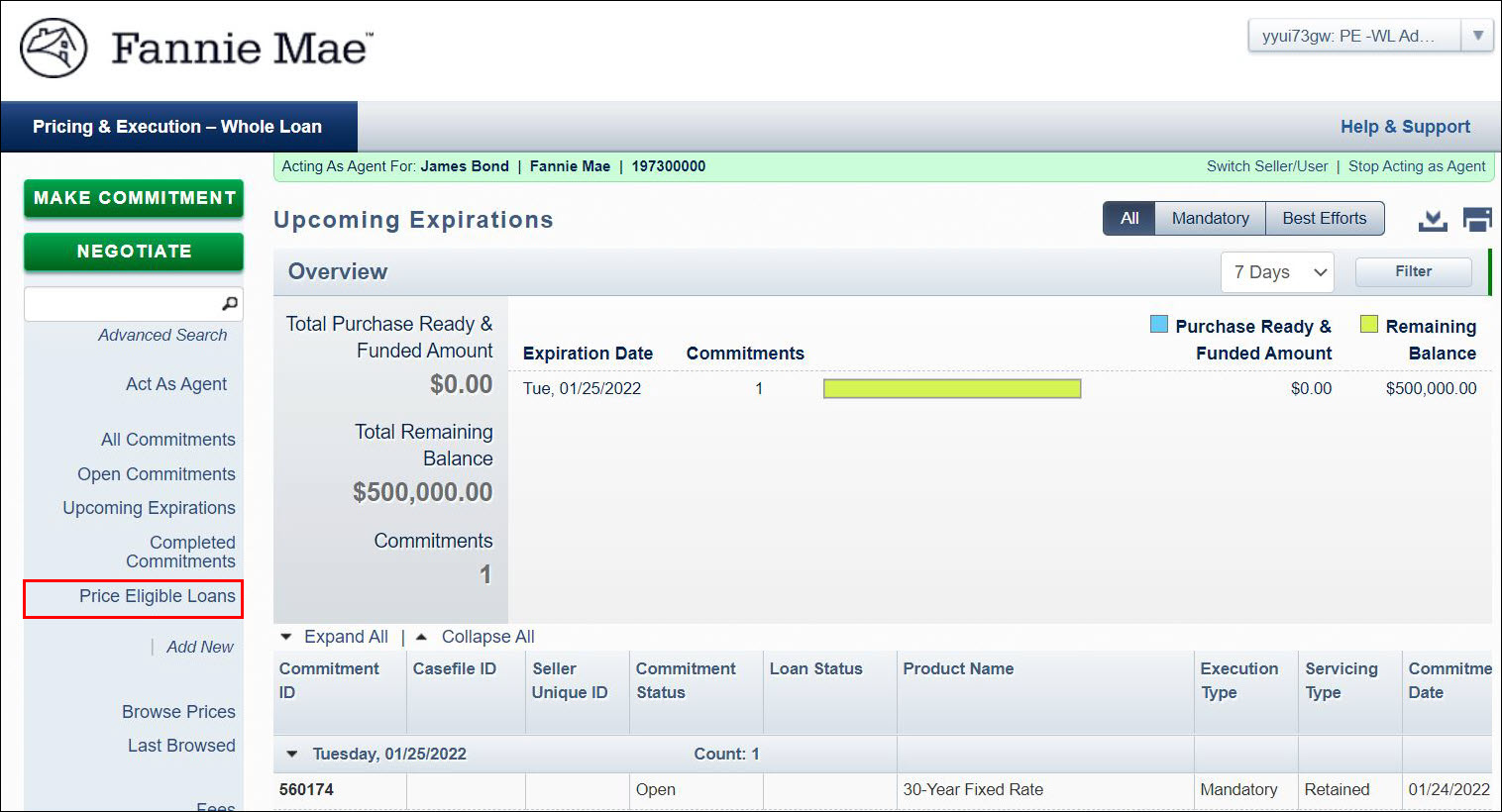
Note: If you do not already have the Import File CSV Template, click the Download link at the upper right of your screen and save the file to your computer. For details on how the file should be formatted, refer to the Best Efforts Import Specifications document on fanniemae.com/singlefamily/pricing-execution-whole-loan.
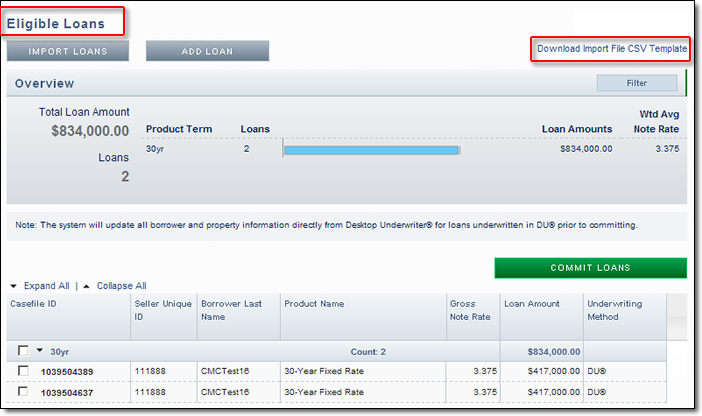
-
Click Import Loans.
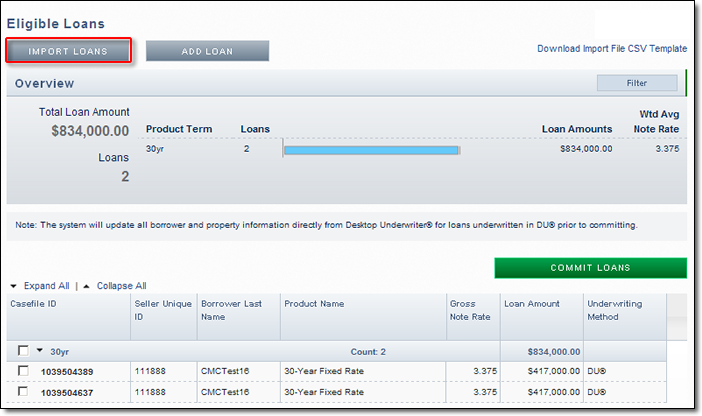
The Choose File to Upload window appears.
-
Locate and select the desired import file saved to your computer, then click Open.
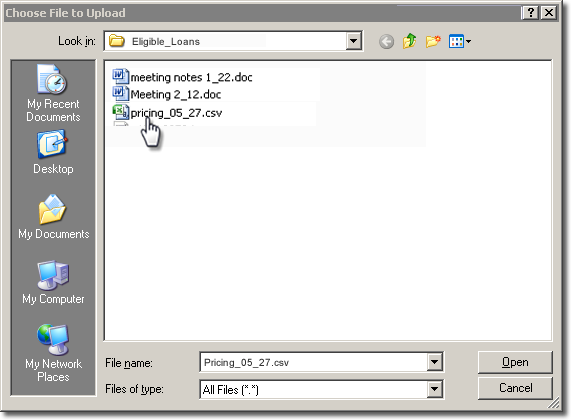
-
The Import button changes to yellow as the PE – Whole Loan application processes the import file.
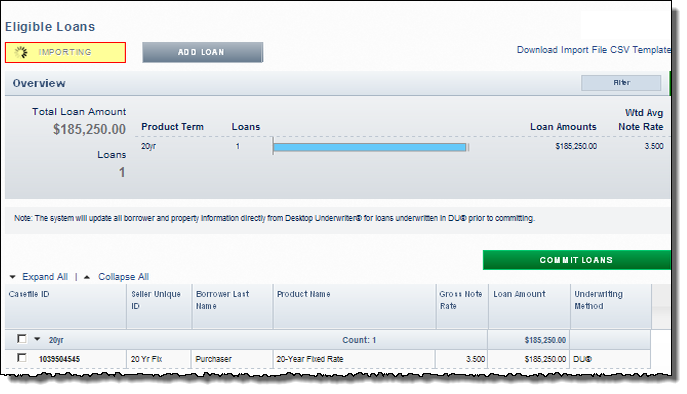
When processing is complete, a results box opens. -
Successfully imported loans are added to the list of eligible loans. If a loan is not imported successfully, the results box displays the rejected row(s) and an explanation of the rejection.
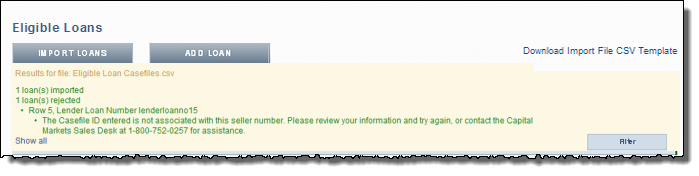
-
Click the check box next to the desired loan(s) to commit any of the successfully imported loans immediately, or click the check box next to the product heading, to select all the loans under a product heading.
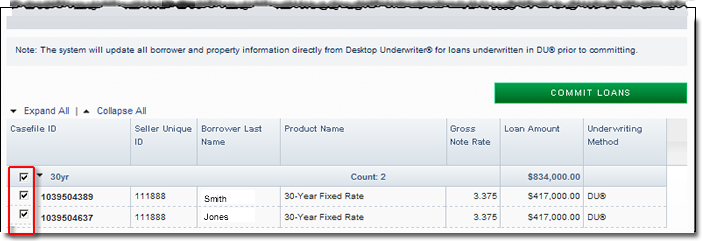
-
Click Commit Loans. The Commit Loans screen appears with the loans you selected. For more information on committing best efforts loans see the Committing Loans for Best Effort Job Aid.