My web
DU Validation Service
![]()
This document explains the specific steps for entering certain data for the Desktop Underwriter® (DU®) validation service. This document is not intended to provide detailed instructions for entering all the loan application data in DU.
Note: The DU validation service can only be used on conventional loan casefiles
To validate assets, income, and/or employment using the DU validation service you must order the vendor report from an authorized verification report vendor.
The following guidance for ordering a vendor report applies to lenders who are ready to complete the on boarding process with a vendor of their choice:
-
For most vendor reports, no set up form is required. To begin using the DU validation service, complete contracts and activation with an authorized verification report vendor. Start using the DU validation service by requesting verification reports.
-
To obtain employment and income verification report or tax transcripts obtained fromEquifax®/ TheWorkNumber® (or a report distributor who obtains the information from Equifax®) through an automated process using the lender loan number, complete and submit the DU Validation Service Set-Up Form (DU Validation Setup Form). Please note you need to use your Fannie Mae DO/DU login credentials to view this document. Once you are activated, the lender loan number will be used by DU validation service to pull the vendor report. Submit the setup form and allow up to 72 hours for activation. Start using the validation service by requesting verification reports. For additional details refer to the DU Validation Service Reference Guide.
Note: To validate employment and income using an asset verification report, in addition to the steps above, you must complete the activation request form.
Up to four report numbers may be entered for each vendor name selected. You can enter the vendor and report number information for each borrower on the loan application.
-
Click Verification Reports in the navigation bar.
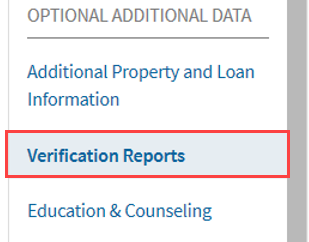
-
Click the Edit icon.
-
All three fields must be completed for each vendor report.
-
Select the type of report in the Verification Report Type field. The options are Assets, Employment / Income, and Tax Transcript.
-
Select the vendor name in the Service Provider Type field.
-
Enter the vendor reference number in the Service Provider Reference Number field. Enter only the vendor reference number here.
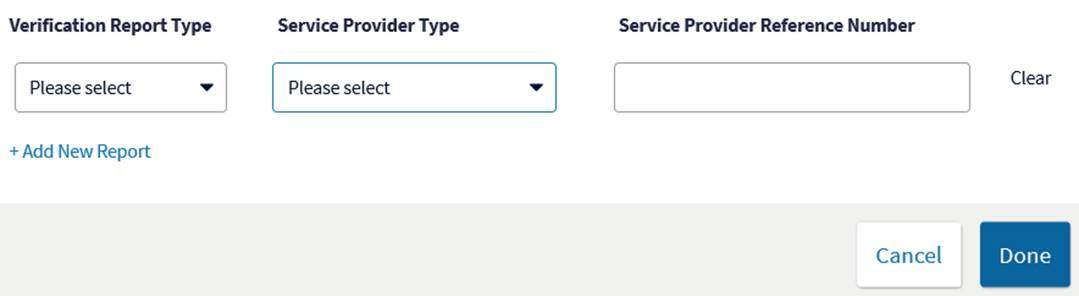
-
Additional Resources