My web
QC Calibration Queue
![]()
The QC Calibration Queue offers lenders an easy way to submit the QC results data required for a QC calibration as well as the ability to manage the calibration process at the sample level in Loan Quality Connect™. This user guide helps users successfully submit and manage the QC calibration by providing step-by-step instructions with example screen shots. (The instructions assume that users have the required permissions to access and prior knowledge of the calibration and QC Calibration queue in Loan Quality Connect).
The QC Calibration Queue is located in the Navigation Menu on the left side of the screen above Dashboards. Click QC Calibration Queue to manage the status of a QC calibration and fulfill the request for the calibration QC results data.
When loans are selected for a QC calibration sample, the loans will appear in the QC Calibration Queue.
After the user clicks on the QC Calibration Queue, the Business Intelligence Cards (BI Cards) and the calibration sample grid are displayed to assist the user with navigating the queue and the calibration sample.
The Header Title Row of the calibration sample grid allows the user to sort the data in each column in either ascending or descending order.
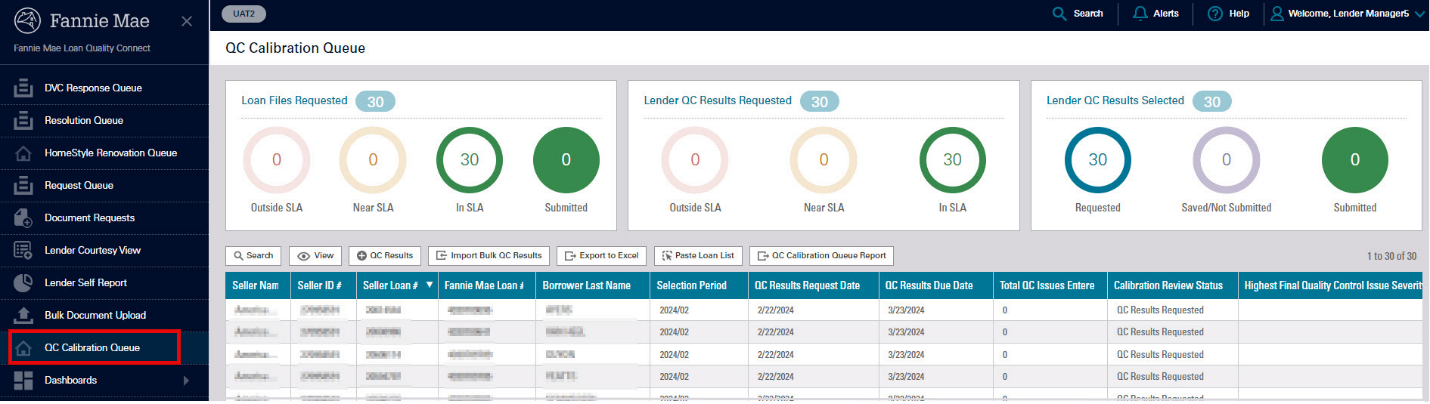
Note: Data will not appear in the queue until the lender has been selected for a calibration or if a search for a prior calibration is performed.
The QC Calibration Queue includes the Calibration Review Status in the calibration sample grid. All loans will start with the "QC Results Requested" status. When the QC results data is provided (i.e., imported or manually entered), the status will change to "QC Results in Progress." In order to fulfill the request for the calibration QC results data, each loan's results data must be submitted. Refer to the QC Calibration Submitting QC Results job aid for additional guidance. The calibration status will be "QC Results Submitted" once this step is completed.
Take Action in the QC Calibration Queue
Buttons are available to quickly perform specific actions throughout the QC calibration process.

Search – When the Search button is selected, the following fields are available to search and display the calibration loans in the grid.
The Search feature allows the user to search by Fannie Mae Loan Number, Seller Loan Number, Calibration Review Status, and Selection Period.
- The Calibration Review Status is the status of the progression of the loan through the standard calibration process.
- The Selection Period is the month and year (MM/YYYY) the loan was selected in Loan Quality Connect™ for the calibration review.
The search feature allows the user the option to filter and include the completed calibration sample loans.

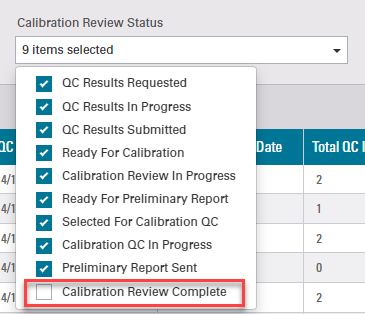
Note: The default search does not display loans that were part of a completed calibration assessment sample.
View – Select a single row in the grid, then click on the View button for the system to navigate to the Loan Details page for the selected loan.
QC Results – Select a single row in the grid and click on the QC Results button to open the QC Results screen for the selected loan. For more information on this screen refer to the QC Calibration Queue QC Results job aid.
Note: The user can also double click on a single row to open the QC Results screen.
Import Bulk QC Results – The user has the ability to populate the QC results for multiple loans within the calibration sample at the same time. The user can accomplish this by using the QC Results Request Template Excel spreadsheet or creating an Excel spreadsheet, following the required headers from the QC Results Request Template. When the button is selected, the Import Bulk QC Results window opens. For more information refer to the QC Calibration Queue QC Results job aid.
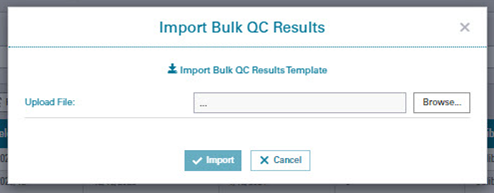
Export to Excel – Export a complete list of loans and the related calibration information from the QC Calibration Queue to Excel for further evaluation, or export to Excel a filtered list based on the BI Card selected. Click the Export to Excel button where a prompt allows the user the option to open or save the Excel spreadsheet.
Paste Loan List – When the user wants to filter for specific loans in the calibration sample grid, the Paste Loan List button can be selected. When this button is selected, the Paste Loan List window opens where a text box will be displayed, and the user can paste a list of loan numbers to filter.
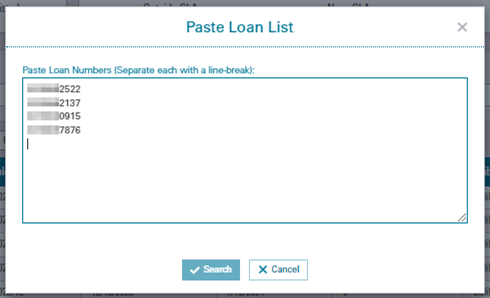
The loans filtered using the Paste Loan List button will display.

QC Calibration Queue Report - Export the QC Results to Excel for viewing the entered quality control issue data for all loans within the QC Calibration Queue by selecting the QC Calibration Queue Report button. The data export is the data that is currently visible for the loans within the calibration sample grid based on any applied filters. The filtered results will be included in the export and each row will be populated based on QC results information populated within the lender quality control issues grid for a loan.

Note: One loan with multiple quality control issues will be listed as many times as there are quality control issues. If you want to filter to remove the duplicate loan numbers for the loans that have multiple quality control issues, click on 'Data', then 'Filter', then 'Remove Duplicates' within the exported Excel workbook. The duplicate loans will be removed, however, only the first quality control issue will be displayed.