My web
MFA Enrollment
![]()
This job aid explains how to view available Multifactor Authenticators (MFA). Please refer to the MFA Help Center for more information.
To view available MFAs, follow these steps:
- From the Dashboard, select Edit Company Configuration.
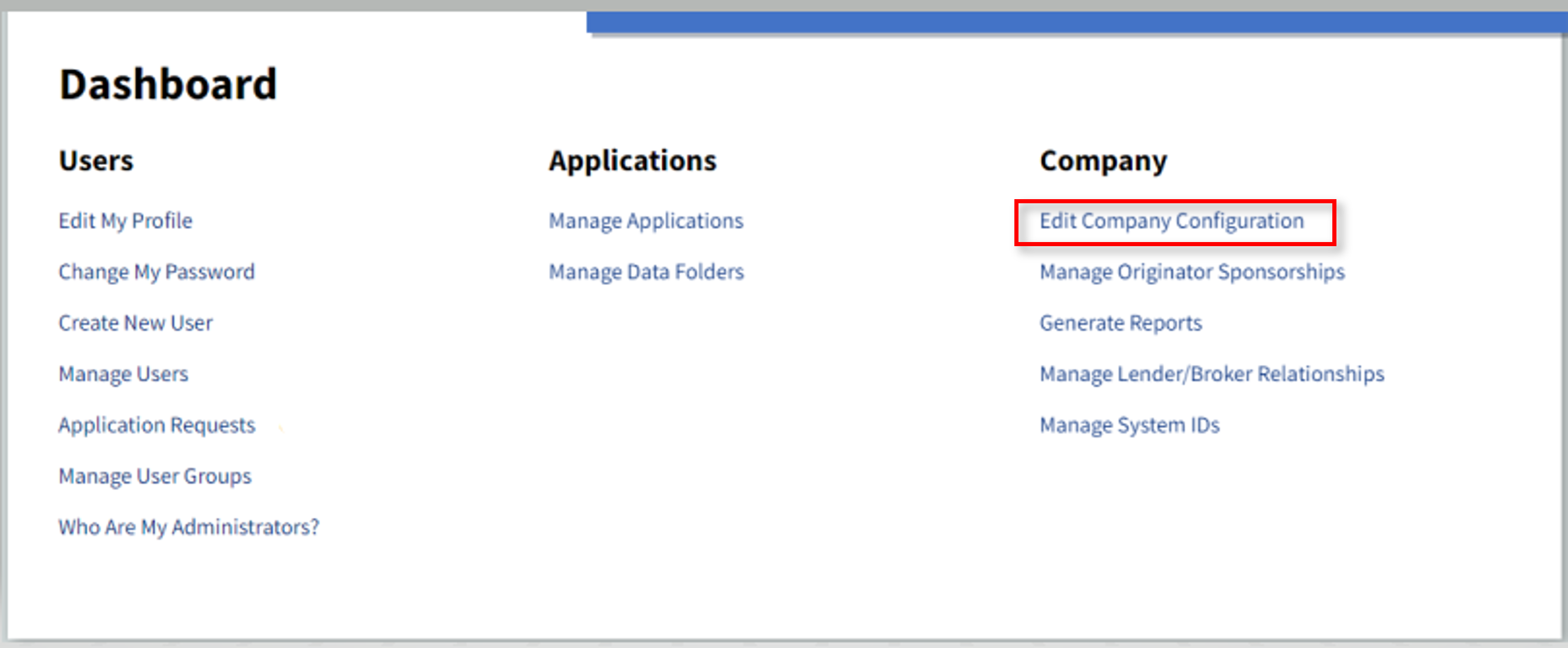
- Select the MFA Enrollment tab.
Email – Get an email with a security code at the email address registered with Fannie Mae.
Security Key - Use a physical USB security key connected to your device.
Third Party Authenticator – Get a code through an app such as Google or Microsoft Authenticator.
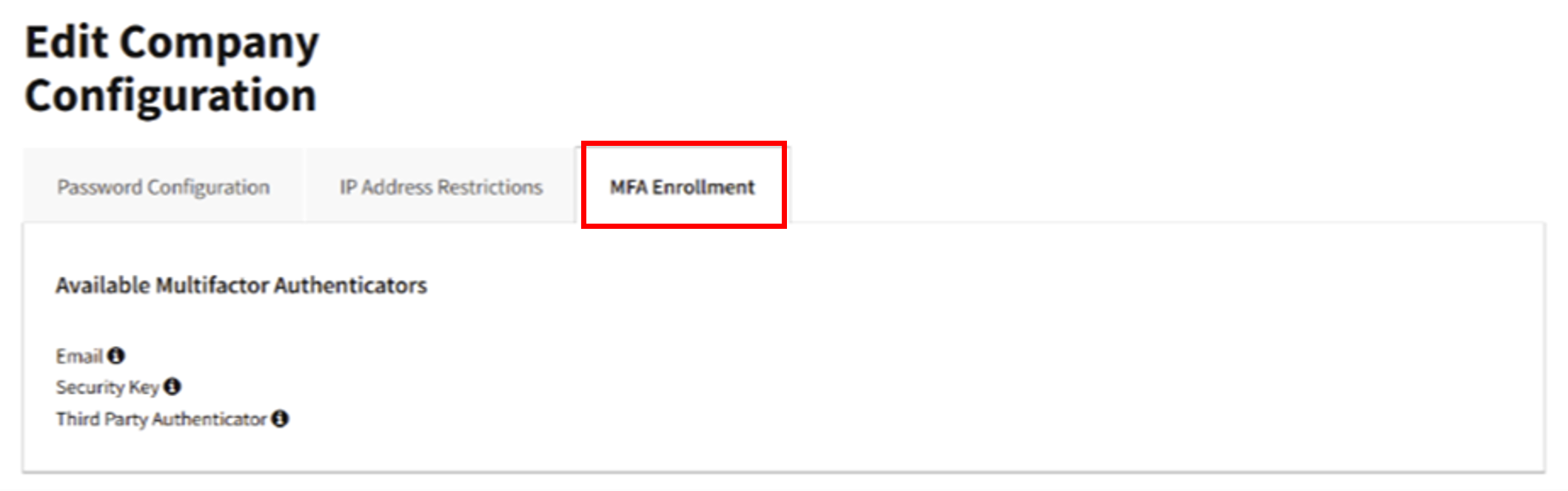
Note: User may hover over the information icon to obtain information about the Available Multifactor Authenticators.