My web
IP Address Restrictions
![]()
This job aid explains how to manage IP address restrictions, which validates user and system access by comparing to a list of allowable IP addresses. The feature allows access to users and systems based on their origination IP address. Note, this is an OPTIONAL feature.
Follow these steps to access the IP Address Restrictions Configuration for your organization.
- From the Dashboard, select Edit Company Configuration.
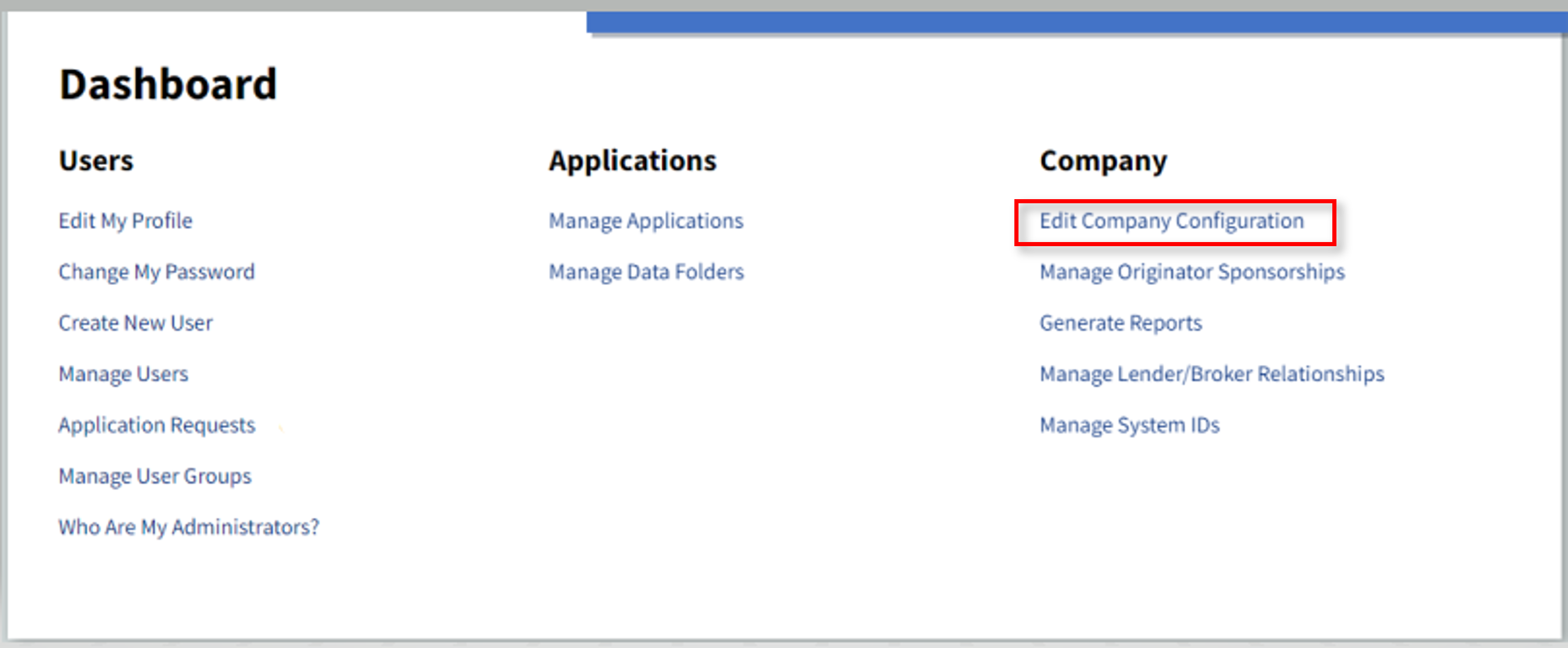
- Select the IP Address Restrictions tab.

This section explains how to set up IP Address Restrictions for your organization. Setup does NOT take effect immediately.
Notes:

If after enabling IP restrictions your access to TM is blocked, please contact the Technology Support Center.
- From the IP Address Restrictions tab, select Add IP Address Ranges.
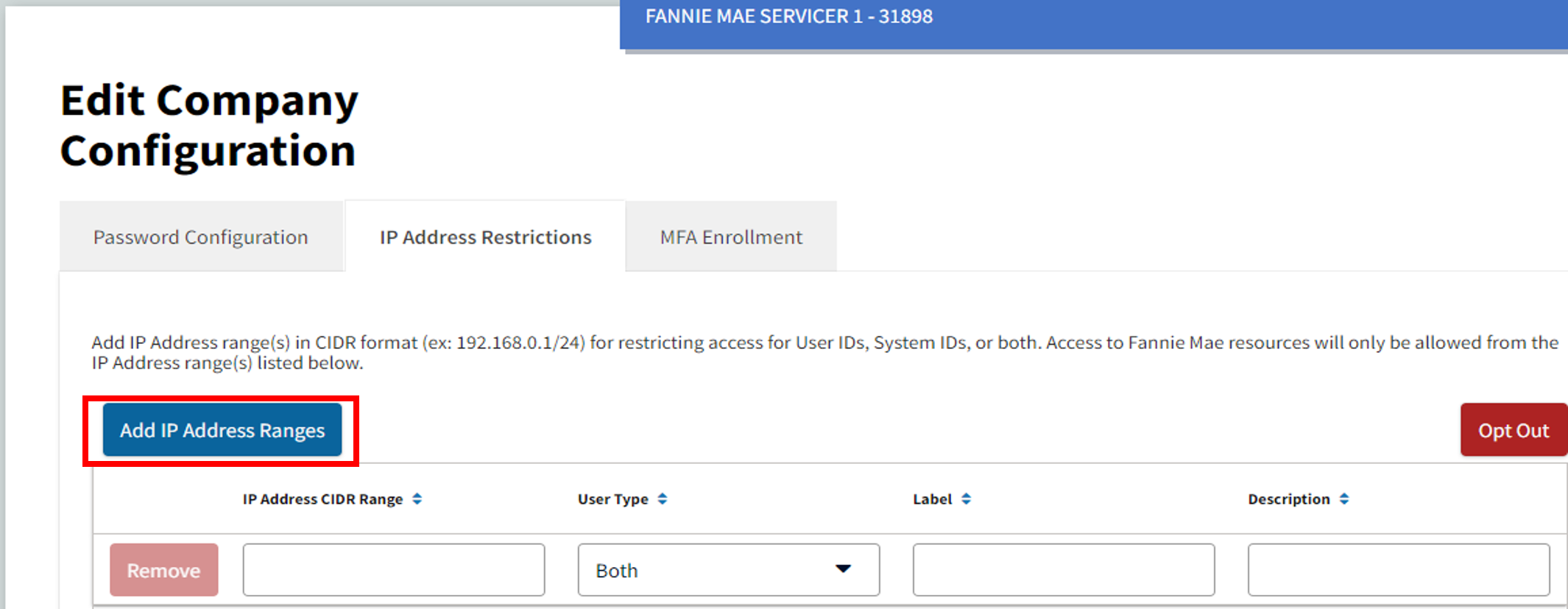
- When the IP Address Range screen appears, enter the required and optional information, as applicable. IP address restriction can be applied to User ID, System ID or Both.
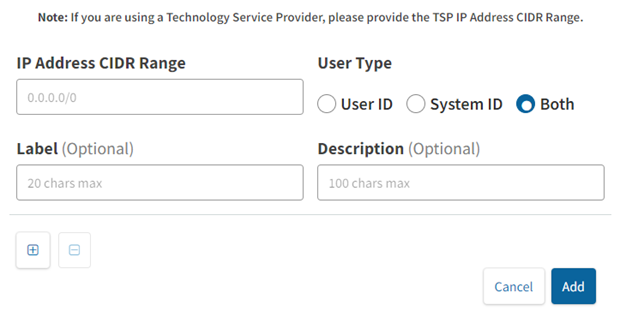
- Select the + button to add an additional IP address range. Repeat until all applicable IP address ranges are entered.
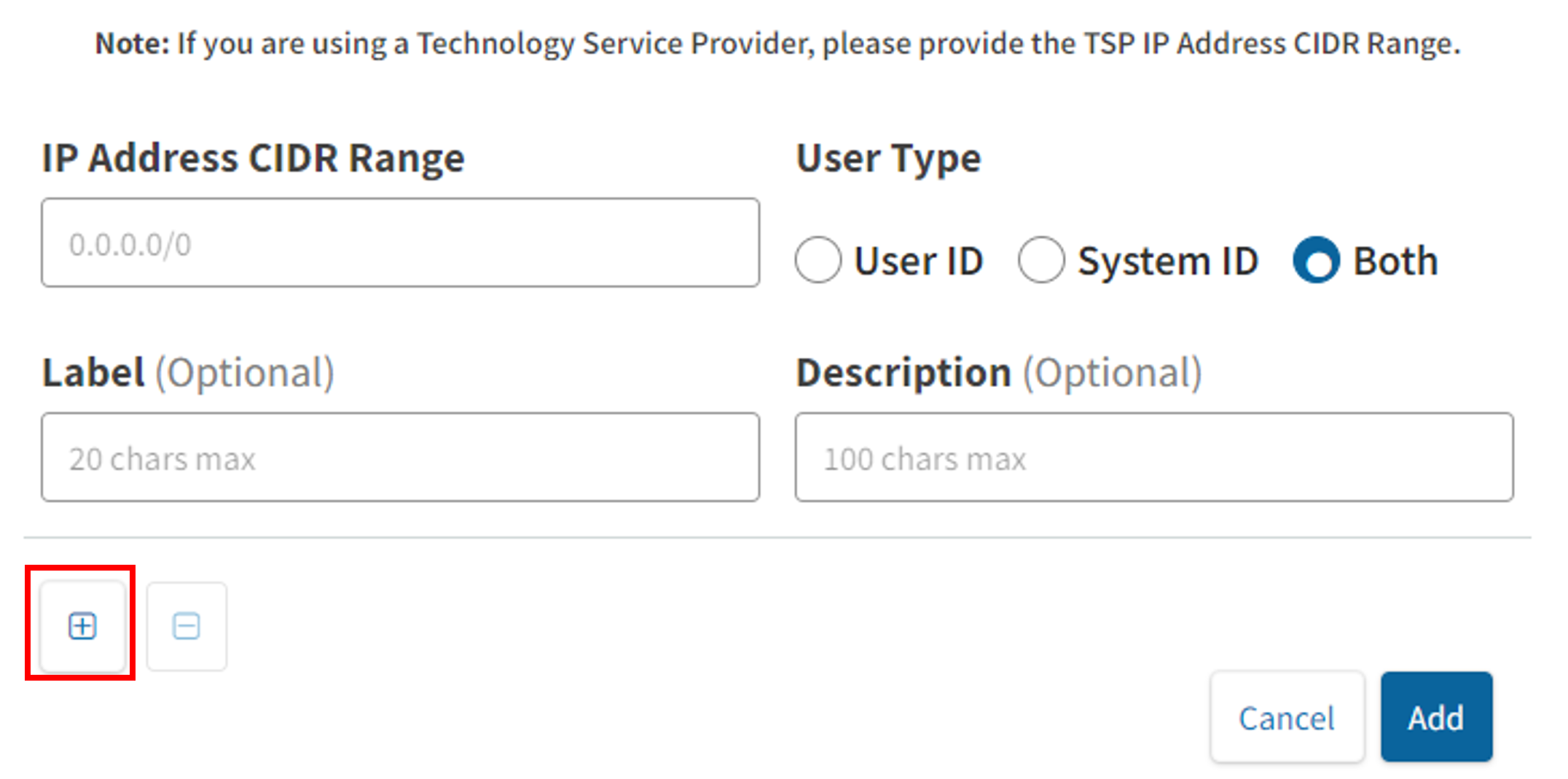
- Select Add once all IP address ranges are entered, then selectContinue.
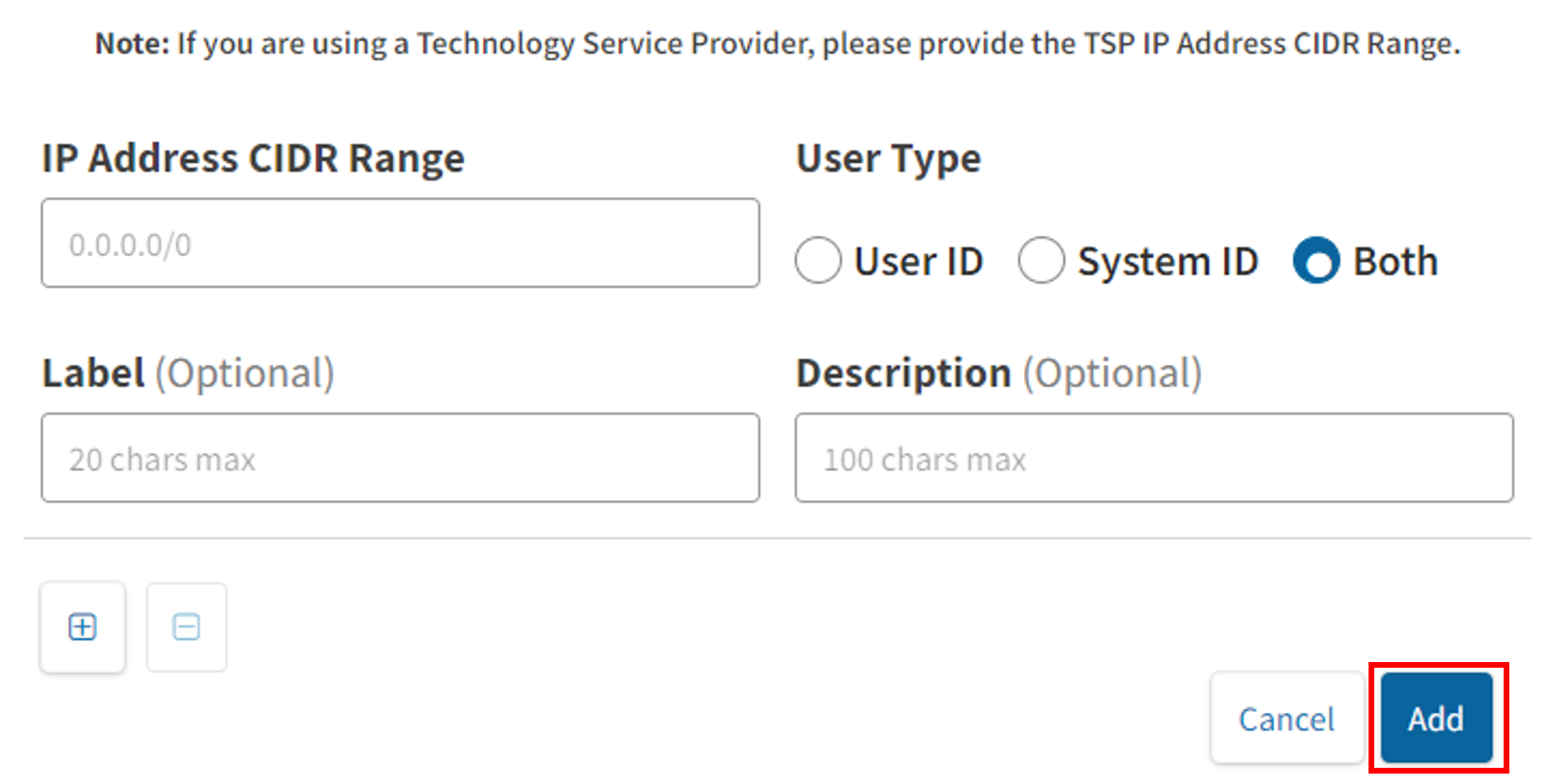
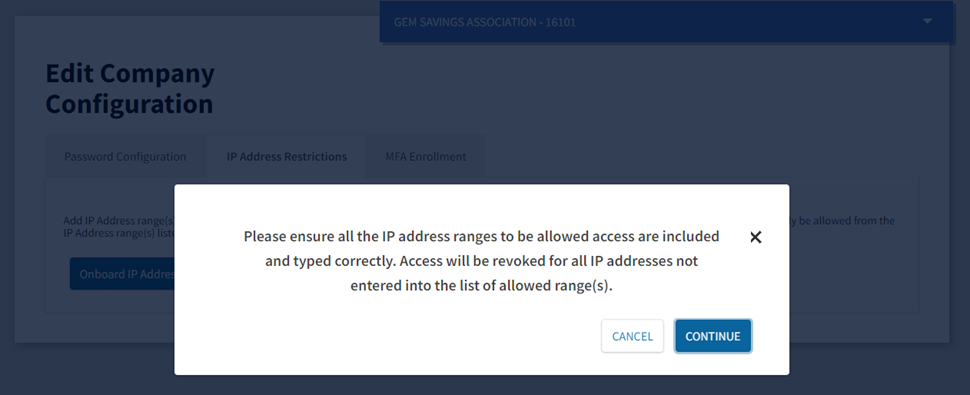
- The Registering IPs succeeded message appears at the bottom right corner of the screen.
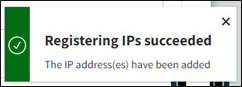
This section explains how to Remove IP Address Range(s) from your organization’s custom list of allowable IP addresses. Note, use the Remove button to remove an individual IP address.
- From the IP Address Restrictions tab, select the radio button in front of the IP address range you wish to remove. Repeat until all applicable IP address ranges are selected.
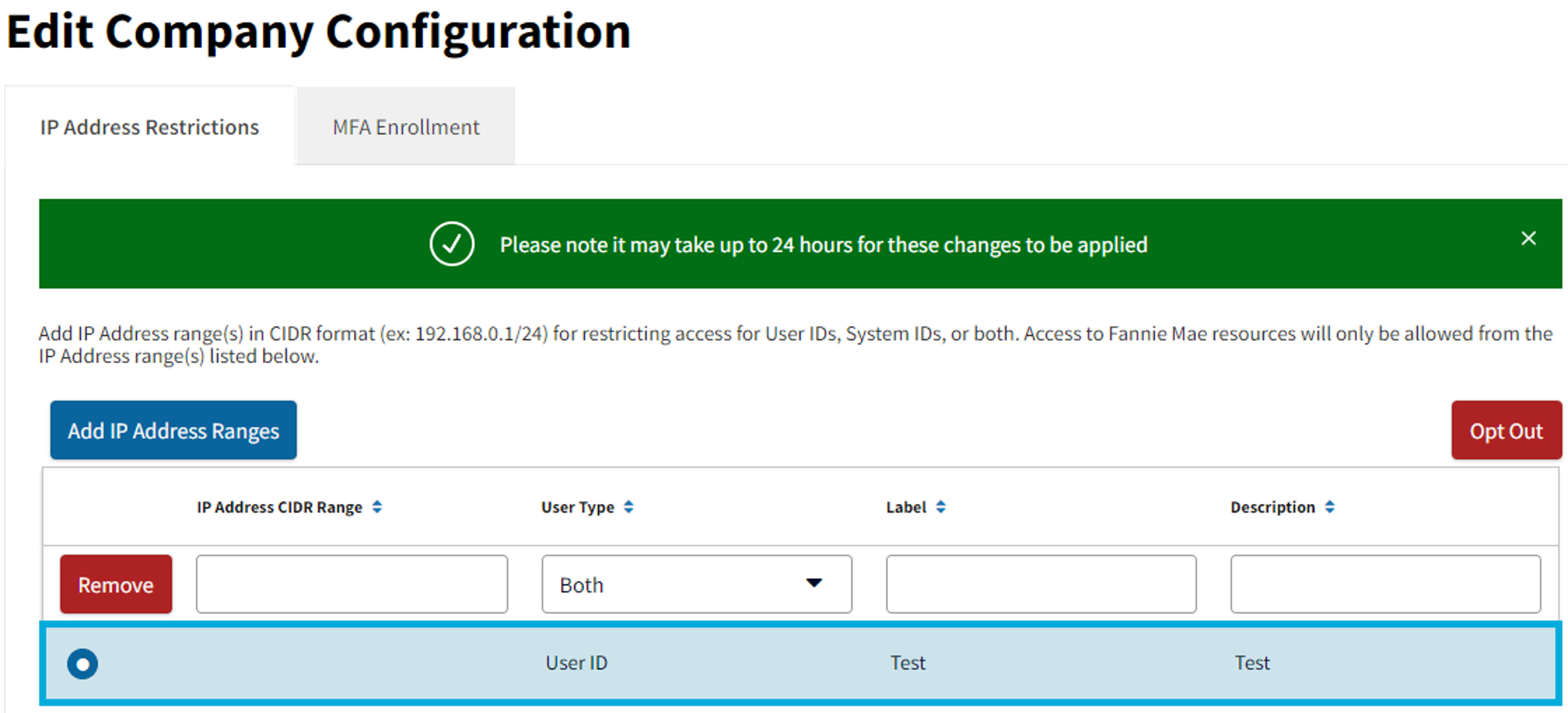
- Select Remove when the IP address or addresses are selected.
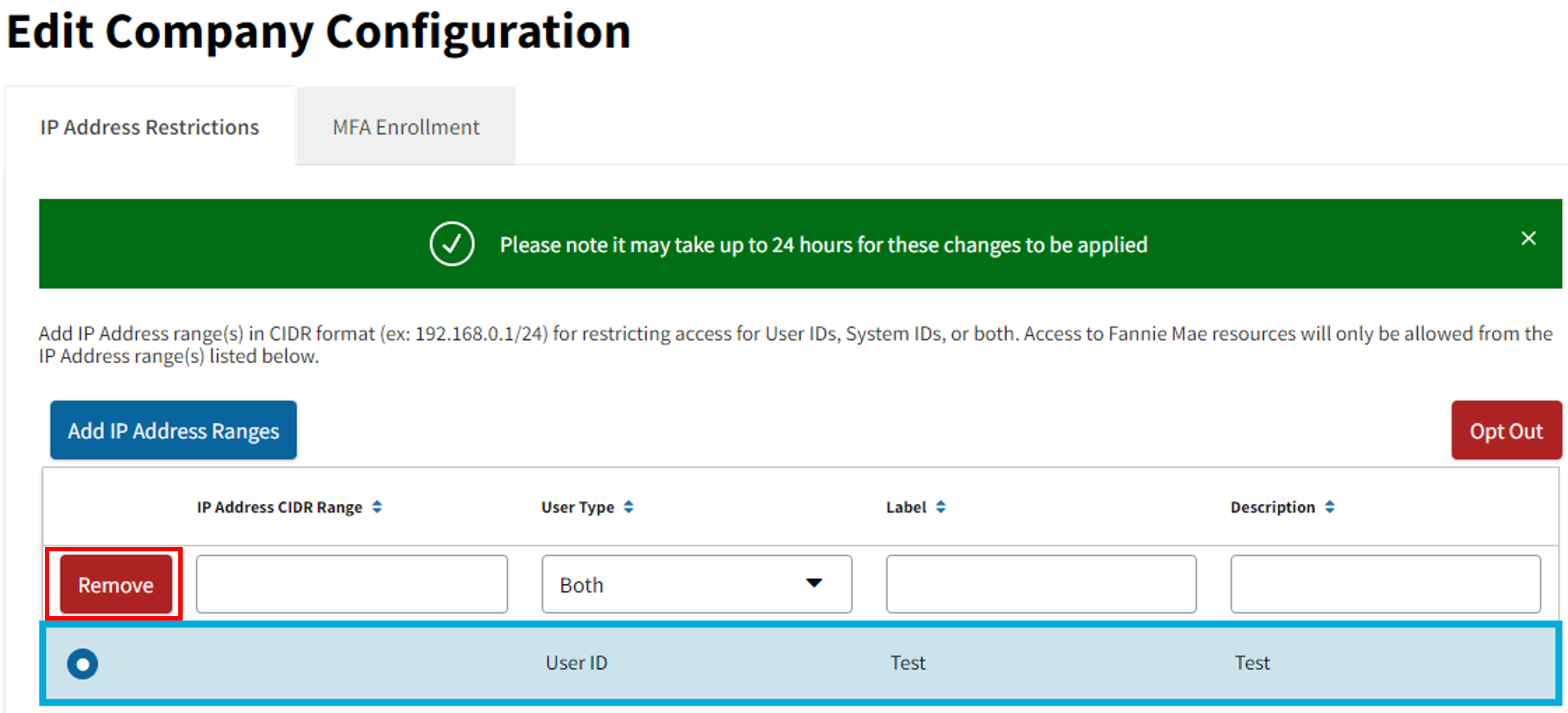
- When the confirmation message appears, select Continue.
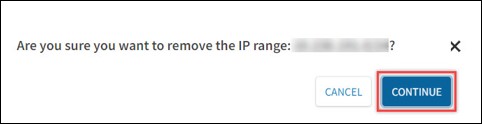
- The Removing IPs succeeded message appears at the bottom right corner of the screen.
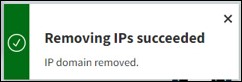
This section explains how your organization can use the Opt Out IP Address Restrictions option.
Note: using the Opt Out option removes all IP address restrictions for User and/or System IDs. It may take up to 24 hours for restrictions to be removed.
- From the IP Address Restrictions tab, select Opt Out.
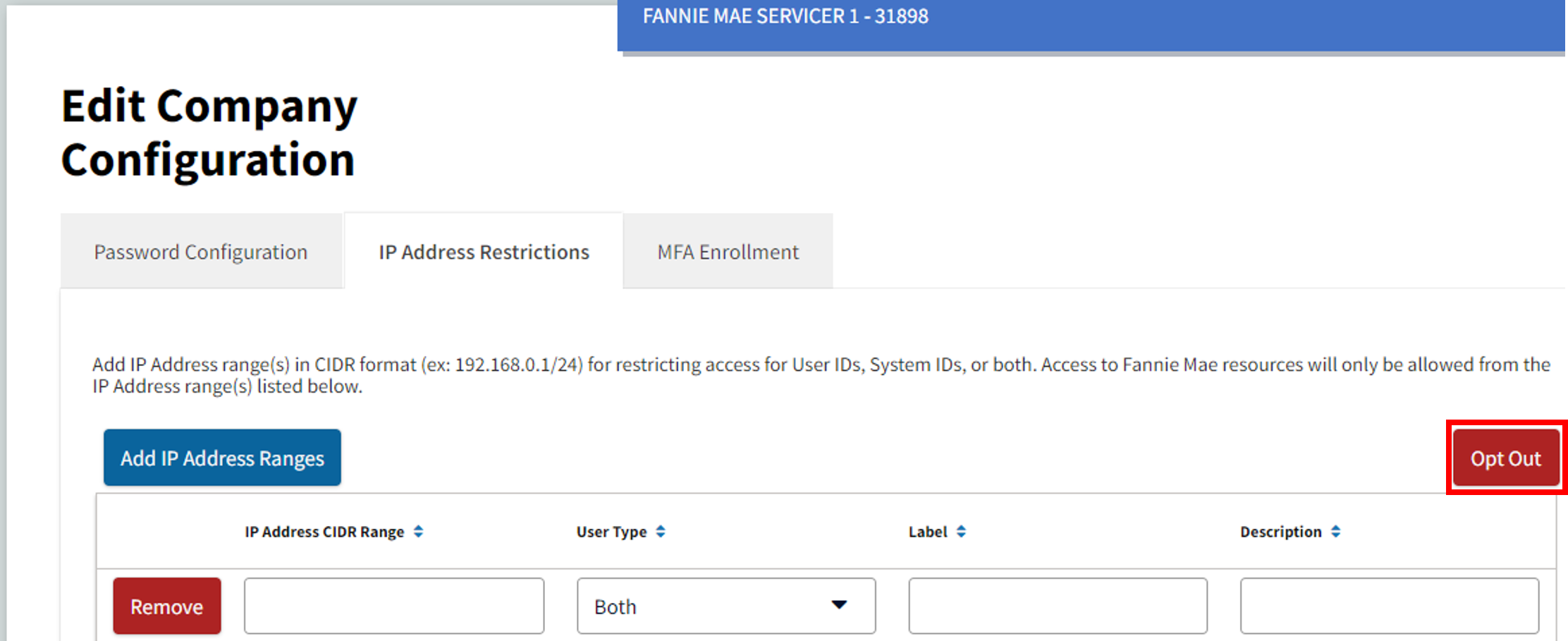
- When the User Type screen appears, select the desired option and then select Opt Out. You can choose to opt out of IP address restrictions for User ID, System ID or Both.
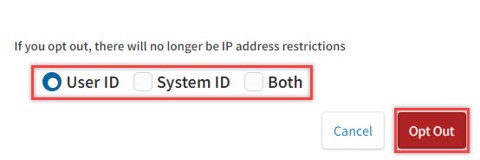
- The Opt out IPs success message appears at the bottom right corner of the screen.
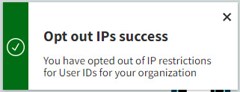
If an error message is encountered during your attempt to complete IP registration and/or removal, please refer to the Technology Support Center.