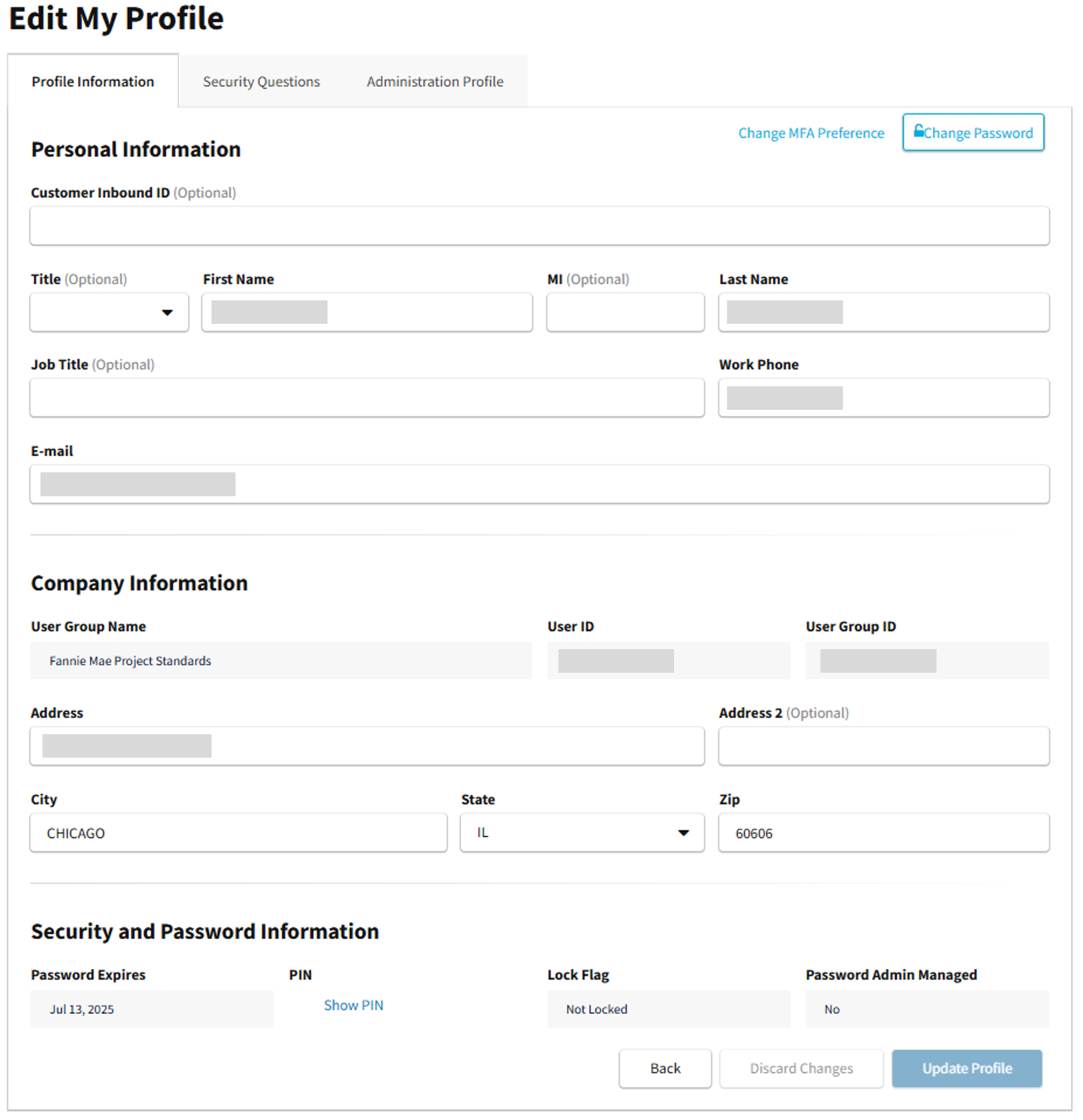My web
New User
![]()
This job aid explains the process for when your Technology Manager Administrator creates you as a new user.
-
Once your administrator creates you as a new user, one of the emails you will receive is the Fannie Mae New User ID Confirmation Email. The email will contain a Create a password link that you must select.
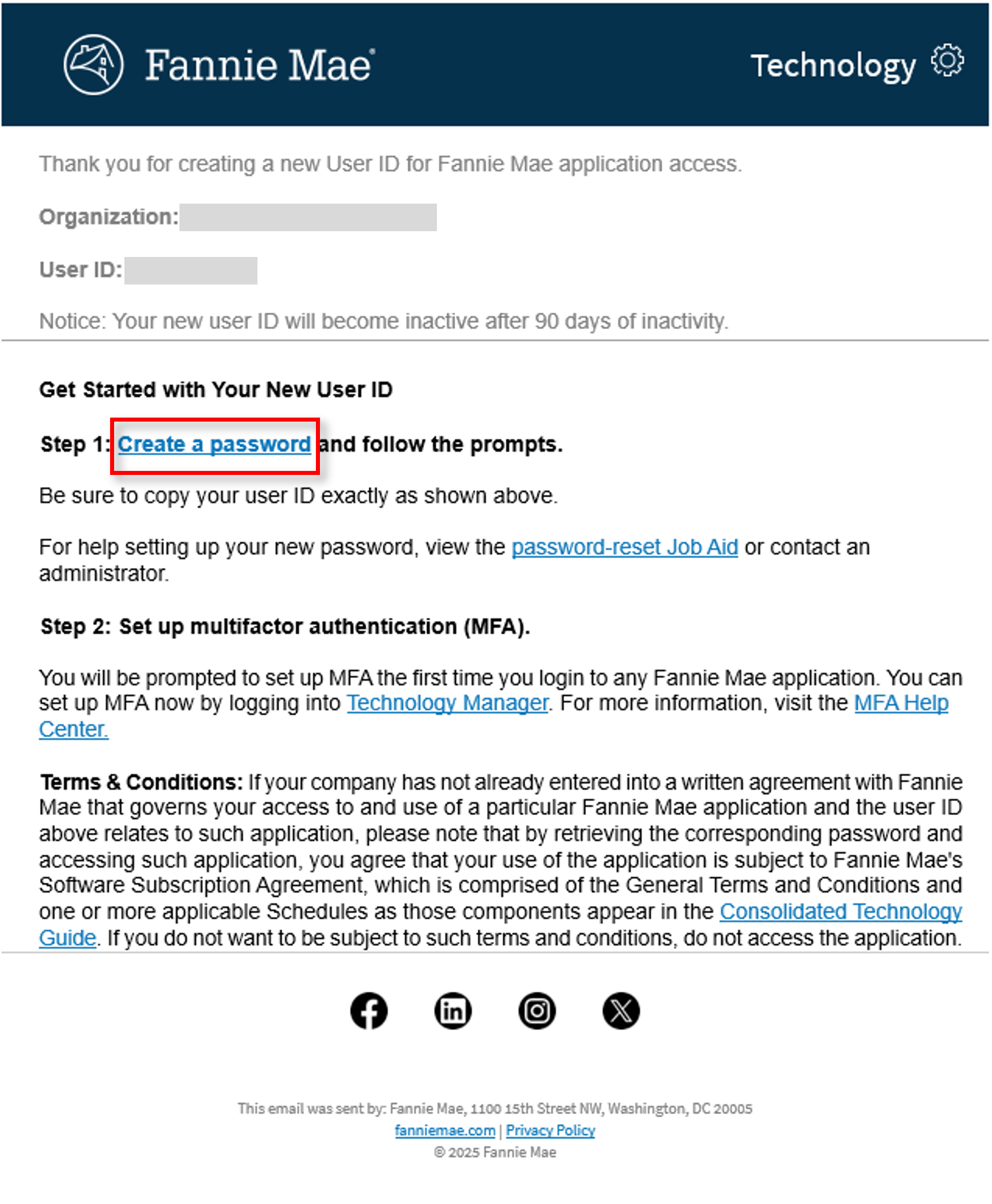
-
The Password Reset screen appears. Enter your new user ID and select Submit.
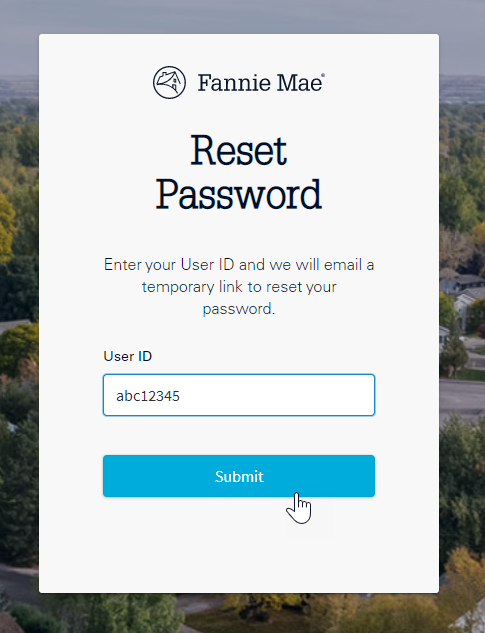
-
The Password Reset message will appear, and you will receive an email with a temporary password reset link.
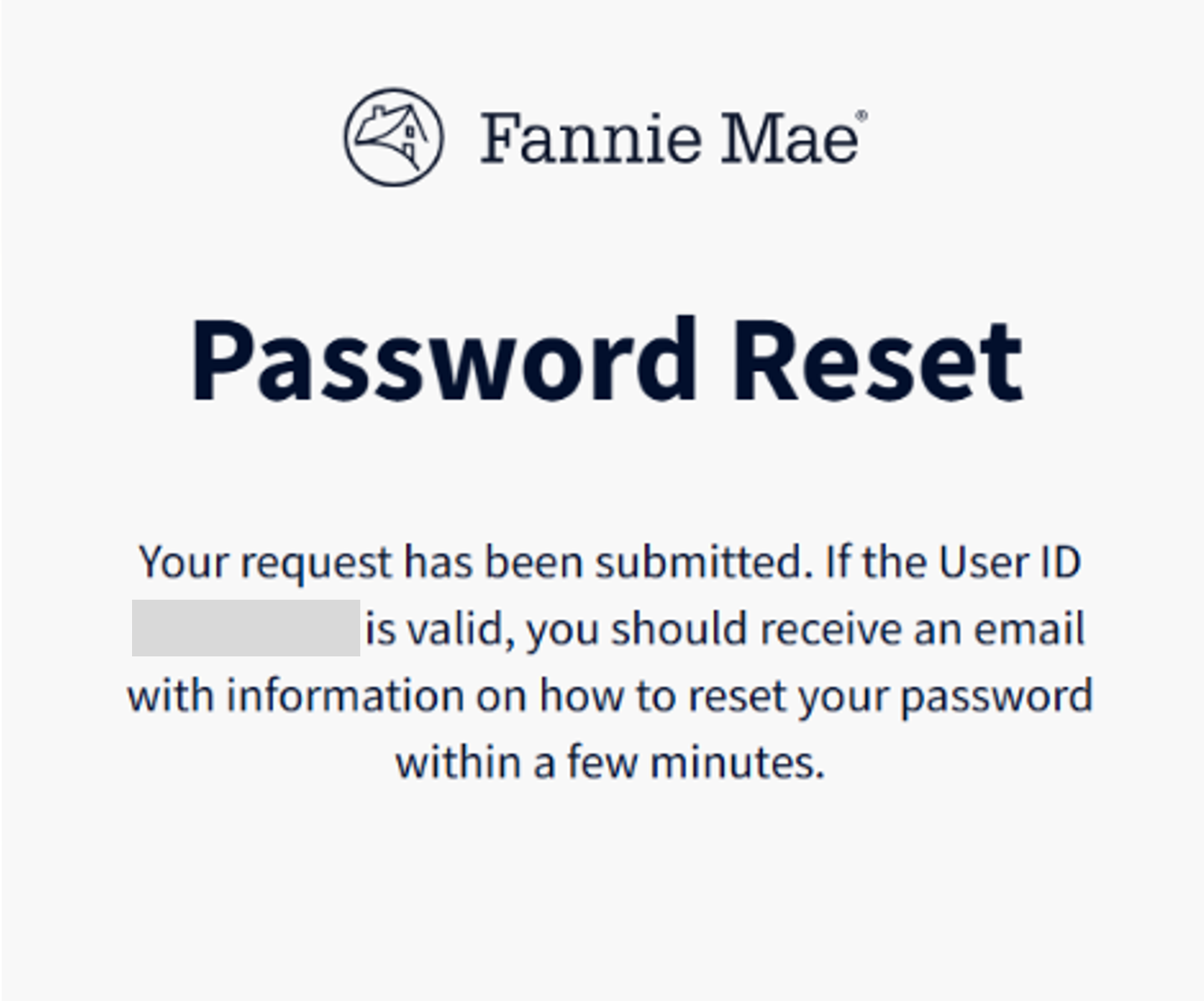
-
Once you receive the password reset email, select Verify Request to confirm your User ID and you will be navigated to set up a new password.

-
Once User selects Verify Request, they will be navigated to set up a new password. Select CHANGE PASSWORD.
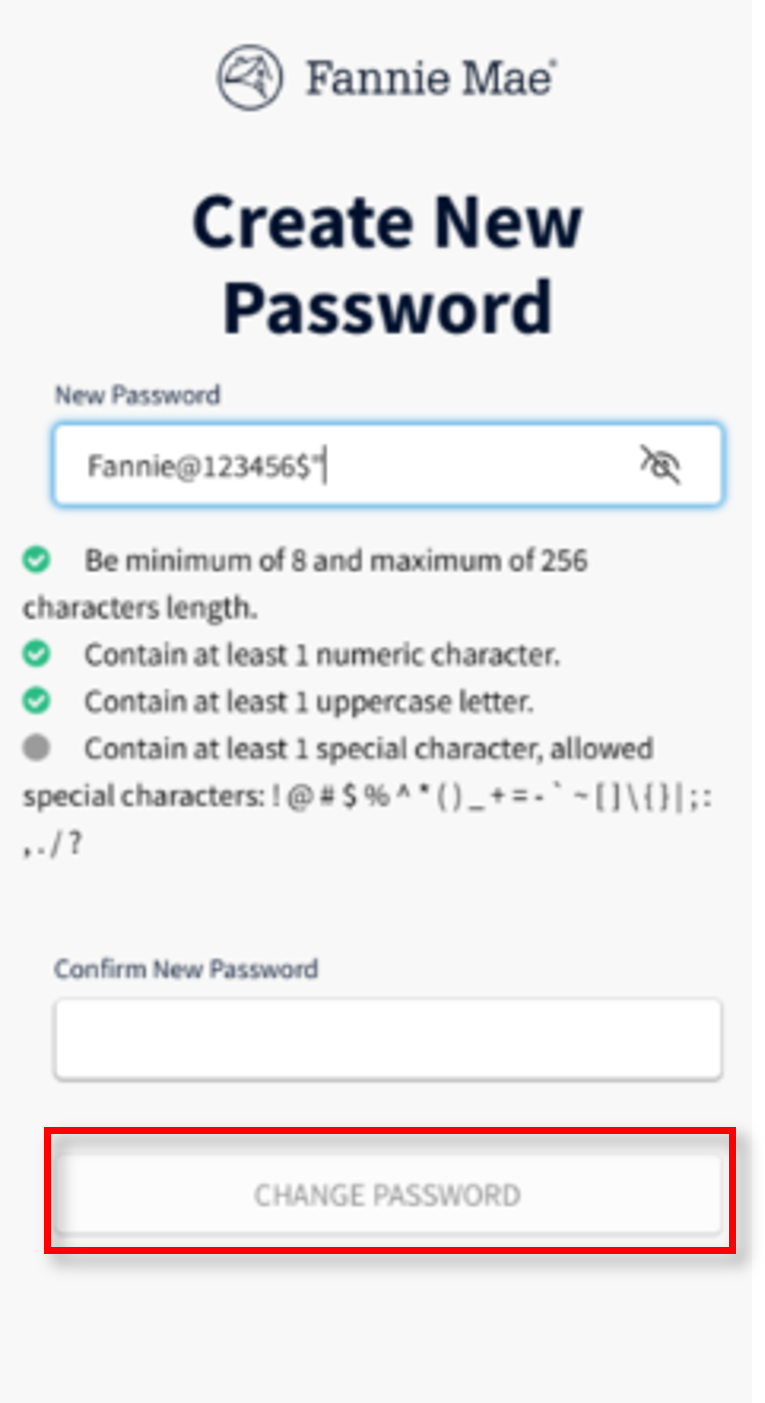
Note: Your new password must be different than your previously used passwords.
-
The Password Reset Complete message will appear and User will receive an email indicating password has been reset successfully.
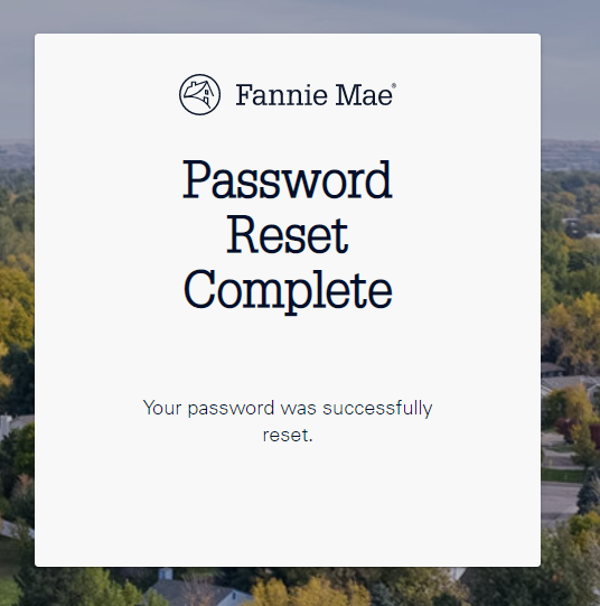
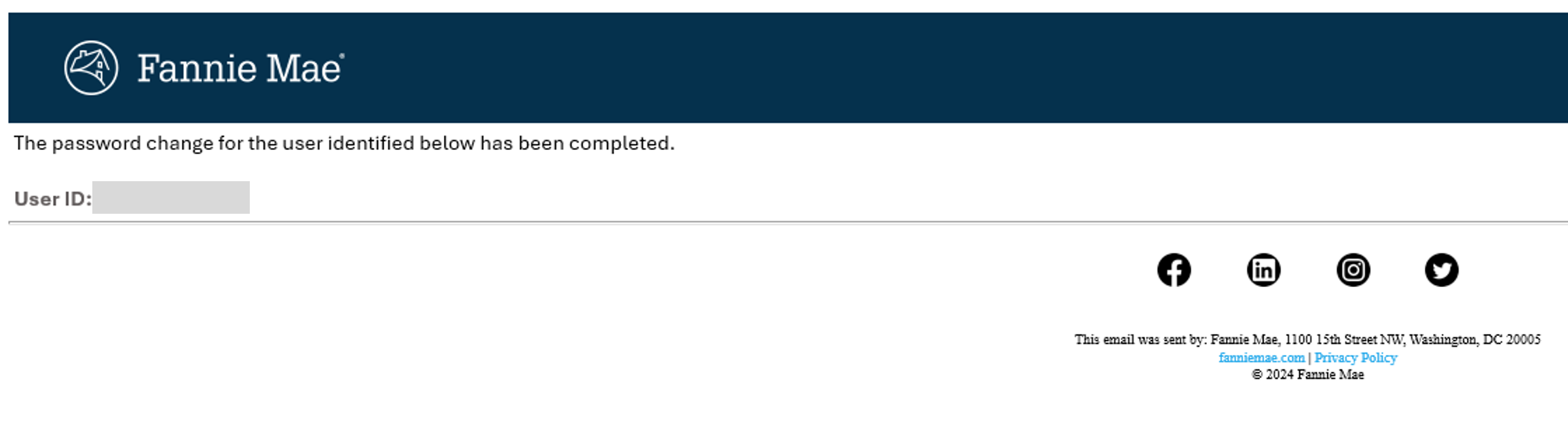
-
Login to Technology Manager by entering your user ID and the new password that you selected, then selectSign On.
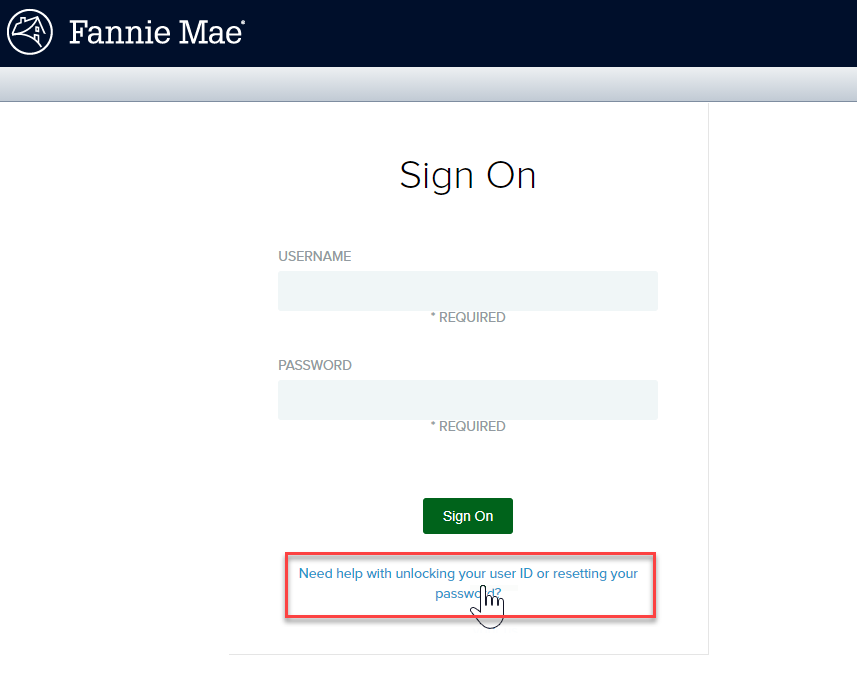
- The Edit My Profile screen appears. Review your profile. See the Edit My Profile job aid for instructions on how to update your profile. Now you are ready to use the Fannie Mae applications granted to you by your administrator.