My web
Edit Security and Password Information
![]()
TheSecurity and Password Information section of theEdit My Profile screen contains your password and security information. You may be asked to provide this information when requesting assistance from a Fannie Mae representative. This section explains how to manage your security and password information.
Change Your Password
The expiration date for your password is shown in theSecurity and Password Information section. Be sure to change your password before this date to ensure uninterrupted access.

Follow the steps below to change your password.
- On theEdit My Profile screen, selectProfile Information tab.
- SelectChange Password.

- TheChange Password screen appears. Enter your Current Password.
Note: Technology Manager will lock users if they input the wrong password for their current password more than5 times.
- Using the guidelines on the screen, enter and confirm your new password. Remember that the password you first enter is case sensitive.
- SelectChange Password.
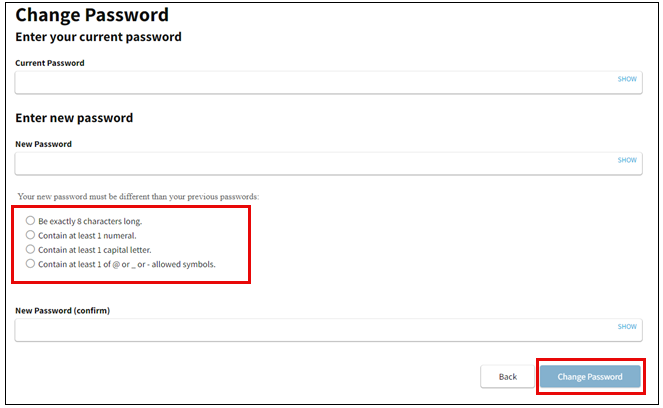
Note: After changing your password, please wait approximately 10 minutes before attempting to access Fannie Mae technology applications with the new password.
Change Your PIN
You can change your PIN at any time, you may be asked to provide the PIN for verification purposes if you contact Fannie Mae support. If you are set up for self-serve password management, you will not need to know your PIN in order to reset your password.
Follow the steps below to change your PIN.
- On theEdit My Profile screen, scroll down to theSecurity and Password Information section. Here you can see your PIN and update, if desired.
- SelectUpdate Profile if PIN is updated.

Edit Your Security Information
Follow the steps below to edit your security information.
- On the Edit My Profile screen, click theSecurity Questions tab.
- Select the desired security question.
- Enter yourSecurity Answer and verify it.
Note: Remember that theSecurity Answer is case sensitive.
- SelectSave.
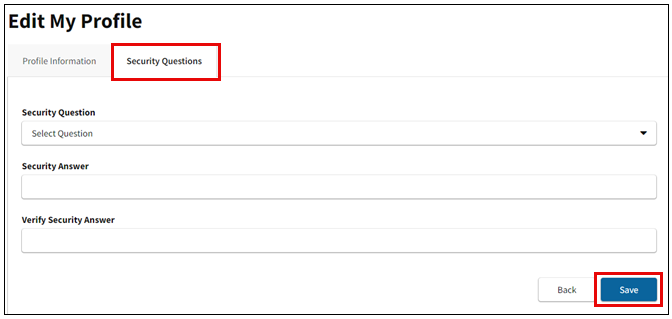
Note: If you try resetting your password using a new User ID for which a security question and answer have not been set up, you will get an error indicating that the User ID is invalid. In this case, contact your Administrator to have the password reset. You will be sent an email with instructions to reset your password. Typically the email will take 5 minutes to be delivered, however, with various network response times, it could take up to 30 minutes. If after 30 minutes you still have not received the link, check your Spam folder and verify that your email address is correct in your profile, then contact the Technology Support Center (1-800-2FANNIE). The link provided in the password reset email you receive expires at midnight on the same calendar day that the email is sent.