My web
Administrator Management for User Administrators
![]()
Overview
If your customer profile supports a Corporate Administrator (CA)role (based on the Roles job aid), the User Administrator (UA) will not be able to register additional administrators. However, if your customer profile does not support a CA role, then the UA will be able to register additional administrators.
Authorized representatives from your organization may register a new, or update an existing, UA role. By submitting the request, the representative is agreeing to be responsible for any actions taken by the administrator through Technology Manager and to periodically review the status of each Administrator.
Submitting an Administrator Management Request
As a User Admin, login to Technology Manager and navigate to Manage Users.
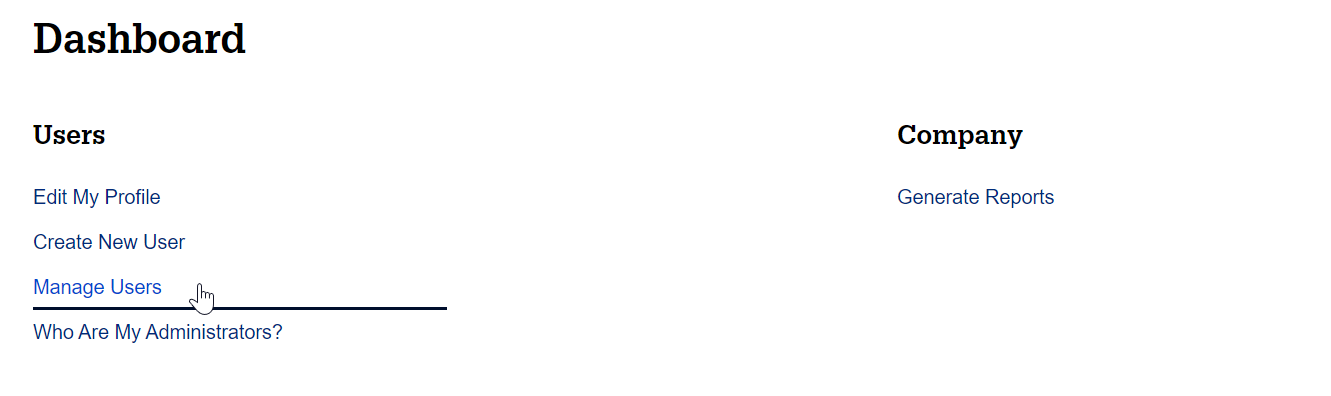
Note: To create a new User Admin in Technology Manager, refer to this Job Aid to create a new user before continuing the next steps.
Manage Users
-
Search for the user that you would like to manage.
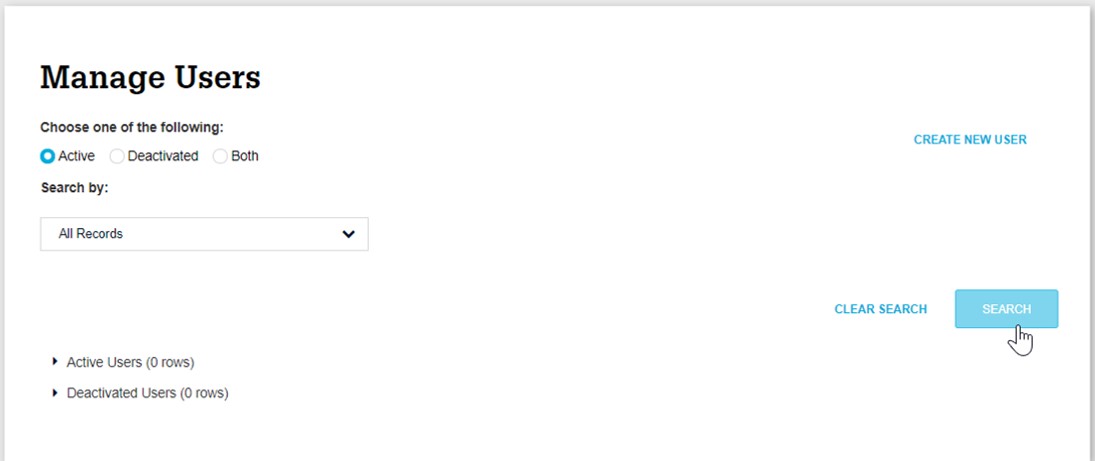
-
Once you have identified the user, click on Edit Profile.
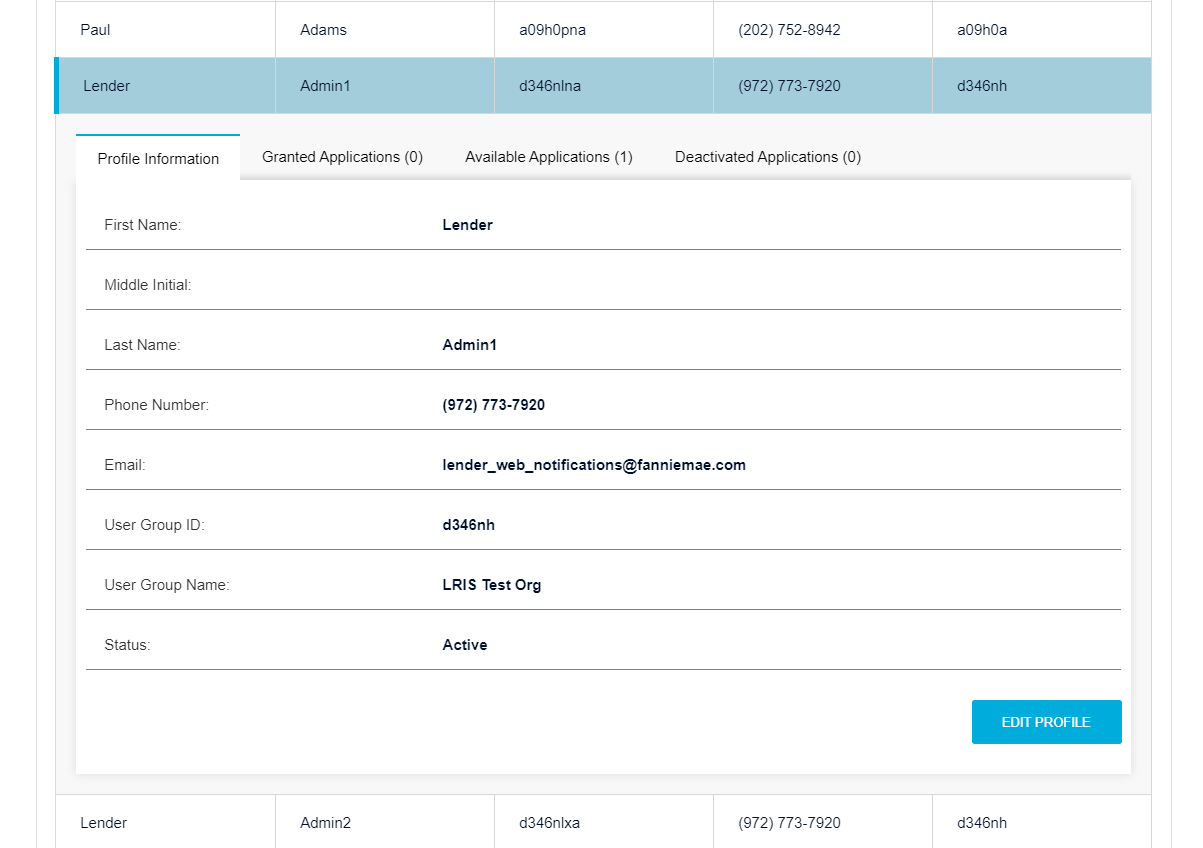
-
On the Edit User Profile screen, click on the Administration Profile tab.
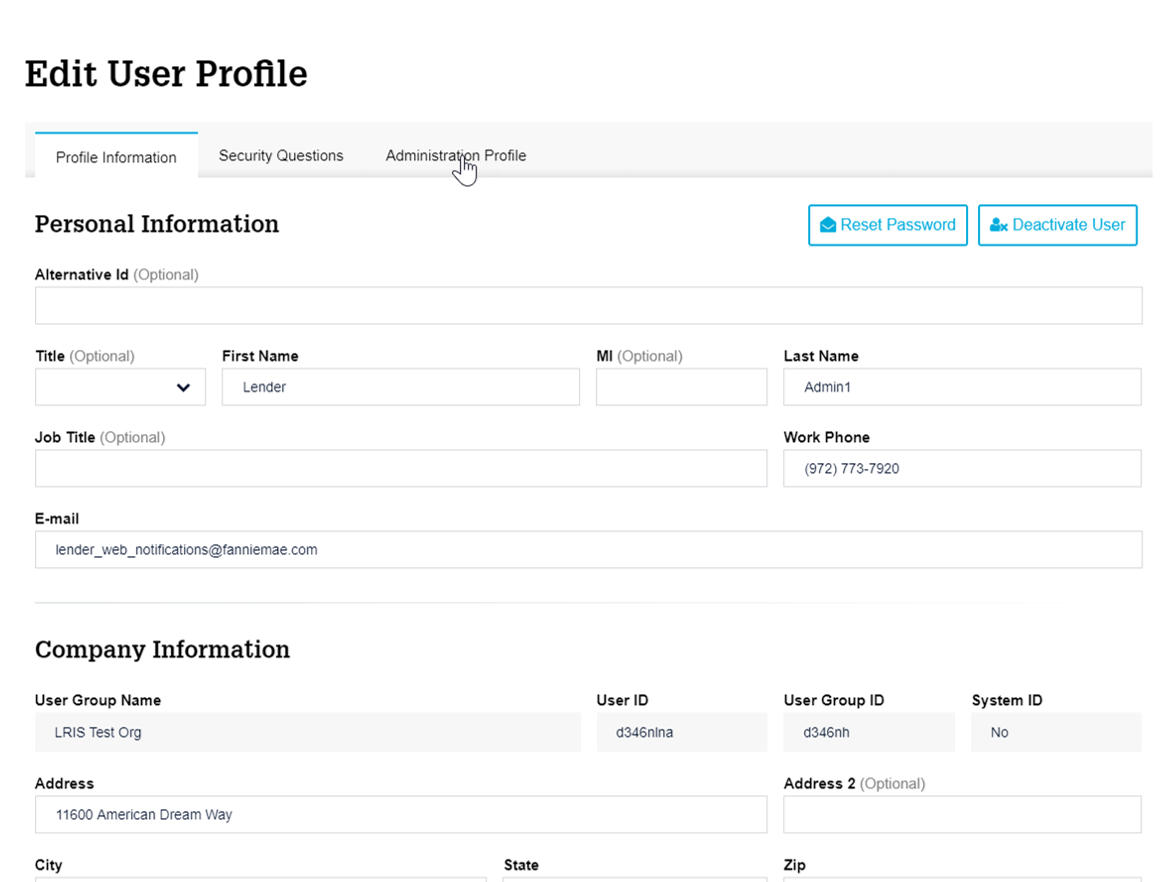
-
Click on Manage Administration Profile.
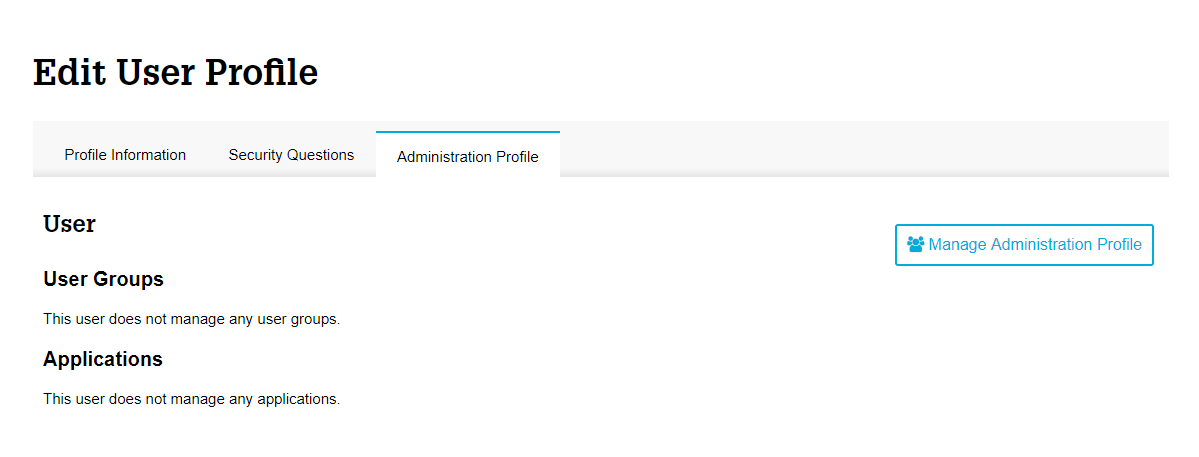
Note: This Administration Profile tab allows you to view the user’s Role, Managed User Groups, and Managed Applications before continuing to Administrator Management. Only existing User Administrators may have managed user groups and managed applications.
Administrator Management Workflow
-
User Administrator Setup
a. Select the User Administrator role and click Continue.
Note: If you are managing an existing administrator, the existing administrator's role will be pre-selected.
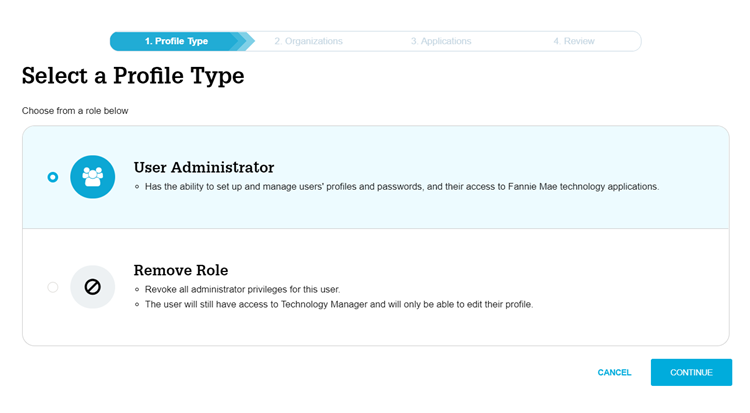
b. Select the organizations which you would like the user to be able to manage and click Continue.
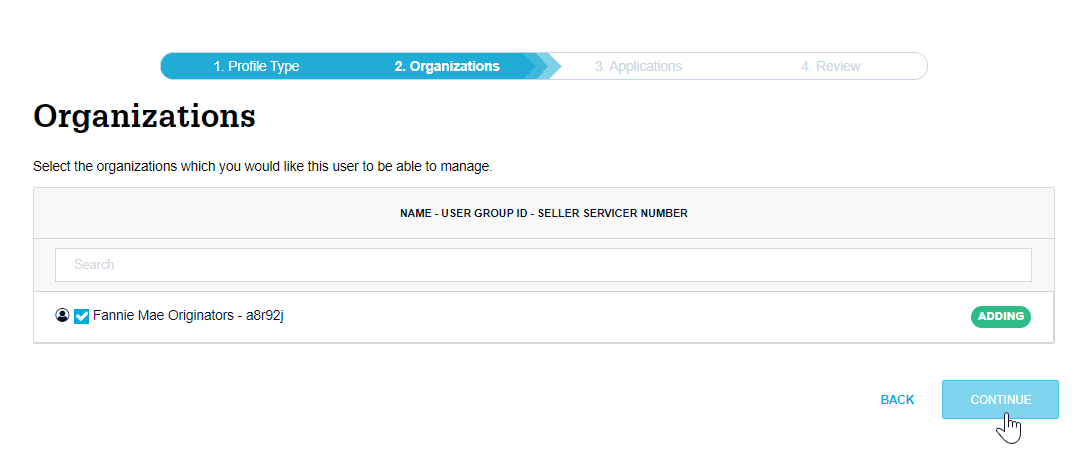
c. Select which applications you would like the user to be able to manage. Click on Review Changes to review your User Administrator setup.
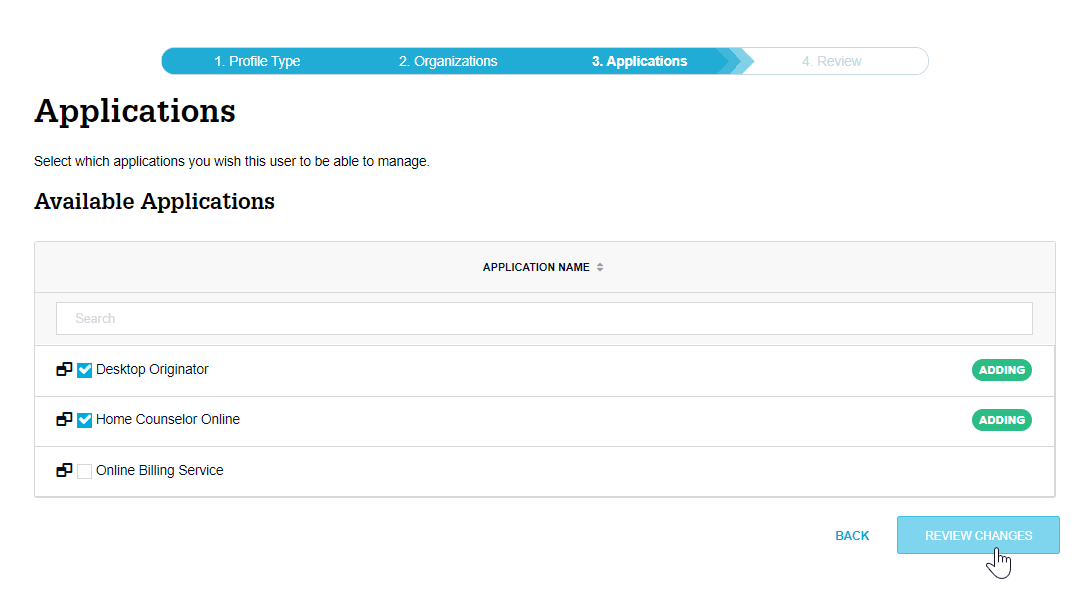
d. Review the legal language and enter your electronic signature as the Authorized Representative. Click Request Profile Update to complete the User Administrator registration.
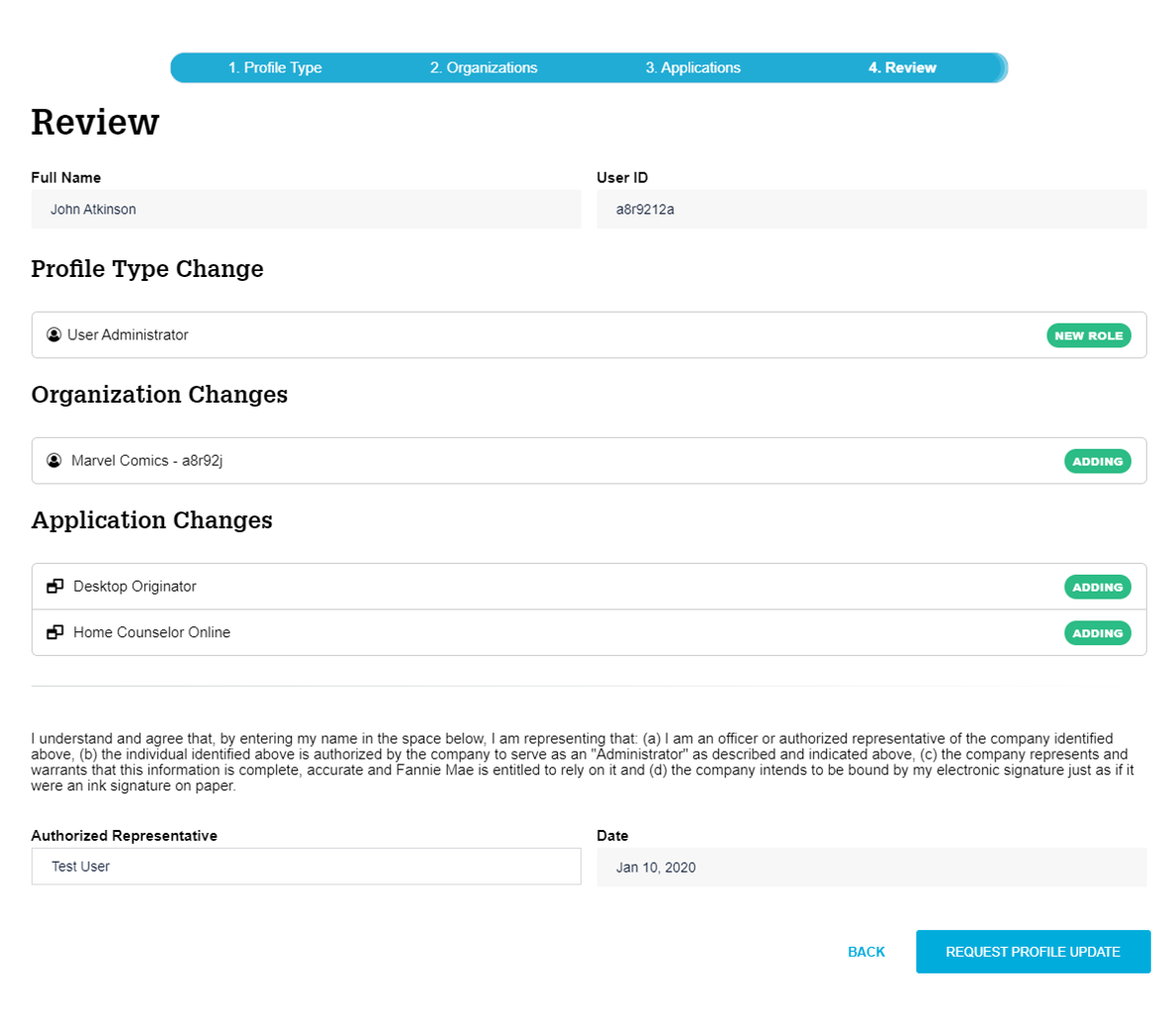
-
Remove Administrative Privileges
-
To remove a role from a User, select Remove Role and click continue.
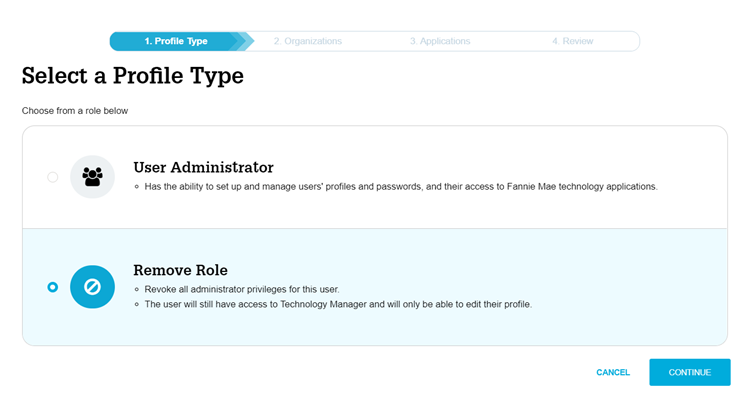
-
Review the changes and legal language. Enter an electronic signature. Click Request Profile Update to complete the registration.
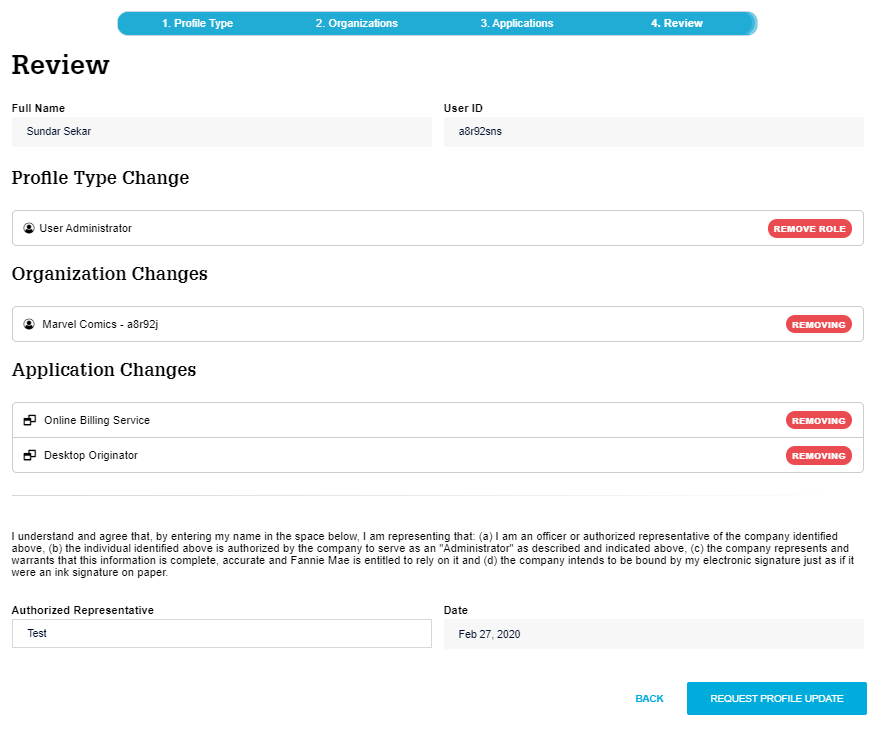
-
What to Expect Next
-
The Requester will receive an initial confirmation E-mail with the submitted information.
- Allow up to 30 minutes for the process to be completed.
For further assistance contact the Technology Service Center at 800-2FANNIE (232-6643), or your Fannie Mae representative.