My web
Making a Commitment
![]()
You can make a commitment for an issue month, product(s), and UPB volume based on available pricing. For information on viewing available pricing, see the Browsing Guaranty Fees and Coupon Price Adjustments job aid.
Note: The PE-MBS system is available for lenders to create Commitments between the hours of 8:15 a.m. and 8:00 p.m. ET, Monday-Friday, and follows the Securities Industry and Financial Markets Association's (SIFMA's) calendar for all recommended holiday closures. Dates are subject to change, including in response to any revisions made to SIFMA's calendar.
Note: You must select a seller number with pricing available in order to make a commitment.
To make a commitment:
-
On the Browse Prices screen, click Commit.
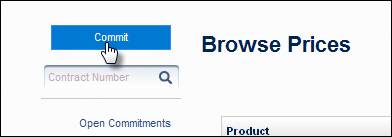
The Propose Commitment screen appears. -
Enter the Commitment Amount.
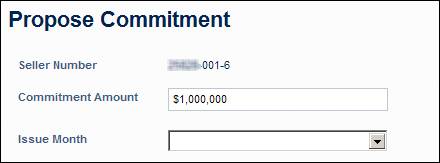
-
Select an Issue Month from the drop-down list.
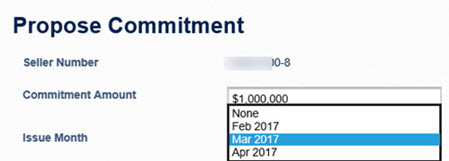
The available product groups for the selected Issue Month will be displayed. -
Click a Product group. A list of products that are eligible for delivery to fulfill the commitment will appear. Any combination of products may be delivered to fulfill the commitment. For example, the commitment below could be fulfilled by delivering 100% 20YR FRM, 100% 30YR FRM, or any combination of the two products.
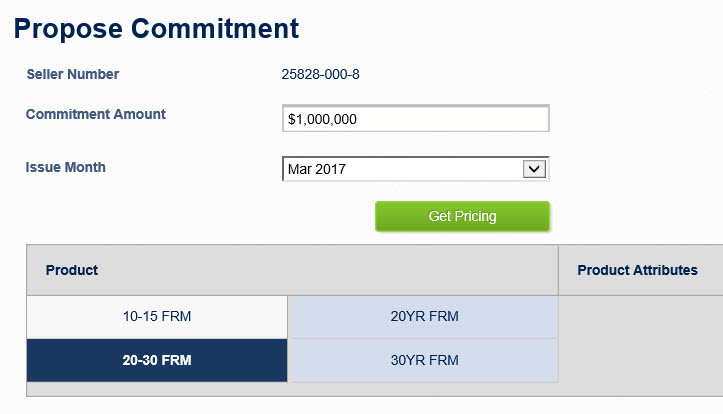
-
Click on a product to view the Product Attributes that loans delivered against the commitment must share. Please note these attributes will be validated during the loan acquisitions process.
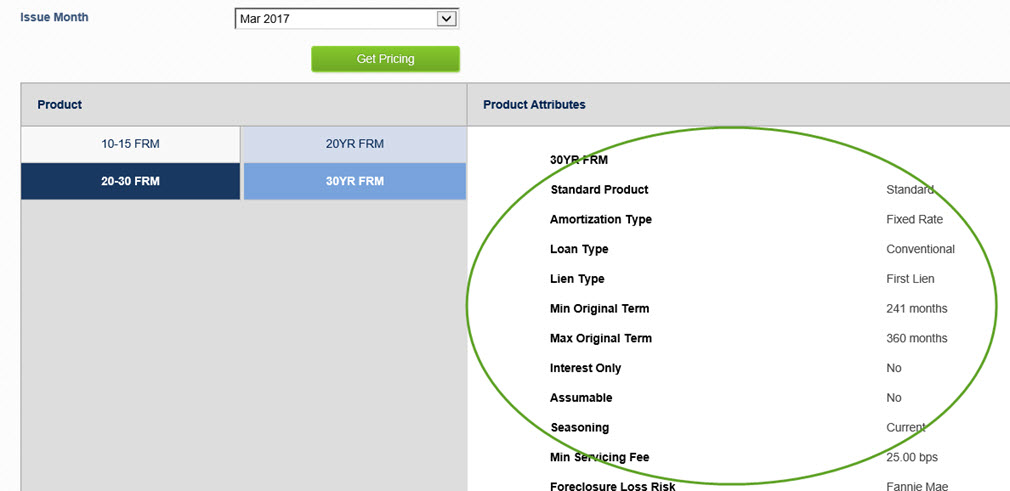
-
Click Get Pricing.
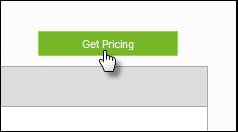
The Proposed Commitment screen appears.
Review the pricing and commitment information. A timer will appear in the upper right corner. You must accept or reject the commitment before the timer expires. If it expires, you will be returned to the Propose Commitment screen.
There are two sections in the Proposed Commitment:
-
-
General: This section of the commitment defines the overall terms, expected delivery attributes, and the contract number. This section defaults to a collapsed view, but the user can expand to see more terms by clicking on More Details.
-
Guaranty Fee and Coupon Price Adjustment: For each product available in the commitment, the product, product attributes required at delivery, and pricing for allowable coupons will be displayed. This section defaults to a collapsed view, but the user can expand to see the product attributes by clicking the product name.
-
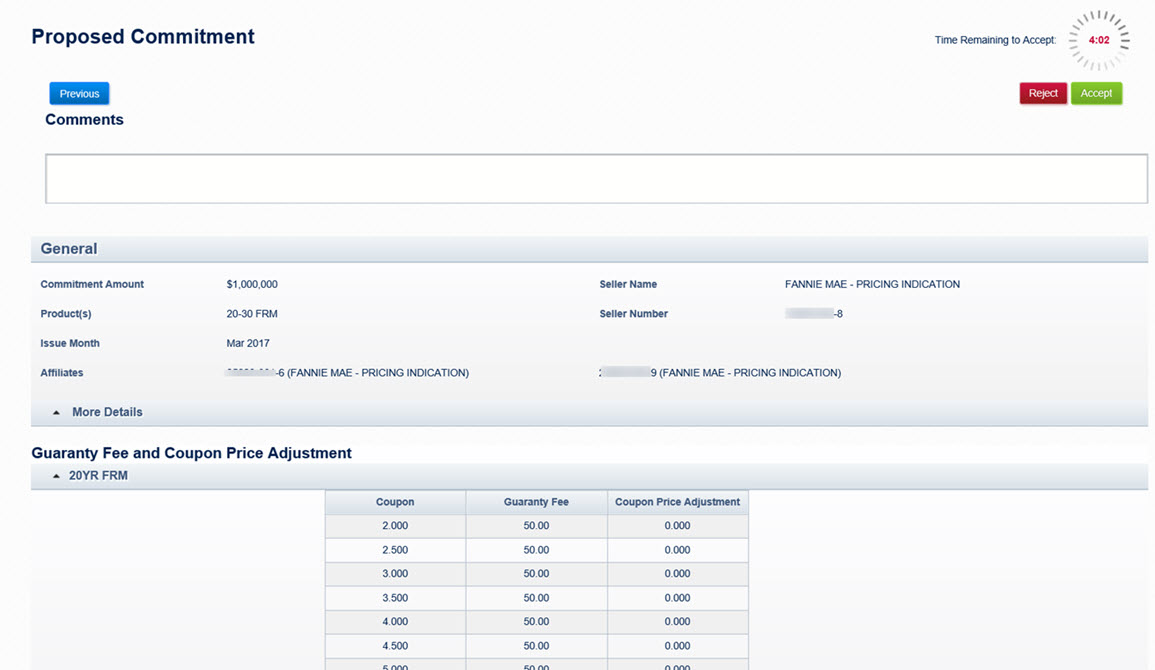
-
If you wish to accept the commitment terms:
-
Add lender comments, if desired. Lender comments will be displayed in the commitment details.

-
Click Accept.
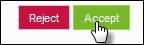
-
To export Commitment Details to a comma-delimited (.csv) file, click the Export icon
 on the top right of the screen.
on the top right of the screen. -
To print the Commitment Details, click the Print icon
 on the top right of the screen.
on the top right of the screen. -
To make another commitment, scroll to the bottom of the screen and click Propose Another Commitment.

-
-
If you wish to reject the commitment:
-
Click Reject.
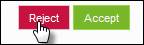
The Reject Commitment Price dialog box appears. -
Click Yes to confirm you want to reject the commitment.
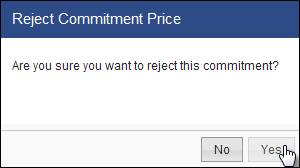
A confirmation message appears at the top of the Propose Commitment screen.
-