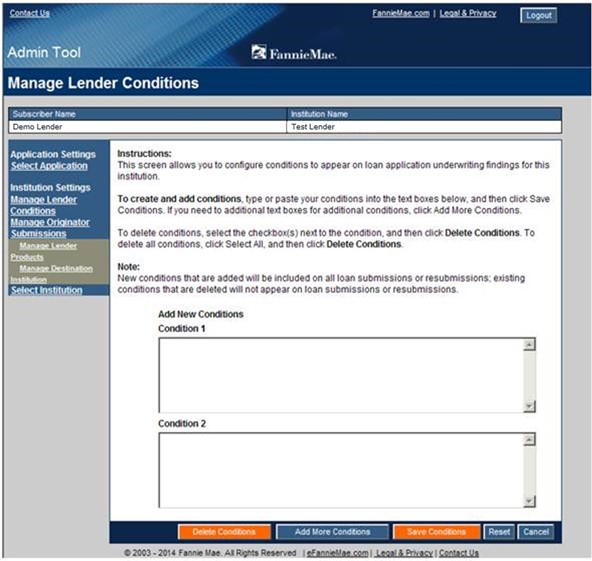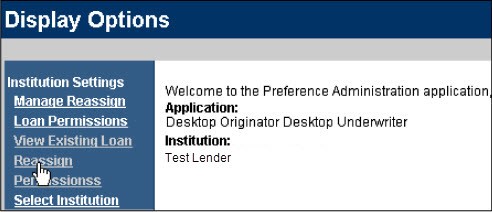My web
Admin Tool for Sponsoring Wholesale Lenders
![]()
Admin Tool Overview
The Admin Tool allows you to manage your sponsored originators’ Desktop Originator® (DO®) submissions. For example, you can use the tool to give one or more of the originators you sponsor the Reassign Loan permission, which allows each selected originator to release their own loan casefiles and submit them to a different lender without having to contact you.
You may scroll through this document, or click a link to be taken to the information for the specified topic:
Managing the Destination Institution
Managing the Reassign Loan Feature
Adding Lender Conditions to the Underwriting Findings
Accessing the Admin Tool
- Enter your username and password in the Admin Tool login screen and click Sign On.
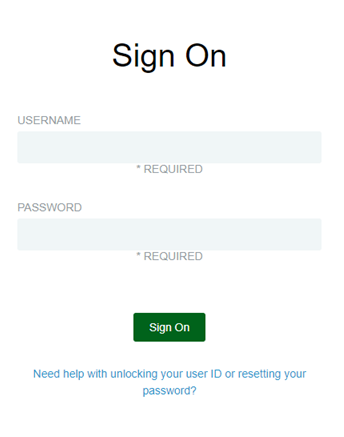
- The Choose and Application field appears. Select Desktop Originator/Desktop Underwriter and click Choose an Application.
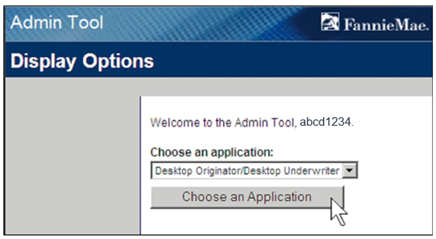
- The Choose an Institution field appears. Select the institution you want to configure and click Choose an Institution.
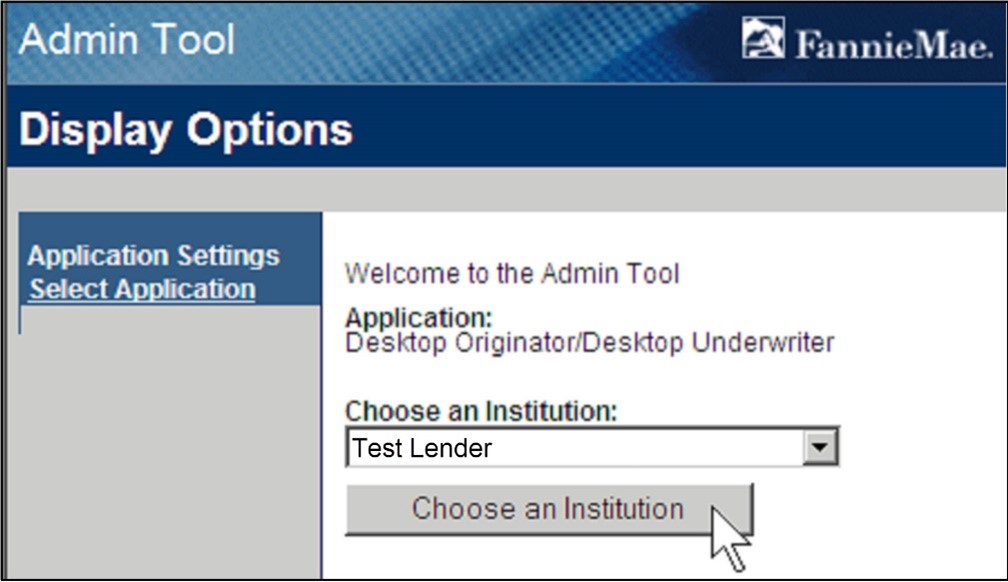
The screen is refreshed listing the application and institution that you are accessing. The actions that are available to you appear in the navigation bar on the left.
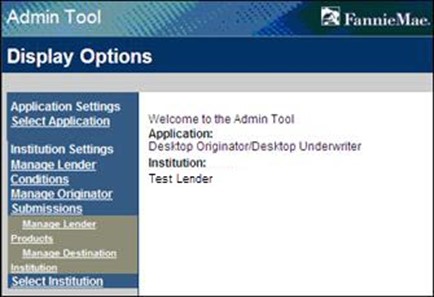
Managing the Destination Institution
You can define the institution that will manage and process the loan casefile submissions for the selected institution. There are two ways to manage and process loan casefile submissions:
- You can use one institution to both submit and process loan casefiles. This is the default setting.
- You can submit loan casefiles to one institution and then have them routed to a different institution for processing. This second institution is known as the destination institution. Only the destination institution can view or edit loan applications.
Note: When you change the destination institution, all loan casefiles that have already been submitted to the previous destination institution will only be available for viewing and editing by the previous institution. Resubmissions for these loan casefiles will also only be available to the previous institution.
To change the destination for loan casefile submissions from originators:
- Click Manage Destination Institution on the Display Options screen.
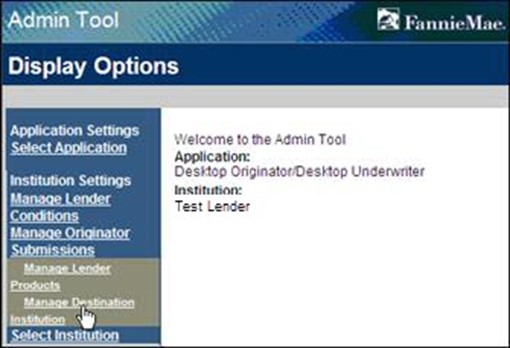
The Manage Destination Institution screen appears. Select the institution in the Select Your New Destination Institution list and click Update Destination Institution.
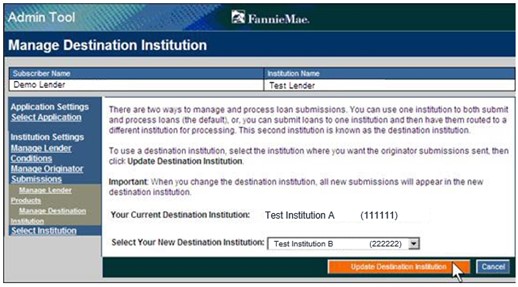
Managing the Reassign Loan Feature
You can grant selected originator institutions and their branches the right to automatically release a loan casefile from your institution without having to ask you to release the loan casefile for them. The originator can then resubmit the casefile to another lending institution.
You can select specific originator institutions and grant them the ability to reassign loan casefiles individually or you can grant permission to all your originator institutions at one time. Note that when you grant Reassign Loan permission, it applies to your originator institutions and all their branches. Refer to the Reassign Loan to Another Lender section in the Sponsored Wholesale Originator Features job aid.
Granting Reassign Loan Permission to Selected Originators
To grant Reassign Loan permission to selected originators:
- Click Manage Reassign Loan Permissions on the Display Options screen.
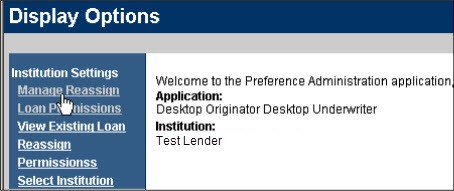
- The Reassign Loan Permissions screen appears.
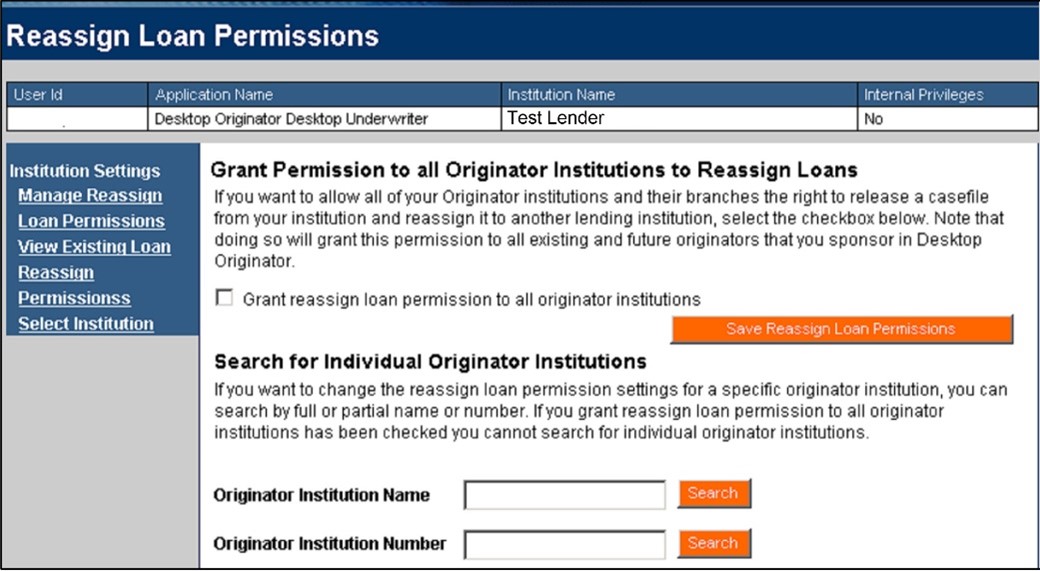
- To search for individual (specific institutions):
- To locate a specific institution by name, enter all or part of the name in the Originator Institution Name field and click Search. If you leave the field blank, all the institutions will appear.
- To locate a specific institution by number, enter all or part of the number in the Originator Institution Number field and click Search. If you leave the field blank, all the institutions will appear.
- The list of institutions that matches your search criteria appears. Make sure a check mark appears next to the institutions you want to grant permission and click Save Reassign Loan Permissions.
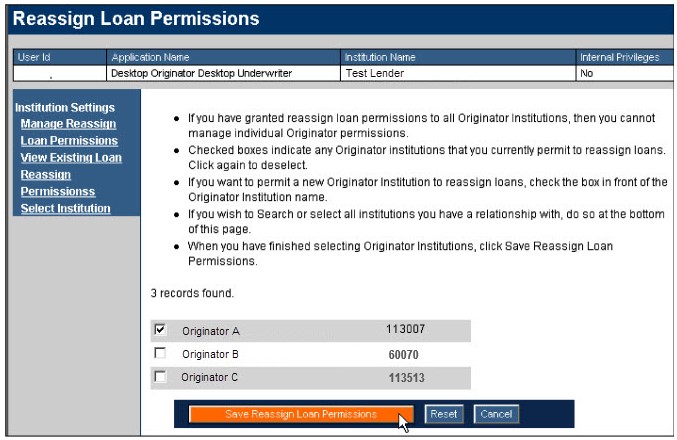
Granting Reassign Loan Permission to all Institutions
- To grant permission to all of your sponsored originator institutions at one time, make sure a check mark appears in the Grant reassign loan permission to all originator institutions check box and click Save Reassign Loan Permissions.
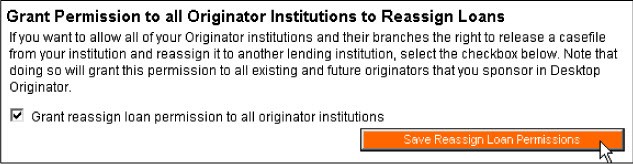
Note: After you grant Reassign Loan permission to all of your sponsored originators, you will not be able to search for or grant individual permissions for this feature. This is to ensure that Reassign Loan permission will be extended automatically to all originators that you agree to sponsor in the future. If you later want to grant permissions only to individual originators, you will first need to remove the permission you have granted to all originators.
Removing Reassign Loan Permissions from Originators
You can view which originators have Reassign Loan permission and remove the feature from an originator at any time. However, if you granted permission using the Grant reassign loan permission to all originator institutions check box, you must remove the check mark and click Save Loan Reassignment Permissions before you can search for and select individual originator institutions.
To remove Reassign Loan permission:
- Click View Existing Loan Reassign Permissions on the Display Options screen.
The Manage Existing DO Reassign Loan Permission screens appears. The list contains the names of all the institutions that currently have Reassign Loan permission.
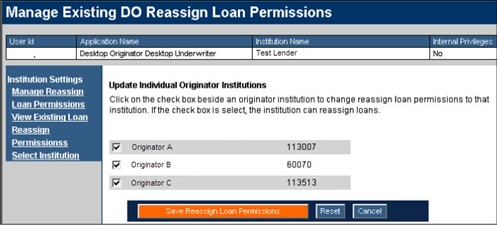
To remove the permission, remove the check mark (make sure it's blank) for each institution that you do not want to have Reassign Loan permission and click Save Reassign Loan Permissions.
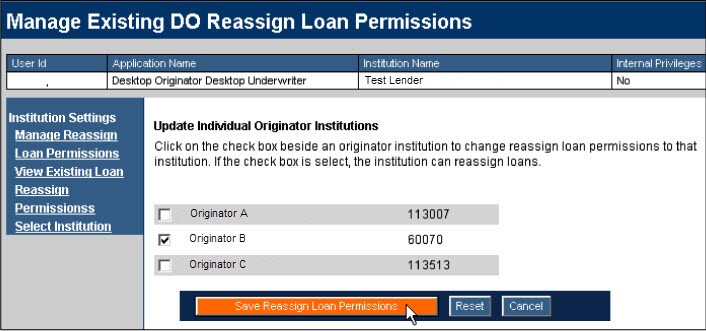
Adding Lender Conditions to Underwriting Findings
You can establish default conditions that will appear on all of the Findings reports that are created by your institution. For example, you might want to add the condition that you require a termite inspection for every loan. Using the Manage Lender Conditions function located in Admin Tool, you can add, delete, and/or change your lender conditions at any time.
Note: Changes to lender conditions will apply only to loan casefiles that are submitted after you make the change.
- Click Manage Lender Conditions on the Display Options screen.
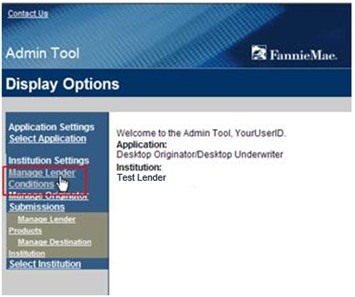
- Follow the on-screen instructions to create, change, and/or delete lender conditions. When finished, click Save Conditions.