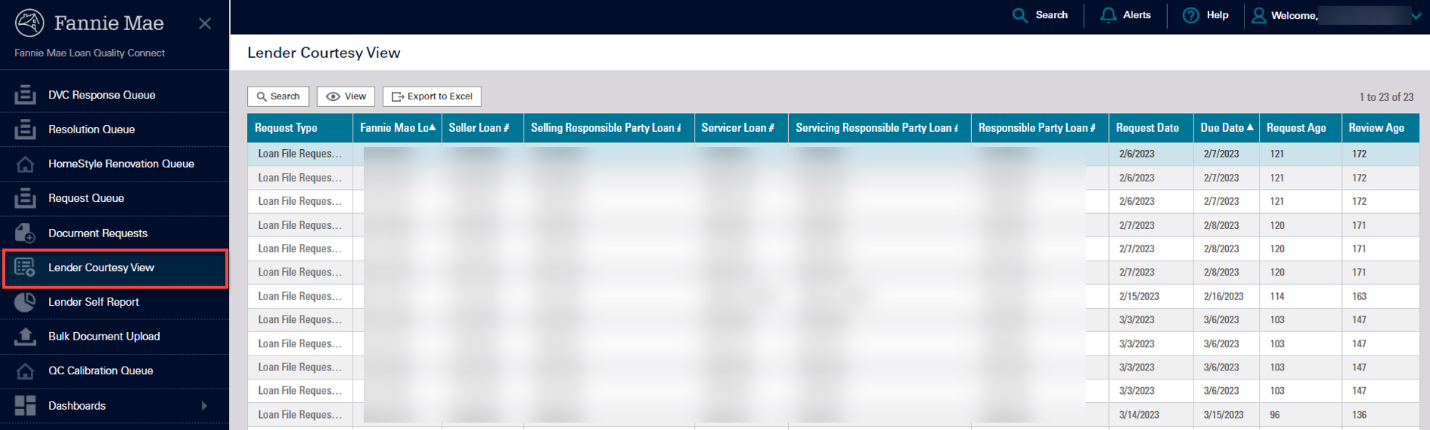My web
Managing Loan File and Document Requests - Manager
![]()
Loan Quality Connect helps you manage loan file and document requests using the Request Queue, Document Requests, and Lender Courtesy View. This job aid explains how to manage your requests using each of these menu options.
Using the Request Queue
The Request Queue is essentially your daily work queue. You can use it to manage your workflow because it shows each loan for which you have outstanding tasks. A loan number is listed once in the queue. When you open the Loan Details screen for a specific loan and click the Tasks tab, you see all the open requests for that loan.
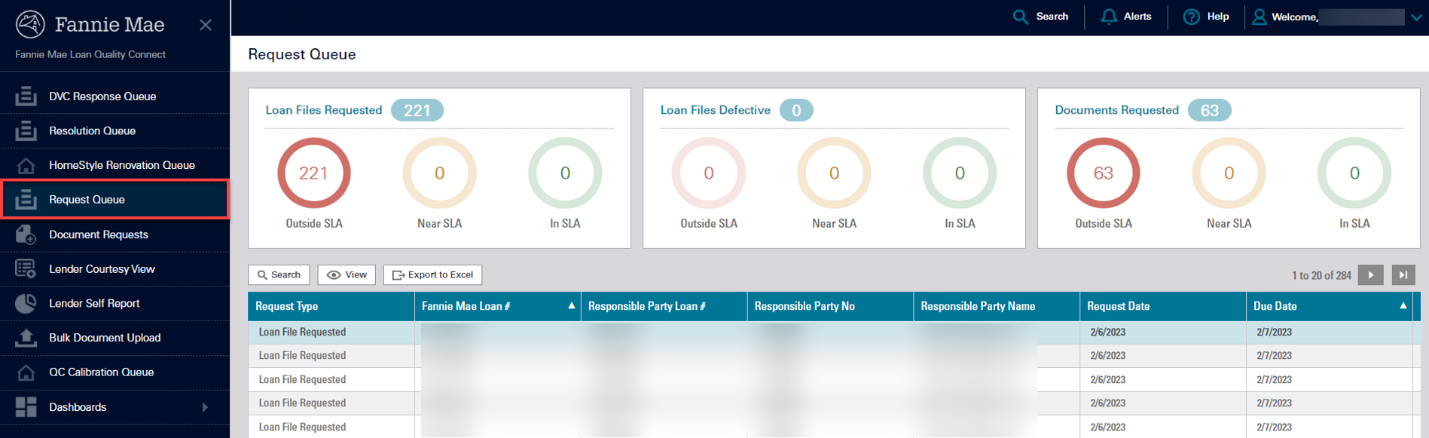
The business intelligence (BI) cards are also designed to help manage your work by prioritizing requests based on their service level agreement (SLA) status. An SLA is the number of days you have to complete the request. The goal is to complete a request before it migrates to the Outside SLA circle. (See Business Intelligence (BI) Cards and Service Level Agreements for more detail.)
Using Document Requests
The Document Requests screen looks and functions like the Request Queue, but it displays document and file requests differently. Instead of listing each loan for which you have outstanding tasks, it lists each request individually. Therefore, if a loan has multiple requests, each one will be listed separately in Document Requests. Following that logic, a loan number can be shown multiple times in the list.
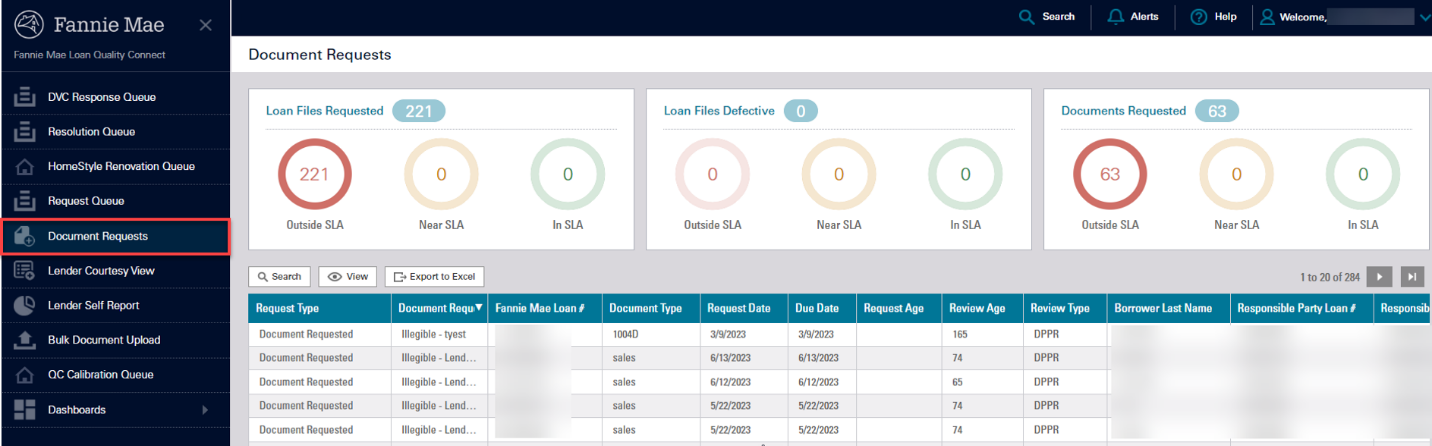
Here's an example that explains the difference between how requests are displayed in each queue. For Fannie Mae loan number 1234567890, reviewers requested that a lender submit four missing documents (1004D, Pay stubs, Appraisal, and Note) and created four tasks in Loan Quality Connect. If you are the Lender Document Technician navigating to the:
-
Request Queue - you will find loan number 1234567890 listed just once. When you open your task tab on the Loan Details screen, you will see each task for loan 1234567890.
-
Document Requests - you will see all open requests listed below the BI cards. You will find four instances of loan number 1234567890 – one for each of the documents requested.
Selecting a document request from this screen allows you to open the Loan Details screen and complete the task.
Note: Remember that the same Fannie Mae Loan number displays multiple times in the Document Requests queue when there are multiple documents requested by Loan Quality Connect.
Using Lender Courtesy View
The Lender Courtesy View is a feature that enables Sellers and Servicers to view and track loan review requests when they are NOT the Responsible Party for that loan but sold the loan to Fannie Mae. Even though your organization is not the Responsible Party, you can still see open tasks for loans you sold to Fannie Mae displayed in the Lender Activity View.
You can access information about the loan review from the Lender Courtesy View just as you would from the other queues, but you won't be able to take any action on the open requests. The Lender Activity View is read-only. Its purpose is to provide more transparency into the loan review process.