My web
Getting Started as a Remediation Specialist
![]()
Loan Quality Connect is a task-based system. All system tasks are associated with a corresponding role. The Remediation Specialist role has the ability to view and respond to all Fannie Mae resolution requests, submit self reports, and view dashboard reports.
When you log in as a Remediation Specialist, select the Resolution Queue from the left navigation menu: the view defaults to your companies total open tasks and loan list. You may drill down to specific tasks on any BI Card by clicking the circle to change/filter the loans shown in the list and then select a loan to view and/or take action on the loan. Selecting a loan opens the Loan Details screen.
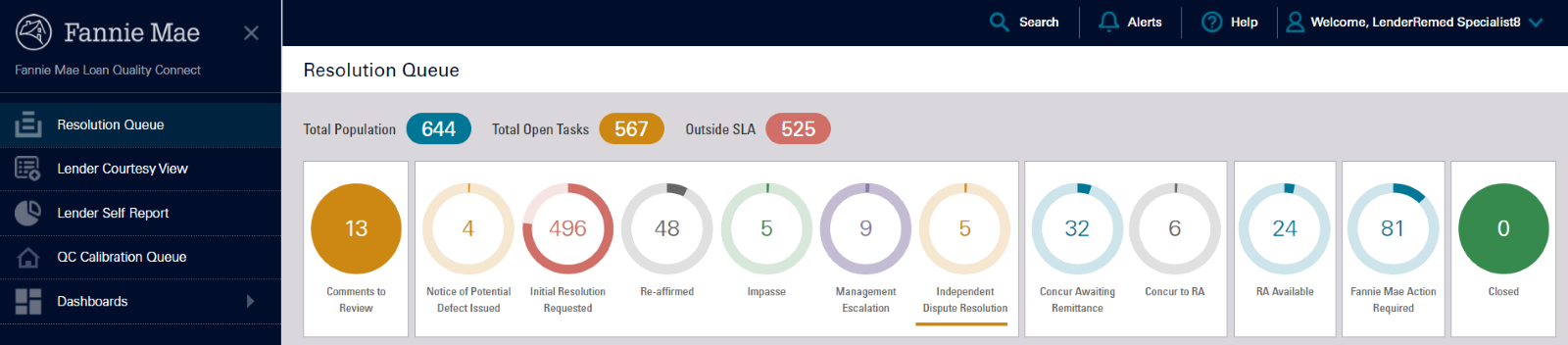
Loan Details Tabs Explained
In the Resolution Queue, opening a loan will result in a user landing on the Remedy Status tab and Loan Details screen, you see a row of tabs across the top of the page under the progress bar. These tabs provide the information and functionality you need to move the loan through the remediation process.

What you can do in each tab is explained below. If you scroll down the screen within any of the tabs selected, you will see expandable menus that display loan review data for that loan. You can see details about the loan characteristics, borrower, income, property, assets, expenses, bulk deal, participants, and remedies.
-
Remedy Status
Tells the lender exactly the current status of the loan in the Remediation process, displays active significant defects assigned to the Remediation Specialist, provides ability to view the current Resolution Request (if any) issued by Fannie Mae and – if your action is needed – provides the capability to take the appropriate action.
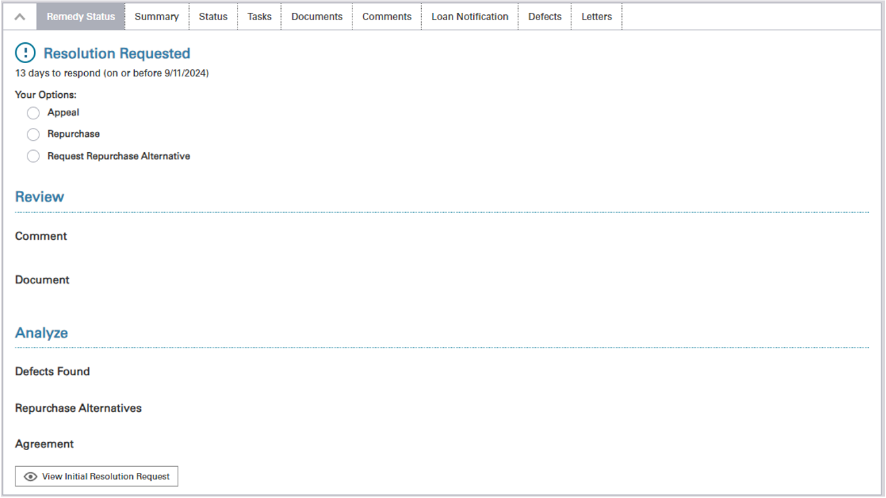
-
Summary
Displays key data points of the loan.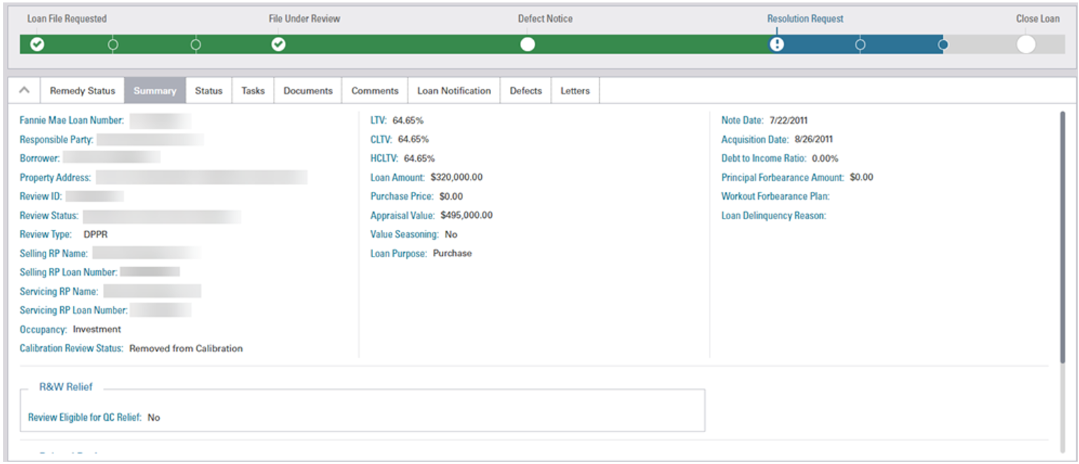
-
Status
Chronologically lists the requests and actions that have occurred for this loan during the review process, the date these tasks were initiated, and provides the current status for each task (New, In Progress, and Complete). Examples include Resolution Request, Reaffirmed – 1st Appeal, Reaffirmed – 2nd Appeal, Impasse, etc.

-
Tasks
Lists pending and completed task requests from Fannie Mae along with the request date, task due date and a Status of each task (i.e., New, In Progress, and Complete). Request for a time extension or a late delivery request is the only action that can be performed from this screen. (See Request Late Delivery.)

-
Documents
Lists the documents that have been uploaded to Loan Quality Connect and designates the status of the upload (Requested, Accepted, Rejected, Received, or Cancelled). Listed chronologically with fields for explanatory information. In addition, you have the capability to upload additional documentation to the loan review, edit the document attributes, provide additional comments, or download the document by clicking one of the three icons.
Note: Use the arrows in the top right corner of this tab to advance to the next page(s) of documents AND REVIEW any documents labeled Significant Defect Support Doc or Reaffirmation Support Doc as these will provide evidence and further explanation that led to the defects being cited or why reaffirmation occurred. They may be linked to the defect as evidenced by a chain-link icon.
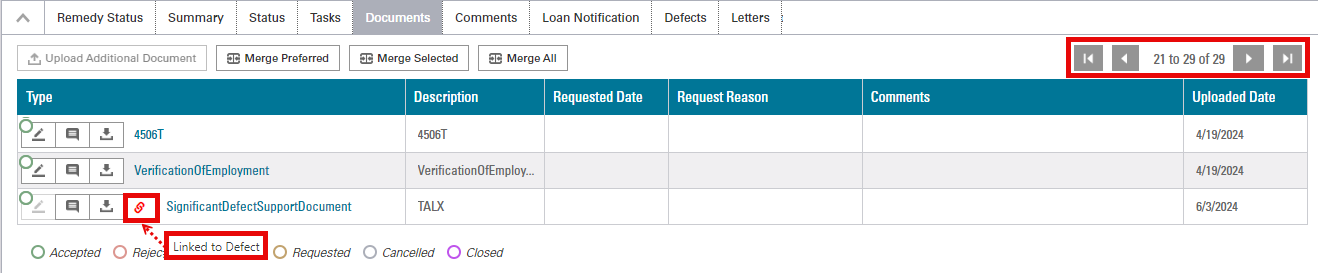
-
Comments
Communicate with the loan reviewer by exchanging comments in Loan Quality Connect. Comments are official communications that are posted to the system and can be seen and answered by both the Lender and Fannie Mae. All comments are appended to the screen in chronological order and can be sorted by date, type, or user.
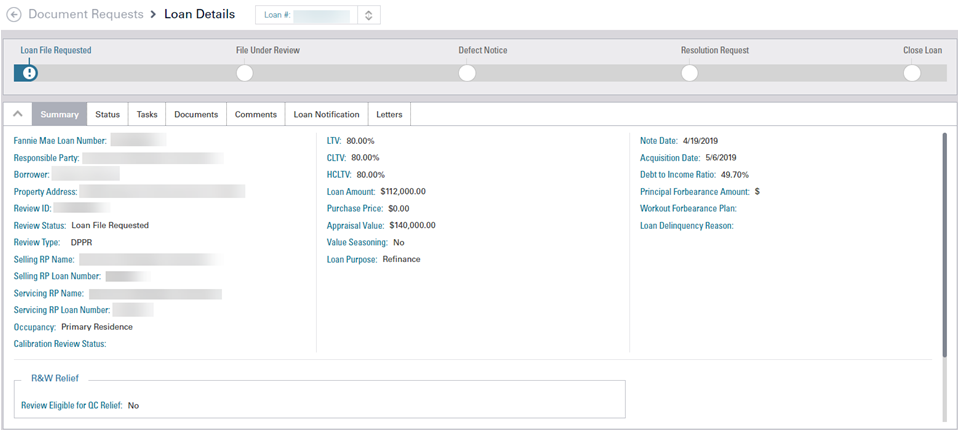
-
Loan Notification
Lists all email notifications and communications for the subject loan between Fannie Mae and your organization that have occurred in Loan Quality Connect. Listed in chronological order.
Note: Email notifications and communications from Fannie Mae regarding Loan Quality Connect loans are sent from the [email protected] address.

- Defects
List of all defect(s) that have been cited on the loan review.
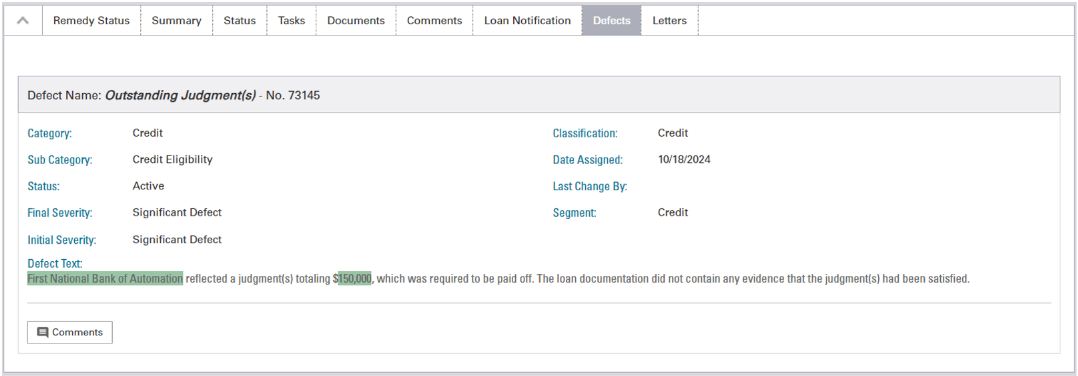
- Letters
Displays the letters and official communications that Fannie Mae has delivered to your organization on the subject loan in Loan Quality Connect. Examples include Resolution Requests, Reaffirmed Resolution Requests, and Single Loan Waivers. The system provides the version and current status of each Resolution Request, who sent it, and the date it was viewed in the system. You can open each Resolution Request – including Repurchase Agreements (if any) – to view and download it to your local hard drive. For loans with more than one letter, Loan Quality Connect will indicate which letter is currently Active.

Note: Email notifications and communications from Fannie Mae regarding Loan Quality Connect loans are sent from the [email protected] email address.