My web
Getting Started as a Manager
![]()
Loan Quality Connect is a task-based system and all system tasks are associated with a corresponding role. The Manager role has the ability to take action in all areas and roles summarized in this job aid. The Manager Role has permissions to perform tasks in the Document Technician, DVC Specialist, and Remediation Specialist functions, as well as submit self reports/voluntary repurchases and view dashboard reports.
Note: See Why Your User Role Matters for more details on how roles are mapped to the work tasks performed in Loan Quality Connect.
Manager Queues
When you log in as a Manager, the first screen you see is the Request Queue. You also have several other queues for viewing and/or taking action on a loan – the DVC Response Queue, Resolution Queue, HomeStyle Renovation Queue, Document Requests, and Lender Activity View. The following sections provide an explanation of the information shown in each queue landing page.
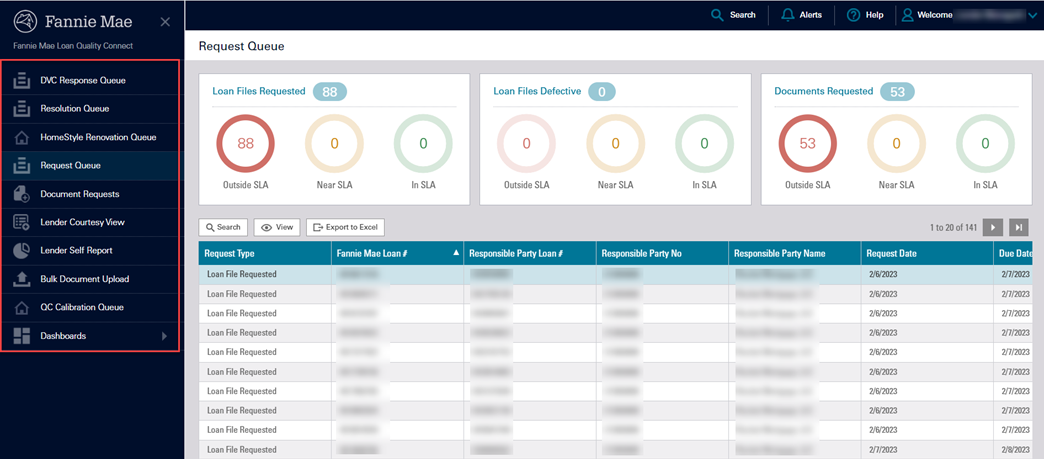
DVC Response Queue
This page displays data change requests that Fannie Mae and the Lender are currently working on. The change requests are listed by activity and SLA.
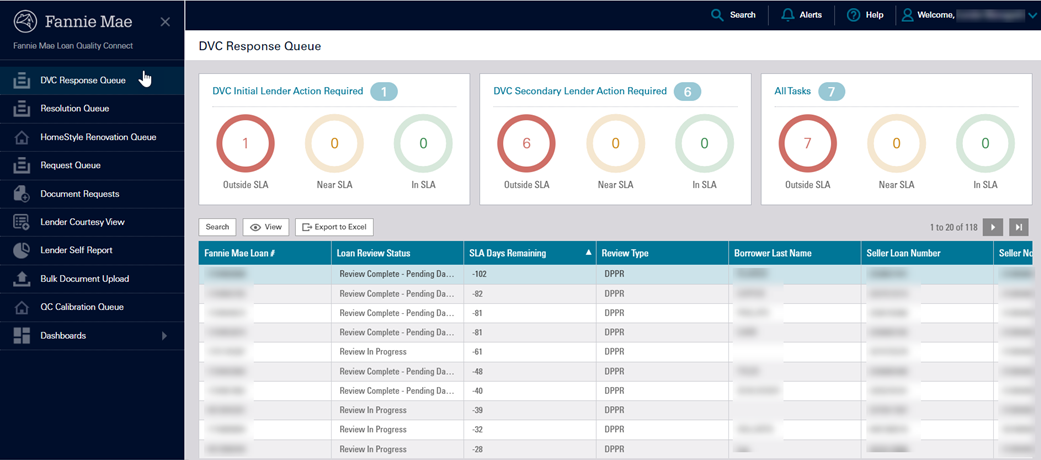
Resolution Queue
This page displays a list of loans with a Significant Defect that Fannie Mae has requested the Lender resolve. The resolution might be one of multiple items including repurchase, repurchase alternative or other remedy. Details for each loan are summarized below the BI cards.
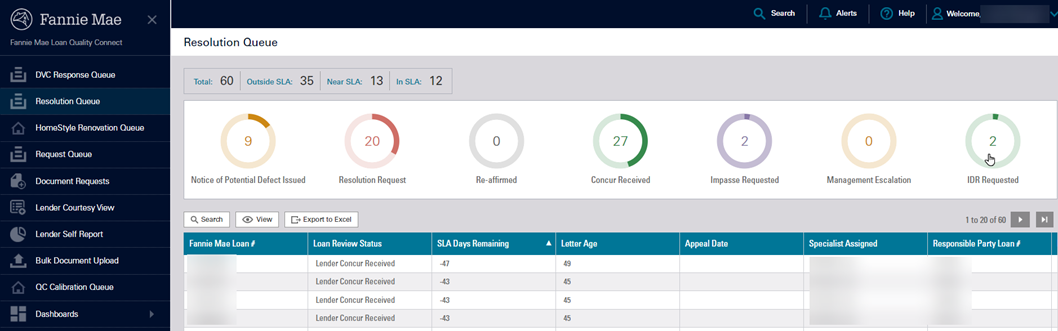
HomeStyle Renovation Queue
This queue allows lenders to view and manage their HomeStyle Renovation loan inventory.
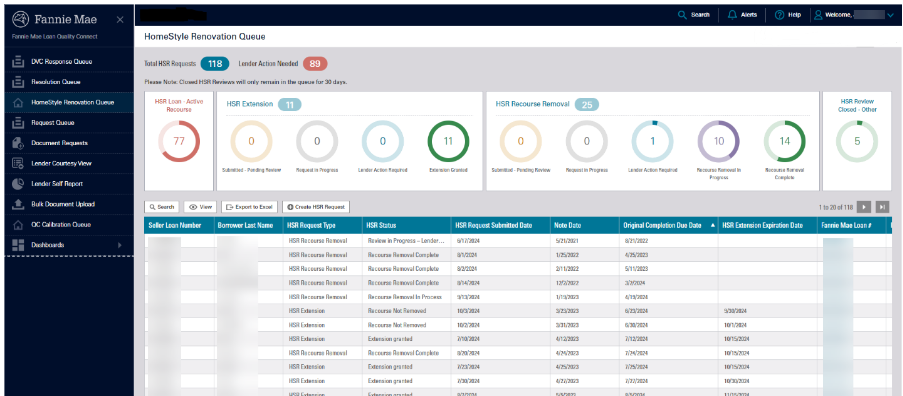
Request Queue
This page displays a list of loans where Fannie Mae has requested a loan file and/or document(s). A loan is displayed once, even if multiple documents have been requested for that loan.
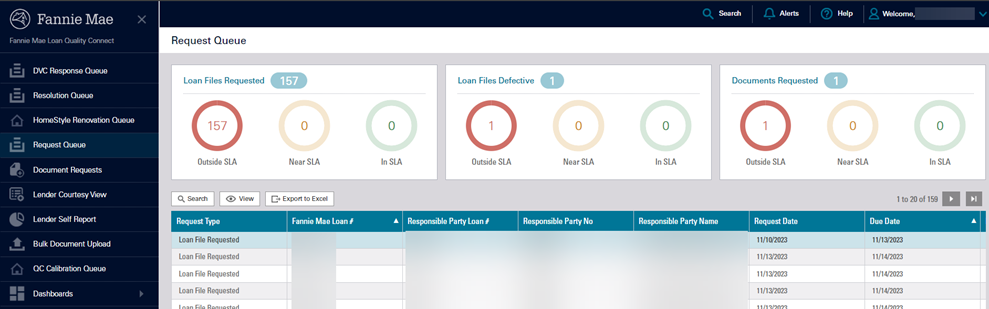
Document Requests
Document Requests is an extension of the Request Queue and provides an opportunity to view individual requests rather than requests aggregated by loan number. In this view, the same Fannie Mae loan number is displayed multiple times if more than one document request has been made.
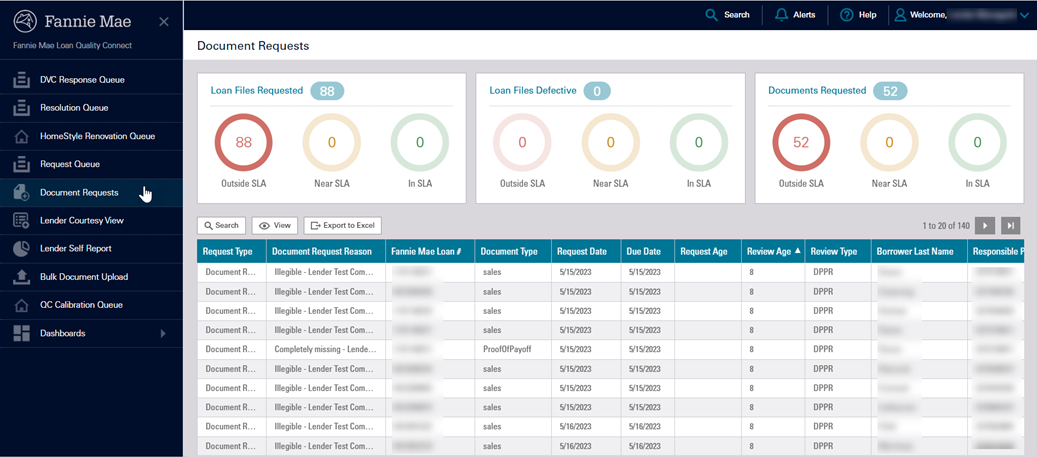
Lender Courtesy View
This page displays all loans where the Lender may be the Seller and/or Servicer but is not the current Responsible Party. This feature informs you about loans that have been selected for review although you may not be the current responsible party. This screen is view-only, no actions can be performed.
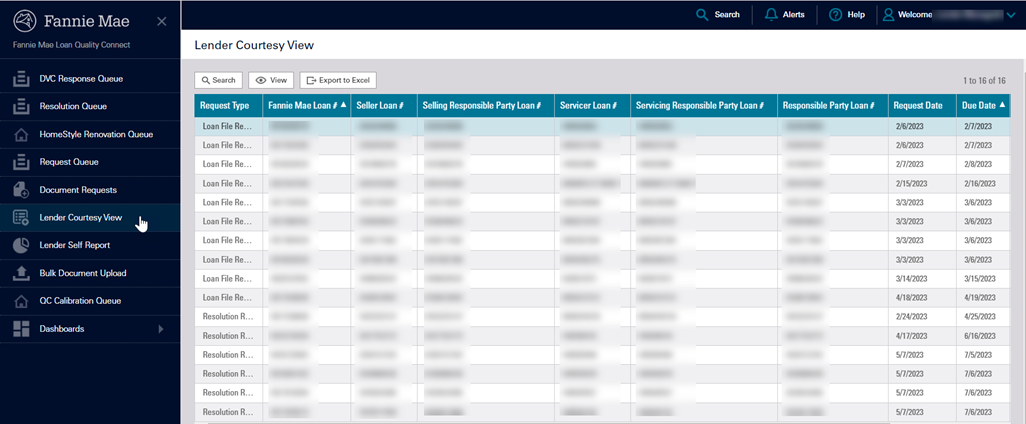
Manager Tabs, Explained
When you select a loan on either of the landing pages, the Loan Details screen appears and displays a row of tabs across the top of the page under the progress bar. These tabs provide the information and functionality you need to view the progress of the review and manage the tasks associated with document fulfillment, data validation, and remediation, if applicable.
![]()
The purpose of each tab and the actions that can be performed are explained below. If you scroll down the screen within any of these tabs selected, you will see expandable menus that display loan review data at the loan level. You can view details about the loan characteristics, borrower, income, property, assets, expenses, bulk deal, participants, and remedies.
-
(Remedy) Status
Provides the current status of the loan in the Remediation process, displays active Significant Defects assigned, provides ability to view the current Resolution Request (if any) issued by Fannie Mae and – if your action is needed – provides the capability to take the appropriate action.
The Remedy Status is active when a loan has moved through the review process and lender remediation is required (i.e., a Significant Defect assigned and a Notice of Potential Defect (NOPD) or Resolution request is issued).
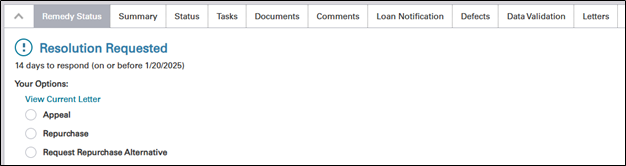
-
Summary
Displays key data points of the loan.
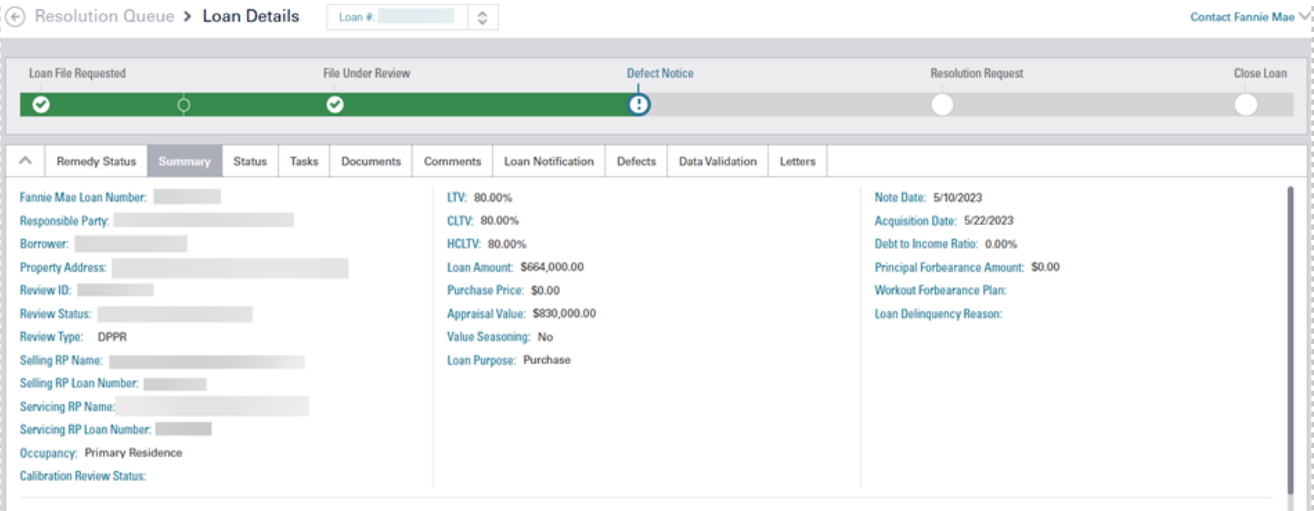
-
Status
Chronologically lists the requests and actions that have occurred for this loan during the review process, the date these tasks were initiated, and provides the current status for each task (New, In Progress, and Complete). Examples include Resolution Request, Reaffirmed – 1st Appeal, Reaffirmed – 2nd Appeal, Impasse, etc.

-
Tasks
Lists pending and completed task requests from Fannie Mae along with the request date, task due date and a status of each task (i.e., New, In Progress, Complete). Request for a time extension or a late delivery request is the only action that can be performed from this screen.
-
Documents
Lists the documents that have been uploaded to Loan Quality Connect and designates the status of the upload (Requested, Accepted, Rejected, Received, or Cancelled). Listed chronologically with fields for explanatory information. In addition, you have the capability to upload additional documentation to the loan review, edit the document attributes, provide additional comments, or download the document by clicking one of the three icons.
Note: The icons are explained in step seven of the Providing Loan Files and Documents for a Single Loan Review process.
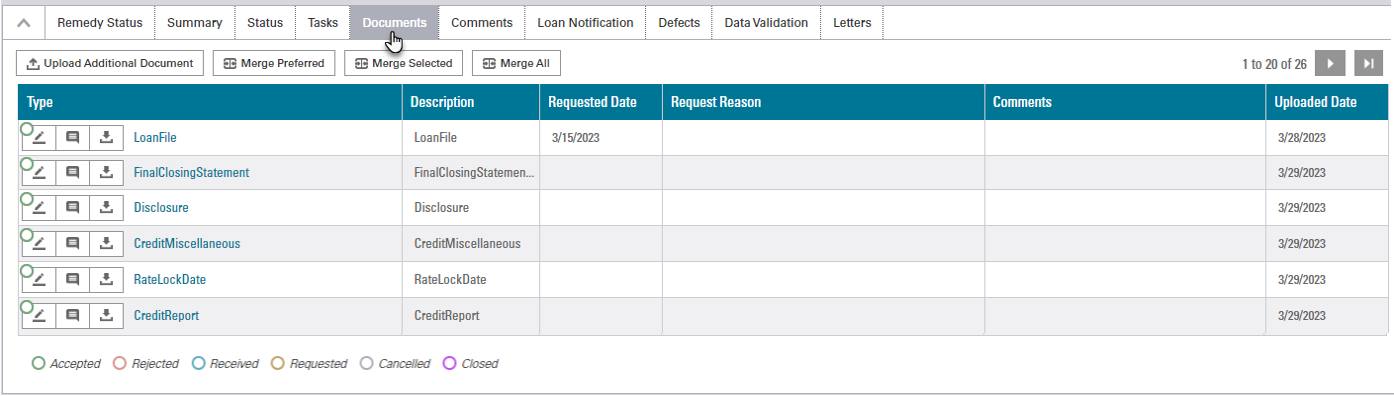
-
Comments
Communicate with the loan reviewer by exchanging comments in Loan Quality Connect. Comments are official communications that are posted to the system and can be seen and answered by both the lender and Fannie Mae in real time. All comments are appended to the page in chronological order and can be sorted by date, type, or user.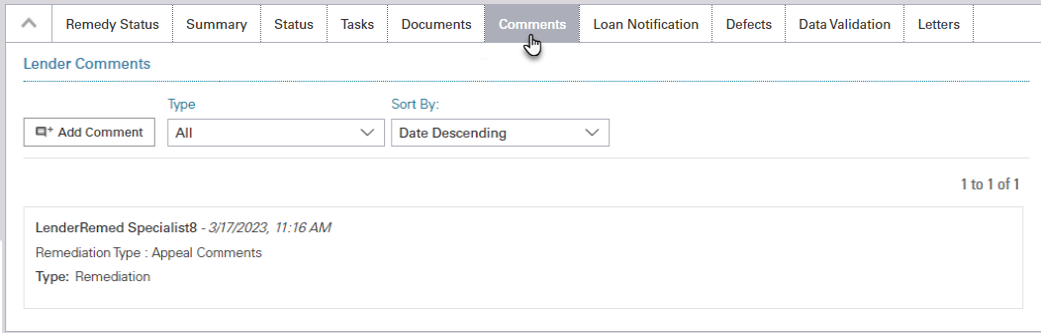
-
Loan Notification
Lists all email notifications and communications for the subject loan between Fannie Mae and your organization that have occurred in the Loan Quality Connect system. Listed in chronological order, you will be able to view the text of the emails by clicking the down arrow next to the notification.
Note: Email notifications and communications from Fannie Mae regarding Loan Quality Connect loans are sent from the [email protected] email address.

-
Defects
List of all defect(s) that have been cited on the loan review.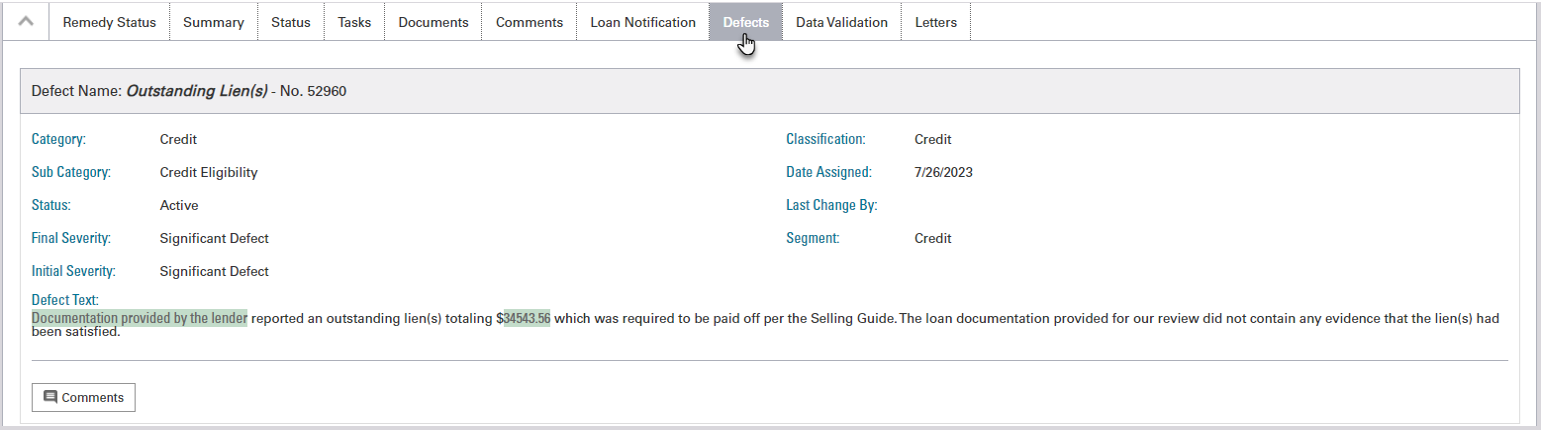
-
Data Validation
Lists the specific data changes for the loan requested by the Data Validation Center. Provides the opportunity to respond to Fannie Mae's data change requests.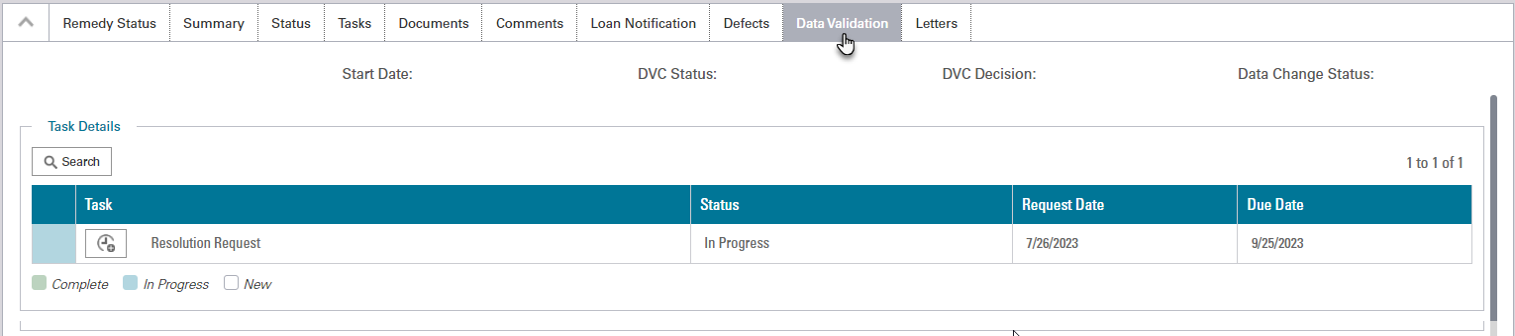
-
Letters
Displays the letters and official communications that Fannie Mae has delivered to your organization on the subject loan in Loan Quality Connect. Examples include Resolution Requests, Reaffirmed Resolution Requests, and Single Loan Waivers. The system provides the version and current status of each Resolution Request, who sent it, and the date it was viewed in the system. You can open each Resolution Request – including Repurchase Agreements (if any) – to view and download it to your local hard drive. For loans with more than one letter, Loan Quality Connect will indicate which letter is currently Active.
Note: Email notifications and communications from Fannie Mae regarding Loan Quality Connect loans are sent from the [email protected] email address.
