My web
Confirming File Upload
![]()
After uploading a file in Loan Quality Connect, you can confirm that it was successfully uploaded and accepted in one of the two following ways.
Follow these steps to confirm that a file upload was successful, using the Request Queue Search function:
After logging in to Loan Quality Connect, select Request Queue from the left menu. Use the Request Queue Search function to search for the file you want to verify.

If the file has been uploaded successfully, the record no longer exists in the queue so you will receive a "No Search Results To Display" confirmation window.
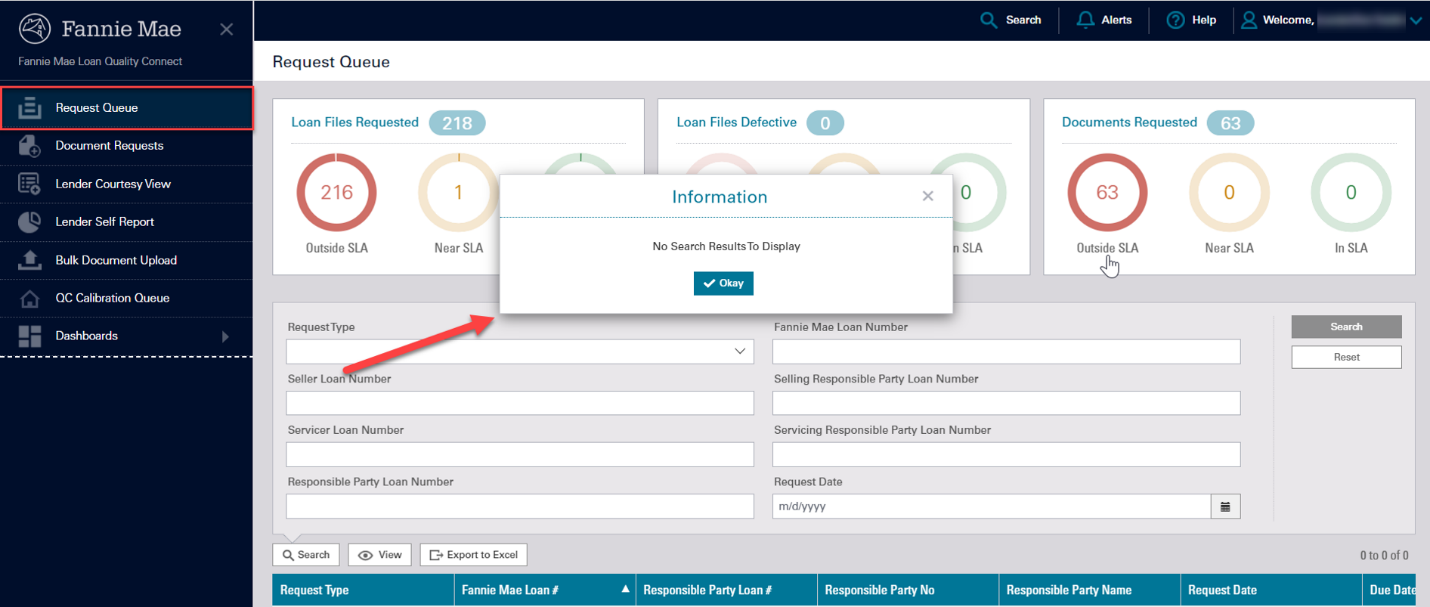
Follow these steps to confirm that a file upload was successful, using the Request Queue Basic Search function:
-
After logging in to Loan Quality Connect, select Request Queue from the left menu. Click Search on the top menu bar.
The Search Results window appears with the Basic tab active.
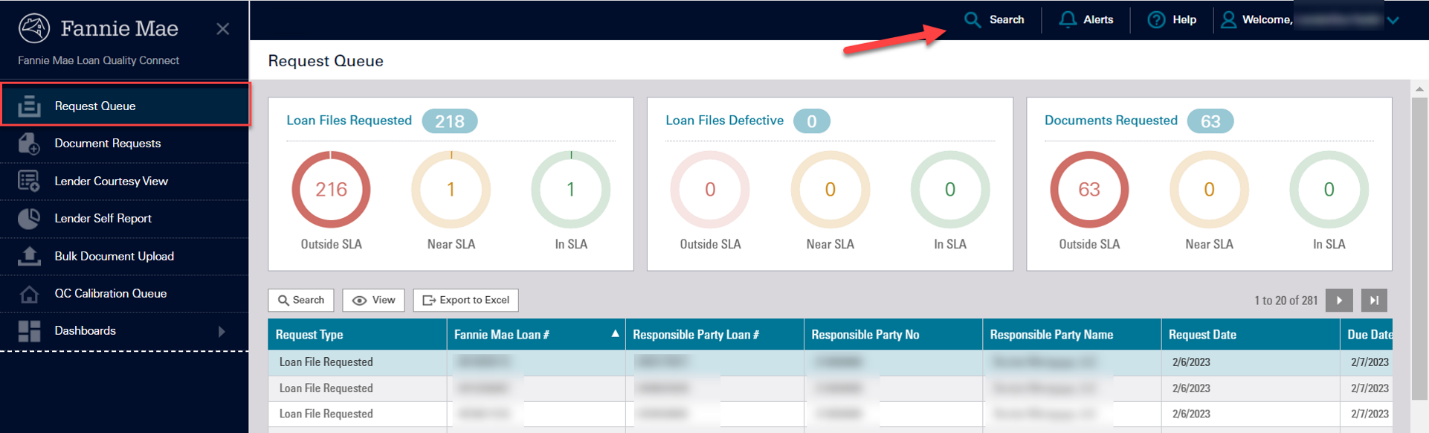
-
Enter for the loan number associated with the uploaded file, then click Search.
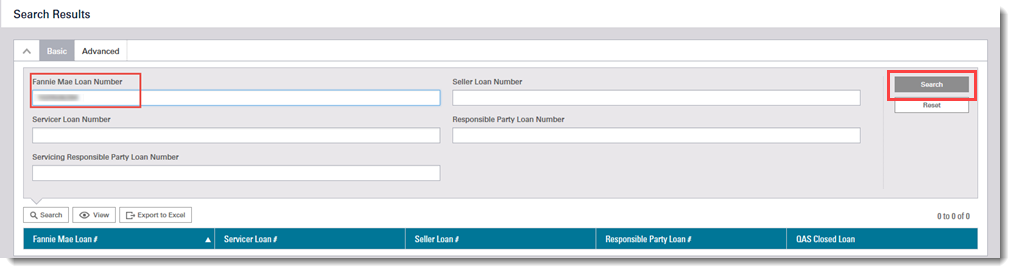
-
The Loan Details screen appears, displaying the loan review status bar and loan level details under the Summary tab.

-
Click the Documents tab and view the status of the uploaded file. The color outline of the associate circle indicates the status.
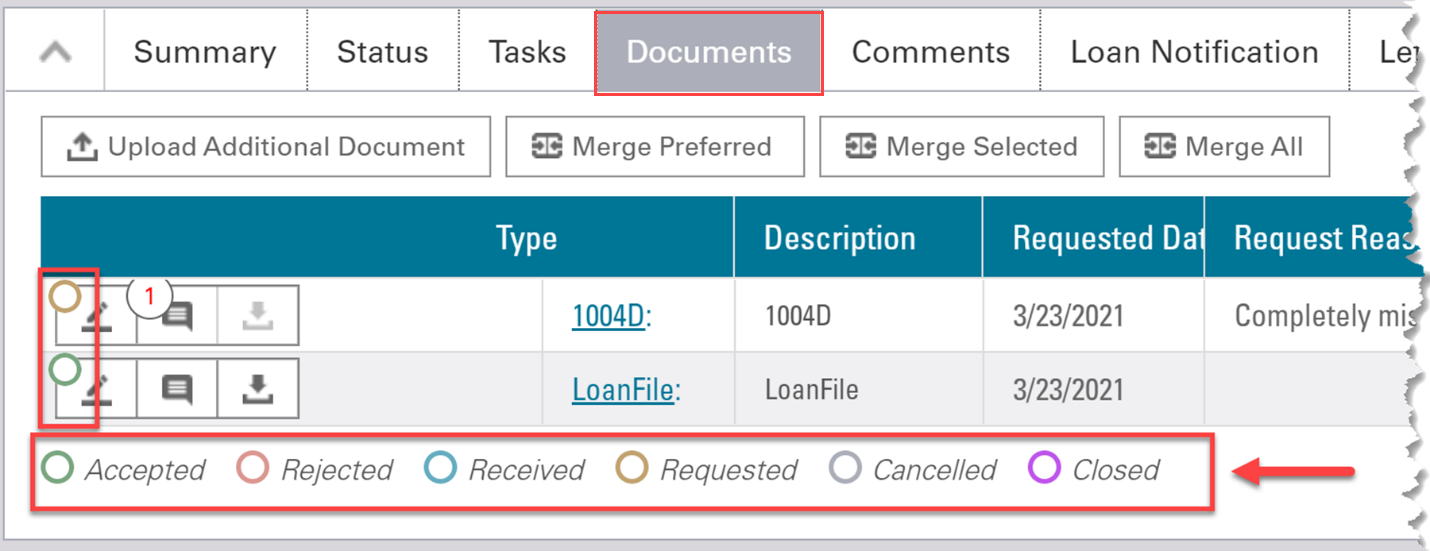
Notice that the outline of the associated circle is color-coded to reflect the status of the file, either Accepted (green), Rejected (red), Received (blue), Requested (yellow), or Cancelled (gray).
- Accepted - the action you have taken on the task has been successfully submitted in Loan Quality Connect.
- Rejected - the action you have taken on the task was rejected by the Loan Quality Connect system and you should try again.
- Received - a Fannie Mae reviewer has received the information you submitted.
- Requested - there is an outstanding request from a Fannie Mae reviewer for the information.
- Cancelled - there was an outstanding request from a Fannie Mae reviewer for the information, but the task has been cancelled.
- Closed - there was an outstanding request that was not provided to Fannie Mae before the loan moved to remediation status.
You may also confirm whether a file uploaded successfully via the Task tab on the Loan Details screen. See the Providing File/Documents for a Single Loan Review job aid to verify upload via the Tasks tab.
Note: While uploading and or submitting loan files and documents, please ensure to follow the steps provided in the Providing File/Documents for a Single Loan Review or Bulk Upload of Loan Files or Documents job aids. Correct naming convention and the size of the file or document are important to consider while uploading files. Failure to upload files in the correct manner may lead to a longer loan file submission process.