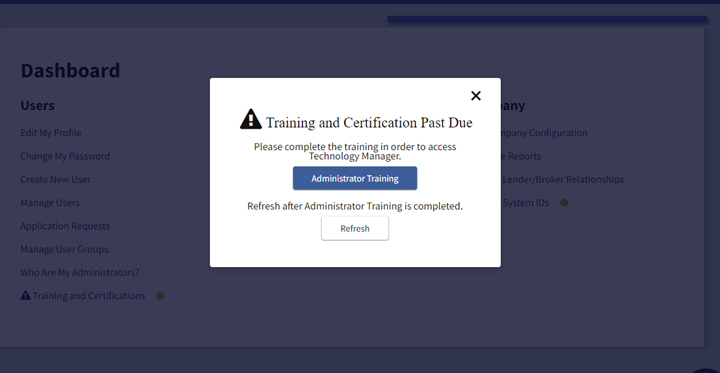My web
Technology Manager Administrator Training
![]()
Administrators who manage their users’ access to Fannie Mae technology products have certain responsibilities and tasks that must be performed within the Technology Manager application. On an annual basis, all active Administrators will be required to complete training in Technology Manager and acknowledge their ongoing roles and responsibilities.
Managing cybersecurity risk is a shared responsibility between Fannie Mae and the organizations with whom we do business. Regular training ensures your organization understands and acknowledges its ongoing responsibilities and serves as a reminder that Fannie Mae expects Administrators to proactively manage access and use of Fannie Mae applications by their users.
Get Started Now
This training will be provided through Technology Manager’s Virtual Assistant (TMVA.) You can access the training by clicking the link provided in the email you received or directly from Technology Manager by completing the following steps:
- Login to Technology Manager by entering your Administrator User ID and password.
- Select Training and Certifications from the dashboard. The TMVA message shown in the screenshot below will appear.
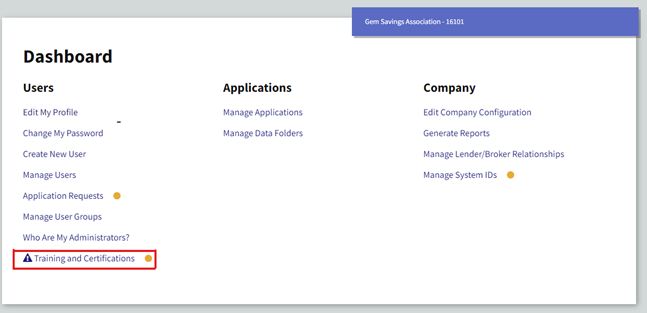
- Click on Technology Manager User Roles button and select the button associated with first module to access the training. Continue selecting buttons associated with the remaining training until all have been completed.
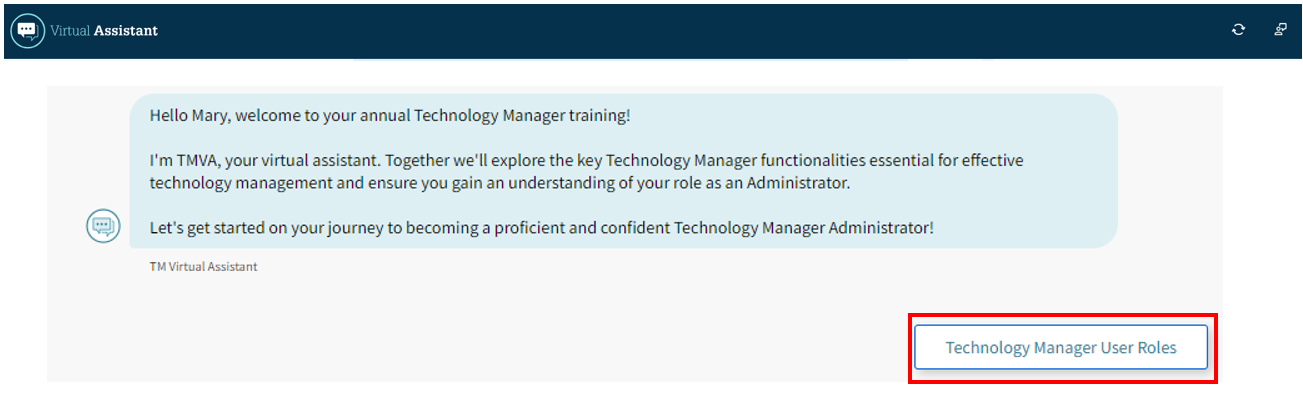
- You may select the
 icon in the upper right corner at any time to access Frequently Asked Questions. After reviewing the FAQs, select Yes or No in response to: Did these responses answer your question(s)? NOTE: If No is selected, you will have the option to chat with a live agent.
icon in the upper right corner at any time to access Frequently Asked Questions. After reviewing the FAQs, select Yes or No in response to: Did these responses answer your question(s)? NOTE: If No is selected, you will have the option to chat with a live agent.
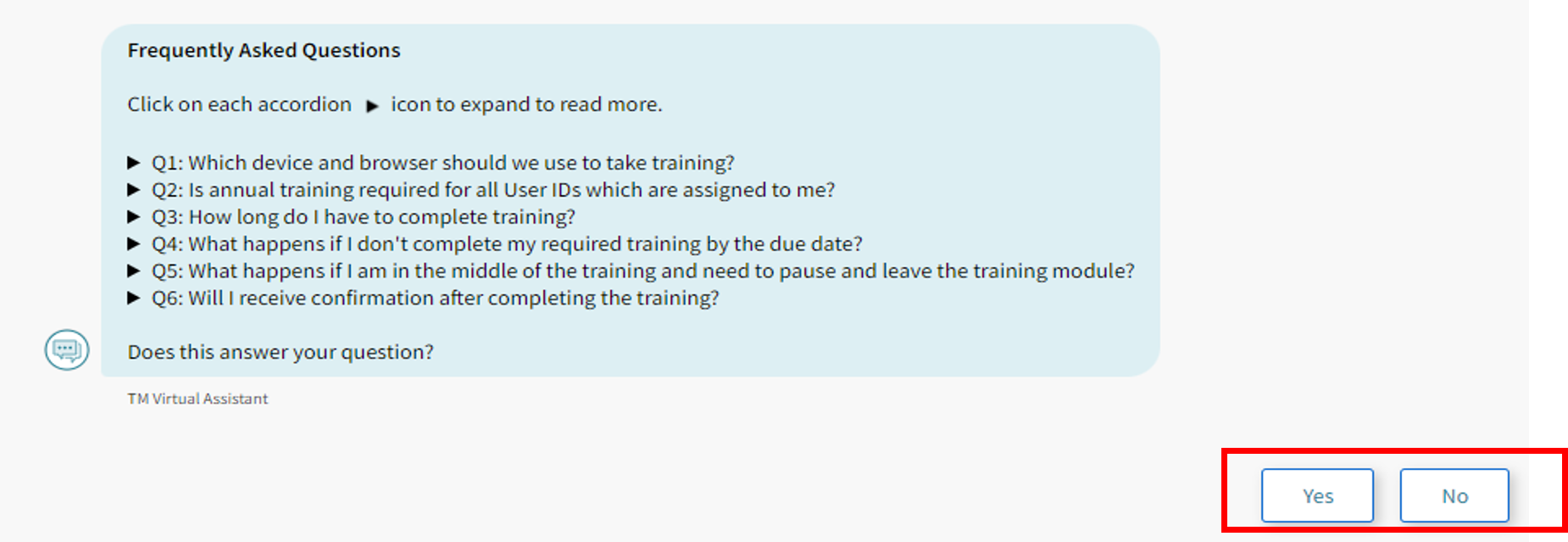
- If you answer Yes, the screen shown below will display. Select Resume Training Where I Left Off to continue training where you left off or select Start Training Over.
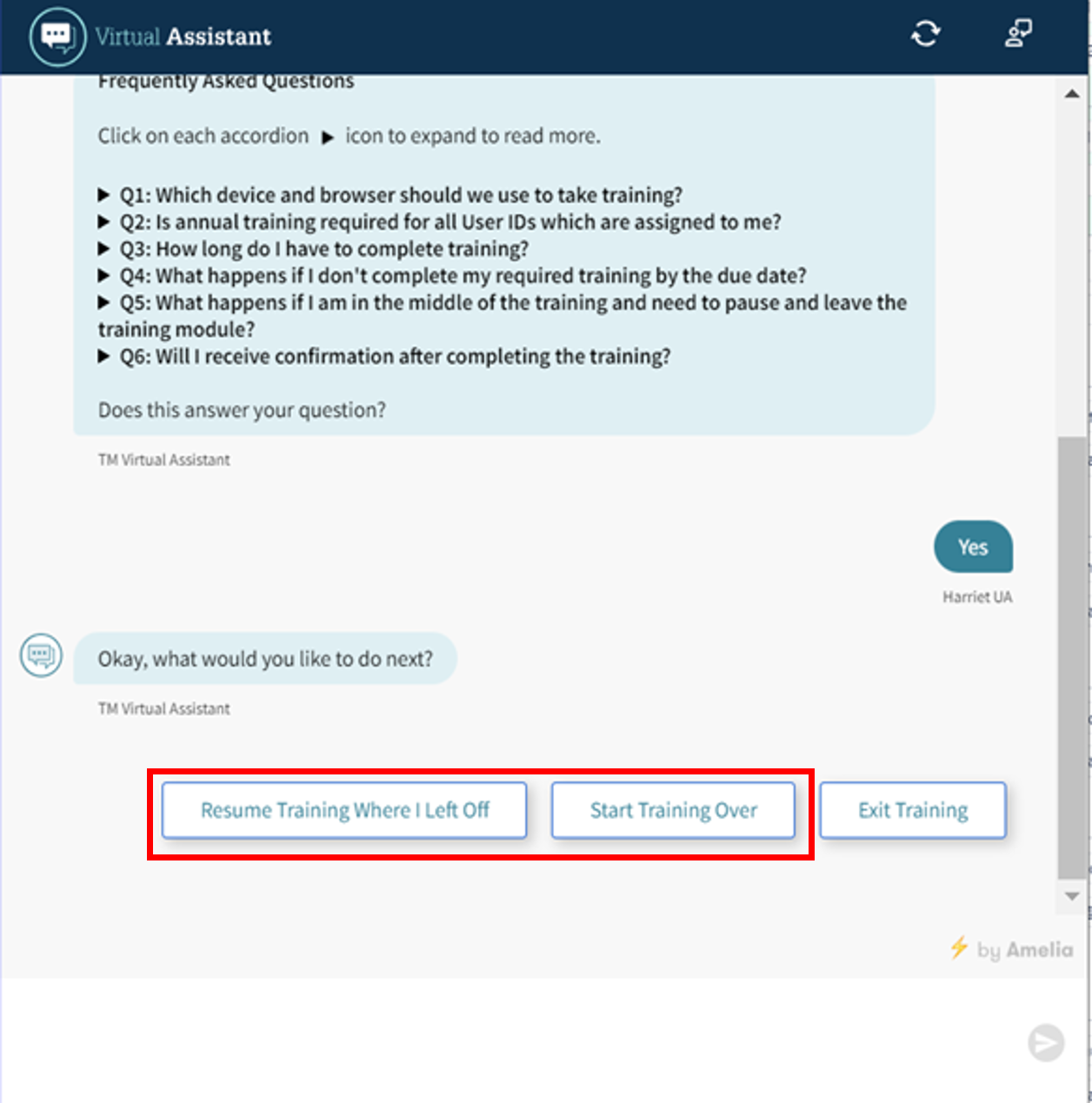
- If you answer No, the screen shown below will display. Select Resume Training Where I Left Off to continue training where you left off or select Start Training Over.
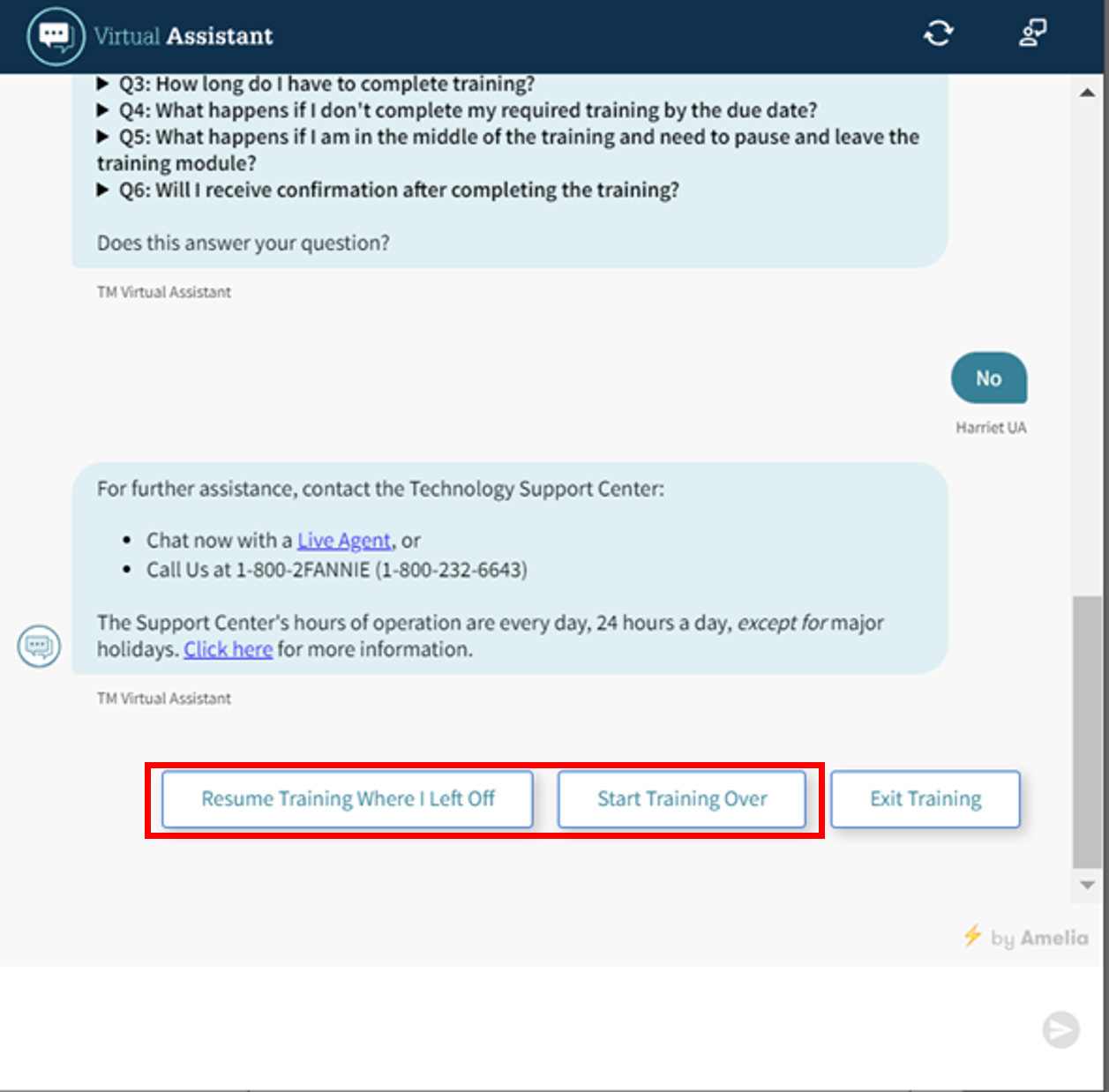
- Once all of the training has been completed, click the I Acknowledge button.
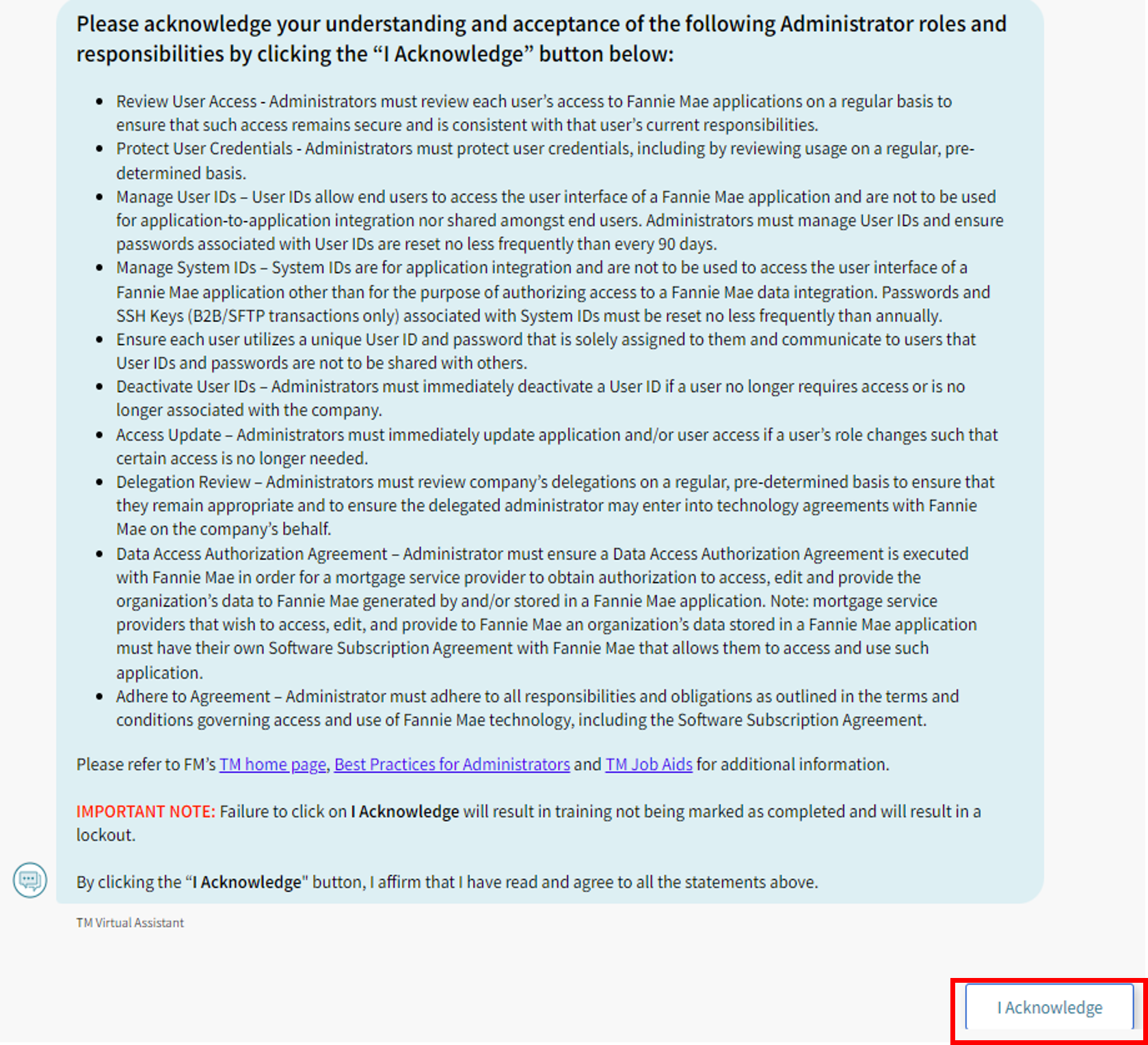
- You have now successfully completed your annual Technology Manager Training. We encourage you to provide feedback by selecting a rating and providing comments, if applicable, to assist in evaluating potential improvements to this mandatory training experience.
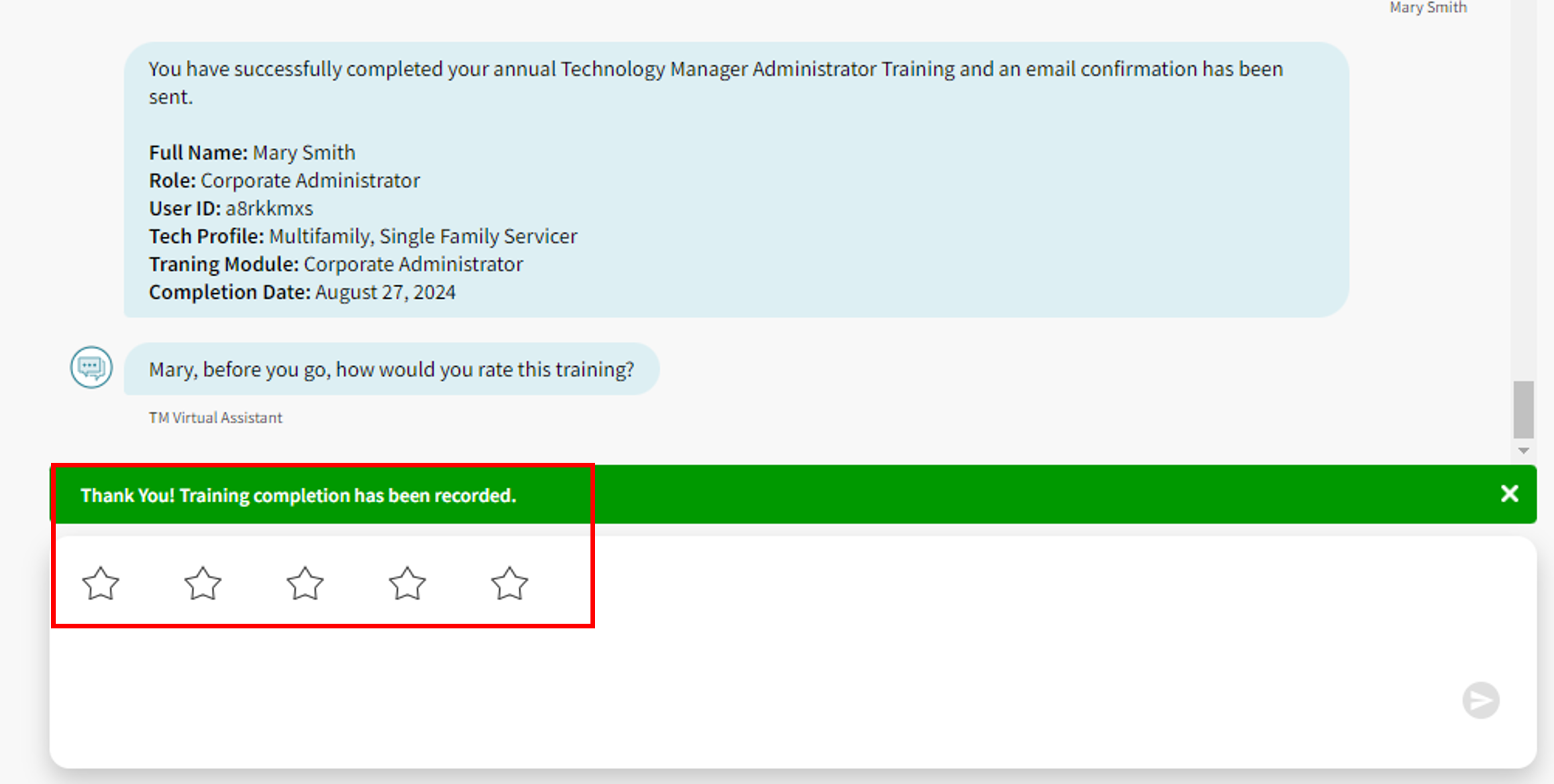
- Once the rating is selected, an additional feedback prompt will appear. Select Yes or No.
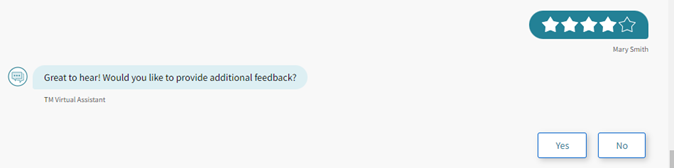
Important Note: If your account has been locked, due to failure to complete training, at the end of training you will need to hit refresh on your browser or click on the below pop-up in Technology Manager. If you have additional questions, please visit Technology Manager Administrator Training FAQs.
Note: The below link will only display on your dashboard if you have not satisfied your annual training requirement. Once you’ve completed training, the link will disappear and will not reappear until 30 days prior to your next training completion date.