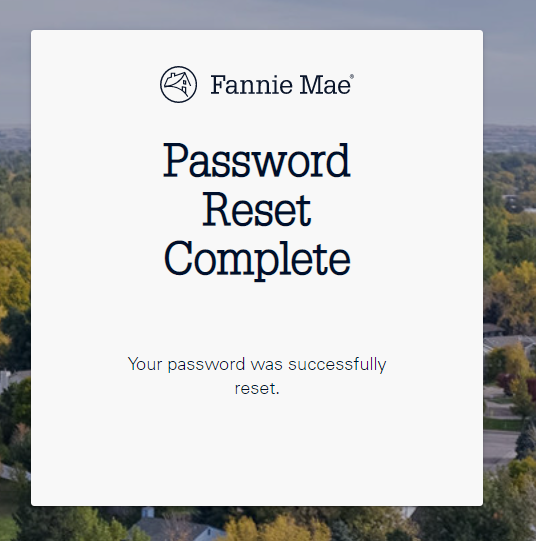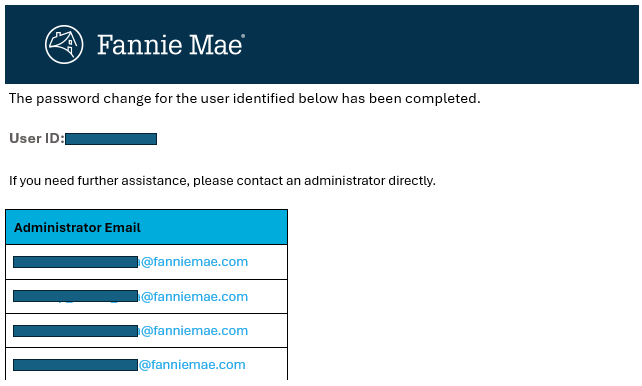My web
Reset Your Password Using the Self-Serve Password Reset Process
![]()
This job aid explains how to reset a password using the self-serve password reset process for users who are set up to self-manage their password.
- Go to the Reset My Password link, enter your User ID, and select Submit.
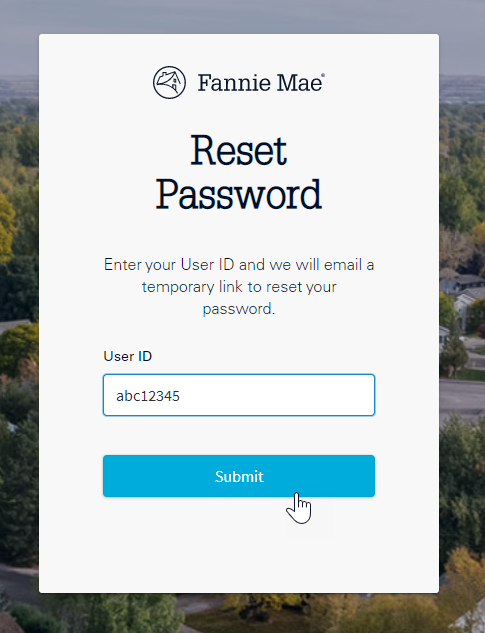
-
The following message will appear and you will receive an email with a temporary password reset link to reset your password.
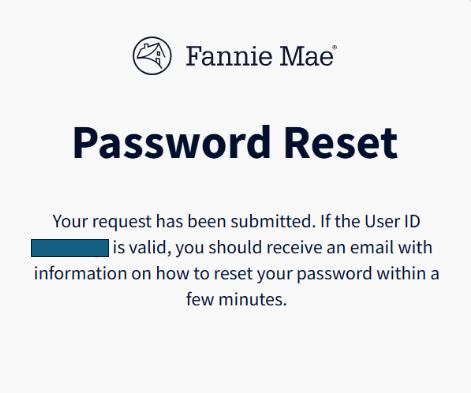
-
Once you receive the password reset email, select Verify Request to confirm your User ID and you will be navigated to set up a new password.
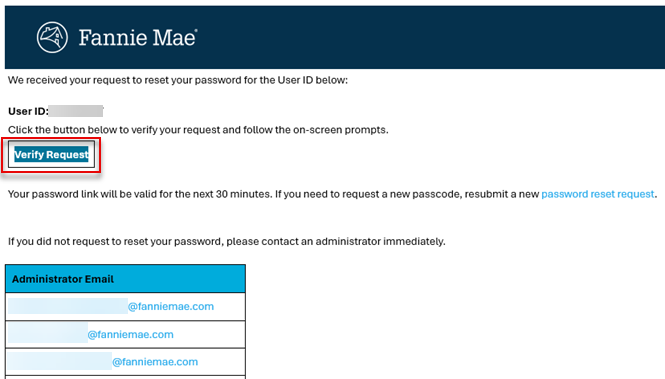
Note: Your password link will be valid for the next 30 minutes. You will need to resubmit a password reset request if 30 minutes are exceeded.
If you do not receive an email with the verification request link, please follow the steps below:
- Confirm that the User ID that you entered is accurate.
- Confirm with your administrator that the email address in your User Profile is accurate.
- If you have not received the email within 15 minutes, repeat steps 1 through 3.
- Enter a new password per the criteria listed on the screen and selectCHANGE PASSWORD.
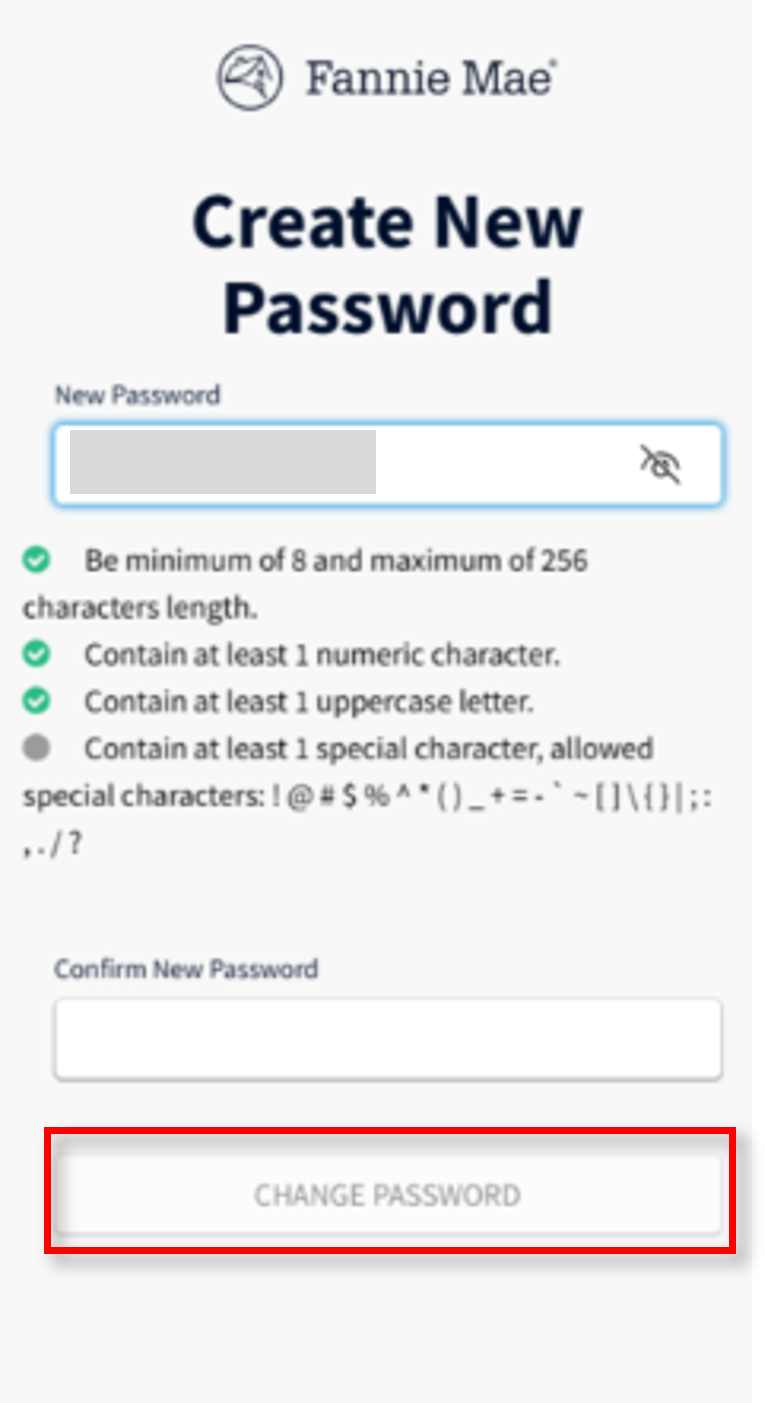
Note: Your new password must be different than your previously used passwords.
- The Password Reset Complete message will appear and the User will receive an email indicating that the password has been reset successfully.